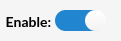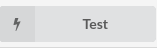¶ Bullhorn Configuration
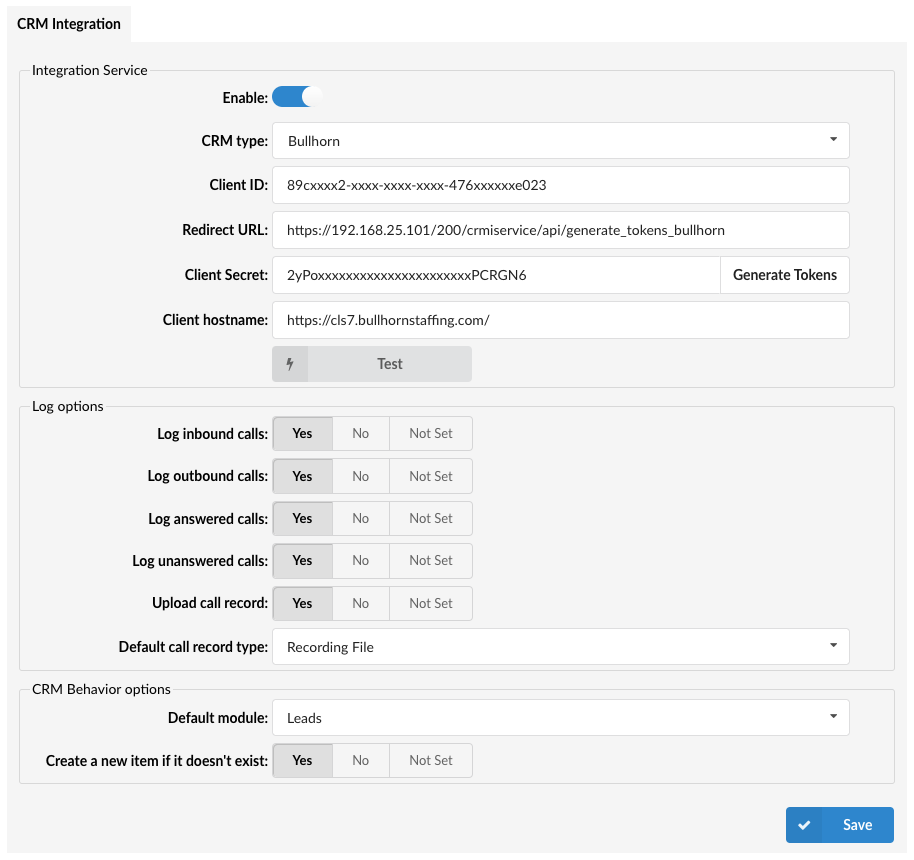
Bullhorn uses OAuth authentication. A user who wants to use Bullhorn REST API needs the OAuth key provided by the Bullhorn Team.
REST API Bullhorn customers can obtain OAuth keys for developing applications with the Bullhorn REST API by creating a support ticket via the Bullhorn Resource Center.
When a user creates a ticket, he/she needs to ask for the “Refresh Token” option in order to use the Bullhorn CRM integration service.
NOTE: Before using REST API for the first time, a user needs to accept the Terms of Service. This has to be done manually. User should copy and paste the following URL in a web browser and click the 'Agree' button:
After accepting the Terms of Service, he/she should be able to successfully use API through gloCOM.
¶ CRM Integration Service
Configure the CRM Integration Service with the following options:
Pressing the toggle button will enable or disable the service.
(E.g. On/Off)
- CRM Type
Select one of the CRM services supported by PBXware.
(E.g. Bullhorn)
- Client ID
ID of a Client. 'Client ID' is provided by the Bullhorn Team.
- Redirect URL
Redirect URL provides the information about where Bullhorn should pass the traffic and it is required parameter to generate tokens.
There is a small difference between Redirect URL format on Call Center/Business and Multi-tenant PBXware editions.
.
Call Center/Business edition
https://[pbxware-domain]/1/crmiservice/api/generate_tokens_bullhorn
Please note, [pbxware-domain] must be replaced with a valid domain your PBXware is reachable on. For example:
https://your-pbxware-domain.com/1/crmiservice/api/generate_tokens_bullhorn
Or, in case you do not use a domain name and use IP address instead, redirect URL should look something like this:
https://192.168.25.101/1/crmiservice/api/generate_tokens_bullhorn
.
Multi-tenant edition
https://[pbxware-domain]/[tenant-number]/crmiservice/api/generate_tokens_bullhorn
Please note, [pbxware-domain] must be replaced with a valid domain your PBXware is reachable on and [tenant-number] must be replaced with the number of tenant you are seting up the BUllhorn CRM integration on. For example:
https://your-pbxware-domain.com/200/crmiservice/api/generate_tokens_bullhorn
Or, in case you do not use a domain name and use IP address instead, redirect URL should look something like this:
https://192.168.25.101/200/crmiservice/api/generate_tokens_bullhorn
.
- Client Secret
Secret of a Client. 'Client Secret' is provided by the Bullhorn Team.
- Client Hostname
Client Hostname is the first part of a URL seen when logged in the Bullhorn web interface.
'Client Hostname' is the hostname of a user's Bullhorn CRM account, for example, https://cls42.bullhornstaffing.com
Please note that depending on your location, your hostname might differ from the one in our example.
Additionally, the 'Save to enable' button will appear which indicates that a user has to populate all fields on the page and 'Save' settings.
After populating all fields and saving the settings, the 'Test' button will appear.
Upon clicking the button, users will be prompted to a different pop-up window where they can enter the CRM account information in order to test the configuration.
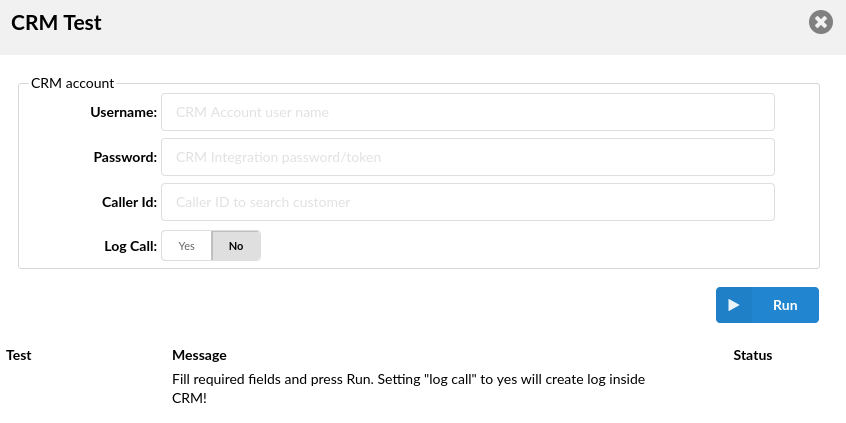
- Username:
Provide the CRM account's username.
([a-z][0-9])
- Password:
Provide the CRM account's password.
([a-z][0-9])
- Caller ID:
Caller ID to search for a customer (optional).
([a-z][0-9])
- Log Call:
Setting 'Log call' to 'Yes' will create a log inside CRM.
(E.g. Yes/No)
(Options button)
After providing all the necessary information, press 'Run' and the CRM Integration test will be started.
¶ Log Options
Users can enable the CRM default log options that each gloCOM instance is going to use. In addition, each gloCOM instance can set its own log options if needed.
The default log options are:
- Log inbound calls
(E.g. Yes/No/Not Set)
(Options button)
- Log outbound calls
(E.g. Yes/No/Not Set)
(Options button)
- Log answered calls
(E.g. Yes/No/Not Set)
(Options button)
- Log unanswered calls
(E.g. Yes/No/Not Set)
(Options button)
¶ Upload Call Record

This option controls whether the call record is uploaded after each call:
- Yes: The call record will be uploaded to the CRM, as determined by the Default Call Record Type setting.
- No: The call record will not be uploaded.
- Not Set: No action is taken; the call record is not uploaded.
¶ Default Call Record Type

When Upload Call Record is set to "Yes," this setting defines how the record is accessed:
- Recording File: The call recording file is uploaded to the CRM and can be found in the call details section. Users can download or play the record directly.
- Link to Call Record: A link to the call record is provided. Users must click the link and log into their OSC (Online Self Care) to access the call record and call recording.
NOTE: Extension owners from the same tenant, even if they were not participants in the call, can click on the link and access the call record and call recording in their OSC. However, users from a different tenant will not be able to access the call record via the link.
These options allow users to manage how the call record is stored and accessed in their CRM.
¶ CRM Behavior options
Users can manage whether new Leads, Contacts, Accounts, or Candidates are automatically created based on caller ID information.
-
With 'Create a new item if it doesn't exist' enabled: If the caller ID is unknown, the system will open the creation page in the CRM based on the 'Default module' selected. For example, if 'Leads' is selected as the default module, it will open a new Lead creation page.
-
With 'Create a new item if it doesn't exist' disabled: If the caller ID is unknown, the CRM remains inactive. However, if the caller ID is recognized, the system will directly open the corresponding page in the CRM.
This functionality gives users flexibility in managing how new records are generated based on caller identification.
-
Default module

Select one of the modules supported by CRM.
(E.g. Leads) -
Create a new item if it doesn't exist:

(E.g. Yes/No/Not Set)
¶ gloCOM Configuration
Each gloCOM user should set his/her Bullhorn CRM username/password details.
¶ Call Logs
gloCOM can log details about calls which will be inserted in the Bullhorn CRM.
To see the entire phone calls list, please do the following:
- Navigate to 'Menu' > 'Tasks' > 'Type' (check “Phone call” and click “Filter”).
Phone calls for 'Contacts' are saved in their 'Notes'.