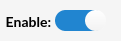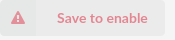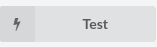NOTE: ZOHO V1 API reached End-of-Life (EOL) on 31 December, 2019.
For more information, please refer to the following links:
¶ ZOHO v2 Configuration
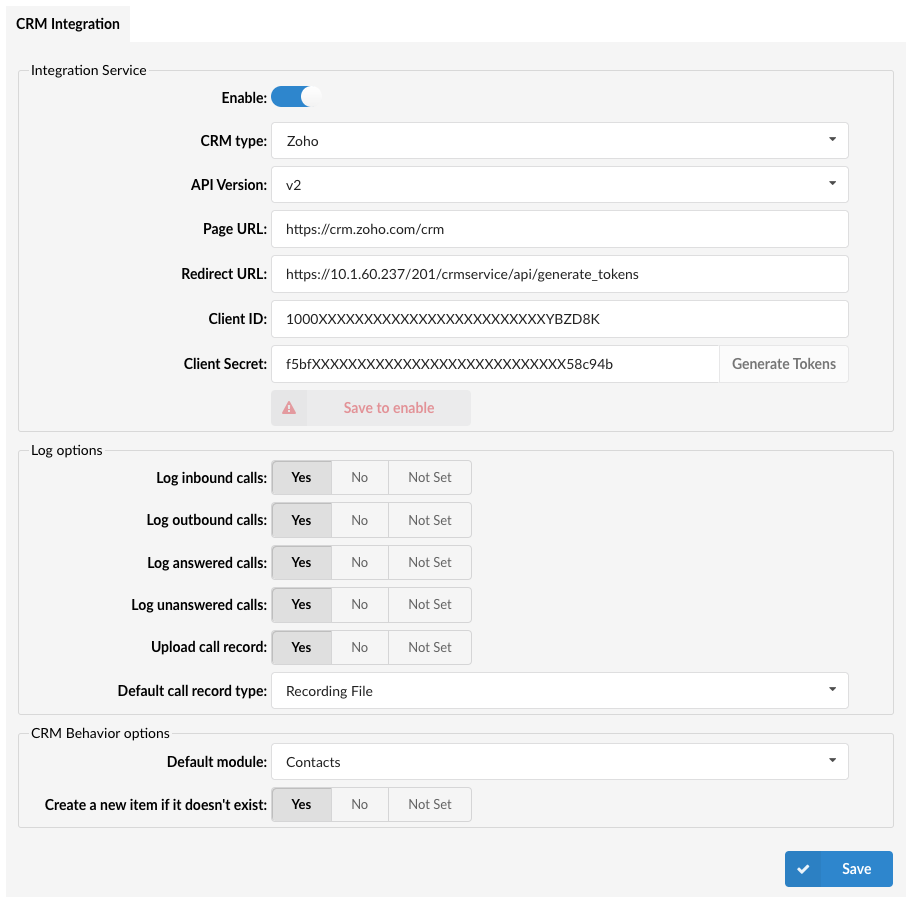
A Zoho admin should create API Client (Register application). To register the application, the admin should do the following:
- Go to the site: accounts.zoho.com/developerconsole
- Click 'Add Client ID'
- Enter the 'Client Name', 'Domain' and 'Redirect URL'
- Click 'Create'
- Note down the 'Client ID'
'Redirect URL' should be as follows: https://{PBX_IP_ADDRESS_OR_HOSTNAME}/{TENANT_NUMBER}/crmiservice/api/generate_tokens
NOTE: If the system is Call Center (CC), the TENANT_NUMBER is 1.
.
¶ CRM Integration Service
Configure the CRM Integration Service with the following options:
Pressing the toggle button will enable or disable the service.
(E.g. On/Off)
- CRM Type
Select one of the CRM services supported by PBXware.
(E.g. Zoho)
- Page URL:
Enter a page URL
(E.g. https://crm.zoho.com/crm, https://crm.zoho.eu/crm, or https://crm.zoho.in/crm)
NOTE: Please note that the format of 'Page URL' may look different depending on the Data Center to which a certain Zoho instance belongs to. Users can check it from the URL on the homepage after logging in into their Zoho CRM account.
(E.g. If the URL is https://crm.zoho.eu/crm/org20073677472/tab/Home/begin, then the Page URL should be https://crm.zoho.eu/crm.)
- Redirect URL:
Redirect URL entered in the Zoho API Client
- Client ID:
Client ID obtained from the Zoho API Client
- Client Secret:
Client Secret obtained from the Zoho API Client
.
¶ Generate Tokens
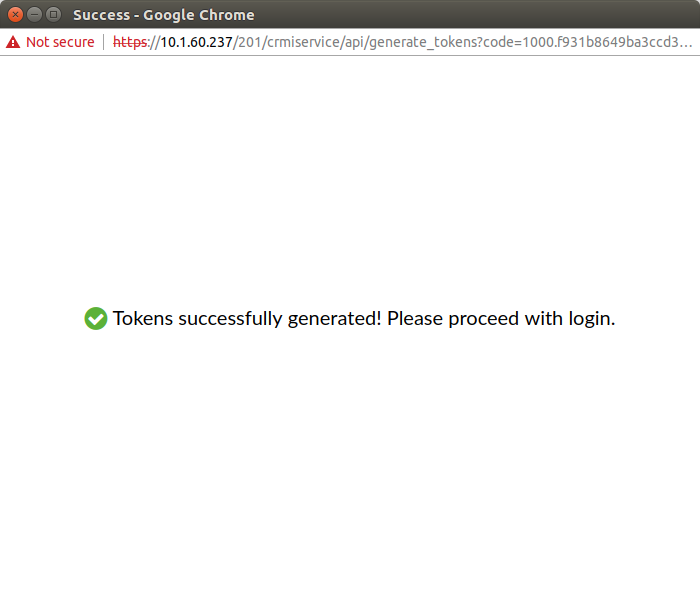
When setting the configuration in PBXware GUI for the first time, users have to click the “Generate Tokens” button.
This action will generate a Refresh Token which will later be used to generate Access tokens for users.
'Save to enable' button will appear which indicates that a user has to populate all fields on the page and 'Save' settings.
After populating all fields and saving the settings, the 'Test' button will appear.
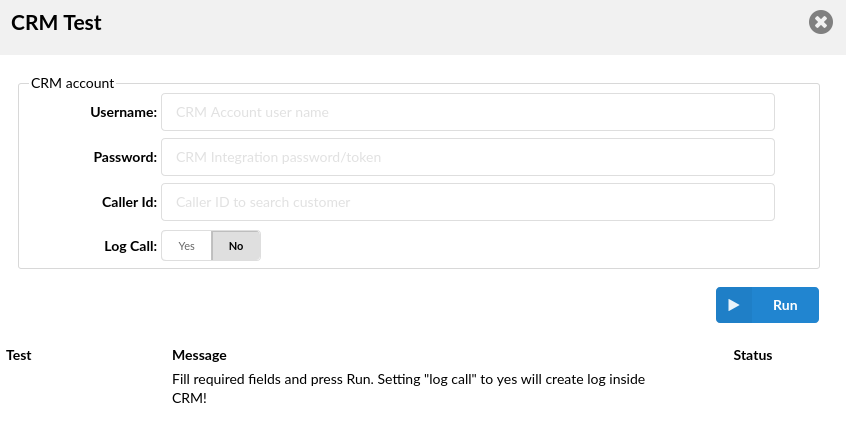
Upon clicking the button, users will be prompted to a different pop-up window where they can enter the CRM account information in order to test the configuration.
- Username:
Provide the CRM account's username.
- Password:
Provide the CRM account's password.
- Caller ID:
Caller ID to search for a customer (optional).
- Log Call:
Setting 'Log call' to 'Yes' will create a log inside CRM.
(E.g. Yes/No)
After providing all the necessary information, press 'Run' and the CRM Integration test will be started.
¶ Log Options
Users can enable the CRM default log options that each gloCOM instance is going to use. In addition, each gloCOM instance can set its own log options if needed.
The default log options are:
- Log inbound calls
(E.g. Yes/No/Not Set)
- Log outbound calls
(E.g. Yes/No/Not Set)
- Log answered calls
(E.g. Yes/No/Not Set)
- Log unanswered calls
(E.g. Yes/No/Not Set)
¶ Upload Call Record

This option controls whether the call record is uploaded after each call:
- Yes: The call record will be uploaded to the CRM, as determined by the Default Call Record Type setting.
- No: The call record will not be uploaded.
- Not Set: No action is taken; the call record is not uploaded.
¶ Default Call Record Type

When Upload Call Record is set to "Yes," this setting defines how the record is accessed:
- Recording File: The call recording file is uploaded to the CRM and can be found in the call details section. Users can download or play the record directly.
- Link to Call Record: A link to the call record is provided. Users must click the link and log into their OSC (Online Self Care) to access the call record and call recording.
NOTE: Extension owners from the same tenant, even if they were not participants in the call, can click on the link and access the call record and call recording in their OSC. However, users from a different tenant will not be able to access the call record via the link.
These options allow users to manage how the call record is stored and accessed in their CRM.
¶ CRM Behavior options
Users can tailor the creation of new Leads, Contacts, or Accounts based on the detection of caller ID information.
- With 'Create a new item if it doesn't exist' enabled: If the caller ID is unknown, the system will initiate the creation page corresponding to the 'Default module' selected in the CRM settings. For instance, if 'Leads' is selected, the system will display a new Lead creation page.
- With 'Create a new item if it doesn't exist' disabled: If the caller ID is unknown, the CRM remains inactive to avoid creating unnecessary records. However, if the caller ID is recognized, the system directly opens the page associated with the existing Lead, Contact, or Account.
This configuration allows users to customize the CRM's response to different caller ID scenarios, enhancing the efficiency of contact management and ensuring relevant data capture.
- Default module

Select one of the modules supported by CRM.
(E.g. Leads)
- Create a new item if it doesn't exist:

(E.g. Yes/No/Not Set)
.
¶ gloCOM Configuration
Only a ZOHO username is required:
- Username: myusername
- Password: Can be left empty
.