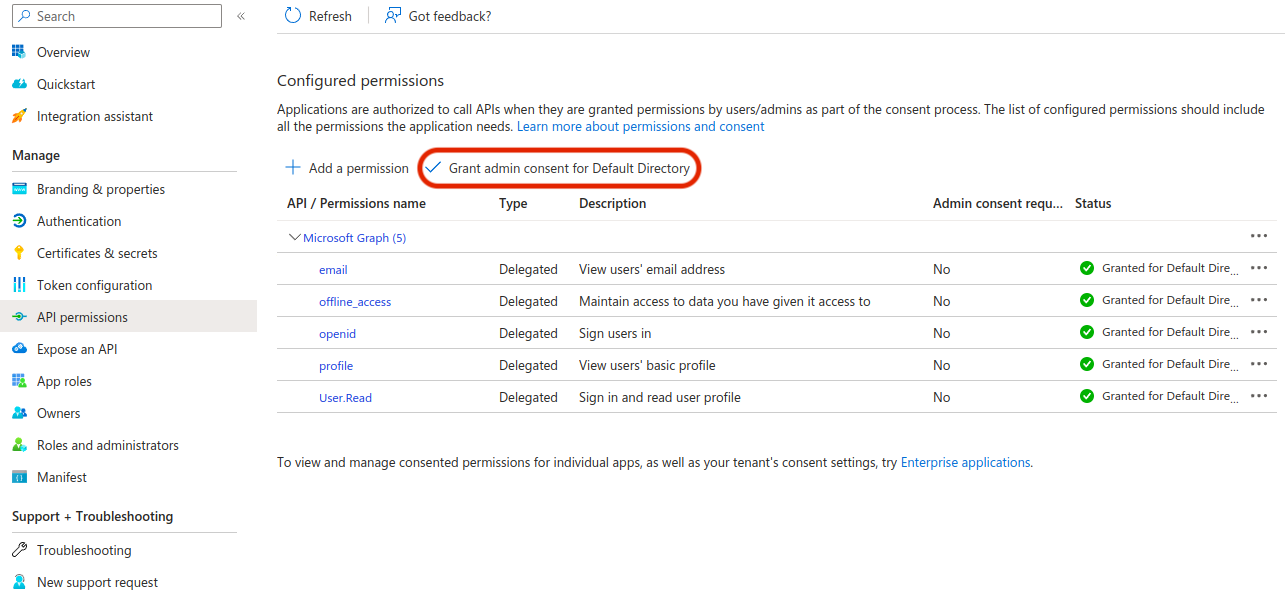Single Sign-On (SSO) is an authentication process that allows users to access multiple applications or services using only one set of login credentials. The primary goal of SSO is to simplify the user experience by reducing the number of times a user has to log in when accessing different systems or services.
In a traditional authentication setup, each application or service requires its own set of credentials, leading to multiple login processes and the need to remember multiple usernames and passwords. SSO addresses this challenge by enabling users to log in once and access various systems or services without re-entering their credentials for each service individually.
Google and Microsoft app setup
Before integrating Google Sign-in into your website, it is necessary to create a Google Client ID and Client Secret.
-
Open the Google Developers Console in your browser and log in to your account
-
Click Select a project ➝ New Project ➝ Create
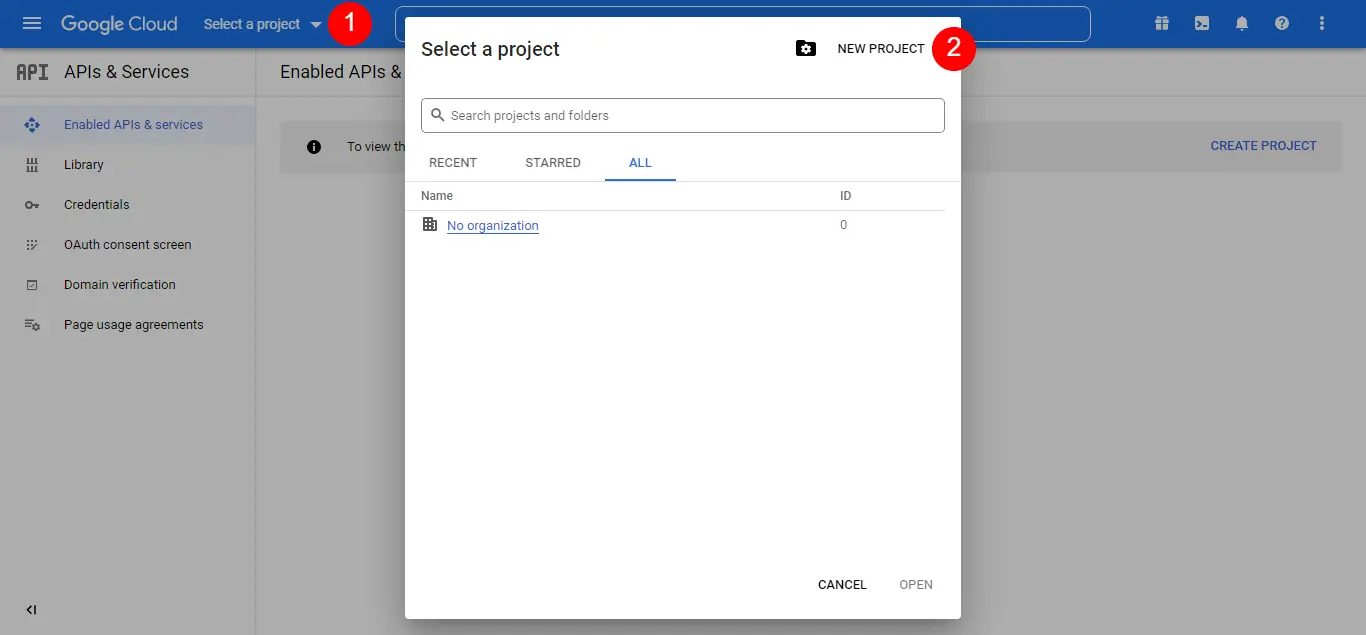
- Enter your Project name and click the Create button.
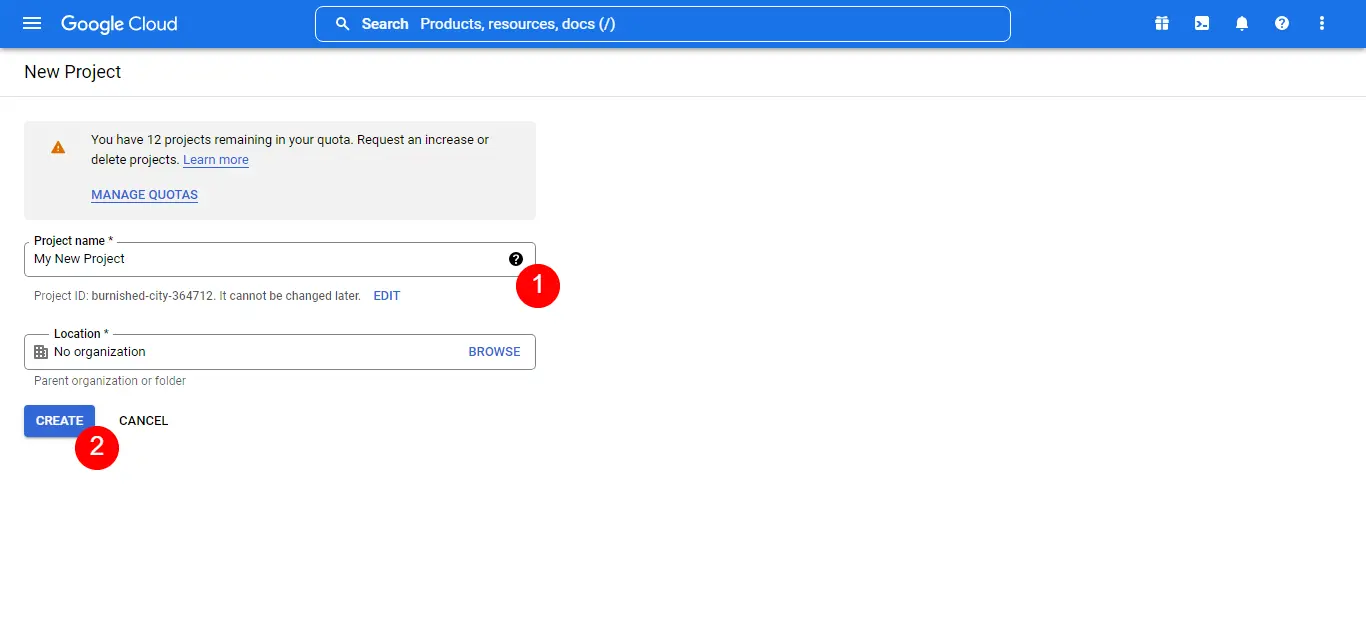
- Click OAuth consent screen in the left side menu, select the preferred User Type, and click the Create button.
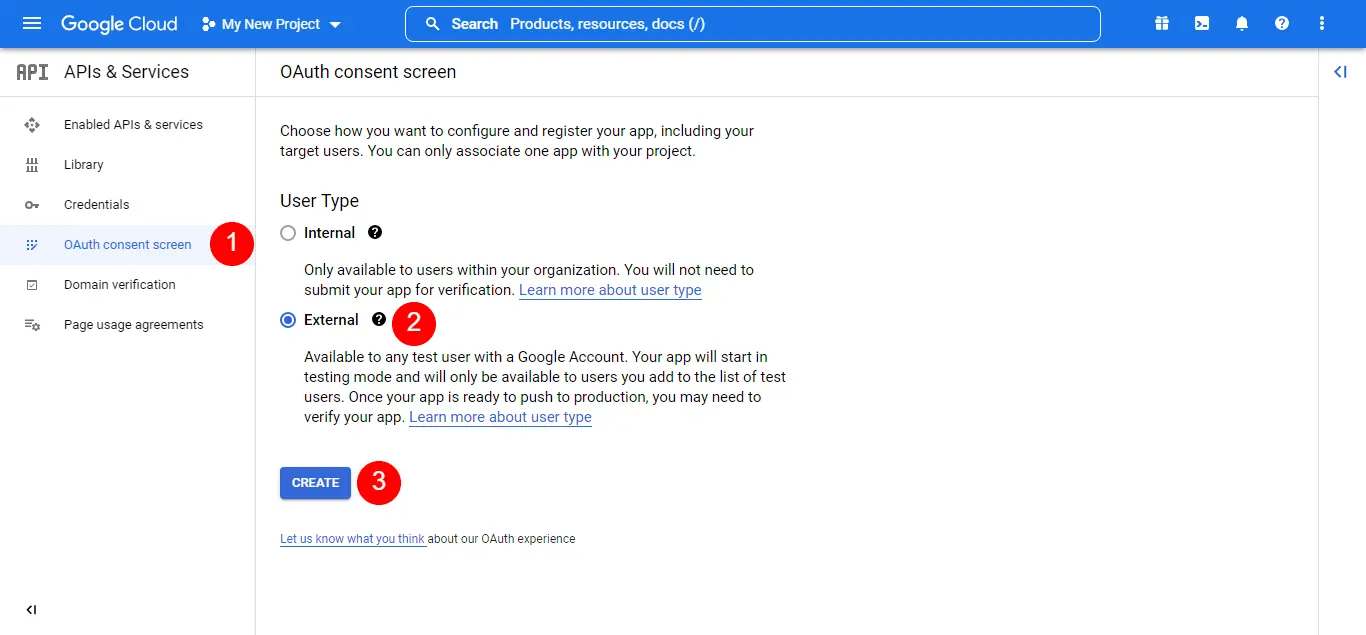
- In the next step you will need to populate these fields:
- Application name
- Support email
- Authorized domain and
- Developer content information
Once you are done, click the Save and Continue button.
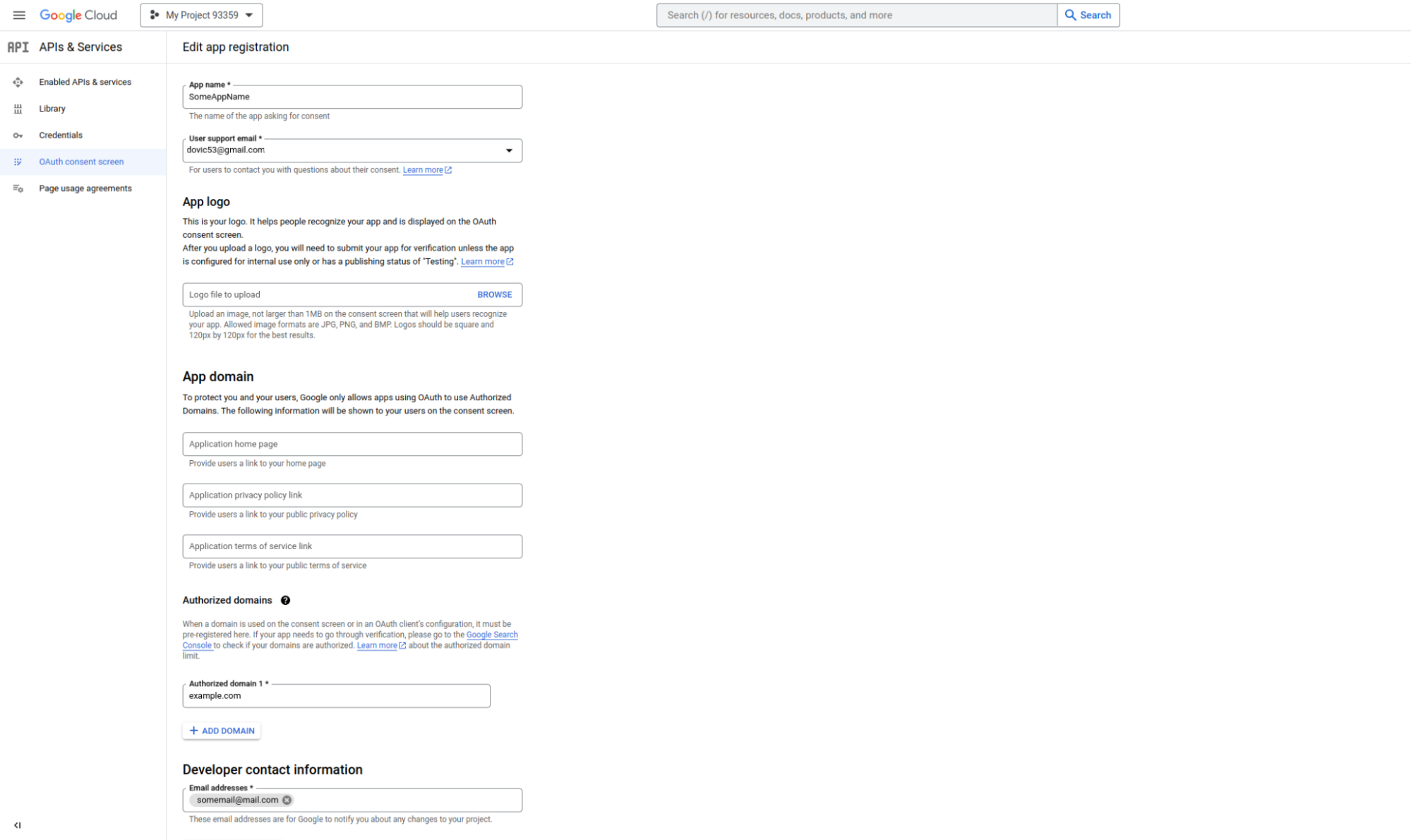
- In the Scopes screen, select scopes:
- openid
- userinfo.profile
- userinfo.email
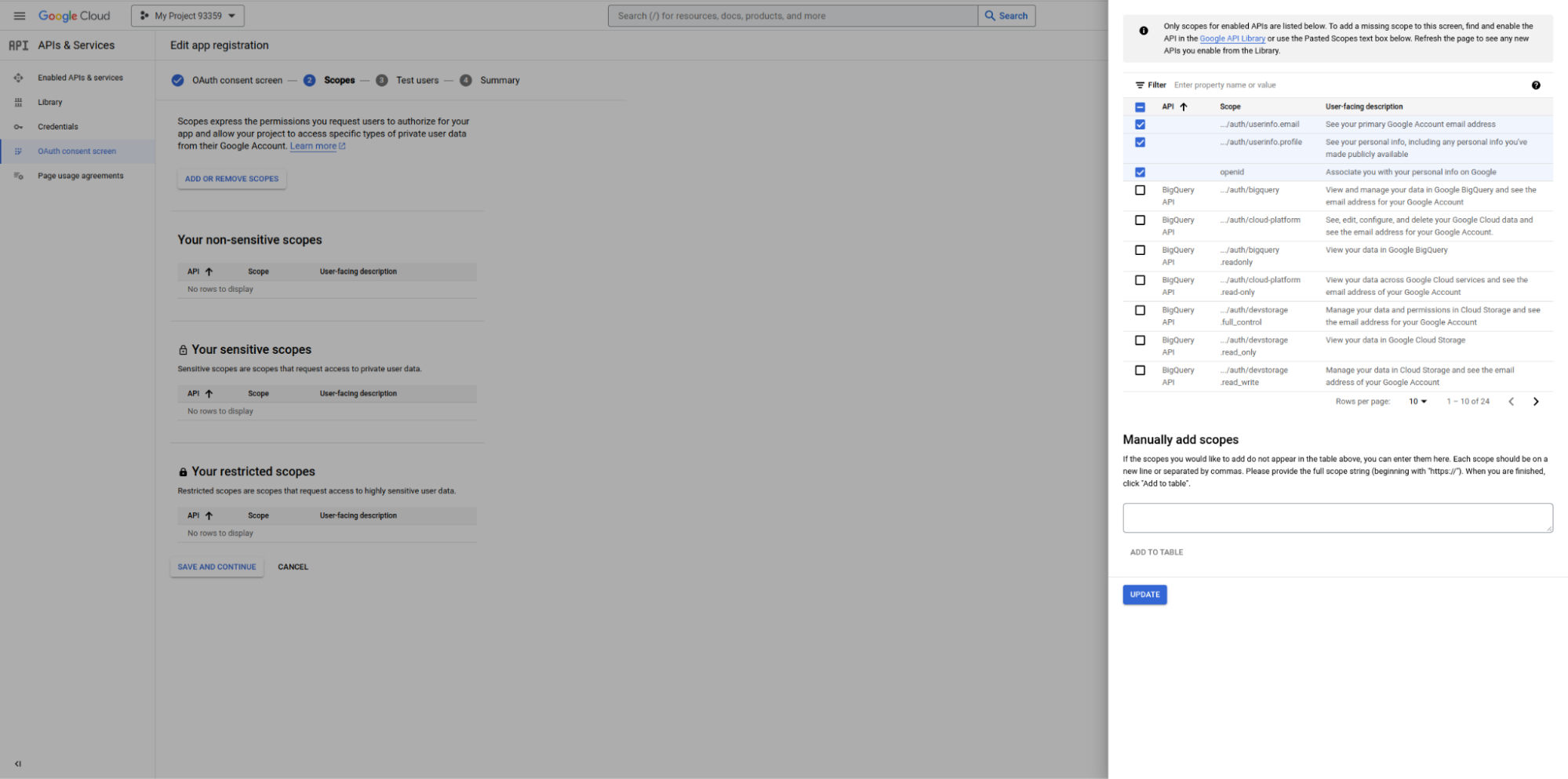
-
Complete the rest of the steps
-
Once done, navigate to Credentials, click Create Credentials and select the OAuth client ID from the dropdown list.
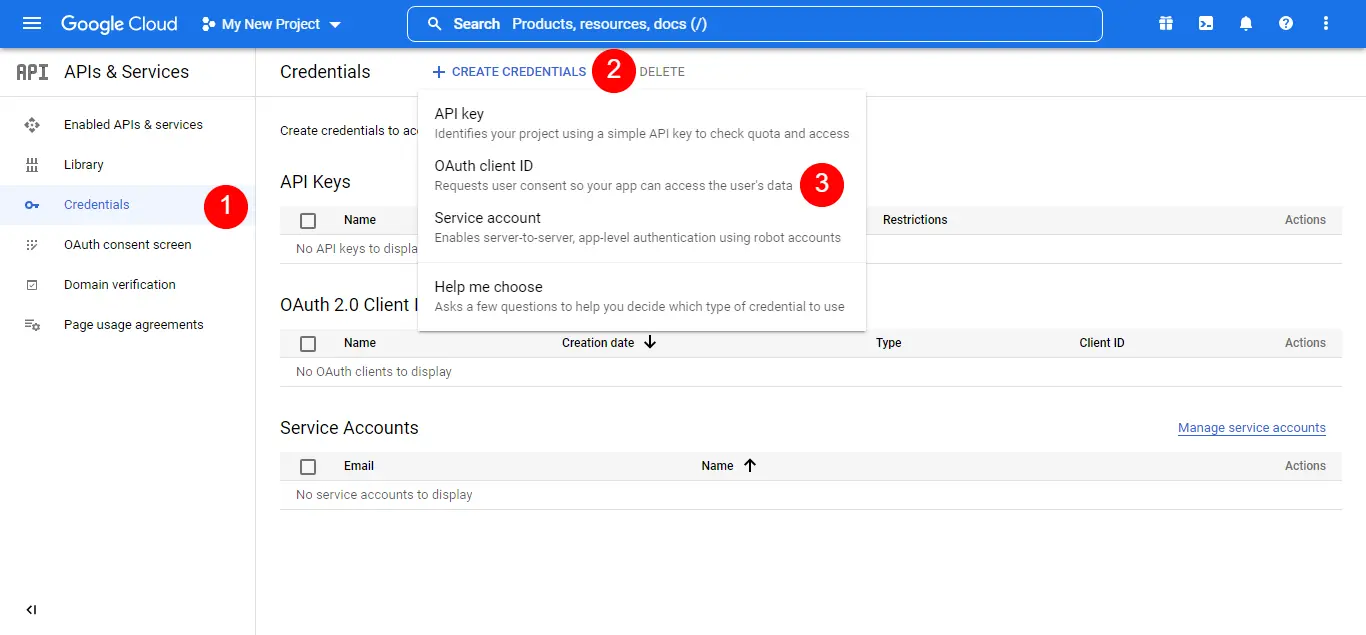
- Open the dropdown list Application type, select Web application, and enter the name of your OAuth 2.0 client.
After these steps are completed, make sure to insert Authorized Redirect URI in this format:
your-domain/auth/google/callback

- Copy the Client ID and Client Secret info, as we need it to configure the PBXware side.
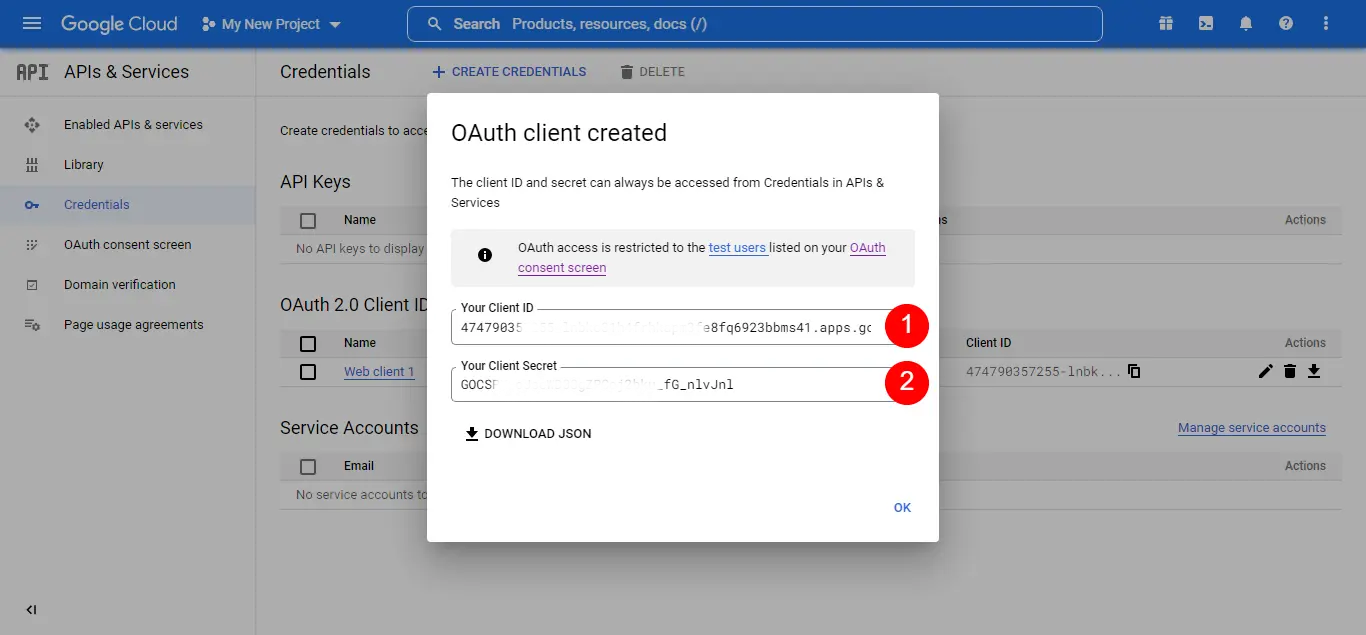
Microsoft
To set up an OAuth 2.0 client with Microsoft, you must first register a new application by using App registrations in the Azure Portal.
-
From Azure Portal home, under 'Azure services', select 'Azure Active Directory'.
-
From the left side menu, select 'App registrations'.
-
Select 'New registration'.
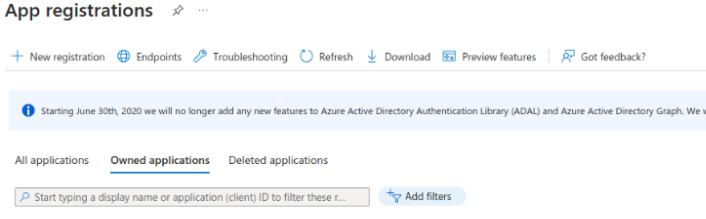
- Fill out the app info.
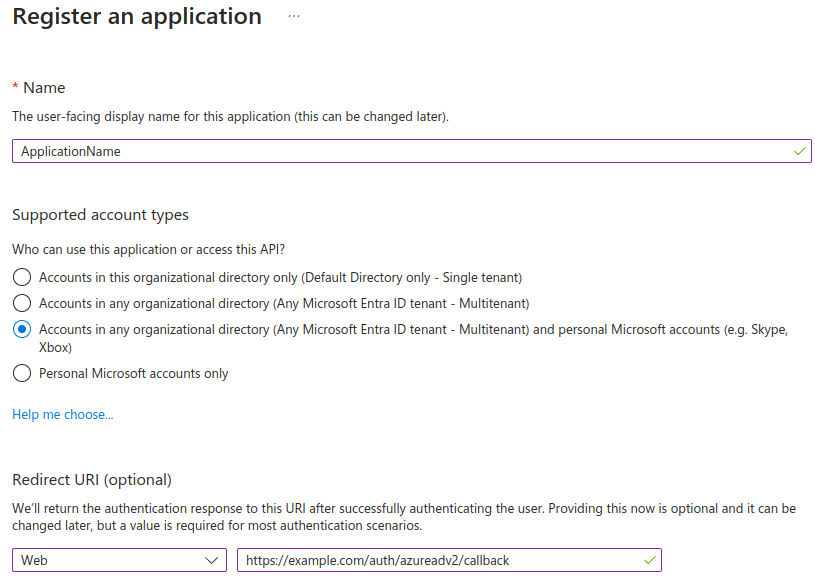
Please note the Redirect URI must be in this format:
domain_name/auth/azureadv2/callback
Once done, click ‘Register’.
- To create a Client Secret, click on the ‘Certificates & Secrets’ in the left side menu and click the ‘New client secret’.
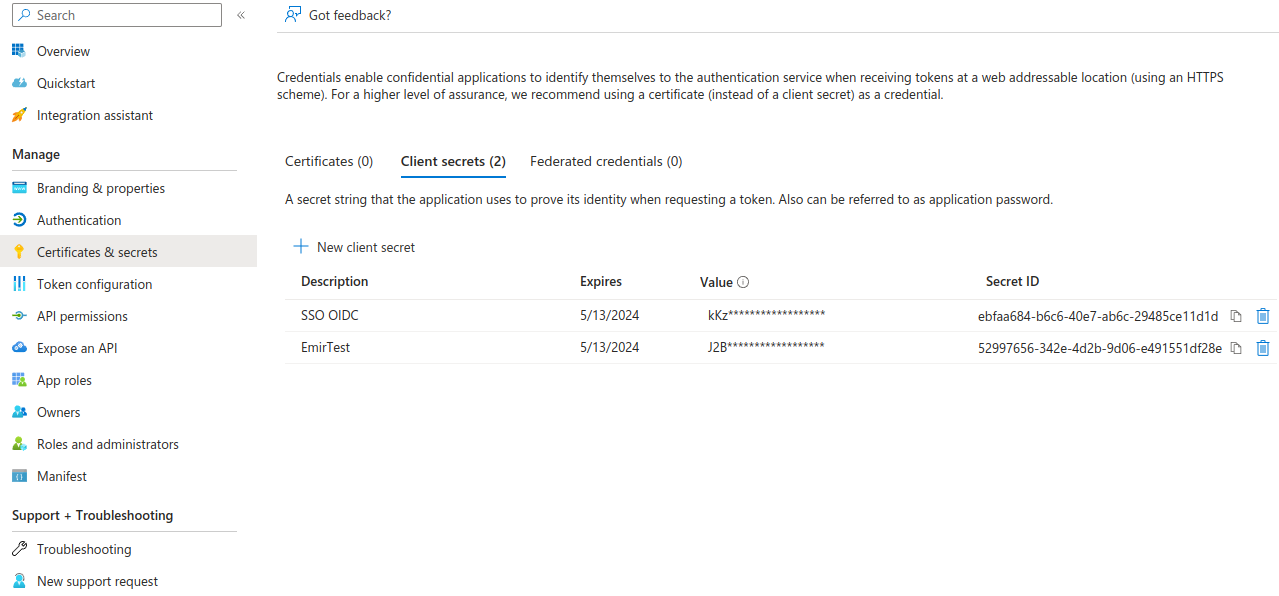
-
Copy the Client Secret info.
-
On the Overview page, copy the Application (client) ID.
Both Client Secret and Application (client) ID are needed to complete the PBXware configuration.
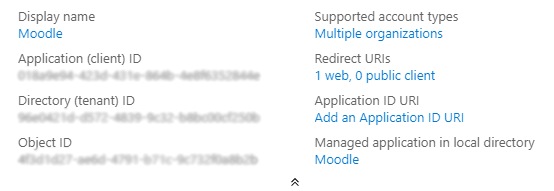
- Click the ‘Authentication’ in the left side menu, and in the ‘Implicit grant and hybrid flows’ section, select checkboxes for Access tokens and ID tokens and click Save.
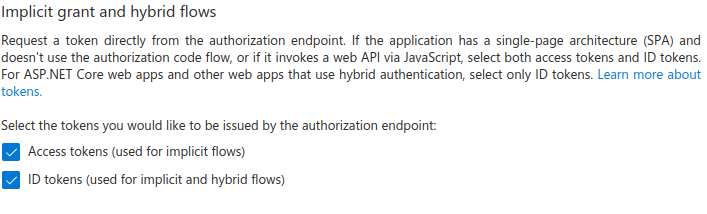
- Click on ‘API Permissions’ on the left side menu and click Add a permission.
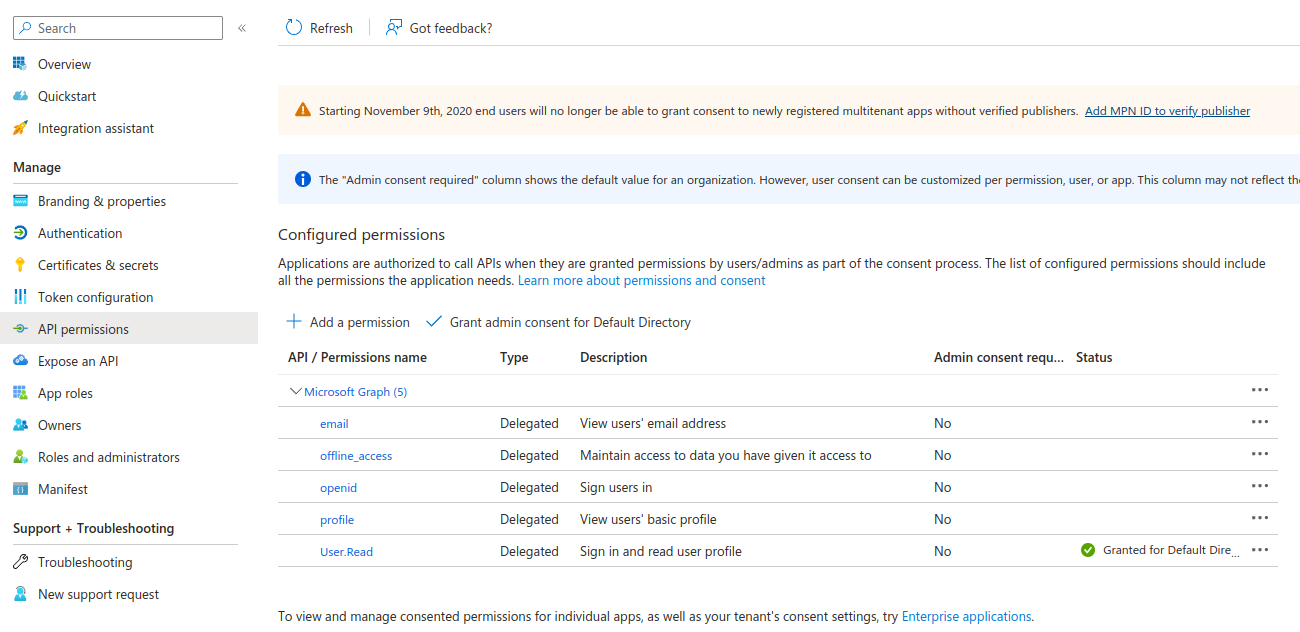
- In the page that opens on the right side, click on the Microsoft Graph -> Delegated permissions and make sure to select all permissions available in the OpenId permissions section.
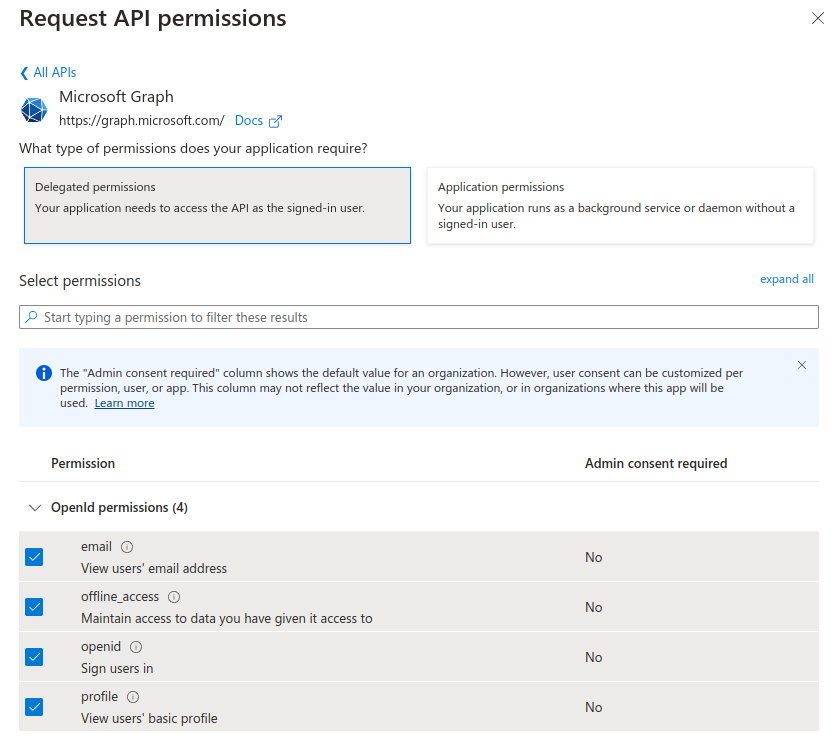
In addition, find the Users section and select User.read permission as well.
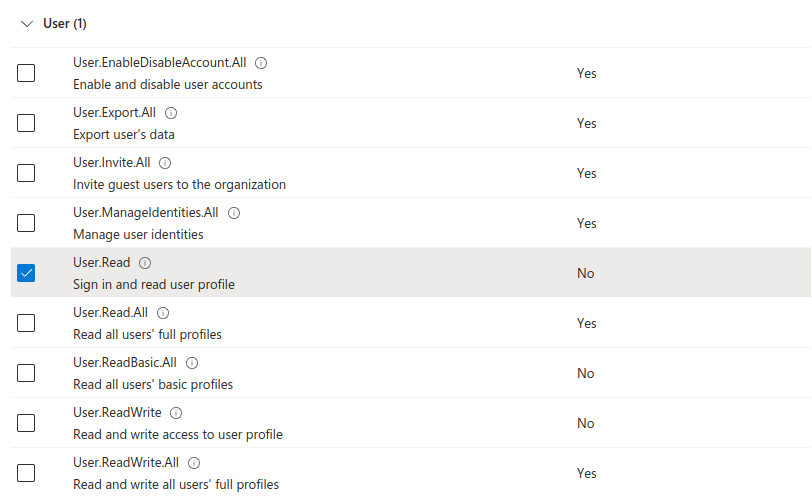
Click ‘Add permissions’
NOTE: After you complete the configuration, if you experience any issues logging in using the Microsoft service, please navigate back to the API Permissions page and click the Grant admin consent for Default Directory button.