The 'Apps' section will provide an overview of gloCOM editions usage per Extension. It will enable users to use 'Templates' to apply predefined gloCOM editions permissions per 'Departments' or to use 'Batch Mode' to set up gloCOM edition's permissions to a certain number of Extensions.
¶ Overview
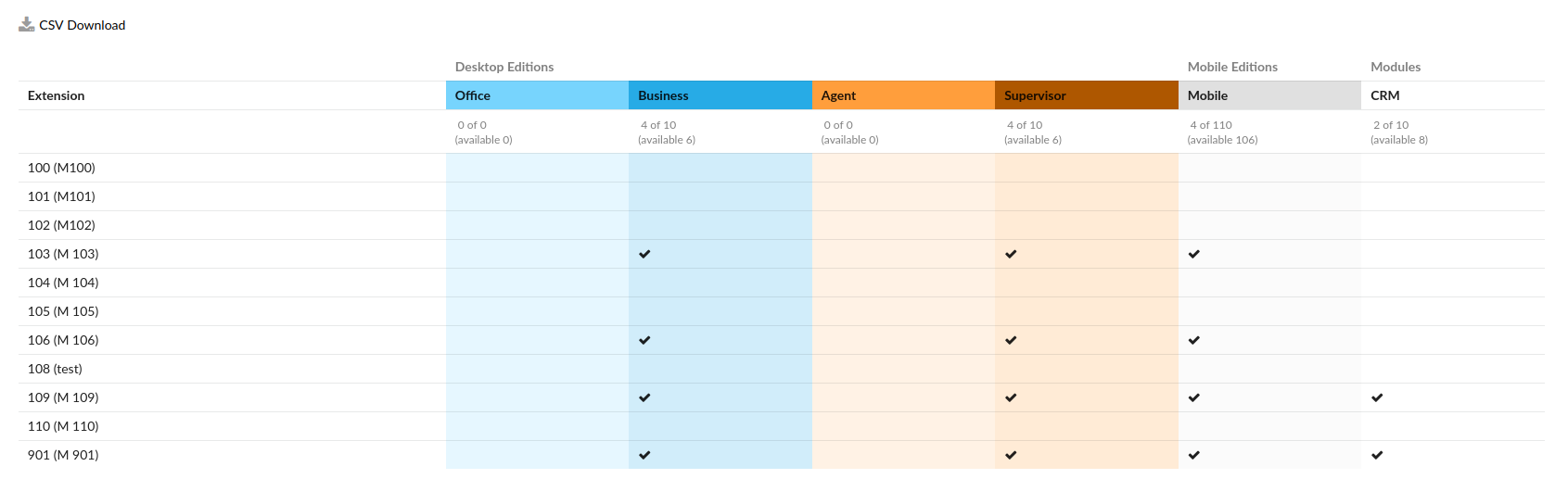
The 'Overview' page displays a full list of Extensions on PBXware and assigned gloCOM editions. This page is used to make the management of edition administration easier in case users need to switch permissions among Extensions.
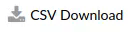 Click this button to download a CSV file with the information from the 'Overview' page.
Click this button to download a CSV file with the information from the 'Overview' page.
(Button)
The implementation of the gloCOM Editions and Modules feature first introduced in PBXware 4.x solved many problems with the gloCOM licensing procedure. With this improvement, users are able to prevent other users from switching to gloCOM editions that were not meant to be used with their position in the company. One example is switching from the 'Business' edition to 'Agent' or 'Supervisor'. However, this major feature also created a potential problem with migration from older PBXware versions to v4.x. We were not able to simply disable all editions for all Extensions on the system and make administrators resolve issues immediately after deployment in a very short time. This scenario would most likely cause service downtime for bigger systems, which was unacceptable. Due to this, permissions had to be set to the default 'ALL' value allowing gloCOM apps to connect to PBXware in the same manner as before and allowing administrators to sort permissions accordingly.
NOTE: Users are able to see mobile devices available on the system as one group of mobile devices. Both “iOS” and “Android” options are merged as a single “Mobile Apps” option. In this way, a customer buys the "Mobile Apps" subscriptions and connects his/her mobile apps regardless of the platform.
Because of this, users should not be concerned in case they see that their license counter for the 'Business' edition is showing 4 of 10 (available 6). Please refer to the screenshot. This will change to normal values once users sort out permissions on all of the Extensions.
Setting gloCOM edition's permissions for one Extension at a time would be a time-consuming process, so we decided to create two options for adding permissions to multiple Extensions at the same time. To do this, you can use the 'Templates' page and 'Batch Mode' page.
NOTE: It is possible for the chat history to be available even if an Extension is deleted. With this improved change, all deleted Extensions will have their data archived, which will ensure that users do not lose the chat history logs but can access them accordingly.
NOTE: In order to provide additional data privacy for all users, the system has undergone a change. Users with newly created Extensions that share the same previously used Extension number should be able to see CDRs in OSC (Online Self Care) only from the date/time their Extension was created.
(E.g. A user has an Extension '100' and s(he) can easily access CDR in OSC. After some time, the Extension '100' is deleted, and if a new user creates an Extension with the same number '100', s(he) will not be able to see old CDRs of the previous Extension in OSC.)
This privacy improvement will ensure that data and CDRs that once belonged to a specific user stay private and protected. The new user may only refer to his/her current CDRs and avoid confusing it with the previous information.
¶ Templates
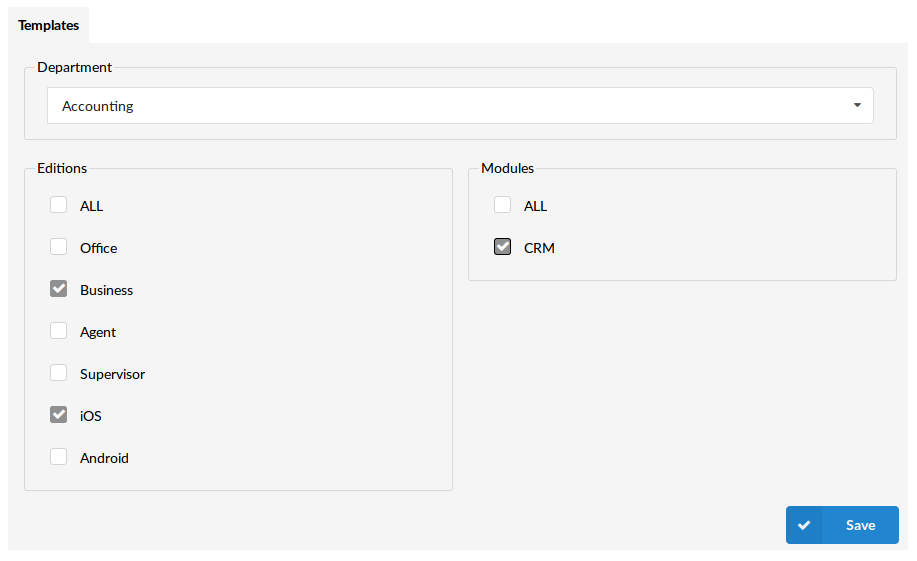
Templates page gives you option to predefine gloCOM editions per Department, and to apply them to all extensions that are members of selected department.
For example, in case you would like to enable all extensions that are members of Sales department to use Business and iOS editions of gloCOM along with CRM module, Select Sales department from the drop down list, uncheck ALL checkboxes in Editions and Modules sections, and select checkboxes for Business and iOS editions, as well as checkbox for CRM module.
Saving these settings will apply these permissions to all extensions that are members of Sales department.
In case some of these extensions need additional permissions, you can edit permissions from extension edit page.
NOTE: Saving permissions for selected departments will apply these values to all extensions that belong to that department. Extensions that might have their permissions changed manually after department template was applied will be excluded from future changes made in this manner. If you need to reapply template to some of these extensions, you can do it from Batch Mode page.
- Department
From the drop down list select department you would like to apply new permissions for.
- Editions
Select checkboxes for specific gloCOM editions to allow members of selected department to use them, select ALL to apply no restrictions to editions usage.
- Modules
Select checkboxes for specific gloCOM module to allow members of selected department to use them, select ALL to apply no restrictions to modules usage.
t the moment, CRM is only available module we plan to introduce many new modules in the future.
¶ Batch Mode
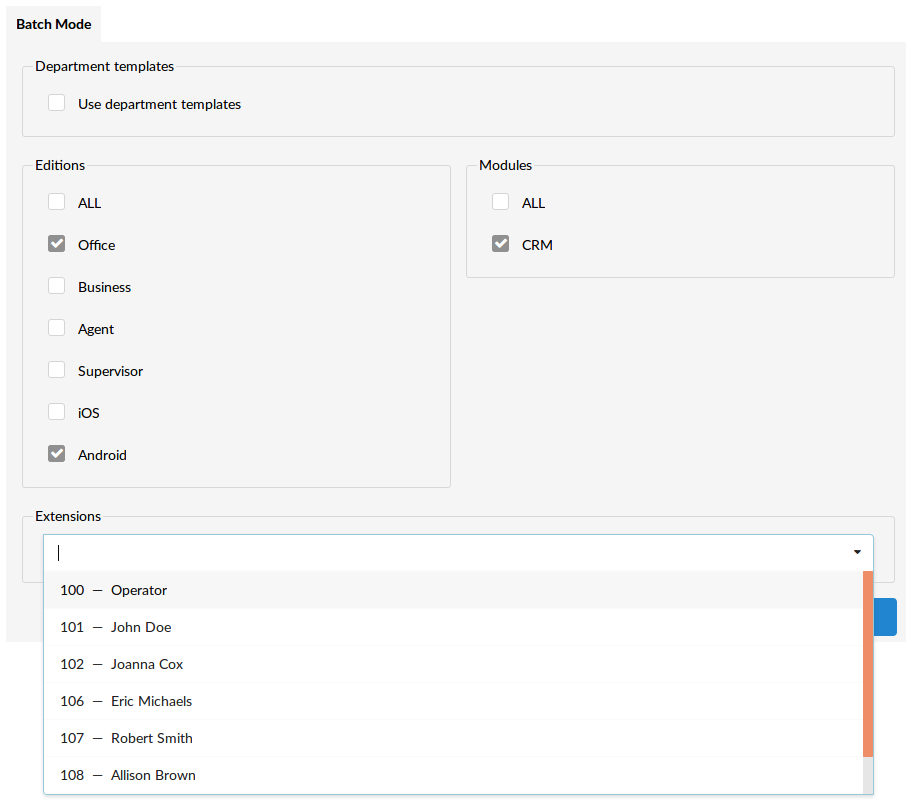
Batch Mode page allows you to add selected set of permissions to specific extensions only, regardless of their department membership. This can be used in situations where selected department members need to use additional gloCOM editions.
There are two distinct scenarios where you could utilize Batch Mode:
- To reapply department templates to one or more extension that had their permissions manually changed after department template was applied.
- To apply specific set of permissions to multiple extensions, regardless of their department membership.
To apply department specific templates to one or more extensions that are members of several different departments, you can select checkbox next to Use department templates and add a list of extensions you would like to set permissions for in Extensions field. Once you click Save rules should be applied to all extensions from your list.
The only difference in scenario where you do not want to use department templates is that you would create wanted set of rules for editions and templates, add extensions to the list and click save.
Make sure Use department templates is disabled as otherwise you will not be able to make selection.
¶ Devices
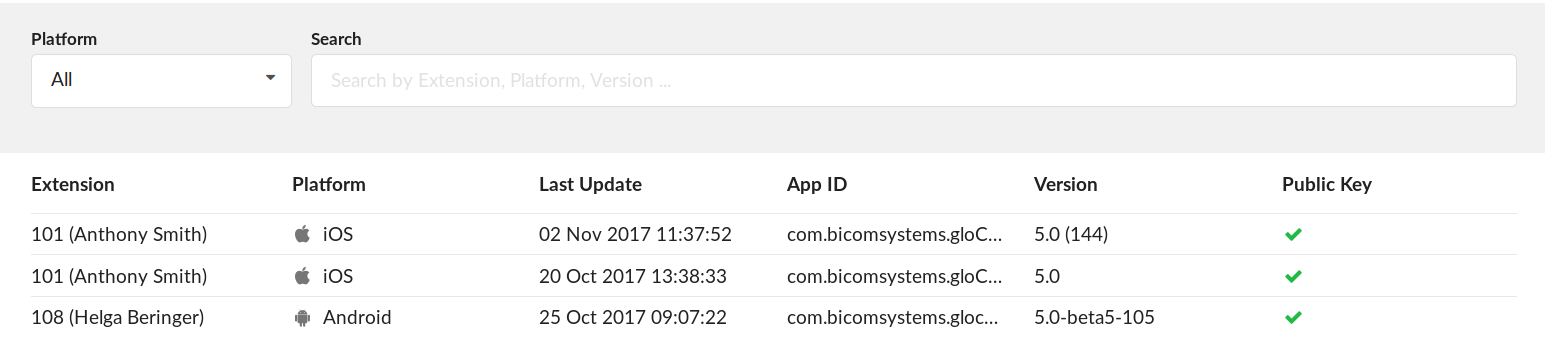
Devices page displays full list of all registered devices on your PBXware.
- Platform
Select to search devices by platform
(E.g. Android, iOS)
- Search
Search by Extension, Platform, Version
- Extension
Name and number of extension using device
(E.g. 101(Anthony Smith))
- Platform
Which platform is device using
(E.g. iOS, Android)
- Last Update
Time and date when device was last time registered
- App ID
Unique ID of application
- Version
Version of registered application
(E.g. 6)
- Public Key
If this section is check marked, it means that there is a Public Key added.
(Check mark)
¶ Permissions
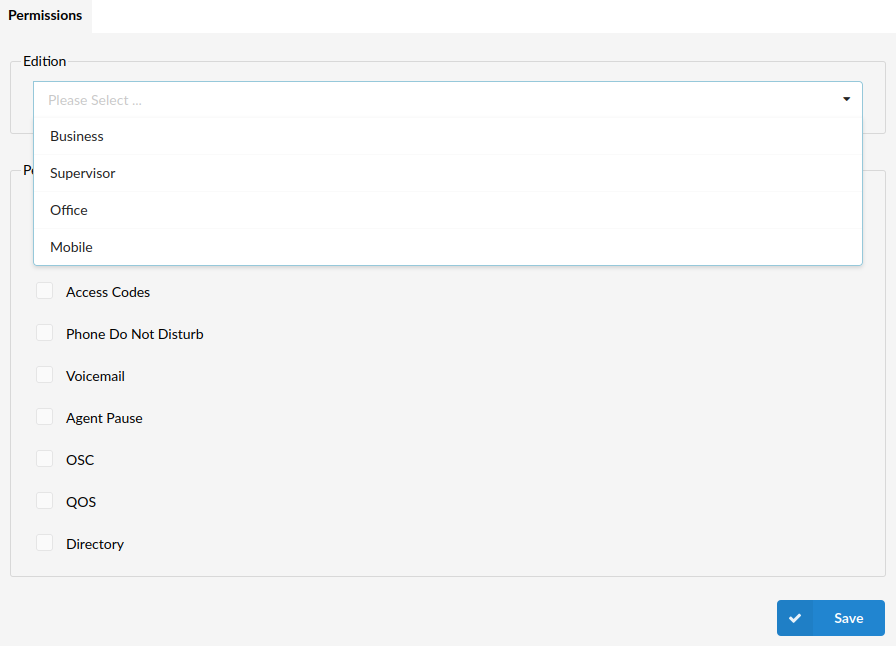
The 'Permissions' section allows an administrator to control gloCOM features per edition. Once a certain Edition is selected, the permissions can be set accordingly.
For example, if the 'Mobile' edition is selected, an administrator can give or deny permissions for the chat (the Android and iPhone versions of gloCOM GO) by (un)ticking the suitable check box. Please refer to the screenshot:
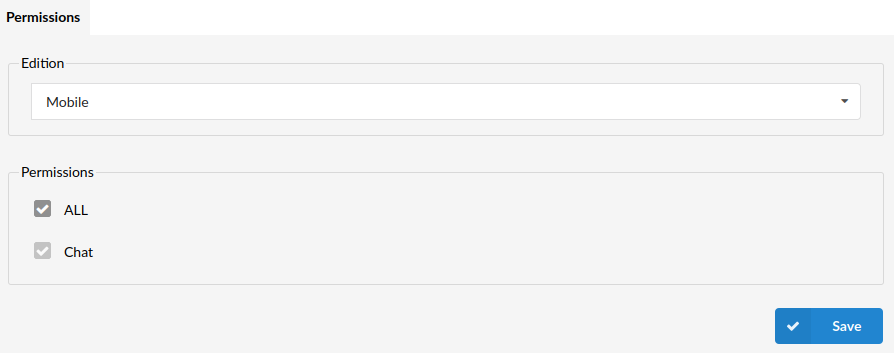
- Edition:
Select the specific Edition
(Business, Supervisor, Office, Mobile)
(Dropdown menu)
- Permissions:
Enable or disable permissions for the selected edition.
- ALL
- Chat
- Access Codes
- Phone Do Not Disturb
- Voicemail
- Agent Pause
- OSC
- QOS
- Directory
(Check box)
¶ Custom Statuses

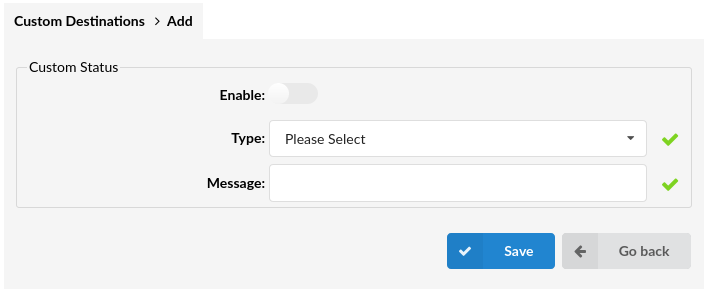
This feature allows users to create Custom Statuses tailored specifically to their needs. By enabling this feature, users may select any of the preferred Types as well as customize their messages to provide even more details regarding their Status Type.
(E.g. Enable: Yes, No)
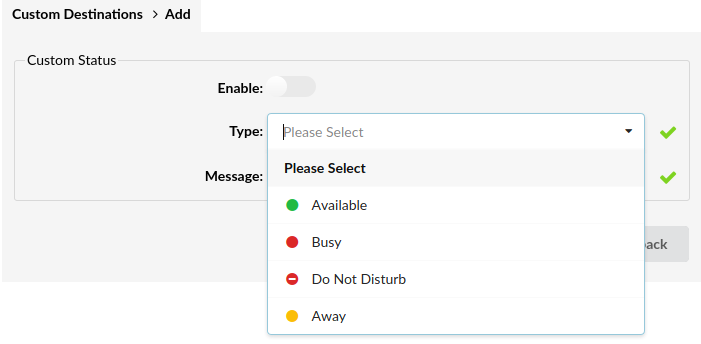
When creating Custom Statuses, users may select one of the following Status Types:
- Available
- Busy
- Do Not Disturb
- Away