¶ Monitor
The 'Monitor' section allows the administrator to monitor Extensions and Trunks, calls in real-time.
¶ Extensions
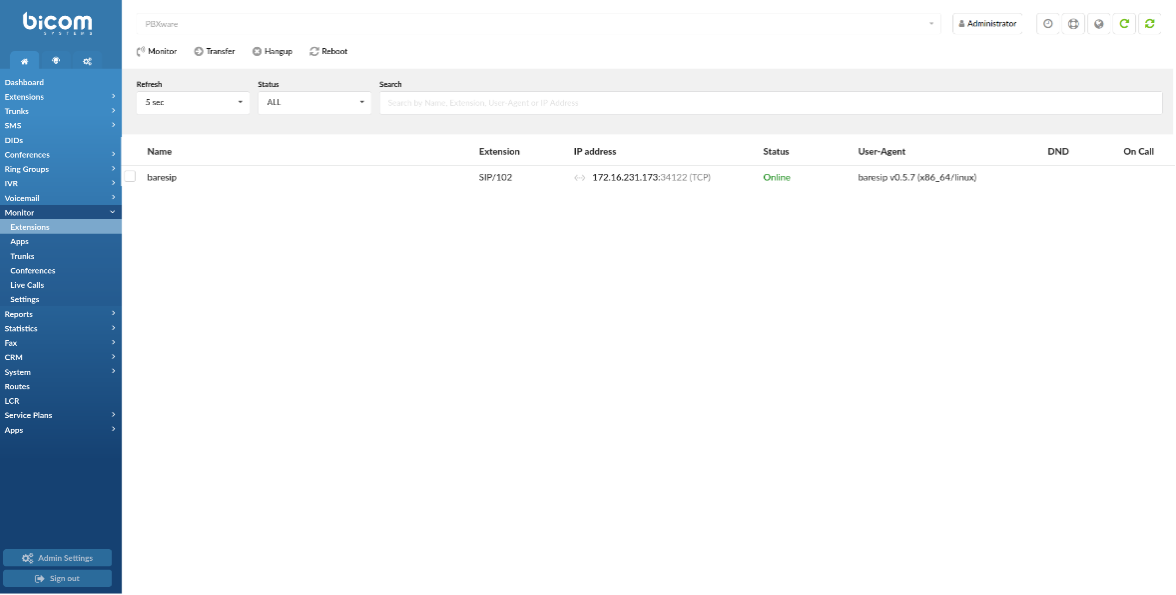
Monitored Extensions are displayed in real-time with the following details:
- Name
Displays the name of the Extension
(E.g. MU-Extension1)
- Extension
Displays the protocol used by the Extension and Extension number
(E.g. SIP/2002)
- IP address
Displays the IP address port that a UAD/Phone is registered to and additionally shows which transport is used (TLS, UDP, TCP, WS, or WSS)
(E.g. 192.168.1.1:5060 (UDP))
NOTE: If you click an IP address, it will open up a new window showing the phone's web interface, if there is one enabled.
- Status
Displays the status of UAD/Phone network
(E.g. Online/Offline)
- User Agent
Displays the UAD/Phone Brand/Version
(E.g. Yealink SIP-T41S)
- DND
Displays whether DND is applied
- On Call
Displays whether the user is participating in a call at this moment
If the user is on call picture of a headset will be shown, otherwise, this field will be blank.
.
¶ Search

- Refresh
Select the time interval in seconds at which data should be refreshed
(E.g. To refresh every ten seconds, select ‘10 sec’ from the drop-down list.)
- Status
Sort Extensions based on their network status (ALL, Online, Offline)
(E.g. Select 'Online'/'Offline' to see only online or offline Extensions. Select 'ALL' to list all the Extensions.)
- Search
Type a specific Extension name, Extension number, User-Agent, or IP address and have the data filtered accordingly
(E.g. Test)
¶ Actions

- Transfer
Transfer a party from the active conversation to a different Destination
(E.g. Extensions '1000' and '1001' are in a conversation. Select one Extension (e.g. '1000') under 'Channels' and click this button. Type '1005' in the pop-up window. Extension '1001' will be transferred to the Extension '1005')
- Hangup
Hang up the active conversation
(E.g. Extensions '1000' and '1001' are in a conversation. Select one Extension (e.g. '1000') under 'Channels' and click this button. The conversation between these two Extensions will be terminated.)
- Force Reboot
By selecting Extension and clicking ‘Reboot’, the phone on which the selected extension is registered will reboot.
NOTE: This doesn’t work for all types of phones. Some phones need to be provisioned in order for this to work.
- Check Config
.
¶ Trunks
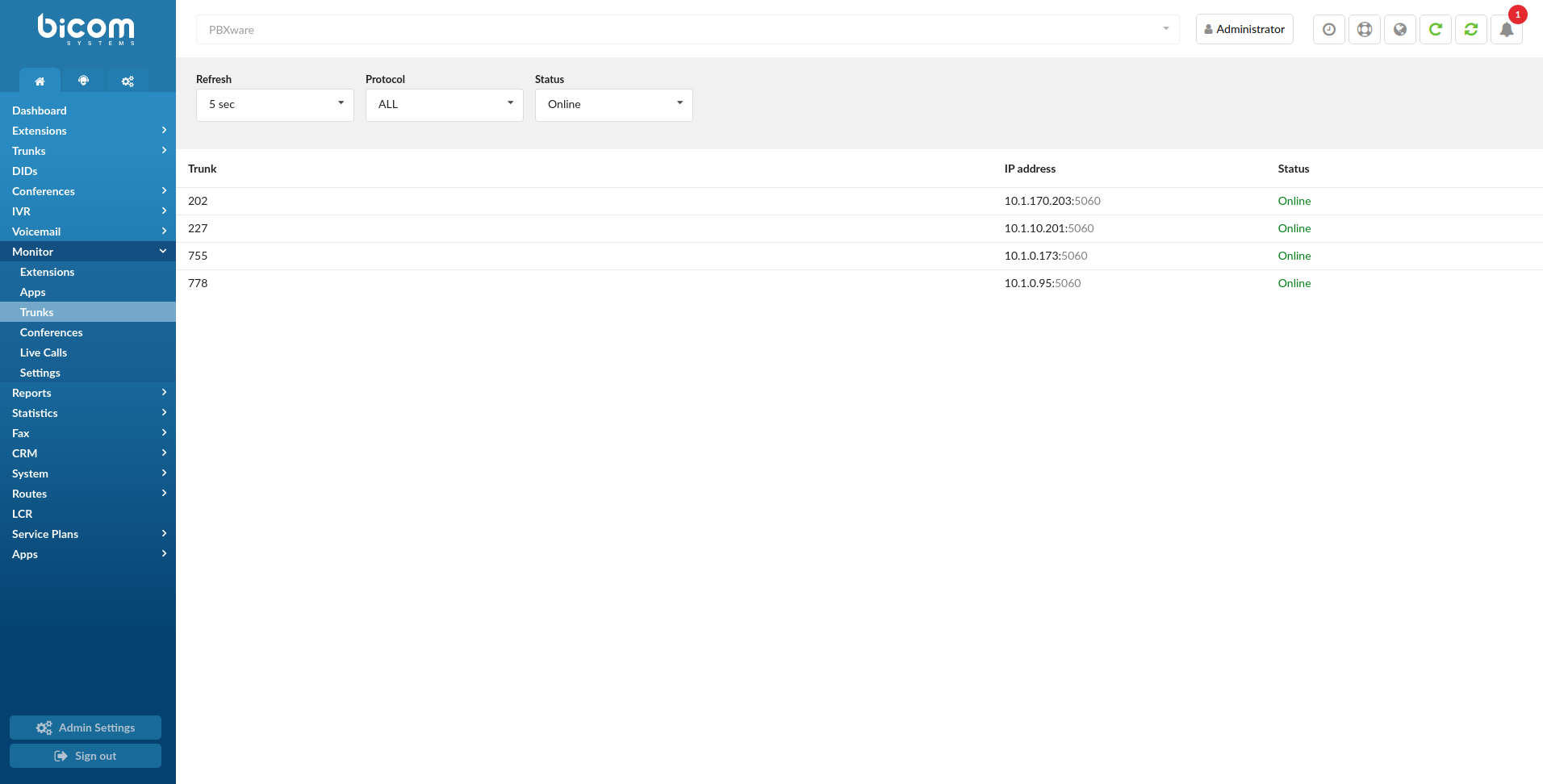
Trunks
Monitored Trunks are displayed in real-time with the following details:
- Trunk:
Displays the Trunk name
- IP address:
Displays the provider's IP address
(E.g. 203.196.128.5)
- Status:
Displays the Trunk status ('Online'/'Offline')
(E.g. If the 'Qualify' Trunk option is empty, 'Unmonitored' is displayed here. Otherwise, '(e) ok (159ms)' is displayed.)
NOTE: Please set the 'Qualify' = '8000' in the Trunk settings to see its status.
.
¶ Search

- Refresh
Select the time interval in seconds at which data should be refreshed
(E.g. To refresh every ten seconds, select ‘10 sec’ from the drop-down list.)
- Protocol
Select a Trunk from the drop-down list based on the protocol
(E.g. SIP)
- Status
Sort Trunks based on their network status (ALL, Online, Offline)
(E.g. Select 'Online'/'Offline' to see only online or offline Extensions. Select 'ALL' to list all the Extensions.)