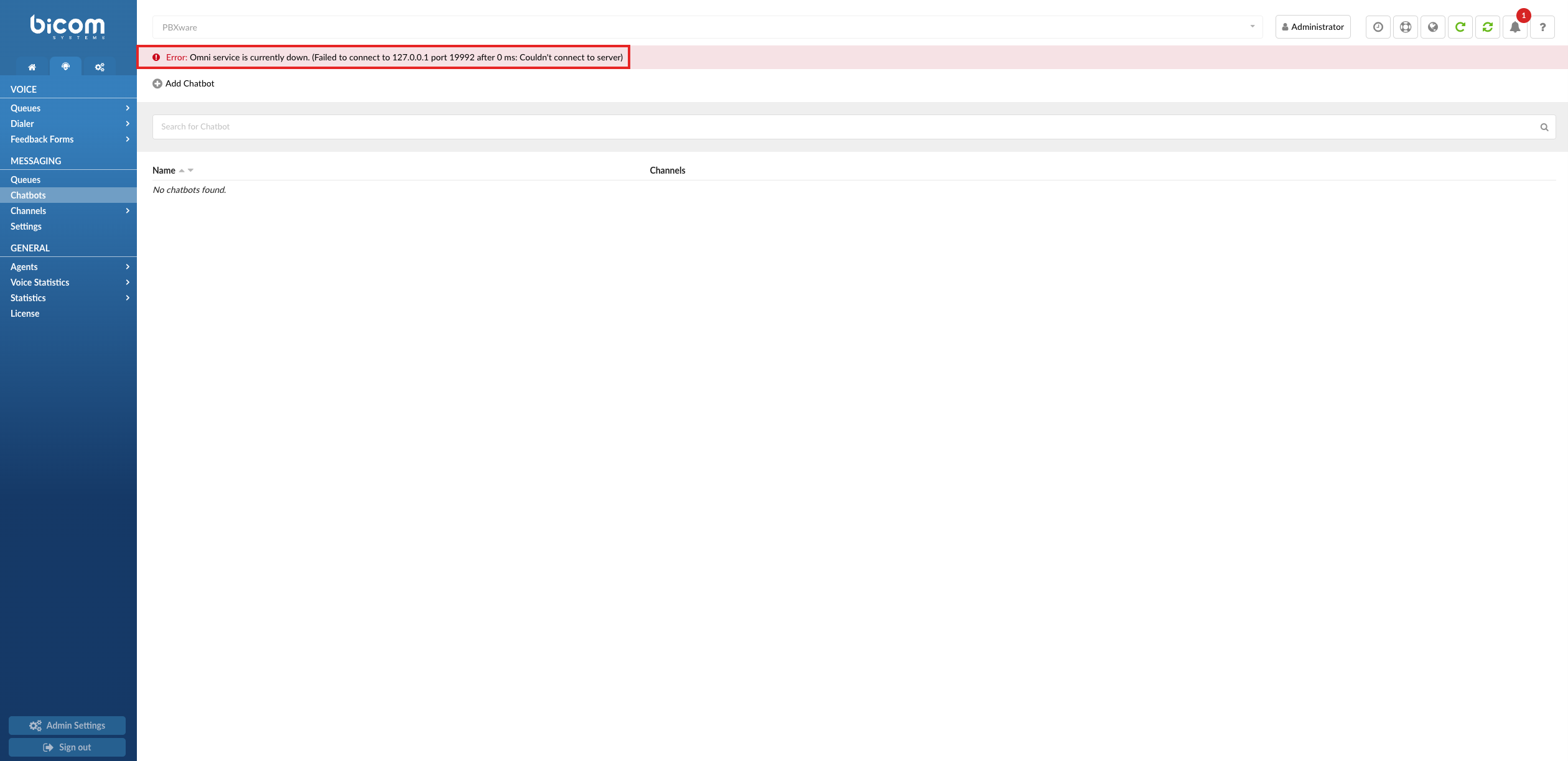¶ Chatbots
The Chatbots section functions as an advanced routing system designed to guide customers toward the most suitable queue for their specific needs. Unlike conventional chatbots that auto-respond to customer inquiries, these specialized chatbots empower customers to choose the queue that is staffed with agents best qualified to assist with their particular issue. This highly targeted approach to customer routing not only amplifies customer satisfaction but also allows your team to concentrate their expertise where it's most needed, thereby addressing complex concerns more effectively.
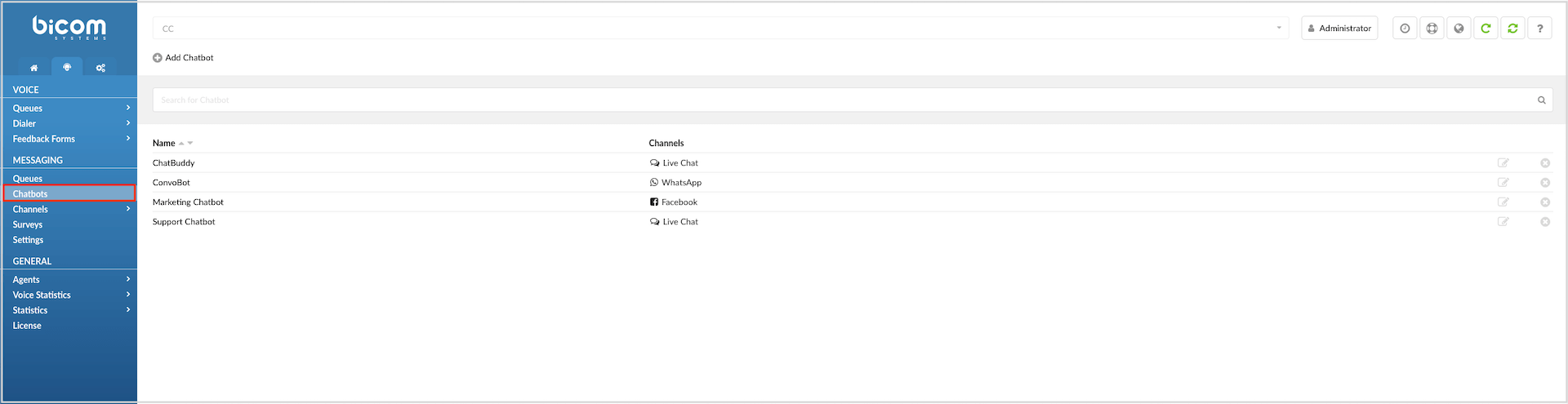
How chatbot works
When a customer initiates a chat, the chatbot prompts them to choose between options like "Billing" or "Technical Support." Once the customer makes a selection, the chatbot directs them to the corresponding queue where agents specialized in that area are available.
¶ Chatbot Landing Page
The landing page provides the following information:
- Name
This section in the Chatbots list serves as the identifier for each individual chatbot in your system. This name is what differentiates one chatbot from another, especially if you have multiple chatbots each assigned to specific queues or functions. Giving each chatbot a descriptive name helps you, your team, and even customers to easily distinguish between different chatbot routing options. A well-chosen name can give users an immediate idea of what type of assistance or routing they can expect from that particular chatbot.
- Channels
The "Channels" column in the Chatbots list indicates the communication platforms where each chatbot is active. Currently, this column can display channels such as "Live Chat" and "SMS," specifying where the chatbot will interact with customers. When a customer engages with your service through one of these channels, the chatbot directs them to the appropriate queue based on their needs. Each channel can have its own dedicated chatbot, or a single chatbot can function across multiple channels, each offering a unique set of queues most relevant to that particular communication platform. This feature enhances customer experience by ensuring that they are guided to the most suitable agents for their specific queries, regardless of the channel they use to reach out.
- Edit

Pressing this button enables users to modify various Chatbot settings, including its Name, Welcome and other messages, as well as Destination preferences and related options.
- Delete

This button allows users to delete the Chatbot from the system. Upon clicking, a confirmation dialog may pop up, seeking final approval before the Chatbot is permanently removed.
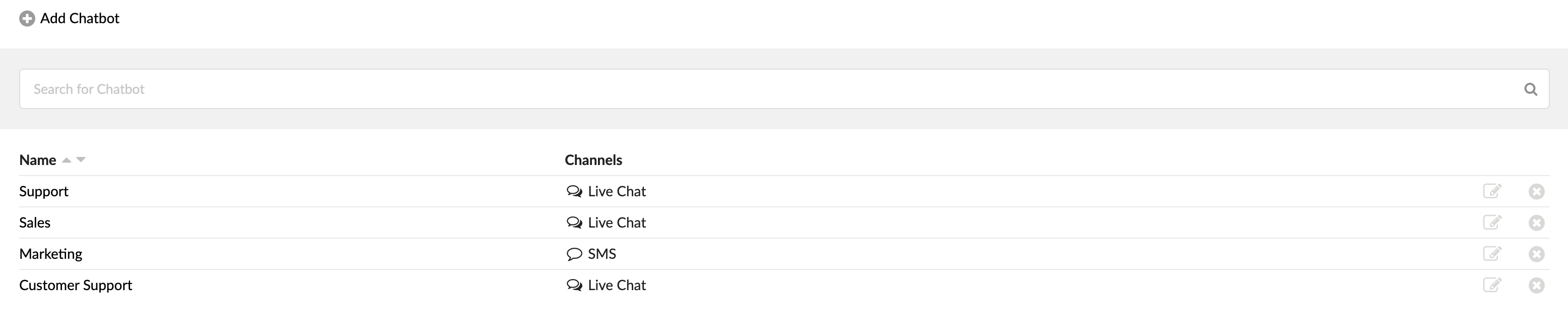
¶ Setting up a Chatbot
To set up a chatbot, click the "Add Chatbot" button. This will take you to a page where you can configure the settings for your chatbot. There are four fields that you can customize:
- Chatbot Name: This is the name of your chatbot, visible to administrators in the Chatbots list for easy identification.
- Welcome Message: This is the message that the chatbot will send to customers when they first start a conversation with it. This message should provide a brief introduction to the chatbot and its purpose.
- Wrong Option Message: This is the message that the chatbot will send to customers accessing via the SMS channel when they provide an option that is not recognized. This message should inform them that their input was not understood and provide guidance on how to proceed.
- Correct Option Message: This is the message that the chatbot will send to customers when they provide an option that is recognized. This message should confirm that the customer's input was understood and provide them with additional information or instructions.
- Preview: On the other side of the page, there's a graphical preview of the Visitor app displaying the chatbot options. This provides a visual representation of how the chatbot will appear to users accessing via the SMS channel.
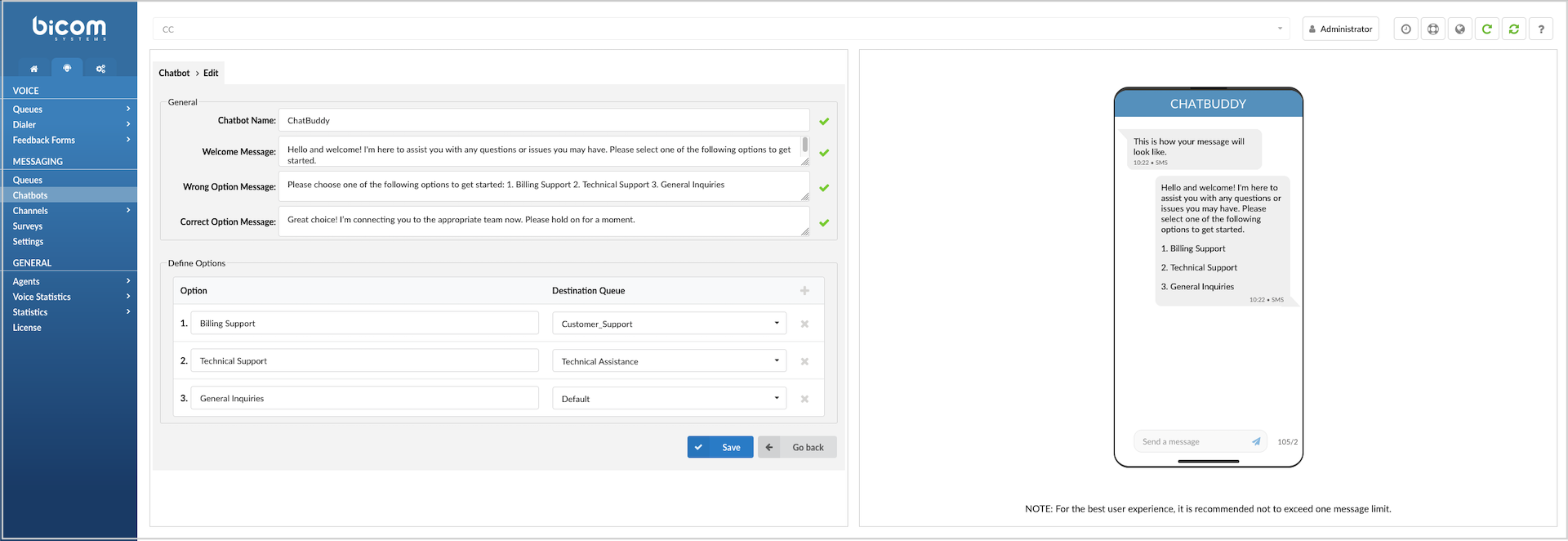
¶ Customizing Chatbot Options
Below messages fields, user can find the section where you can add options and Destination Queue.
-
Options: In the first column, you can add options such as Sales, Support, Accounting, etc. These options allow customers to interact with the chatbot in different ways and can be tailored to meet the specific needs of your business.
-
Destinations: In the second column, you will find the Destination Queue. This is the queue where the customer will be directed to after selecting one of the options, allowing the customer to talk with the right agent or team based on their needs.
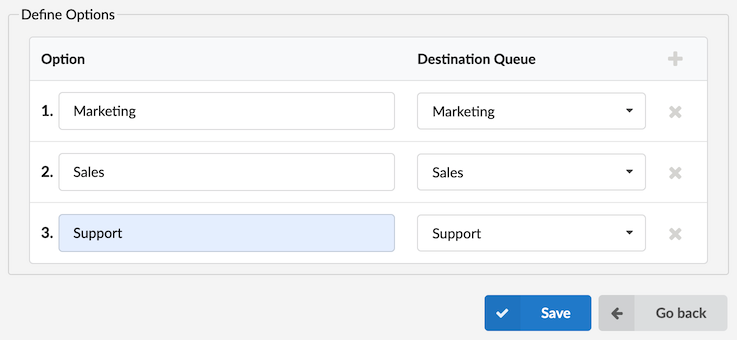
Overall, the Chatbots section of the Omnichannel software feature provides an efficient and personalized service to your customers by handling common inquiries and directing more complex issues to human agents. It helps to improve customer satisfaction, increase efficiency, and reduce costs. With clear visual previews and customizable options, the chatbot interface is easy to understand and use.
NOTE: If the Omni application is stopped or not functioning, an error message will be displayed to inform the user that the Omni application is down. During this time, the list of Chatbots will become unavailable, and users will not be able to add new chatbots until the Omni application is restored.