¶ Queues
Please note that as of the 6.5 version, Queues are deprecated on the Business Edition of PBXware. Users will be able to use all the Queues they currently have, existing Queues will not be deleted or removed and the users will have the ability to manage those Queues, (editing Queues, adding new members to existing Queues, etc.)
The only thing users won't be able to do is add/create new Queues. The alternative is to use the new Enhanced Ring Groups feature. Enhanced Ring Groups (ERG) are more advanced Ring groups in PBXware that offer basic queueing functions. It is highly recommended to use ERG instead of Queues when it comes to the Business Edition of PBXware.
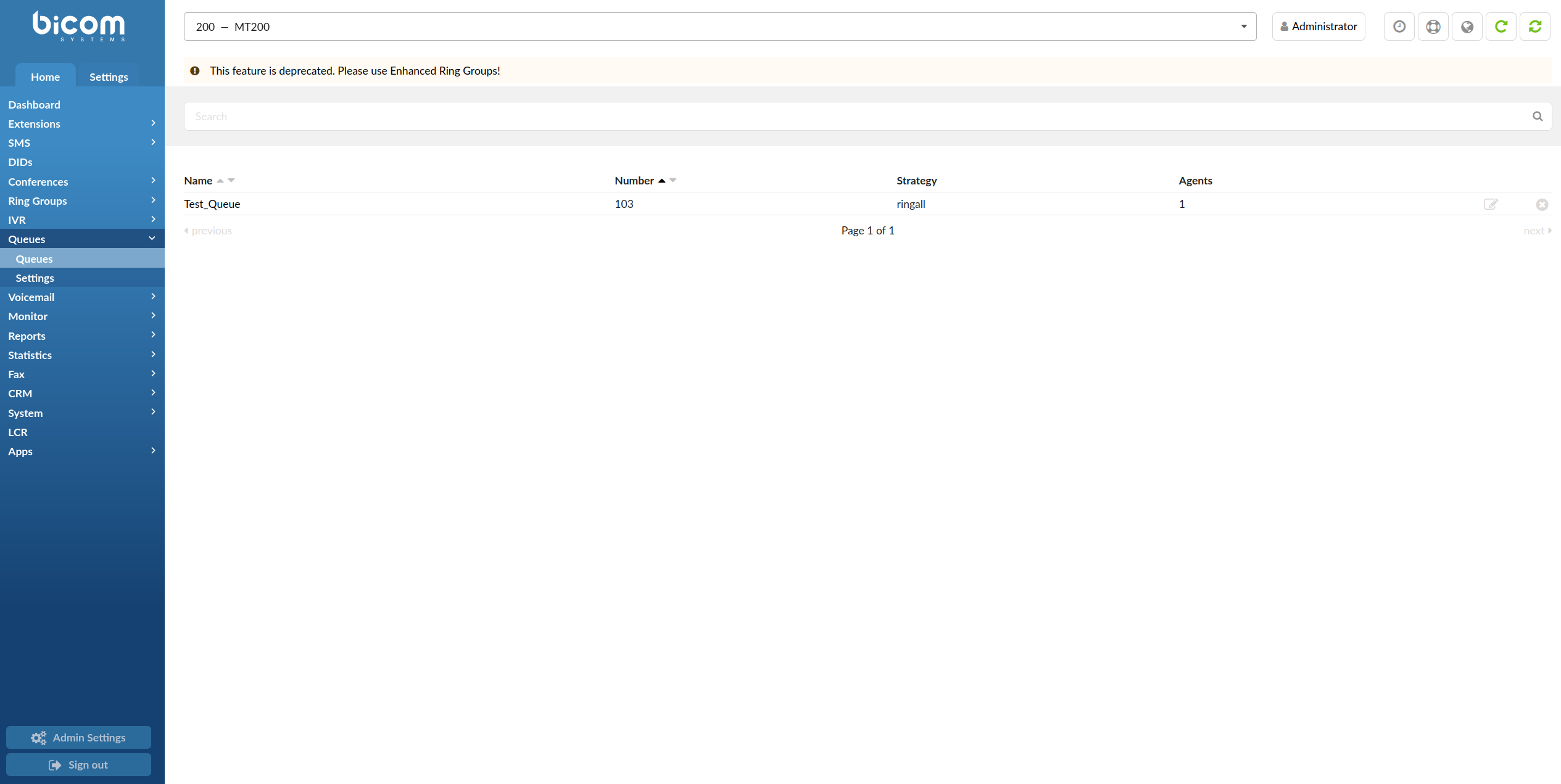
PBXware Queue system allows you to receive more calls in your PBXware than your staff members are able to answer at the same time.
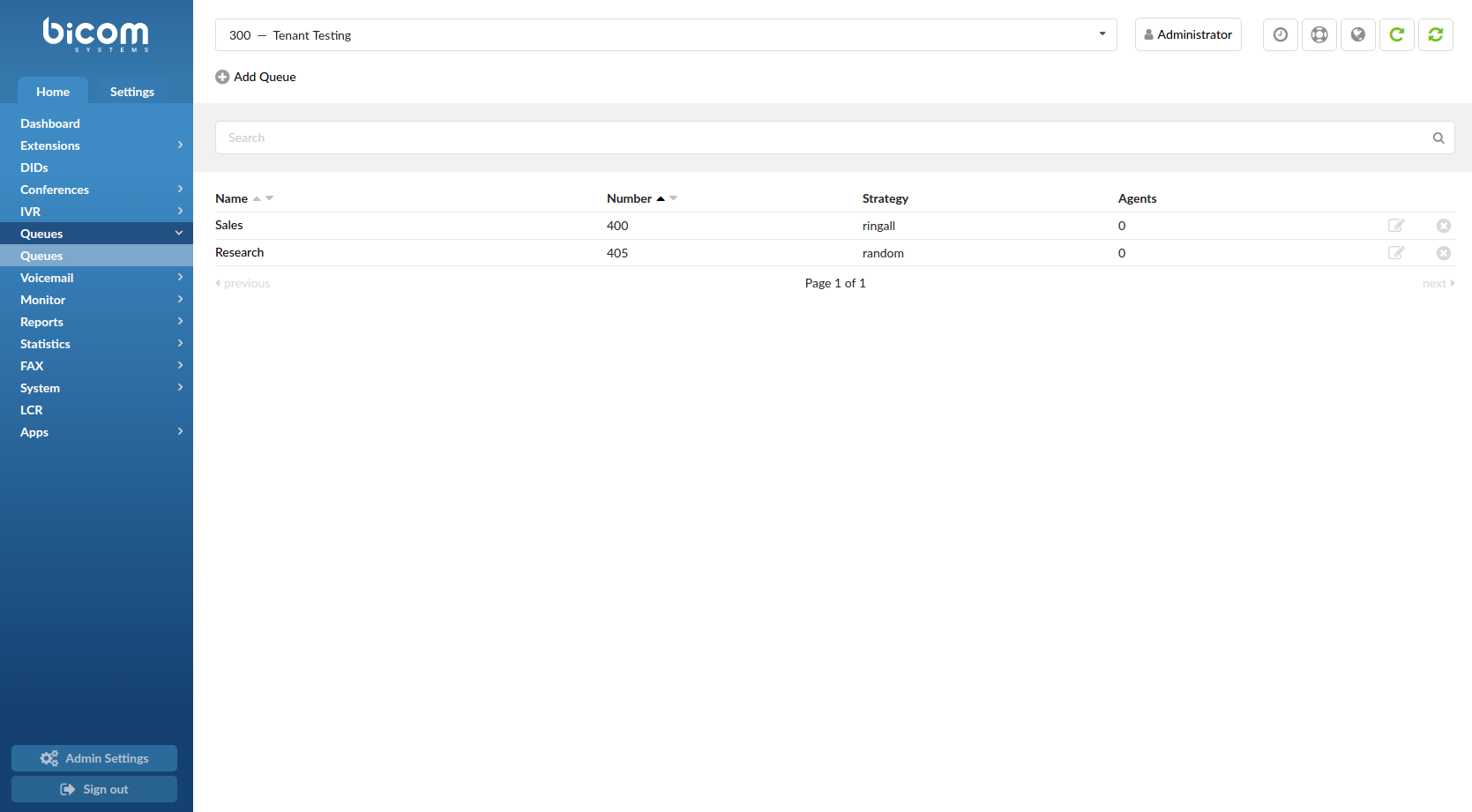
They will enable you to deal with your calls more efficiently and your customers will be held in a queue, listening music on hold and receiving information messages about approximate wait time and/or their position in queue.
Queues consist of:
- Incoming calls being placed in the queue
- Members that answer the queue (extensions)
- A strategy for how to handle the queue and divide calls between members
- Music played while waiting in the queue
- Announcements for members and callers
NOTE: Mobile applications and queue calls
If there is a mobile application registered on an extension in the queue, when a call is received from the queue mobile applications will not be woken up via the push service.
In the Business Edition of the PBXware, the only available Queue members are SIP Members, extensions added to the queue.
The queues section can be found only on slave tenants.
This screen lists all system queues with the following details:
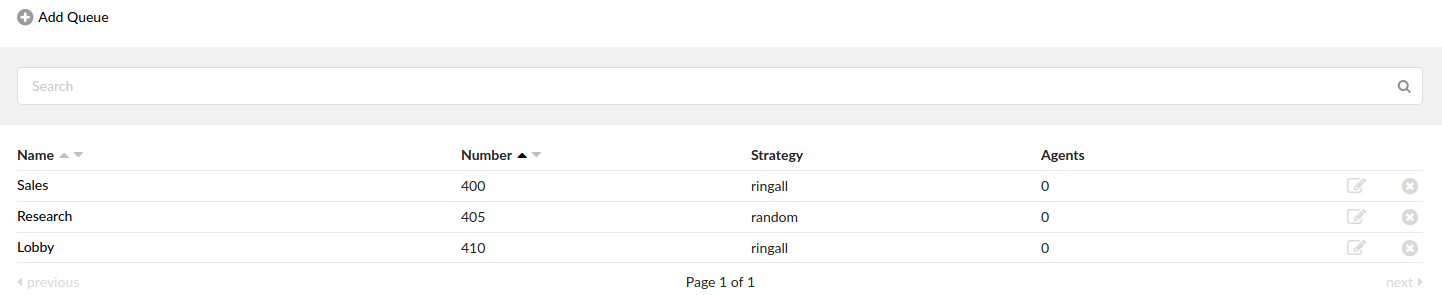
- Name
Queue name.
(E.g. Patience)
(Display)
- Number
Queue network number.
(E.g. 1001)
(Display)
- Strategy
Queue strategy.
(E.g.ringall)
(Display)
- Agents
Number of queue members.
(E.g. 5)
(Display)
 Edits the queue configuration.
Edits the queue configuration.
(E.g. Click to edit queue configuration)
(Button)
 Deletes a queue from the system.
Deletes a queue from the system.
(E.g. Click to delete a queue from the system)
(Button)
¶ Search
By selecting the 'Search' Command, a search menu will be displayed. Searches can be done by Name and Number

- Search:
Search phrase
(E.g. Provide a search phrase here and hit enter to filter the records)
([a-z][0-9])
¶ Add/Edit Queue
Clicking on 'Add/Edit' Queue will open standard options shown below

- Queue Name:
Unique queue network name/identifier.
(E.g. Provide a unique queue identifier/name here)
([a-z][0-9])
- Queue Number:
Unique network queue number.
(E.g. This number is to be dialed in order to access the queue)
([0-9])
- Max Waiting Callers:
Maximum number of callers allowed to wait in a queue at the same time. This number should be set in accordance with the number of members answering the queue calls
(E.g. If this field is set to 4, only 4 callers will be allowed to enter the queue. If caller number 5 tries to enter the queue he will be transferred to <%PRODUCT%> 'Redirect Destination' number).
([0-9])
- Ring to Answer:
How many rings will be played to a caller before call enters the queue.
Set this value to 0 if you would like calls to hear Queue music on hold as soon as call is connected.
- Queue members and agents:
This button opens up a screen in which you can add and manage queue members.
(E.g. Click on the button to manage queue members)
(Button)
¶ Agents
- Queue Members and Agents
Pressing button 'Members and agents' list will open Members and agents pop up window.
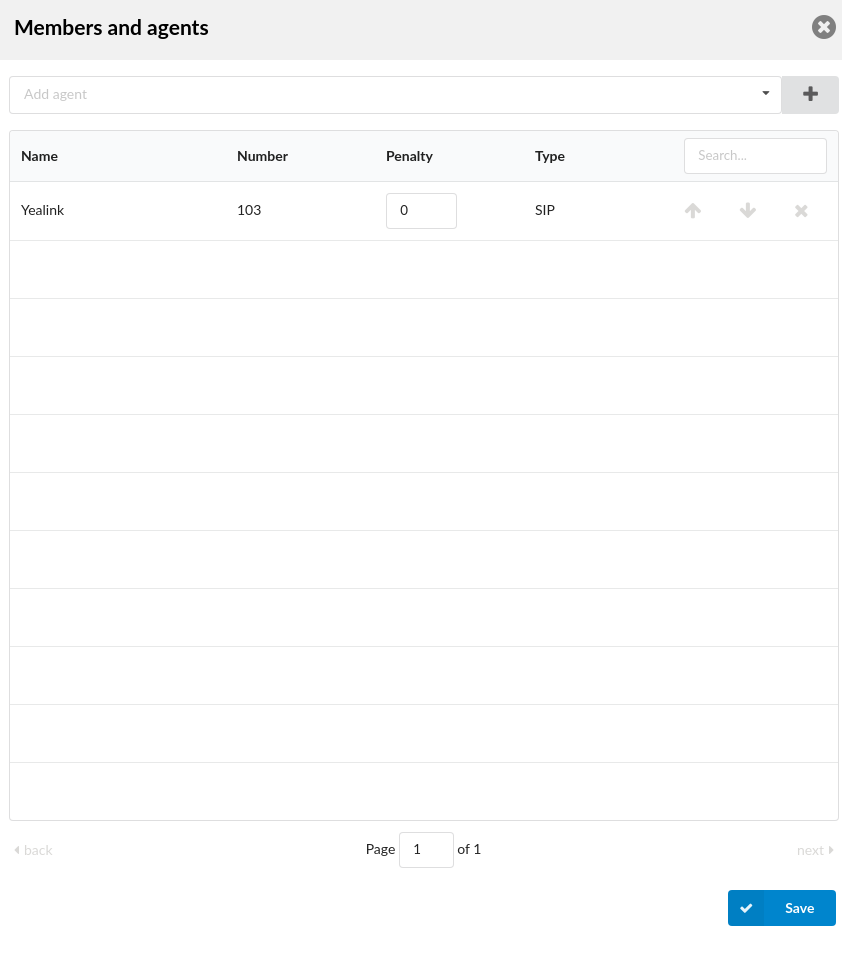
- Select agents
Dropdown where you can select one or more Extensions to add to Queue Members list
(E.g. Agent/1001, Agent/1002)
(Multi select)

Press this button to add selected Extensions to Queue Members list
(button)
There is a table which shows queue members with following details:
- Name
Extension name.
(E.g. Sales 1)
([0-9][a-z])
- Number
Number of the extension on the system.
(E.g. 1001)
([0-9])
- Penalty
This value can be set per member, so the system can decide which priority to use when sending calls to members.
(E.g. Set values between 0 and 10 where 0 is the highest priority and 10 is the lowest priority. If the strategy is defined as 'ringall', then only those available members with the lowest priorities will ring. ).
([0-10])
NOTE: If extension does not pick up it will not automatically go to the next extension. It will keep ringing until it is picked up. It will only go to the next extension if the current extension is either busy or unavailable.
- Type
Queue member type.
(E.g. SIP)
(Display)
- Search
Search queue members.
(E.g. Provide a search phrase here to filter the records)
([a-z][0-9])
- Move up
![]() Move queue member one place up in queue members list.
Move queue member one place up in queue members list.
- Move down
![]() Move queue member one place down in queue members list.
Move queue member one place down in queue members list.
- Remove member
![]() Remove member from queue members list.
Remove member from queue members list.
¶ Advanced Options
¶ General
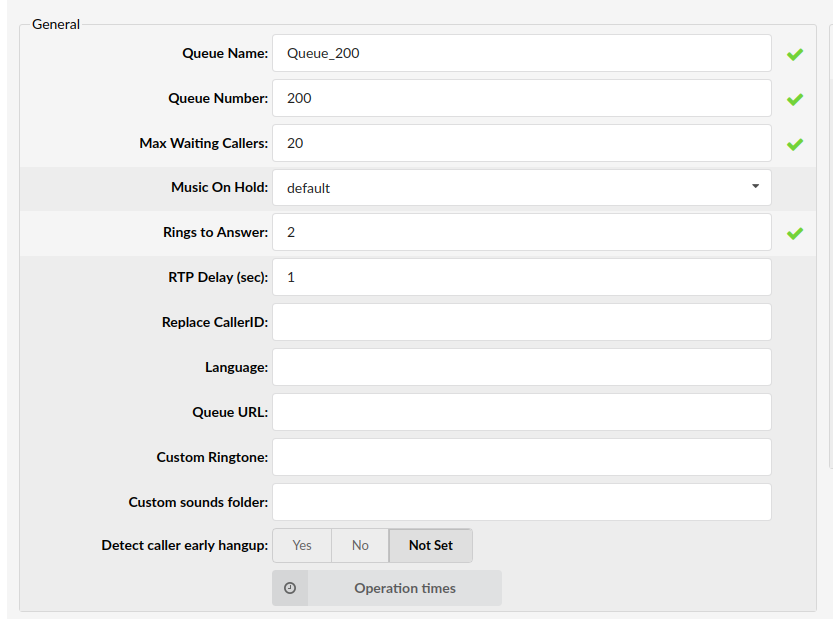
- Music On Hold:
Select MOH(Music On Hold) class name. All sound files belonging to this MOH class will be played to users in queue
(E.g. User A enters the queue. After the greeting message is heard, all sound files belonging to selected MOH class are played in the background)
(Select box)
- RTP Delay (sec):
Delay time in seconds inserted before the queue greeting message is played. This solves the 'half-played' file problem. Keep this value between 1-3.
(E.g. User A enters the queue and hears '..r call is first in line...' and wonders what was that.. what did the voice say!? Set this field to 1 so that 1 second pause is added before the message is played. Now, when user A enters the queue he will hear 'Your call is first in line...').
([0-9])
- Replace CallerID:
Replace the caller id with the custom value.
(E.g. Type 'Lobby - %CALLERID%' to display the caller id information as 'Lobby - 5552879' where 5552879 is the actual number calling in)
([a-z][0-9])
- Language:
Define custom language for all sound files played by the queue.
(E.g. To play Spanish sound files to all users waiting in the queue, type 'es' here. NOTE: PBXware MT comes with English sound files by default. To install sound files in other languages, please see ' Settings: Protocols: Sip: Language' for more information)
([a-z])
- Queue URL:
Send the following URL to agents softphone, if it supports that option, and the softphone can open that URL so agent can see callers additional info if available. This option must be supported by softphone for it to be used.
(E.g. Additional info on Queue URL field can be obtained here)
([a-z][0-9])
- Custom Ringtone:
Ring agent phones with custom ringtone set here.
(E.g. )
([0-9][a-z])
- Custom sounds folder:
Custom sounds folder name.
Create a new folder for these sounds in
/opt/pbxare/pw/var/lib/asterisk/sounds/
and put your custom queue sounds here.
([a-z][A-Z])
TIP:
Sounds should be named as follows:
- queue-youarenext - Your call is first in line and will be answered by the next available representative)
- queue-thereare - You are currently caller number
- queue-callswaiting - Waiting to speak with a representative
- queue-holdtime - The estimated call time is currently
- queue-minutes - Minutes
- queue-seconds - Seconds
- queue-lessthan - Less than
- queue-thankyou - Thank you for your patience
- queue-periodic-announce - All of our representatives are currently busy. Please stay on the line and your call will be answered by the next available representative
- Detect caller early hangup
Set this feature to No to pass abandoned calls to queue and still have these in statistics or set it to Yes if abandoned call during greeting should be detected and not routed to queue and shown in Statistics.
(E.g. Yes, No, Not Set)
(Option button)
¶ Operation Times
Set the queues open/closed times. Depending on the time when call is received, the call can be redirected to different PBXware destinations.
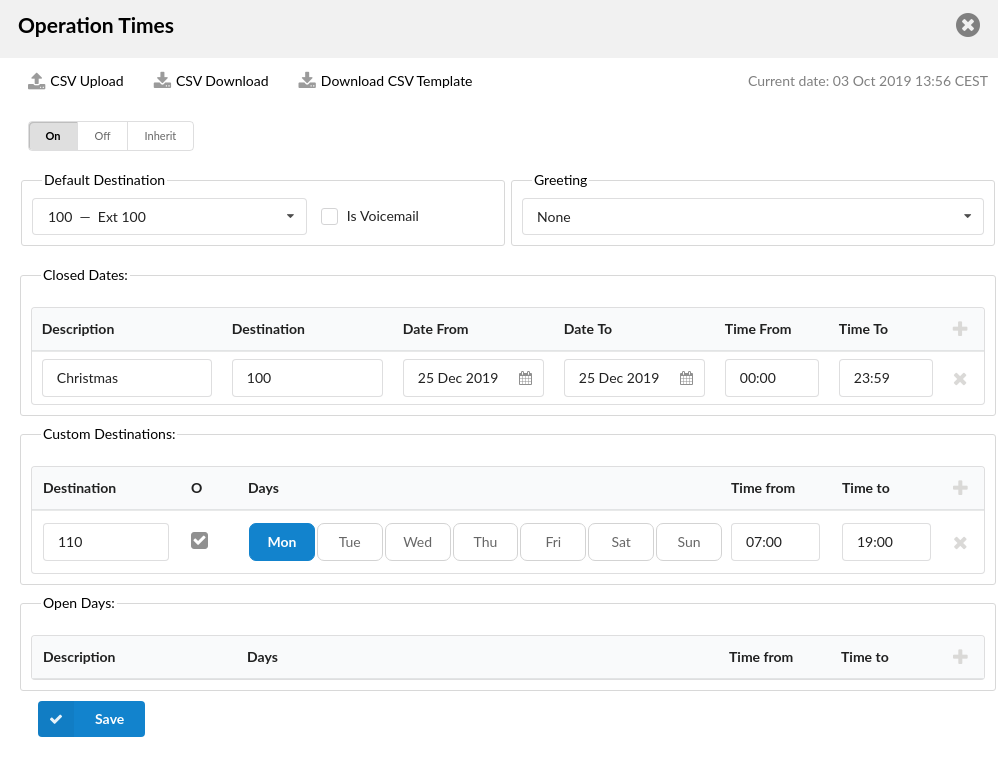
- CSV Upload
Upload Operation Times configuration from csv file
(Button)
- CSV Download
Download current Operation Times configuration to csv file
(Button)
- Download CSV Template
Download template of Operation Times configuration to csv file
(Button)
- Operation Times:
Enable operation times.
(E.g. Yes, No, Inherit)
(Option buttons)
The Inherit option will allow administrators to simply put the Higher Level Operation Times settings back into effect if deemed necessary. Previously, when Operation Times were set, it could be either turned on or off, but it could not be reset to use the Operation Times rules set on the higher level (Server or Tenant).
- Default Destination
PBXware extension all calls are redirected to during the closed time hours.
(E.g 1000)
([0-9])
- Is Voicemail
Whether default destination is Voicemail or not
(checkbox)
- Greeting:
Greeting sound file played to callers during the closed times
(E.g. greeting-***)
(Select box)
Description of destinations follows in this priority order:
- Closed dates: Sets the specific date/s when all calls are redirected to the 'Default Destination'. If the 'Destination' field in the Closed dates is set, calls will not go to the 'Default Destination' but to this number.
- Custom Destinations: Redirects all calls received during set hours to the PBXware extension provided here
- Open dates: Sets the working hours during which DID is to redirect calls as set in DID Add/Edit window. If any call is received during the hours not set here, 'Custom Destination' are checked, and if they do not apply, the call is redirected to 'Default Destination' (Closed dates)
¶ Queue Full

- Redirect Destination
Queue full redirect extension number.
(E.g. If queue 2000 accepts a maximum of 4 users waiting at the same time, any new user that enters queue 2000 :will be redirected to the extension number provided here)
([0-9])
- Redirect to Voice Mail
Choose whether the redirect extension is a voicemail
(E.g. Yes, No, Not Set)
(Option buttons)
¶ Queue Timers
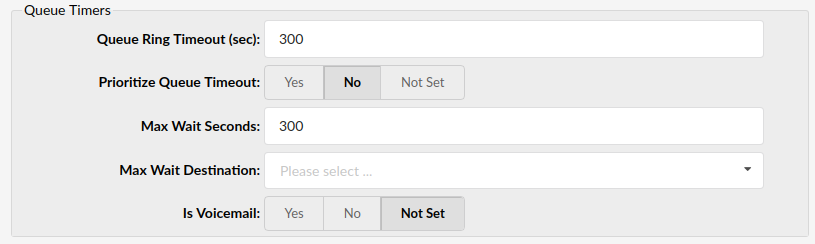
- Queue Ring Timeout (sec):
Number of seconds during which the members will be rung, after which the Position Announcement will be played to the caller, if it is enabled
(E.g. Members extensions are ringing for 10 seconds. After that time, Position Announcement is played to caller and then Agent(s) are rung again).
([0-9])
- Prioritize Queue Timeout
Used to control the priority of the two possible timeout options specified for a queue. Queue Ring Timeout field has a timeout value that can be specified to control the absolute time a caller can be in the queue. The timeout value in queues.conf controls the amount of time (along with retry) to ring a member for. Sometimes these values conflict, so you can control which value takes precedence. The default Not Set setting will use Queue Ring Timeout value, same as setting this to Yes. No will override Queue Ring Timeout field and use value from queues.conf.
(E.g. Yes, No, Not Set)
(Option buttons)
- Max Wait Seconds:
Maximum time a caller can wait in a queue. Once this time is exceeded caller will be redirected to 'Max Wait Destination' number or callback will be activated.
(E.g. User A is waiting 5 minutes already in the queue. If this field is set to 300(300s = 5min), A will be redirected to 'Max Wait Destination' or callback will be activated depending on configuration)
([0-9])
- Max Wait Destination:
This option works along with the 'Max Wait Seconds' field. Drop down to select the extension to which caller will be redirected once time set under 'Max Wait Seconds' exceeds.
(E.g. User A is waiting 5 minutes already in the queue. If 'Max Wait Seconds' field is set to 300(300s = 5min) and Max Wait Destination option is set, A will be redirected to this destination)
([0-9])
- Is Voicemail:
Set whether the max wait destination is pointing to voicemail.
(E.g. Yes, No, Not Set)
(Option buttons)
¶ Empty Queue
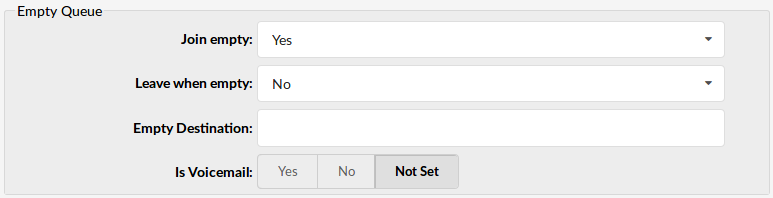
- Join Empty
Set whether a caller can join a queue if no members are logged in or unavailable.
Example:
It is recommended to set this option to 'No'. Do not allow user to enter the queue if the call will not be answered by anyone. Following options are available:
- Yes - Join queue if no members or only unavailable members are in the queue
- No - Do not join queue if no members available
(Select box)
NOTE: If 'Join empty' is set to No, callers will not enter the queue only if all members are not logged in or unavailable*.*
- Leave when empty
When there are no members inside a queue, callers will leave it depending on the setting
Example:
- No - This option is disabled
- Yes - If you wish to remove callers from the queue if there are no members present
(Select box)
- Empty Destination:
When queue doesn't have any agent logged in, redirect callers to following destination.
(E.g. 7001)
([0-9])
- Is Voicemail:
Set whether the empty destination extension is pointing to voicemail.
(E.g. Yes, No, Not Set)
(Option buttons)
¶ Greeting

- Greeting:
Select a greeting file to play to all callers waiting in a queue.
(E.g. Record a custom sound greeting file (e.g. 'All our representatives are busy...') and select that file. This file will be played to all callers once they enter the queue).
(Select box)
NOTE: File name has to be in the following format 'queue-greeting-$NAME.gsm'
- Wait Seconds:
Delay time in seconds inserted before playing the greeting message. This delay is useful when users do not hear the beginning of the greeting message. Keep this value between 1-3 seconds.
(E.g. John enters the sales queue, but cannot hear the beginning of a greeting sound file file (e.g. ..ur representatives are busy...). Set this option to 1. This will insert one second of silence before the greeting file is played and should fix the partial sound file error. Now, all callers entering the queue should hear the full greeting message (e.g. All our representatives are busy...))
([0-9])
¶ Position Announcements
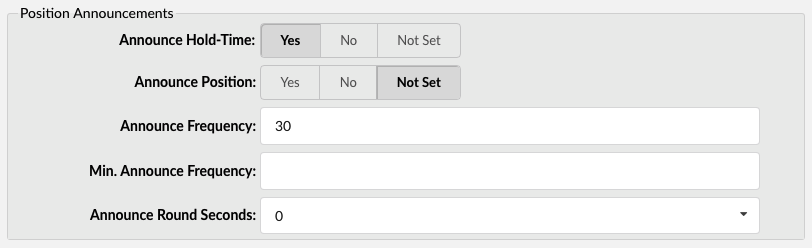
There are two types of position announcements: 'Hold Time' (Tells the queue position) and 'Periodic Announcements' (Plays custom message).
- Announce Hold-Time:
Enable callers waiting in a queue to hear the hold-time announcements.
(E.g. Setting this option to 'Yes' will enable the hold-time announcements. A single caller waiting in a queue would hear 'The estimated hold time is currently N minute. Thank you for your patience' message).
(Option buttons)
- Announce Position:
Enable callers waiting in a queue to hear the position announcements.
(E.g. Setting this option to 'Yes' will enable the position announcements. A single caller waiting in a queue would hear 'Your call is now first in line and will be answered by the next available representative. Thank you for your patience' message).
(Option buttons)
- Announce Frequency:
How often to play the hold-time announcement message (time in seconds).
NOTE: If you set this option to '0', the announce message will not be played.
(E.g. If this field is set to 30, a single caller waiting in queue will hear 'Your call is now first in line and will be answered by the next available representative. Thank you for your patience.' message every 30 seconds) The estimated hold time is currently N minute.
([0-9])
- Min. Announce Frequency
Specifies the minimum amount of time that must pass before we announce the caller’s position in the queue again. This is used when the caller’s position may change frequently, to prevent the caller from hearing multiple updates in a short period of time. Default value is 15 seconds.
(E.g.30) ([0-9])
- Announce Round Seconds:
Rounding level for hold-time announcements. If this is set to 0, only minutes, not seconds, are announced; other possible values are 0, 5, 10, 15, 20 and 30.
(E.g. When set to 30, a wait time of 2:34 will be rounded to 2:30.)
(Select box)
¶ Periodic Announcements

- Periodic Announce:
Select the sound file that is played periodically to callers waiting in a queue.
(E.g. Record a message 'Hang in there buddy!' and set it as a periodic announcement. This message will be played to callers every 'Periodic Announce Frequency' seconds)
(Select box)
NOTE: File name has to be in the following format 'periodic-announce-$NAME.gsm'
- Periodic Announce Frequency:
Time interval in seconds at which the periodic message is to be played.
(E.g. If this field is set to 30, all callers waiting in queue will hear the 'Periodic Announce' message every 30 seconds, as long as they stay in the queue).
([0-9])
- First Periodic Announce Delay:
The minimum number of seconds between position announcements. Default value is 15 seconds.
(E.g. 30)
([0-9])
¶ Agents
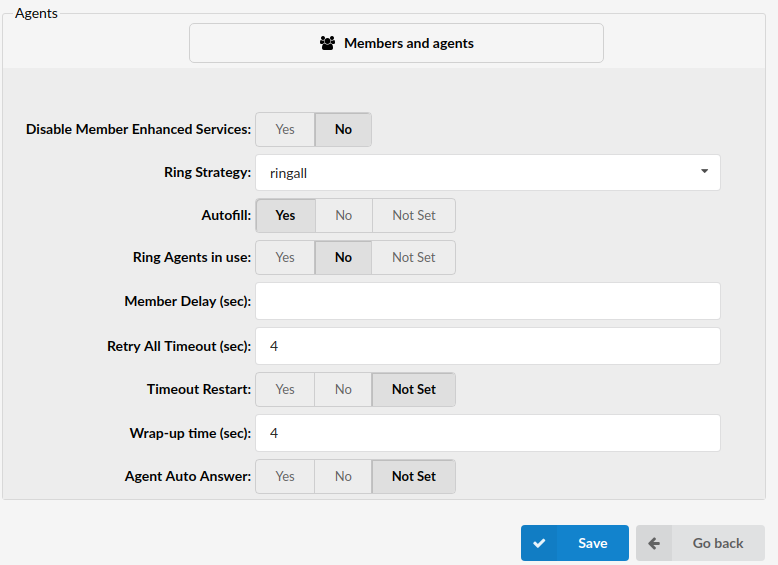
- Disable Member Enhanced Services
When this option is set to Yes, features in extensions enhanced services used by queue members and callback agents will be avoided when queue call is passed to them.
In case extension used by queue member have Call Forwarding enabled, this service will be overridden and call would be connected to the queue member instead forwarded to set number.
(E.g. Yes, No)
(Option buttons)
- Ring Strategy
Set the way calls are transferred to queue members answering the calls.
Available options:
- ringall - Ring all available Members until one answers (default)
- linear - When used with static members, the members will be rung in the order how they are configured in GUI.
- leastrecent - Rings the interface that least recently received a call. In a queue where there are many calls of roughly the same duration, this can work. It does not work as well if an agent has been on a call for an hour, and their colleagues all got their last calls 30 minutes ago, because the agent who just finished the 60-minute call will get the next one.
- fewestcalls - Rings the interface that has completed the fewest calls in this queue. This can be unfair if calls are not always of the same duration. An agent could handle three calls of 15 minutes each and her colleague had four 5-second calls; the agent who handled three calls will get the next one.
- random - Rings a random interface. This actually can work very well and end up being very fair in terms of evenly distributing calls among agents.
- rrmemory - Round robin with memory. rrmemory should pick up at the last interface it was at when the last call came into the queue.
- rrordered - Same as rrmemory, except the queue member order from the GUI file is preserved so interfaces will ring in the order specified in the GUI.
- wrandom - Rings a random interface, but uses the member's penalty as a weight when calculating their metric. So a member with a penalty of 0 will have a metric somewhere between 0 and 1000, and a member with a penalty of 1 will have a metric between 0 and 2000, and a member with a penalty of 2 will have a metric between 0 and 3000. Please note, if using this strategy, the member penalty is not the same as when using other queue strategies. It is ONLY used as a weight for calculating metric.
(E.g. linear)
(Select box)
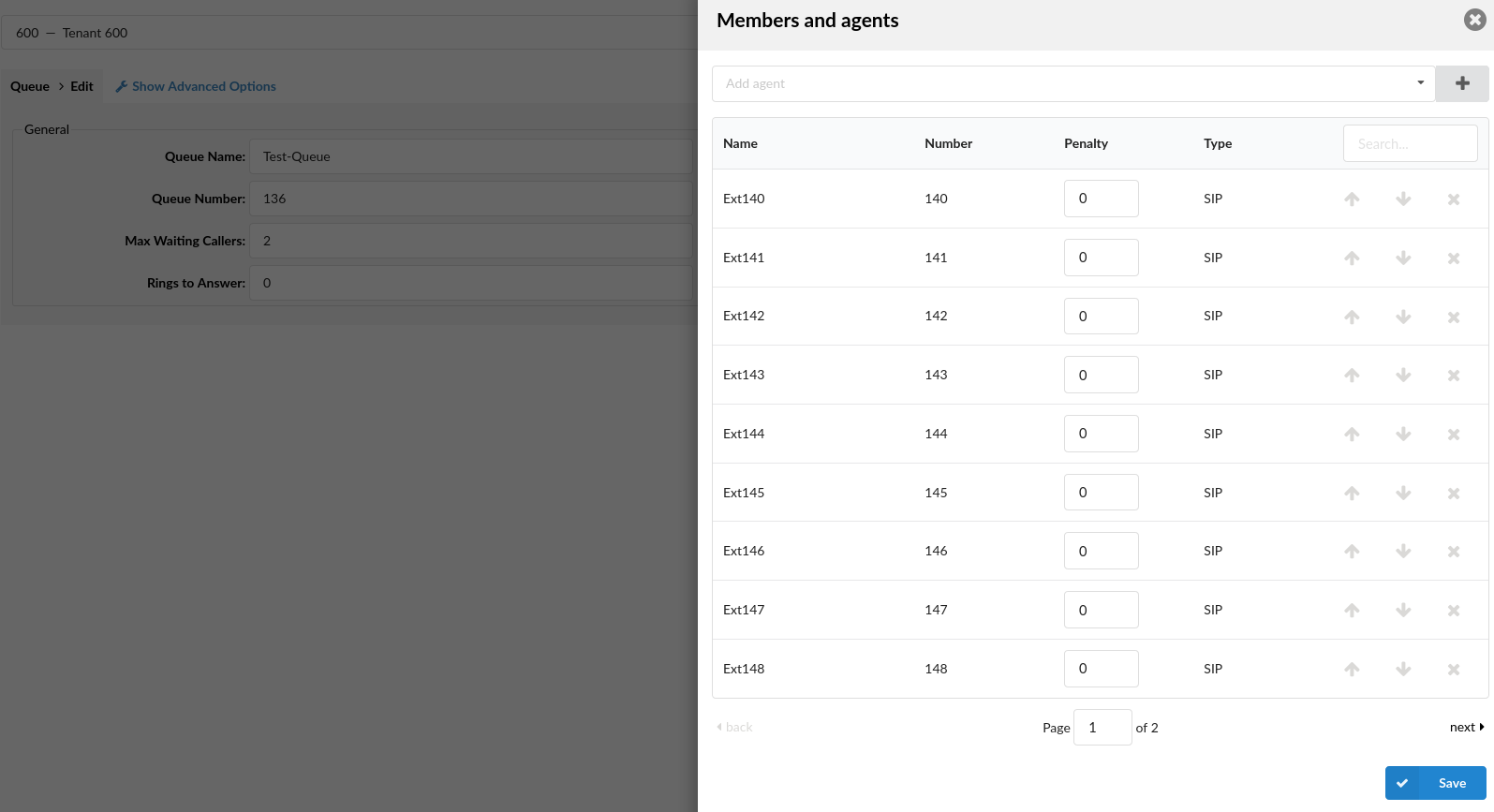
NOTE: In order to ensure the system's stability and prevent any potential issues from causing the malfunction, the default number of Queue Members and Agents that may be dialed in a single Queue is set to 9. This number limitation is applied when the 'ringall' Ring Strategy is set.
Therefore, if there are more than 9 Members and Agents in a Queue with the 'ringall' Ring Strategy, upon saving the settings for that Queue, a warning message with the following information should appear: "Due to limitations of ringall strategy, only the first 9 members will be called".
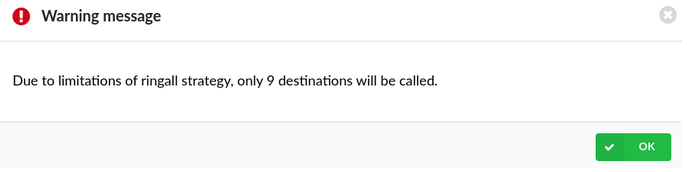
(E.g. A user creates a Queue with 12 Members and Agents as shown in the screenshot and sets the Ring Strategy to 'ringall'. When s(he) tries to save the settings, a warning message appears as shown in the screenshot. A user is able to save the Queue which has 12 Members and Agents, however, only 9 of them will be dialed in a random manner. The warning message doesn't appear, if there are 9 Members/Agents or less.)
- Autofill
Should callers be served one by one or in parallel fashion.
(E.g. With this option turned 'Off', even if there are five agents available, calls will not be transferred to them until the first caller waiting in a queue is connected to an agent. When the first caller gets served, caller number two gets served and all others keep waiting. It is recommended to keep this feature always turned 'On' so callers can be served in order)
(Option buttons)
- Ring Agents in Use
Whether agents in use should be called when a new caller comes into the queue.
(E.g. If the agent is already in an active conversation, with this option set to 'Yes', the Agent extension will ring when a new caller enters the queue)
(Option buttons)
- Member Delay (sec)
This field is the same as RTP Delay, only this option is set for the agent answering the queue calls. Before the call is transferred, custom queue information can be played to an agent so that the agent knows from which queue the call is coming. This solves the 'half-played' file problem. Keep this value between 1-3.
(E.g. Agent X is to answer the call coming from the queue. If the 'Queue Announce' is set to play the custom sound file ('This call comes from the Lobby Queue') but only '...s call comes...' is heard, set this field to 1 so that 1 second pause is added before the message is played and entire message is played 'This call comes from...')
([0-9])
- Retry All Timeout
Time interval in seconds, for how long to wait before trying the queue agent again.
(E.g. If agent Smith cannot answer the incoming queue call and hangs up the ringing line, the call will not be transferred back to his extension for a time in seconds provided in this field).
([0-9])
- Timeout Restart
If this option is set to yes and a BUSY or CONGESTION signal is received on the line, the agent's timeout for answering will be reset. This can be useful with agents that have permission to cancel a call with a reject.
(E.g. A call enters the queue and is transferred to Agent X. Agent X has a Polycom phone (for example) and sends a BUSY signal by hitting the 'Reject' key. This will reset the internal timer. The call will be transferred to other queue agent(s). The original agent will not be contacted until all other agents are tried and the call does not get answered by any of them).
(Option buttons)
- Wrap-up Time (sec):
After a successful call, this will determine how long to wait (time interval in seconds) before sending a new call to a potentially free agent/member.
(E.g. 4)
([0-9])
¶ Agents Announce

- Agent Announce
Select pre-recorded message that will be played to the agent before the call is connected.
NOTE: In order to be displayed in the drop down list, sound file must have 'agent-announce-' prefix.
- Report Holdtime
Set this option to yes to inform the agent for how long caller was in queue before the call was connected.
¶ CRM Features
- New Lead URL:

If incoming call CallerID is unknown, it will be transferred to URL entered in New Lead URL field.
¶ Queue Rule

- Queue Rule:
Select which queue rule will be in charge when matching agent who will answer a call.
Note: If it is set to ‘None’ it will work as it works now. Once call enters the queue Rule for that call cannot be changed
(E.g. Rule I)
(Select box)
¶ Recording

- Record Queue Calls:
Select whether recording of Queue calls is enabled or not
(E.g. John enters the 'Sales' Queue and is transferred to Agent Smith. Their entire conversation is recorded and available for review from 'Reports'.)
(Option buttons)
NOTE: Once this feature is activated, all Queue calls will be recorded in the desired sound format.
NOTE: Please note that if the 'Record calls by default' option is enabled on the Tenant level in the 'Call Recordings' section under 'Tenants', it will be applied to all Queues that will be created on that Tenant. If this option is not set on the Tenant level, then the settings on Master Tenant will be applied. Additionally, users can enable or disable this option for each Queue respectively.
¶ Incoming Options
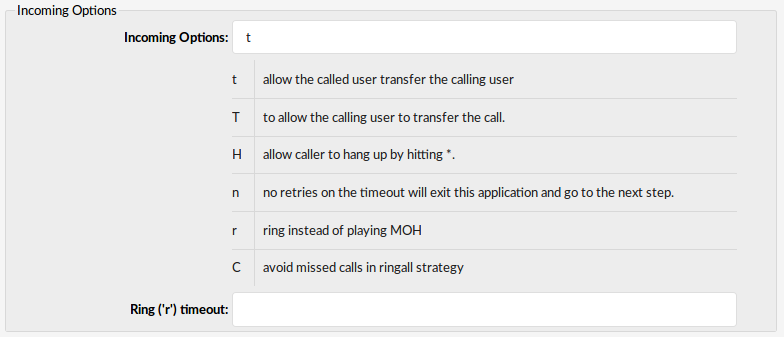
- Incoming Options Set the advanced queue call options.
Available options:
- t - allow the called user to transfer the calling user
- T - allow the calling user to transfer the call
- H - allow the caller to hang up by pressing *
- n - no retries on the timeout; will exit queues and go to the next step
- r - ring instead of playing MOH
- C - avoid missed calls in ringall strategy
- w - Instant Recording with Monitor
- x - Instant Recording with MixMonitor
([a-z])
- Ring ('r') timeout
When 'r' is selected as Incoming Options and this timeout is used, queue will first ring entered number of seconds after which MOH will start.
(E.g. 10)
([0-9])
Dial Options:
- t - Allow the called user to transfer the call by hitting #
- T - Allow the calling user to transfer the call by hitting #
- r - Generate a ringing tone for the calling party, passing no audio from the called channel(s) until one answers. Use with care and don't insert this by default into all of your dial statements as you are killing call progress information for the user. Really, you almost certainly do not want to use this. Asterisk will generate ring tones automatically where it is appropriate to do so. 'r' makes it go the next step and additionally generate ring tones where it is probably not appropriate to do so.
- H - Allow the caller to hang up by dialing *
- C - Reset the CDR (Call Detail Record) for this call. This is like using the NoCDR command
- w - Allow the called user to start recording after pressing *1 or what defined in features.conf, requires Set(DYNAMIC_FEATURES=automon)
- x - Allow the called user to start recording the conversation to disk via MixMonitor.
¶ Exit Digit
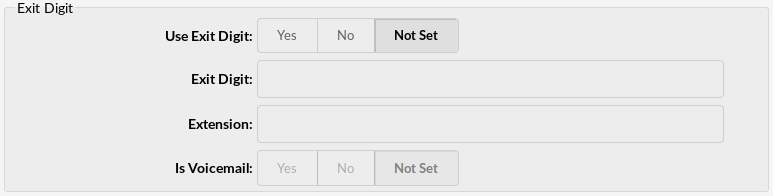
- Use Exit Digit
Should users be able to exit the queue by dialing a single digit and be automatically redirected to a preset PBXware destination.
Example:
John enters the sales queue. A greeting message explains that the user may quit the queue by pressing the digit defined under the 'Exit Digit' option, and be transferred directly to the operator or some other destination (set under the 'Destination' option).
(E.g. Yes, No, Not Set)
(Option buttons)
- Exit Digit
Define the exit digit here. Once this digit is dialed by the user waiting in queue, it will transfer the call directly to the set 'Destination'
Example:
John enters the sales queue. The greeting message explains that the user may quit the queue by pressing the digit defined here (e.g. 9) and is transferred directly to the operator or some other destination (set under the 'Destination' option).
([0-9])
- Destination
Local PBXware destination number that is dialed once the 'Exit Digit' is dialed.
(E.g. John enters the sales queue. The greeting message explains that the user may quit the queue by pressing the digit defined under the 'Exit Digit' option, and be transferred directly to the PBXware destination defined here).
([0-9])
- Is voicemail:
Set whether the exit digit destination is pointing to voicemail.
(E.g. Yes, No, Not Set)
(Option buttons)
¶ Settings
¶ Queue Logs

- Log Queue Call Attempts
Whether to create a log for the attempt when a Queue calls an Agent.
(E.g. Yes, No, Not Set)
(Options button)
- Store Unanswered CDRs:
Select whether to store unanswered CDRs or not.
(Example:
1. First case scenario:
If the 'Store Unanswered CDRs' option is set to Yes or Not Set, then both answered and unanswered calls will be shown in the 'CDR' section on the Reports page.
2. Second Case scenario:
If the 'Store Unanswered CDRs' option is set to No, then users will be able to see only answered CDRs.
(Options button)
NOTE: In order for this option to work successfully, the 'Log Queue Call Attempts' option has to be enabled by setting it to Yes.