Embedded Documentation feature adds a new panel to the PBXware GUI and provides technical information about options available in PBXware. This addition should greatly help PBXware administrators and speed up the workflow with features they might be less familiar with.

Embedded Documentation panel is split in three sections:
Name - displays the name of the option.
Description - section contains helpful information about the option and how to use it. It can also contain important notes and warnings.
Example - section provides examples of how specific option is used or examples of how specific fields should be populated.
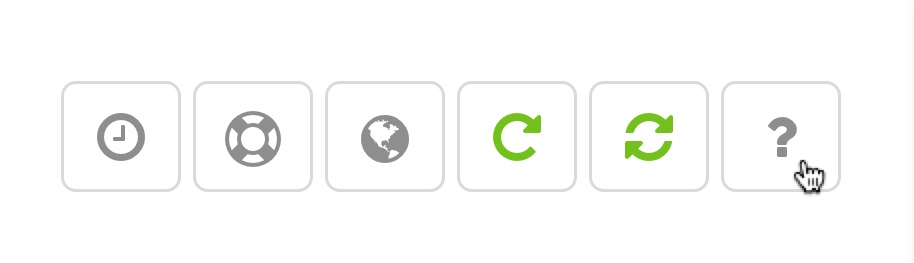
To activate Embedded Documentation, click on the ? icon, located in the upper right corner of PBXware GUI, which will open a side panel on the right side of the window and the items you can click on will be highlighted.
With the Embedded Documentation panel opened, click on the name of the option you would like to know more about, and information will be displayed in the panel.
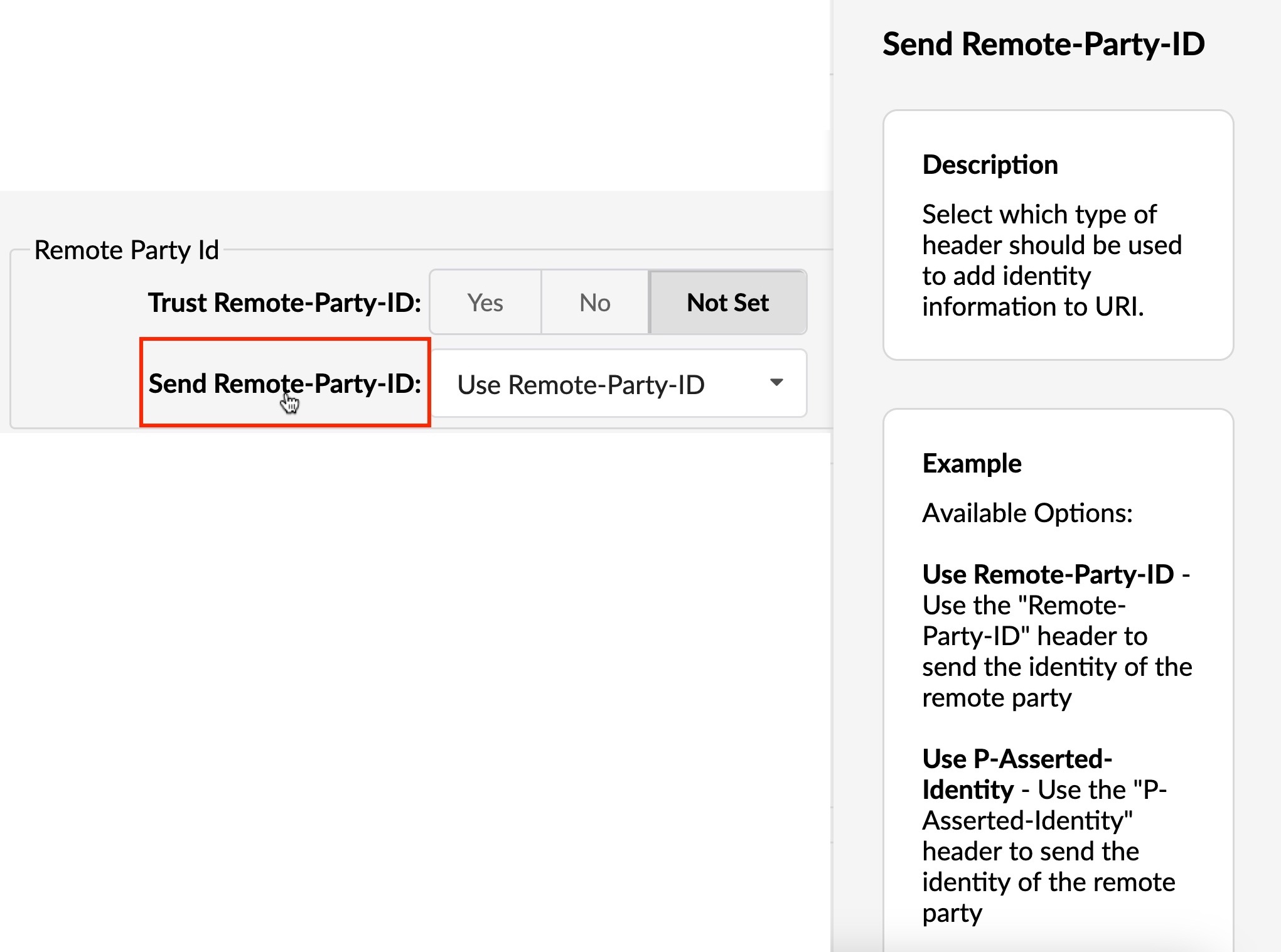
Once you are done, click on another option in PBXware GUI to continue reading, or click the X in the top right corner of the Embedded Documentation panel to close it and continue your work in PBXware GUI.
The Embedded documentation panel can be accessed occasionally when you need information about some of the options, or it can be left open at all times.
If you would like to leave it opened, please note that on some pages, information about the most relevant option will be loaded automatically, while on others, you will get the notification that you must click on one of the options to see the documentation.
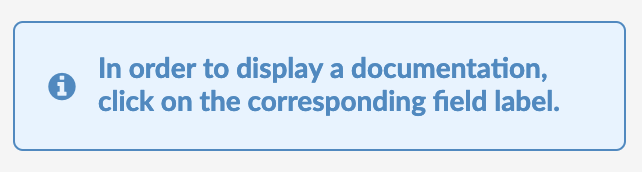
The Embedded Documentation feature can be disabled and not visible in PBXware GUI. To control access to the Embedded Documentation feature, navigate to Admin Settings → Embedded Documentation.
.
¶ General
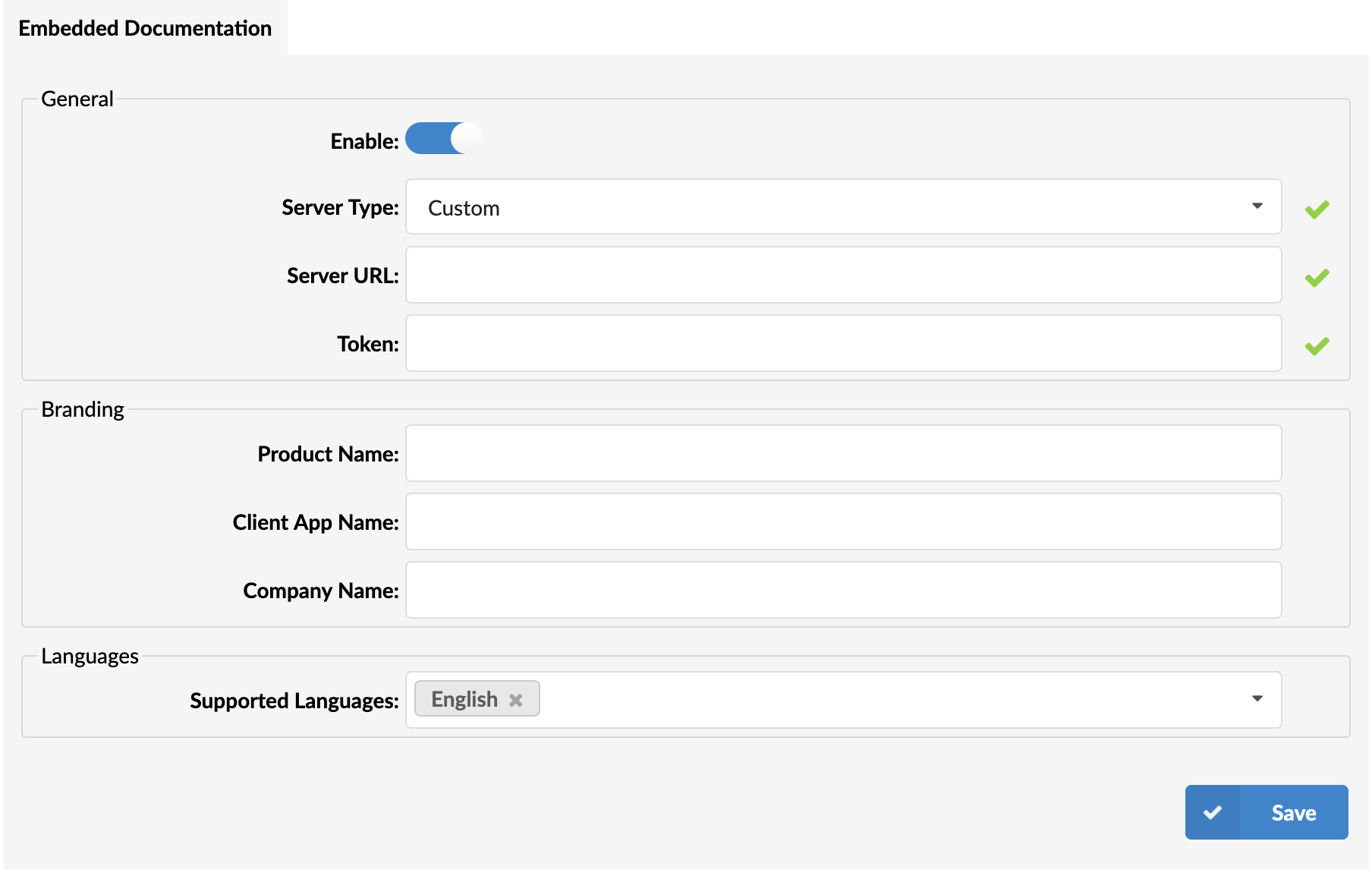
- Enable
To enable embedded documentation in the PBXware interface make sure toggle button is in enabled position.
- Server Type
Server Type field allows administrator to select whether Default embedded documentation server, configured and maintained by Bicom Systems, will be used to download embedded documentations or if Custom server, deployed and maintained by the customer will be used instead.
When "Custom" is selected in the "Server Type" field, two additional fields will be displayed for configuration
- Server URL
Allows the configuration of custom embedded documentation server URL
- Token
Provides the authentication token necessary for custom server connection.
The default value for "Server Type" is set to "Default". This utilizes a default server configuration.
.
¶ Branding
- Product Name
Custom product name administrator would like to use for their custom branded PBXware instance to be used in embedded documentation.
- Client App Name
Custom App Name administrator would like to use for their custom branded gloCOM desktop and mobile apps to be used in embedded documentation.
- Company Name
Company name to be used in embedded documentation.
.
¶ Languages
In addition, administrator have the ability to enable Multi-language support for Embedded documentation. Once you click in the Supported Languages field list of available languages will appear, allowing you to select one or more languages. To make it easier to get to your preferred language you can also start typing the language name to filter the list.

In case no language is selected in Supported Language field, Embedded Documentation will be displayed in English as a default option.
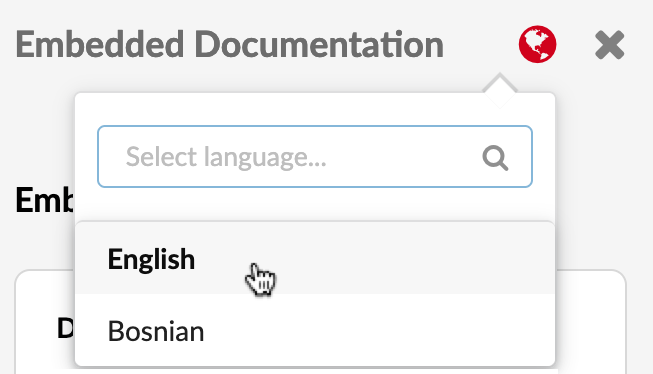
When more than one language is selected, users will have the ability to select the language in which Embedded Documentation will be presented to them, regardless of the language used in PBXware GUI.
To switch to other language, click on the ![]() icon, in the upper right corner of the Embedded Docummentation panel, and select preferred language from the list.
icon, in the upper right corner of the Embedded Docummentation panel, and select preferred language from the list.
Once done, information in Embedded Documentation panel will be presented in the selected language.
NOTE: Information provided in Embedded Documentation contains a lot of information about the options available in PBXware GUI, however it is slightly restricted in comparison to the information provided in PBXware Administration Manual, so in case you feel like you need more information about some features make sure to consult PBXware Administration Manual as well.