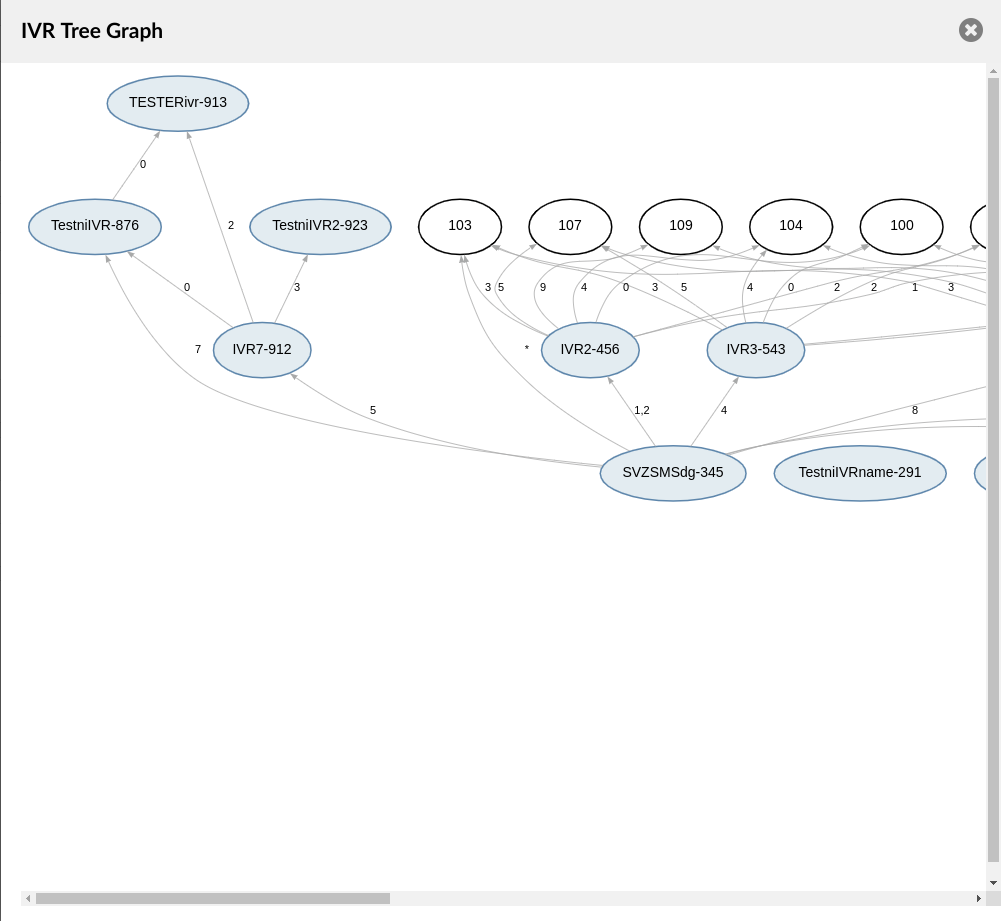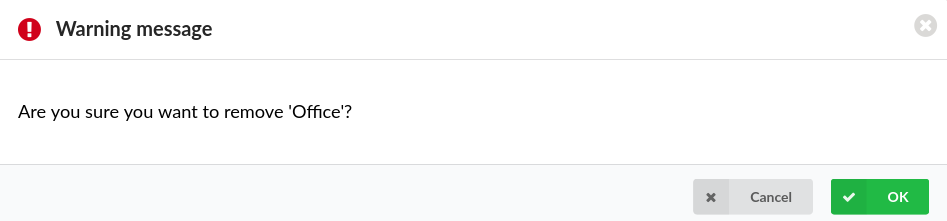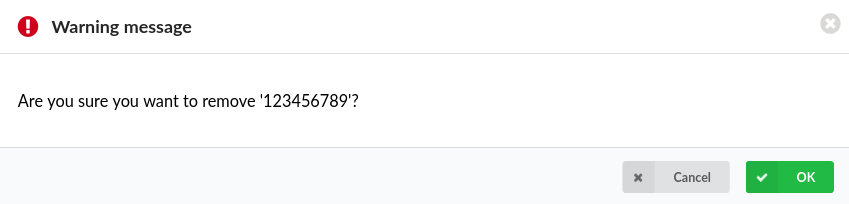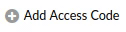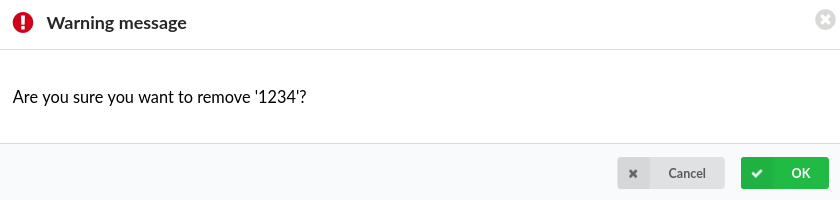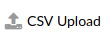¶ IVR
IVR (Interactive Voice Response) is an automated answering machine that guides callers to their Destination by providing a number of choices and waiting for a caller to make a selection through DTMF tones by utilizing the device keypad.

The first page on the IVR section displays a list of all existing IVRs on the system. Please note that the '#' option can be used for transferring an IVR to a different Destination.
- Name
Displays an IVR name
(E.g. Office)
- Number
Displays the IVR number
(E.g. 105)
Click this button to edit the existing IVR configuration.
Click this button to delete an existing IVR.
NOTE: Upon clicking the button, the following warning message will appear: "Are you sure you want to remove XYZ*?"*. If users click the Cancel button, then the action will be abandoned. On the contrary, if OK is clicked, the selected IVR will be deleted.
¶ Search

- Search
Search by entering data into the field and hitting the 'Enter' key afterwards
¶ Add/Edit IVR
Once a user clicks the 'Add IVR' button, s(he) will be prompted to a different section where s(he) can configure all the details for a certain IVR.
NOTE: Please make sure to create a greeting sound before adding a new IVR.
Users can create one by dialing '*301' from the UAD/phone or by uploading a custom sound file from a computer through the 'System' -> 'Sounds' section.
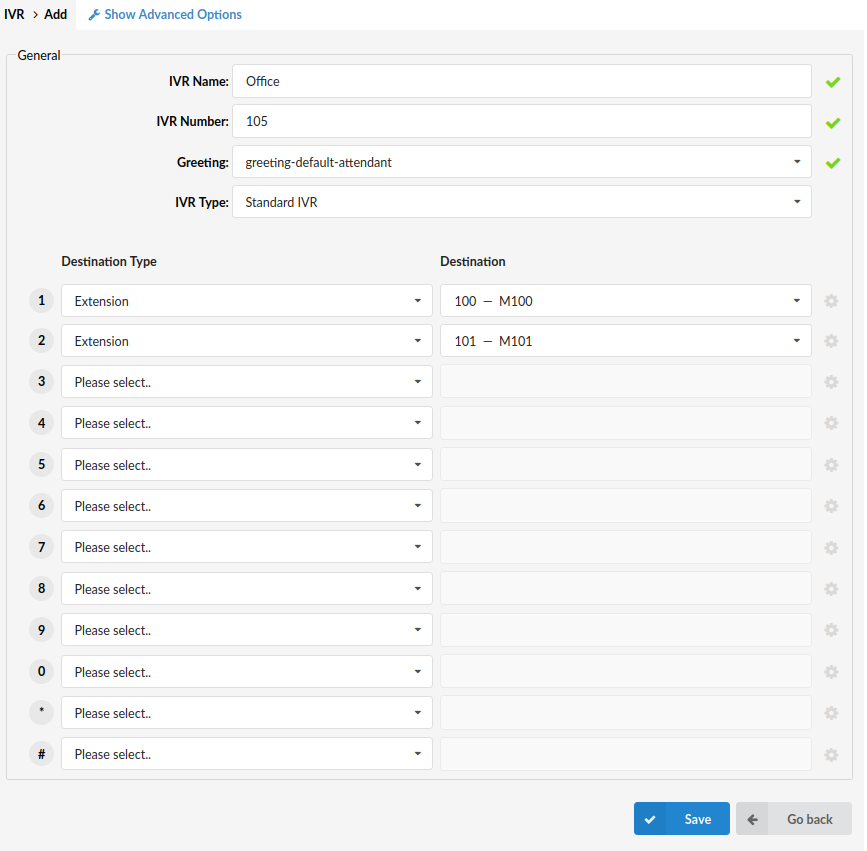
¶ General
- IVR Name
Enter a unique IVR name (identifier)
(E.g. This name will be displayed once IVRs are accessed.)
NOTE: This is a required field.
- IVR Number
Enter a unique IVR number
(E.g. This number should be be dialed in order to access this specific IVR.)
NOTE: This is a required field.
- Greeting
Select a greeting sound file
(E.g. Once a user enters the IVR number, a greeting with instructions is played, for instance "Welcome. For Sales Press 1...". )
NOTE: This is a required field. Please note that the greeting file name should start with 'greeting-***'.
To record a custom greeting message, users can dial '*301' from their Extension. This newly recorded greeting file will have the current date stamp in the title. For example, if the greeting was recorded on 17th of May, 2020, then the title would be as shown -> 'greeting-May-17-2020'.
- IVR Type
Select a desired IVR type
(E.g. Standard IVR)
Users can choose between four different IVR types:
1. Standard IVR - It is used for a small range of options (0-9).
2. Multi-digit IVR - It is used for a wider range of options (10-9999999999).
3. PIN-based IVR - It is used for dialing local/remote Destinations by providing a pre-set IVR PIN number.
4. Meeting IVR - It is used when a user wants to join the Conference only via audio. A user needs to call a DID that is connected to a Meeting IVR and follow the instructions in order to join a Meeting. The necessary information (Meeting Number and Participant ID) is provided in an e-mail when the Meeting is being created.
NOTE: If the 'Meeting IVR' type is selected, the pre-recorded system's greeting is used and the field is therefore grayed out. Since the user gets asked for the Meeting Number immediately in the Greeting, the “Play Greeting” option will define how many times s(he) can miss saying a Meeting number and get re-prompted.
- Destination Type
Set a proper 'Destination Type' for each digit pressed
(E.g. 'Extension')
Users can choose among the following 'Destination Types':
• IVR - After selecting this 'Destination Type', enter the number of the IVR in the 'Destination' field.
• Queue - After selecting this 'Destination Type, enter the number of the Queue in the 'Destination' field.
• Conference - After selecting this 'Destination Type', enter the number of the Conference in the 'Destination' field.
• Extension - After selecting this 'Destination Type', enter the number of the Extension.
• Ring Group - After selecting this 'Destination Type, enter the number of the Ring Group in the 'Destination' field.
• Voicemail - After selecting this 'Destination Type', enter the number of the Extension that will point to its Voicemail in the 'Destination' field.
• Directory - After selecting this 'Destination Type, the 'Destination' field will be grayed out, but for further configuration, please refer to the screenshot below.
NOTE: With this option selected, users will be able to dial an Extension by entering the first three letters of the Extension's first or last name, if it is provided. Choosing whether to use the first or last name depends on the selection in the 'Options' menu.
Please note that Directory's "Response timeout" and "Digit timeout" are inherited from the IVR's 'General Settings'. After entering the Directory from an IVR for example, the user will have the same amount of time to start typing as set on IVR.
• Remote Access - After selecting this 'Destination Type', choose between 'Destinations' or 'Voicemail'.
• Fax to E-mail - After selecting this 'Destination Type', enter the number to which the specific fax will be sent as an e-mail.
• Call External Number - After selecting this 'Destination Type', define an external number.
• CRM Routing - After selecting this 'Destination Type', select a specific CRM rule.
- Destination
Select a specific Destination to which the call would be redirected
(E.g. If 'Extension' is set as a 'Destination Type', then a specific Extension number should be entered in this field.)
EXAMPLE: Once a greeting message (e.g. 'Press 1 for Sales') is played to the caller, s(he) should be redirected to a specific Destination. Users can here set a Destination to which the call would go after the caller presses '1'. So, if John from the Sales department is to be reached after this digit is pressed, then 'Extension' pointing to John should be selected in this field. In case users want to provide additional options to the caller, they can point him/her to another IVR with its separate set of options by selecting 'IVR' here.
Click the 'More Options' button to access additional settings.
Once this button is clicked, the pop-up window with more options will appear. If one of the following 'Destination Types' is chosen, users can configure two fields 'Default CallerID' and 'Language': IVR, Conference, Extension, Ring Group, Voicemail, Remote Access, Fax to E-mail, CRM Routing.
- Default CallerID
Enter a default Caller ID that would override the incoming Caller ID with some custom information
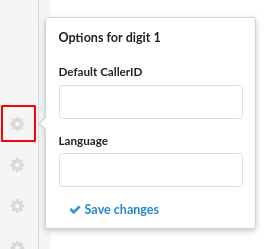
(E.g. It is useful to know from which IVR the call is coming. By setting 'LobbyIVR' here, all calls coming through this IVR will be displayed as 'Lobby IVR' on the phone display. To show the actual phone number along with the name, use '%CALLERID%' with the same text (e.g. 'Lobby IVR %CALLERID%'). This will display 'Lobby IVR 55528790' on the phone display, where '55528790' represents the phone number of the person calling us.)
NOTE: Users can use %CALLERID%, %CALLERIDNUM%, and %CALLERIDNAME% variables.
- Language
Set a language used for this 'Destination Type'
(E.g. us)
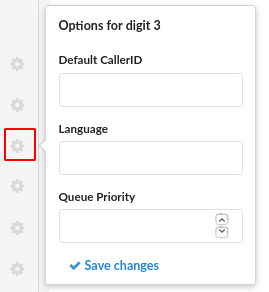
If Queue is set as a 'Destination Type', after clicking the 'More Options' button, one additional field will appear:
- Queue Priority
Set the priority regarding other callers in the same Queue, with higher numbers indicating higher priority.
For example, if you set 6 here and on another destination pointing to the same Queue you set 2, the caller with priority 6 will be attended to before the caller with priority 2.
(E.g. 5)
([0-9])
If Ring Group is set as a 'Destination Type', after clicking the More Options button, one additional field will appear:
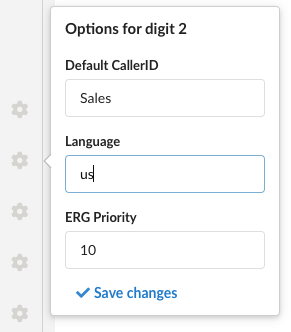
- ERG Priority
NOTE: This priority setting applies only when an Enhanced Ring Group is set as the destination. It does not apply to Dial Group destinations.
Set the priority regarding other callers in the same Enhanced Ring Group to a value between 0 and 10, with higher numbers indicating higher priority.
For example, if you set 6 here and on another destination pointing to the same Enhanced Ring Group you set 2, the caller with priority 6 will be attended to before the caller with priority 2.
(E.g., 5)
([0-9])
If Directory is set as a 'Destination Type', after clicking the 'More Options' button, more additional fields will appear:
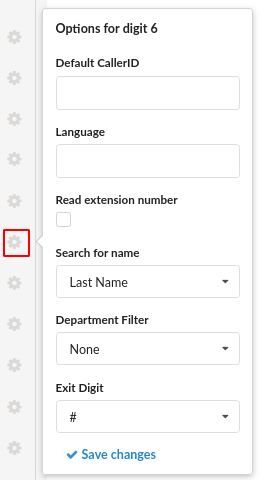
- Read Extension Number
If this option is ticked, the system will spell the Extension number after the Extension name.
- Search for Name
Select whether to search the directory by first name, last name, or both
(E.g. 'Last Name')
- Department Filter
Select the department that will be applied to this directory
(E.g. 'None', 'Accounting', etc.)
- Exit Digit
Select the exit digit that a user can press to exit the Directory app at any moment
(E.g. '#' or '0')
If Call External Number is set as a 'Destination Type', after clicking the 'More Options' button, users will only have to set the 'Default CallerID' option.
¶ Advanced Options
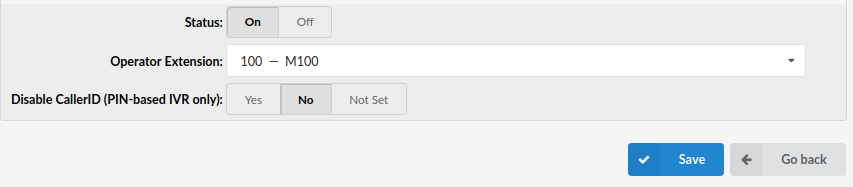
Clicking 'Show Advanced Options' will result in the additional configuration being displayed.
- Status
Rather than deleting the IVR, users can set its status to 'Off'. This will make the IVR inactive and all calls will be transferred to 'Operator Extension'.
(E.g. 'Lobby IVR' has this option set to 'Off'. John dials this IVR number, e.g. 1003, but instead of receiving further IVR instructions, his call is transferred to 'Operator Extension'.)
- Operator Extension
Choose the Operator Extension to which all calls will be redirected if the 'IVR Status' is set to 'Off'
(E.g. 'Lobby IVR' has the 'Status' set to 'Off'. John dials this IVR but instead of receiving further IVR instructions, his call is transferred to the Extension Number provided here.)
- Disable CallerID (PIN-based IVR only)
Disable a CallerID but only for PIN-based IVRs
(E.g. 'Yes')
¶ General Settings
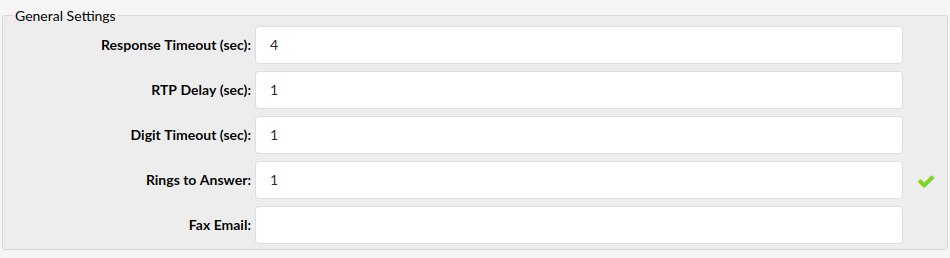
- Response Timeout (sec)
Define the time period in seconds during which an IVR option must be dialed by the user
(E.g. John enters the Sales IVR and hears the instructions. If this field is set to '4', John will have 4 seconds to dial an IVR option.)
- RTP Delay (sec)
Define the delay time in seconds inserted before the IVR greeting message is played
(E.g. The user A enters the IVR and hears this incomplete message: "..me. For sales press 1". If this field is set to '1', there will be a one-second pause before the message is played. Now, when the user A enters the IVR, s(he) will hear "Welcome. For Sales press 1").
NOTE: This solves the 'half-played' file problem. Please make sure to keep this value between 1-3.
- Digit Timeout (sec)
Define the timeout in seconds during which a new digit must be dialed. This option is used with Multi-digits IVR.
(E.g. John has entered the IVR and wants to dial the '25' option. If '1' is provided in this field, John will have one second to dial number '2', and additional one second to dial number '5'. If the time exceeds, and John hits '5' too late, IVR will assume that John has dialed option '2' instead of '25'.)
- Rings to Answer
Define the number of rings played to the caller before a call is allowed to enter the IVR
(E.g. Rather than just 'falling' into IVR, it is recommended to set the number of ring sounds played to the caller.)
NOTE: This is a required field.
- Fax Email
Enter an e-mail address to which all received faxes should be mailed
NOTE: In order for this option to work, users need to enable 'Fax Detection' in 'Settings' -> 'Protocols' -> the 'SIP' page.
¶ Greeting Options
- Play Greeting

Define the number of times that the greeting message is played to the caller
(E.g. John enters the sales IVR and hears the IVR options. If John does not dial one of the options, the IVR options sound file will be played again, a number of times set in this field, before the call gets transferred to 'Timeout Destination').
NOTE: This is a required field, and if there is no response from the calling party within this time, the call is disconnected.
- Timeout Destination
Select the Extension Number to which the IVR call will be transferred if there is no response from the user during the 'Play Greeting' time period
(E.g. John enters the sales IVR and hears the IVR options. If John does not dial one of the options, the IVR options sound file will be played again, a number of times set in 'Play Greeting' field, before the call gets transferred to the Extension Number provided here.)
- Is Voicemail
Set whether the 'Timeout Destination' is pointing to voicemail or not
(E.g. 'No')
¶ Operation Times
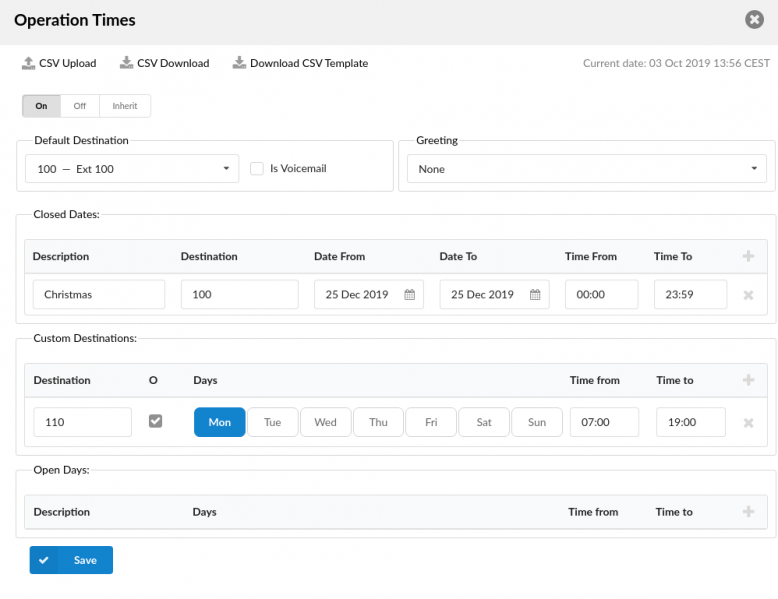
Calls can be redirected to different PBXware Destinations depending on the time they are received.
- Operation Times
Enable Operation Times
(E.g. Yes, No, Inherit)
The 'Inherit' option will allow administrators to put the higher level of'Operation Times' settings back into effect if deemed necessary.
- Default Destination
Set the PBXware Extension to which all calls are redirected during closed hours
(E.g. 1000)
- Greeting
Set the greeting sound file that is played to callers during closed times
(E.g. greeting-***)
- Open Days
This section allows users to set the working hours during which the IVR redirects calls as set in the IVR 'Add/Edit' window. If any calls are received during the hours that are not defined here, the calls will be redirected to the 'Custom Destination'. If it does not apply, then the call is redirected to 'Default Destination' ('Closed Dates').
- Custom Destinations
This section allows users to redirect all calls received during the set hours to the PBXware Destination provided here.
- Closed dates
This section allows users to set the specific date/s when all calls are redirected to the 'Default Destination'. If the 'Destination' field is set in the 'Closed Dates', the calls will not go to the 'Default Destination' but to this number.
NOTE: If users manually open/close the system by using '*401'/'*402' access codes, the time rules defined in 'Operation Times' will not be valid for that day. They will be applied to the system after midnight.
¶ Ringing Type
- Ringing Type

Select the ringing type played back to the calling party before they enter the IVR
(E.g. Rather than just 'falling' into IVR, play the ring sound to the user or music files located under the MOH class.)
NOTE: This is a required field.
- Music on Hold
Select the MOH/Music on Hold class that is played to users after they make a selection in IVR
(E.g. A MOH class usually contains one or more sound files. To see these files, please navigate to 'System' -> 'MOH'.)
NOTE: This is a required field.
- Custom Ringtone
Select a custom ringtone that will be heard when a phone set as a Destination in IVR rings
(E.g. If the caller in IVR presses '3' and a Linksys phone is used for that Destination, it will ring with this ringtone, ie. <Simple-2>.)
¶ Local Dialing
- Dial Local/Network Destinations
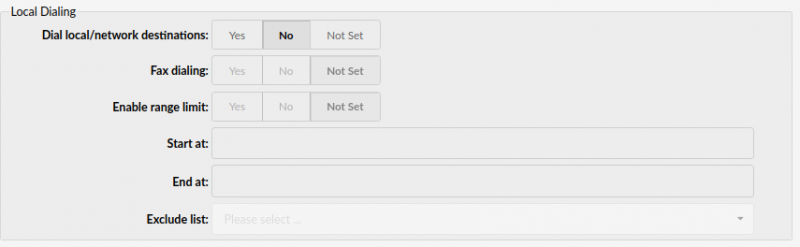
Enable dialing local network Extensions or proper/mobile phone numbers
By setting this option to 'Yes', the IVR will be allowed to dial local network Extensions only.
(E.g. If IVR has this option set to 'Yes', only local network Extensions will be accessible from this IVR. Please note that no proper/mobile numbers would be dialed.)
- Fax Dialing
Set this option to 'Yes' to send a fax to e-mail to any local Extension which is dialed
(E.g. If John dials an IVR which has this option turned on, he will have the ability to dial the local Extension number to which the system will generate a fax tone. He will then send a fax which will be sent to e-mail of the Extension that he dialed.)
- Enable Range Limit
This option tells the system which Extensions on the local network IVR will be able to be dialed
(E.g. Yes, No, Not Set)
- Start At
Define the starting number in the available range of Extensions
(E.g. 1000)
- End At
Define the ending number of the available range of Extensions
(E.g. 2000)
- Exclude List
Define any Extension in this field that cannot be called from that IVR even if it is within the set range
(E.g. 1005)
¶ Permissions

Permissions are used to allow an organization to restrict who is able to enter an IVR. In particular, there are organizations where access to the IVR is only allowed to callers with a valid account number, but it can be used for other similar purposes.
- Account Access Only
Allow only certain PBXware Extensions to access the IVR
(E.g. If this option is set to 'Yes', only Extension numbers set under the 'Account list' will be allowed to access this IVR.)
- Account List
Define local Extension numbers that will be allowed to enter this IVR
(E.g. If John dials this IVR, but his Extension number is not in the 'Account list', he will be transferred to 'Sales Extension'.)
NOTE: If 'Account Access Only' is set to 'Yes', this is a required field, and local Extension numbers have to separated with a single space in this field.
- Sales Extension
Define the Extension number to which all calls which are not in the 'Account list' will be redirected after not entering the IVR
(E.g. If John dials this IVR, but his Extension number is not in the 'Account list', he will be transferred to the Extension number provided here.)
NOTE: If 'Account Access Only' is set to 'Yes', this is a required field.
¶ Multi-digit IVR codes
The only difference between 'Standard IVR' and 'Multi-digit IVR' is that the latter accepts two or more digits as a response, for example, numbers between 10-100. Therefore 'Multi-digit IVR' gives more options compared to the 'Standard IVR', but some advanced features are excluded.

- Access Code
Displays the multi-digit IVR access code
(E.g. '12345789')
- Description
Displays the description of the access code
(E.g. 'Test')
- Destination
Displays the Destination to which the call will be transferred
(E.g. 100)
Click this button to edit the existing Access Code configuration.
Click this button to delete an existing Access Code.
NOTE: Upon clicking the button, the following warning message will appear: "Are you sure you want to remove XYZ?". If user click the Cancel button, then the action will be abandoned. On the contrary, if OK is clicked, the selected IVR will be deleted.
¶ Search
- Search
Search by entering data into the field and hitting the 'Enter' key afterwards
Once a user clicks the 'Add Access Code' button, s(he) will be prompted to a different section where s(he) can configure all the details for a certain IVR.
¶ Add/Edit Access Code
- Access Code
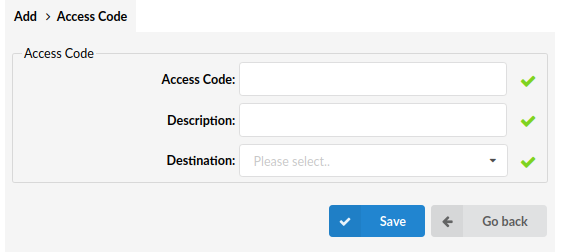
Set the access code to be dialed from the 'Multi-digit IVRs' that will transfer users to PBXware 'Destination' number
(E.g. '99')
NOTE: This is a required field.
- Description
Add a short description of this access code and its Destination
(E.g. Once the administrator goes to the 'Multi-digit IVR codes' section, a list of 'Access Codes', their 'Descriptions' and 'Destinations' will be displayed.)
NOTE: This is a required field, and it is viewed by the Administrator only.
- Destination
Set a PBXware Destination to which a call will be transferred once the 'Access code' is dialed from the Multi-digit IVR
(E.g. John enters the Multi-digit IVR and dials '99', and this 'Destination' is set to lead to the PBXware Extension '1000'. When John dials '99', he will be transferred to the PBXware 'Destination' provided here.)
NOTE: This is a required field.
¶ PIN-based IVR
PIN-based IVR allows dialing local/remote Destinations by providing a pre-set IVR PIN number. PIN-based IVR is commonly used for temporary cases. PIN with an expiration date is useful when there is no need for a permanent IVR option. After a certain ‘Expiry Date’, the same defined PIN will not be valid. PIN-based IVR lacks some advanced features.

- PIN
Displays the IVR PIN number
(E.g. 1234)
- Description
Displays the IVR PIN short description
(E.g. Test)
- Expiry date
Displays the PIN expiry date
(E.g. 23 Feb 2021)
- Destination
Displays the Destination dialed once the IVR PIN is provided
(E.g. 100)

TIP: If the item is grayed out and the 'Expiry date' field underlined, that PIN has expired. Please refer to the screenshot.
Click this button to edit the existing PIN configuration.
Click this button to delete an existing PIN.
NOTE: Upon clicking the button, the following warning message will appear: "Are you sure you want to remove XYZ?". If user click the Cancel button, then the action will be abandoned. On the contrary, if OK is clicked, the selected IVR will be deleted.
Click this button to upload a CSV file with multiple PIN and Destination codes in one step.
To do so, click the 'Browse' button and select a desired .csv file, then click the 'Upload' button to add new PIN codes to PBXware.
| Sample .csv file | |||
| 10002 | John Smith Office | 31-08-2021 | 123456789 |
| 20002 | George Nimara Home | 31-08-2021 | 987654321 |

Click this button to download a CSV template.
¶ Search
- Search
Search a phrase by entering data into the field and hitting the 'Enter' key afterwards
Once a user clicks the 'Add PIN' button, s(he) will be prompted to a different section where s(he) can configure all the details for a certain IVR.
¶ Add/Edit PIN
- PIN
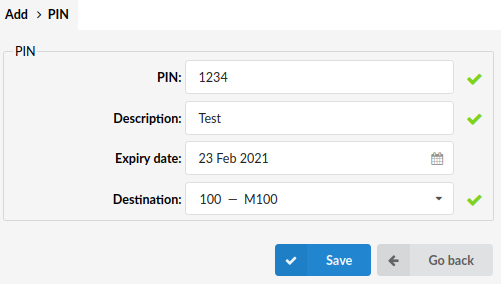
Define a unique PIN number
(E.g. John dials local IVR '1003' and is asked to provide a PIN. He enters PIN '1234' and PBXware then dials the number provided under the 'Destination' field.)
NOTE: This is a required field, and the PIN defined here should be provided once requested by IVR.
- Description
Enter a short description of the PIN
(E.g. 'John's Mobile Number', or 'Test')
NOTE: This is a required field, and the description is used for describing the 'Destination' number.
- Expiry Date
Define a date to which this PIN can be valid
(E.g. If this field is set to expire on '23 Feb 2021', all IVR calls made with this PIN by this date will pass through to the 'Destination' number. Any calls made after the expiration date will not go through.)
NOTE: Even though this is not a required field, users are strongly encouraged to set the expiration date by clicking the 'Calendar' icon and selecting a desired date. The date can also be provided manually in the following form 'dd-mm-yyyy'.
- Destination
Select a Destination from the drop-down menu that will be dialed once the IVR PIN is provided
(E.g. 100 - M 100)
NOTE: This is a required field.
¶ IVR Tree
IVR Tree is a special form of IVR where the creation of a particular IVR is more graphically oriented than it is with regular IVR.

Once the 'Create' button is clicked, users will be asked to enter an IVR name and Extension after which the IVR will be available for editing.

After a certain IVR Tree is created, users can select the specific one from the drop-down menu and click the 'Edit' button as shown in the screenshot to edit the further configuration.
¶ IVR Tree Actions
- Name
Enter the IVR name
(E.g. Test)
- Extension
Enter the IVR Extension number
(E.g. 255)
- Number of Rings
Define the number of rings before the caller enters the IVR
(E.g. 4)
- Response Timeout (sec)
Define the time period in seconds during which an IVR option must be dialed by the user
(E.g. 4)
NOTE: This option is useful when 'Local dialing' is turned on.
- Digit Timeout (sec)
Define the timeout in seconds during which a new digit must be dialed
(E.g. 1)
NOTE: This option is useful when 'Local dialing' is turned on.
- Selection Timeout (sec)
Define the timeout in seconds during which the selection must be made
(E.g. 3)
- Direct Access
If ticked, this option disables direct access to this IVR which means that the IVR in question can be accessed only through another IVR.
- Local dialling
Enables the user to dial local Extensions while inside the IVR.
The other two options in the menu are as follows:
- Delete - Click this button to delete the selected IVR.
- Save - Click this button to save the changes.
NOTE: The 'Save' button has to be clicked after every change in order for it to be applied.
¶ IVR Tree
The main part of the IVR Tree are 'Action' and 'Selection'. they can be added by clicking the 'plus' icon and deleted by clicking the 'Delete' button right next to it. Actions are items that are going to be executed when the user enters IVR. They will get executed in the order in which they are placed on the list.

When 'Action' is selected in the 'IVR Tree' section, users can add various 'Actions':
• Dial Local Extension - This option lets users dial the local Extension set in the 'Extension' field, when the action is executed.
• Dial Remote Extension - This option lets users dial the remote Extension set in the Destination field.
• Dial Voicemail - This option enables users to leave a voicemail for the given Extension.
• Check Voicemail - This option enables users to check the voicemail of the Extension which is provided with the keypad.
• Go to context - This option allows users to go to the given 'Context' and 'Extension', for example 'Context' -> 'time', 'Extension' -> '222'.
• Start Recording - This option allows users to start recording the conversation. Please note that if the 'Silent recording' option is ticked, the user will not hear the announcement that his/her call is being recorded.
• Set Queue Priority - This option allows users to set Queue priority, so if a user is about to enter a certain Queue, s(he) will enter it with a given priority.
• Set Language- This option allows users to set the language to be used in IVR. Please use the two-letter notation like 'us'.
• Play Sound - This option allows users to play a sound file which the user can select and also set a language for it if the sound file was provided in several languages. Also, users can set to accept DTMF tones or keypad buttons during play, so they can dial local Extensions if that option is enabled in the IVR properties.
• Change CallerID - This option allows users to change users' CallerID.
• Wait - This option allows users to wait the given number of seconds before the IVR continues to execute actions.
• Busy signal - This option allows users to play the busy sound to the caller.
• Hangup - This option allows users to hang up the current call.

When 'Selection' is chosen in the 'IVR Tree' section, users can add various 'Actions'. These can range from 'Selection 0' to 'Selection *'. Users can also choose between 'Invalid Selection' or 'Timeout Selection'.
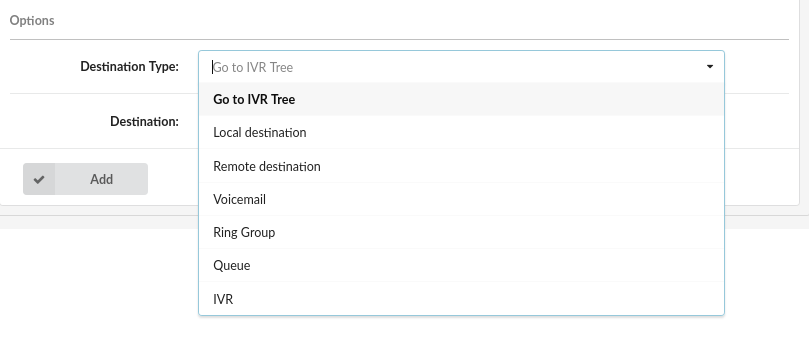
Once users select their desired selection from 'Selection 0' to 'Selection *', the Destination Types that can be added are as follows:
• Go to IVR Tree
• Local Destination
• Remote destination
• Voicemail
• Ring Group
• Queue
• IVR
- Destination
Select the PBXware Destination applicable to the type selected first
(E.g. If 'Go to IVR Tree' is selected as a 'Destination', then select the number of the applicable 'IVR Tree'.)
In other case, if the Selection is 'Invalid Selection' or 'Timeout Selection', the configuration will be different. Please refer to the screenshots.
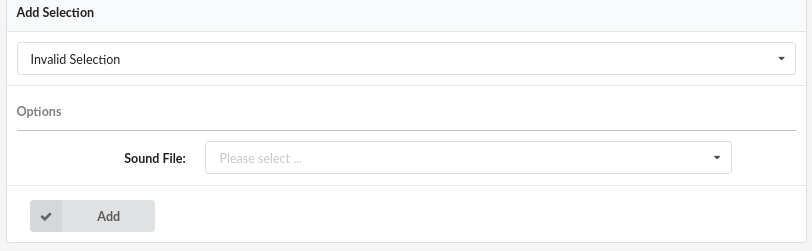
Invalid Selection
- Sound File
Select the sound file
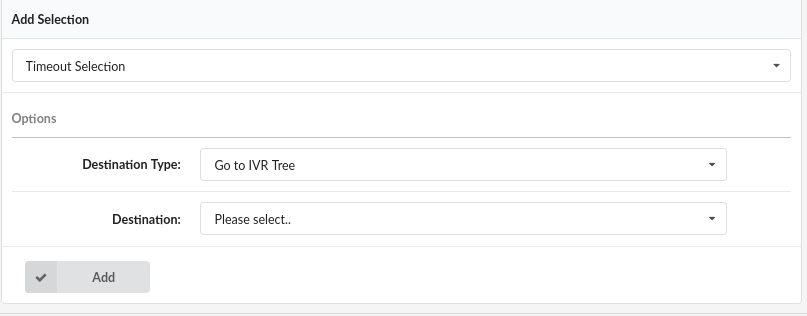
Timeout Selection
- Sound File
Select one of the Destination types listed above
(E.g. 'Go to IVR Tree')
- Destination
Select the PBXware Destination applicable to the type selected first
(E.g. If 'Go to IVR Tree' is selected as a 'Destination', then select the number of the applicable 'IVR Tree'.)
¶ IVR Tree Graph
Once the IVR Tree is created, when users click the 'IVR Tree Graph' in the sidebar menu, they will get a graphical representation of their IVR Tree as shown in the screenshot below.