¶ Creating bootable USB on Windows
Download Win32DiskImager from
http://sourceforge.net/projects/win32diskimager
Install the program and run it (which is straightforward in Windows).
With this guide, you should be able to use Win32DiskImager to make a SERVERware 4 USB boot drive in Windows XP, Windows 7, Windows 8, and Windows 10.
The following screenshots were made on MS Windows 7.
Download SERVERware 4 USB installation .img
https://www.bicomsystems.com/download
From the drop-down list select SERVERware 3 and download the latest version of the SERVERware 4 image.
You will need a 4 GB (or greater) USB drive.
Any data on the drive will be lost and you don't need to format the drive as the process of flashing the .iso file will overwrite the drive.
-
Run Win32DiskImager
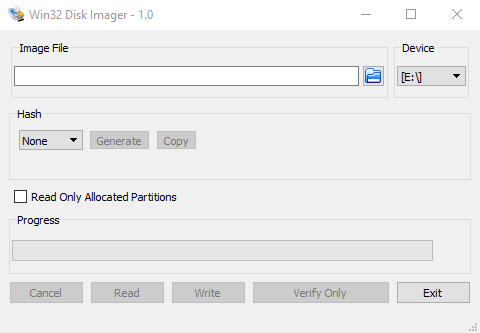
-
Select the image file from your drive
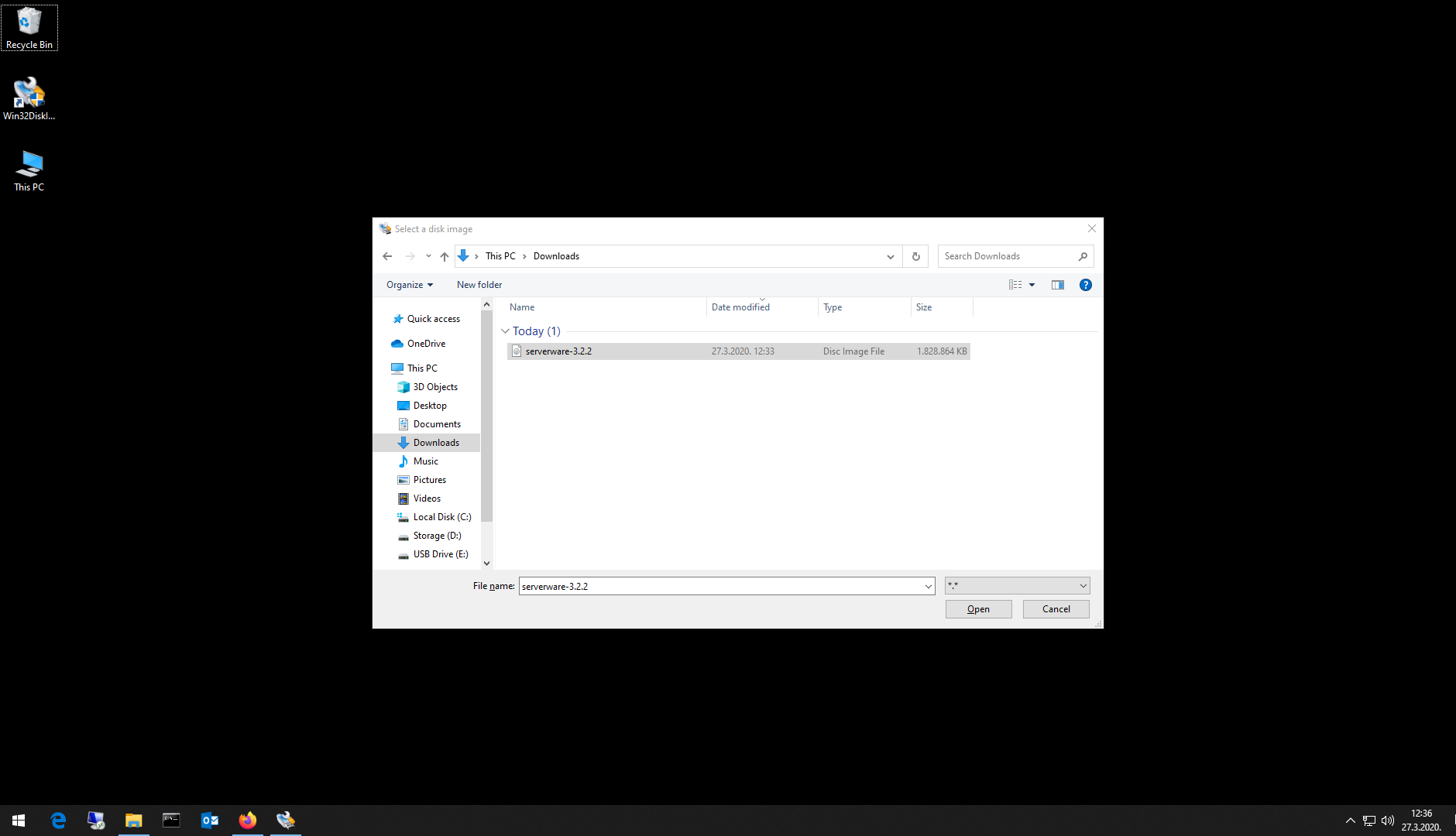
-
Select the .img file that you want to use in the Win32 Disk Imager window. Click on the symbol, and get the file selector (in the right bottom corner). The default setting will show image (IMG) files. Leave it as is and select the image file we have just download and click OPEN.
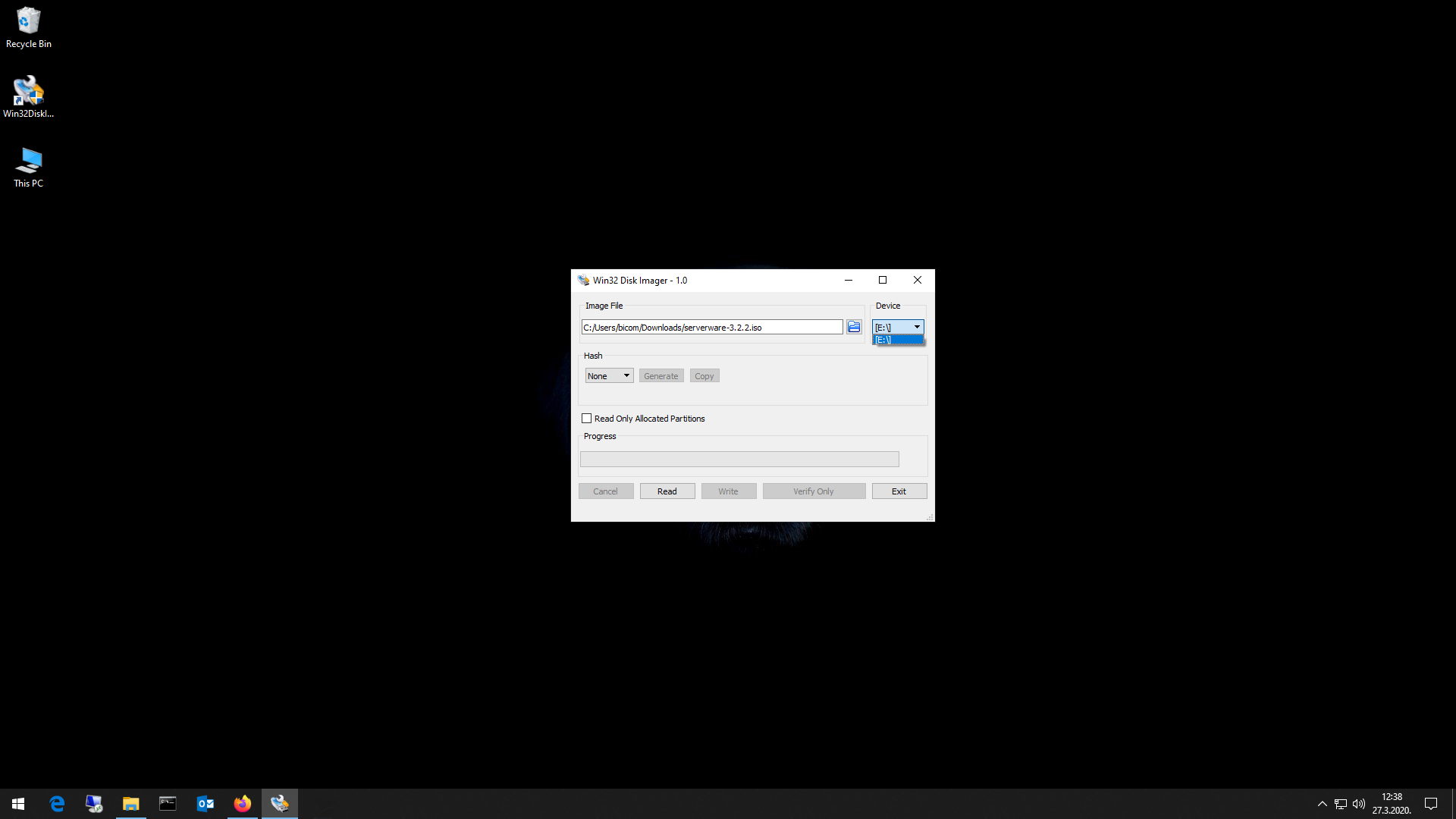
-
In the upper right corner select the destination, letter of your USB storage and click button Write.
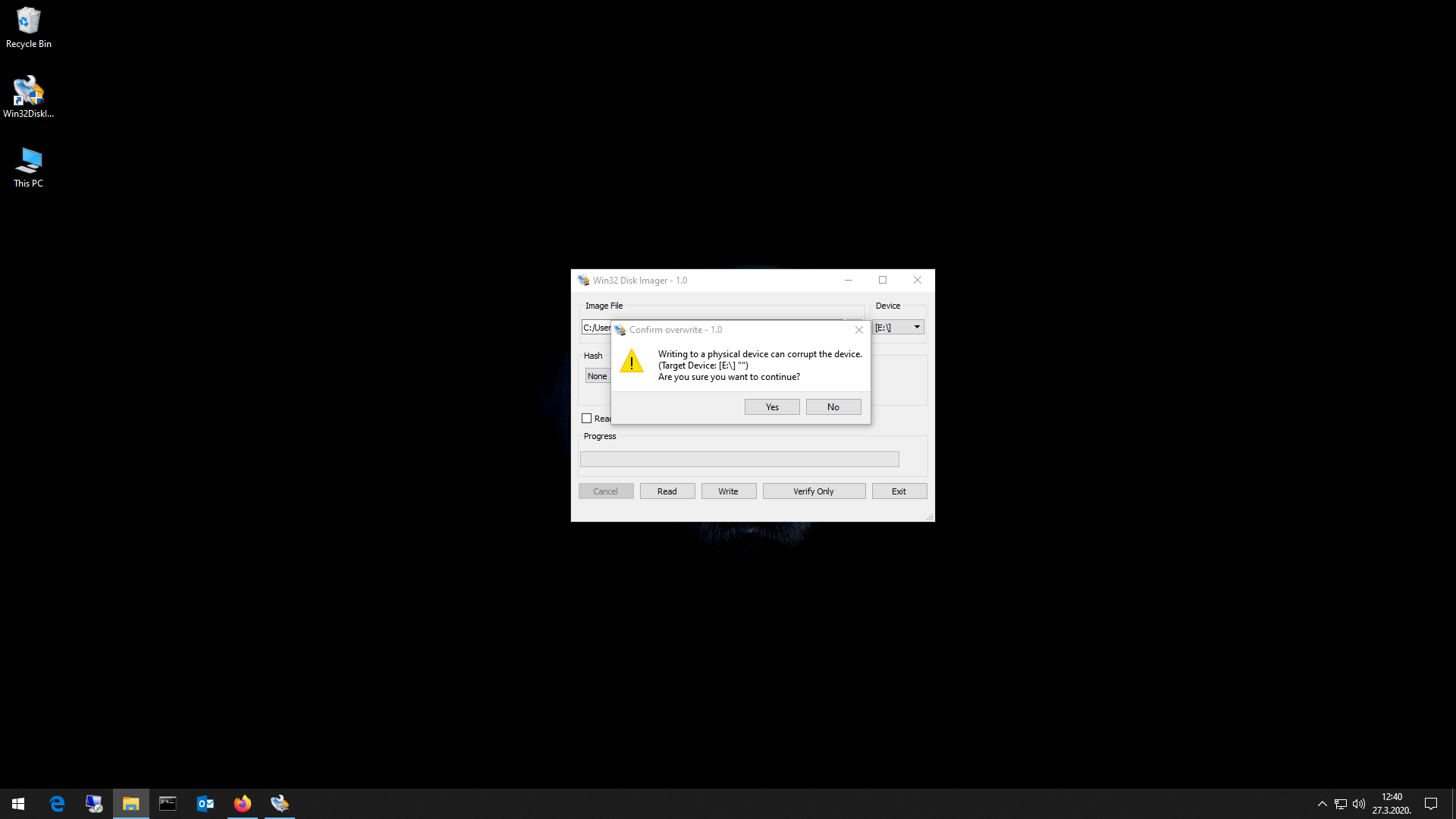
-
Pop-up window will appear asking you to confirm overwrite of the USB drive, click YESand wait for process to finish.
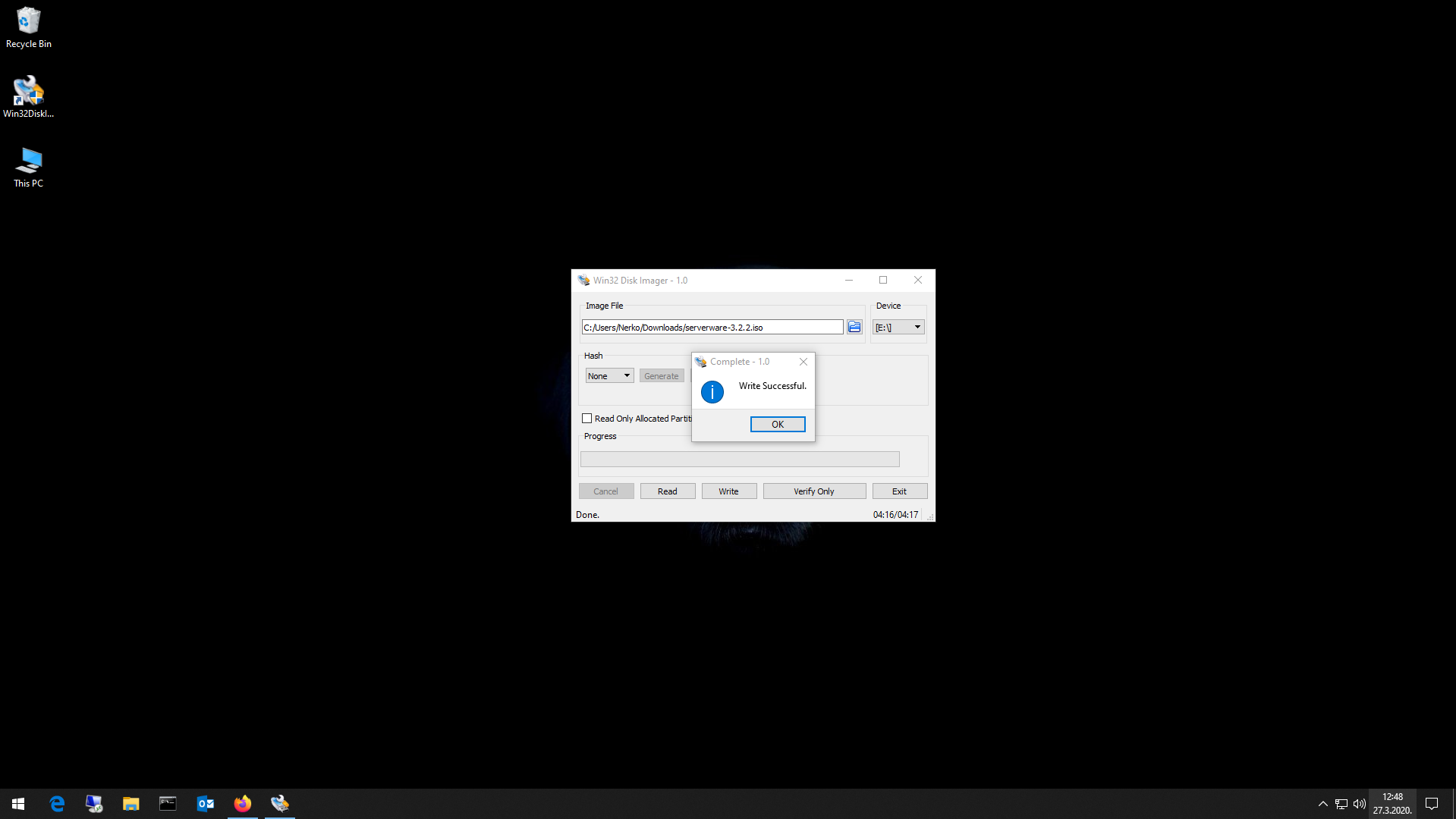
When bootable media is created you will get a message write successful.
Once you click OK you have successfully created the USB Installation media for SERVERware 4.
¶ Creating bootable USB on linux / MacOS
- Download SERVERware 4 installation .iso from bicomsystems.com
https://www.bicomsystems.com/download#serverware
From drop-down list select SERVERware 4 and download the latest version of SERVERware 4 iso image.
-
Download BalenaEtcher Bootable media creator (free) and install it on your system.
https://www.balena.io/etcher/ -
Insert USB media in the USB port on your pc.
-
Open BalenaEtcher
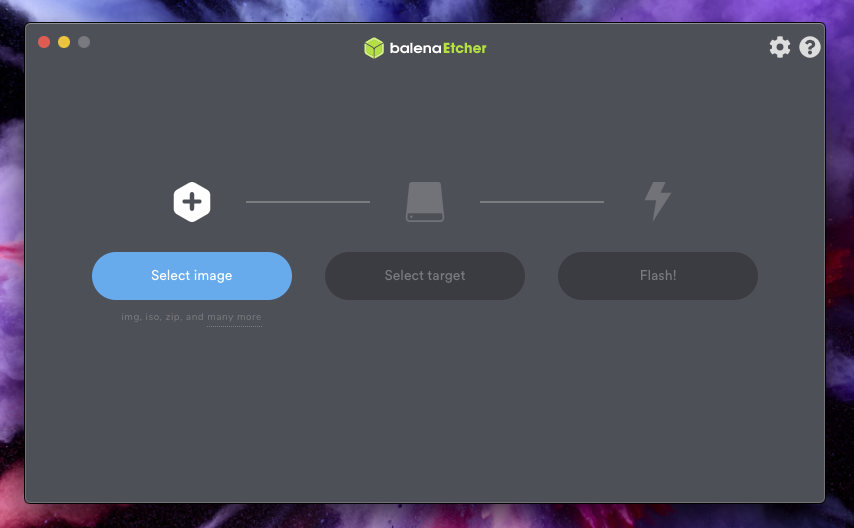
-
Select the image we have just downloaded.
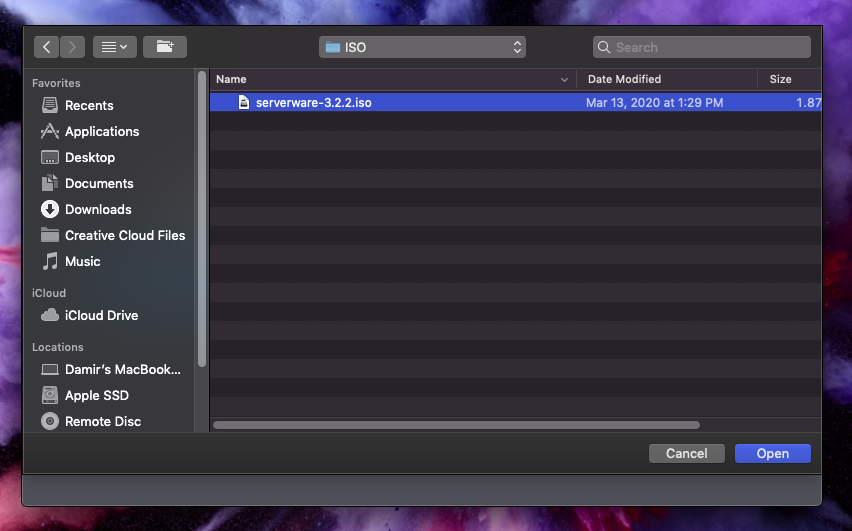
-
Make sure the target for the image is your USB media. and press flash.
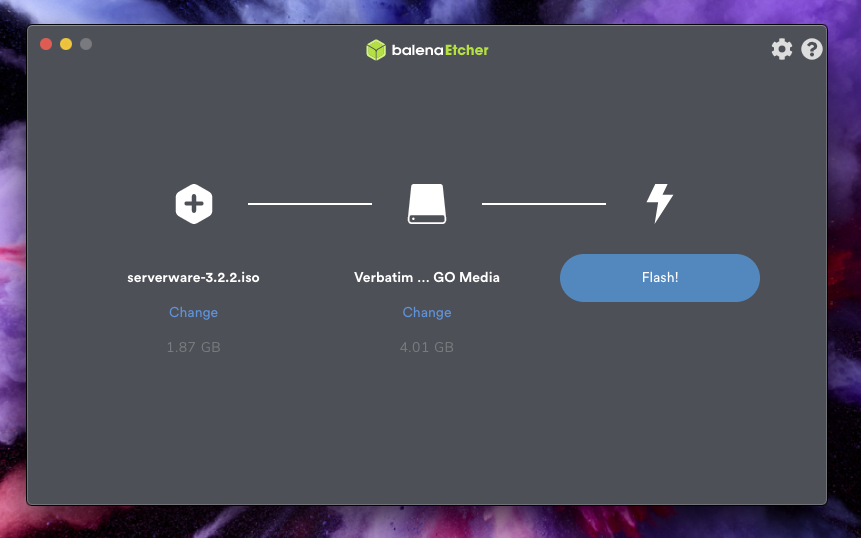
-
After eta 2-5 minutes your USB bootable image will be created and ready for use.
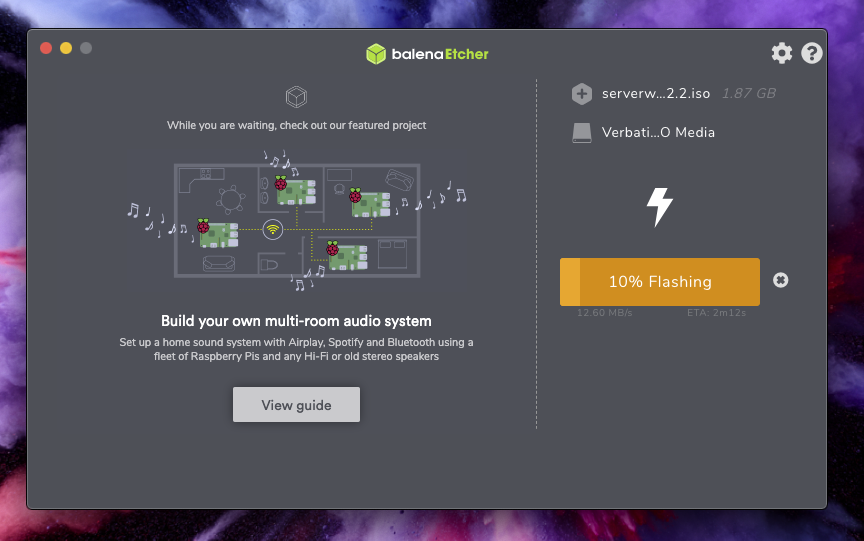
Now you can use it to install SERVERware 4.