¶ Updates
Updates section of System Settings is used to update the various SERVERware components. The list on the right side shows the Name, Current Version, and the Latest Version of the component that can be updated.
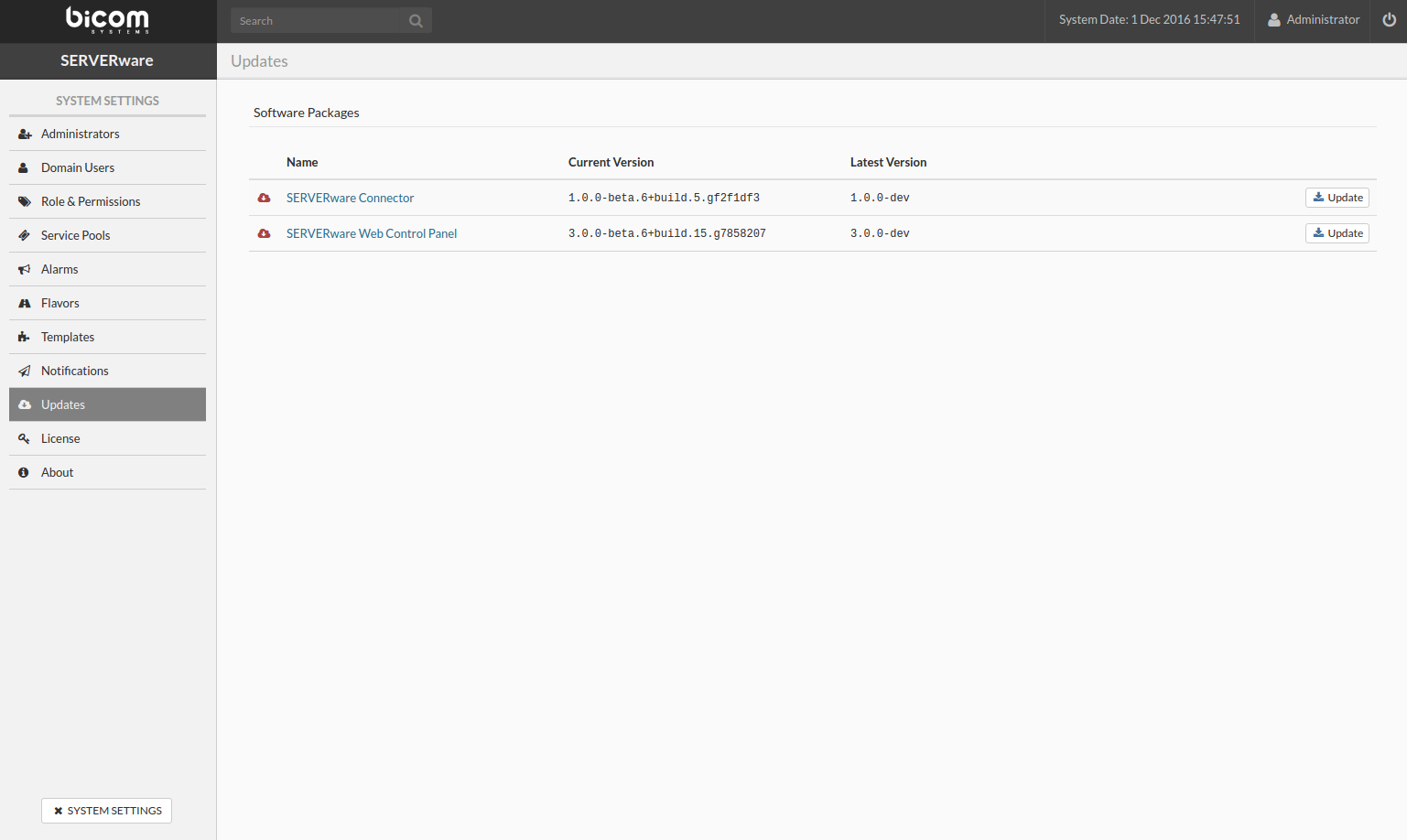
The SERVERware controller will check for available package updates on a daily basis.
Once the update is available the notification pop-up message will appear on the top of the GUI screen every time the admin user log-in.
The pop-up dialogue window disappears after 10 seconds and provides a link to open the package update view if the administrator wants to proceed with updates.
Email notifications for newly available updates will be sent to the system administrators as well.
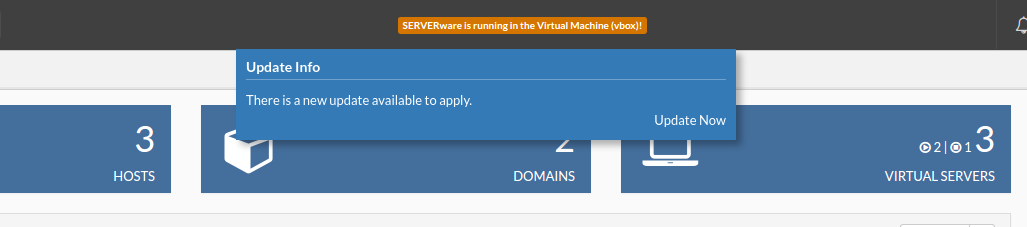
To update a SERVERware component, click '''Update''' button for that component. The update process starts after the confirmation window.
The SERVERware update should not be performed if a Backup or Geo-Redundancy task is in progress or scheduled during the update time. Before starting the update, ensure that backup and Geo-Redundancy tasks are disabled.
Backup → Schedule → Edit Backup Job → Disabled
Geo-Redundancy → Servers → Configure Replication → Disabled
If more than one component needs to be updated, the SERVERware connector should be the first one on all hosts, and the SERVERware Web Control Panel should be updated as the last component.
Updating Host SW-Connector
The sw-connector service agent running on hosts is a crucial component for the proper functioning of the SERVERware environment, so it has to be updated if there are new features or bug fixes. A host should be moved to maintenance mode before updating the sw-connector.
Follow this procedure to update sw-connector:
- In the Host view, select the host which sw-connector has to be updated.
- Move the host into maintenance mode.
- Click the '''Update SW-Connector''' button.
- Open the System Logs view to track the progress of updating.
- When the update is complete, click the Enable button to enable the host.

Steps 1 to 5 should be repeated for every storage/processing/backup Host in SERVERware GUI.
Updating SERVERware Web Control Panel
After confirming that all hosts have the latest Connector version, return to Updates and update the SERVERware Web Control Panel.