¶ Netsetup utility explained
After logging trough ssh on your server, on the screen you should get simple output informations about server
Example :
███████╗██╗ ██╗ ██╗ ██╗ ██╔════╝██║ ██║ ██║ ██║ ███████╗██║ █╗ ██║█████╗███████║ ╚════██║██║███╗██║╚════╝╚════██║ ███████║╚███╔███╔╝ ██║ ╚══════╝ ╚══╝╚══╝ ╚═╝
* SERVERware system IP Address/es: * 127.0.0.1/x 192.168.x.x/x 10.1.x.x/x 192.168.x.x/x * Login into the setup by visiting: * https://127.0.0.1:81/ * https://192.168.x.x:81/ * https://10.1.x.x:81/ * https://192.168.x.x:81/ ~ #
Here you can see list of ip addresses you have provided during setup, and name of the server you are connected on.
To use netsetup ( application for managing network on the server ) type netsetup in command line and hit enter.
example :
~# netsetup
Following screen will appears
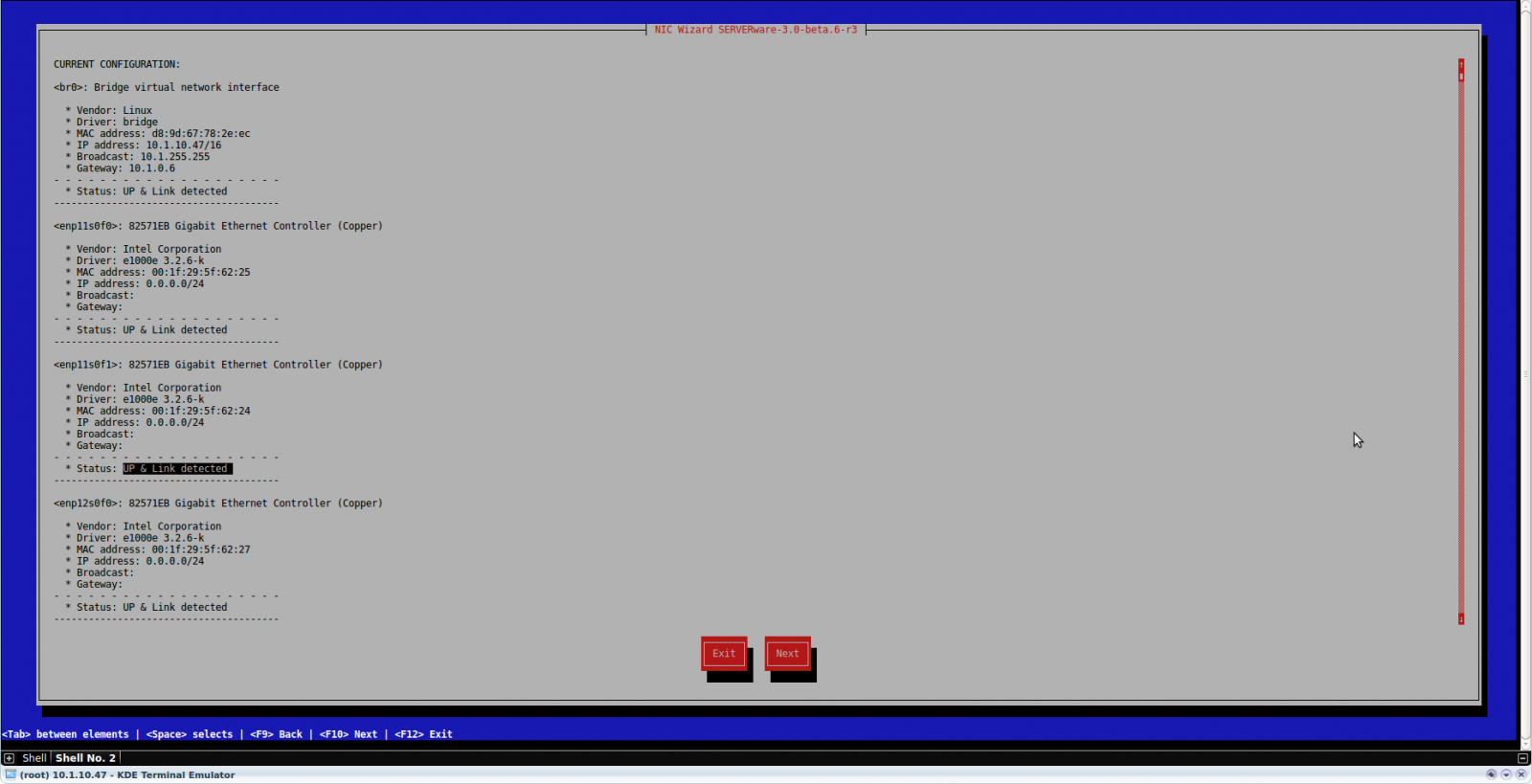
On the first screen you can see a list of network interfaces and under every interface status of up-link, this means you can detect on which interface you have network access.
Our next goal is to make bond of two or more interfaces together so we can get faster data transfer between two storage servers or between storage and processing host.
To make bond of, for example, four interfaces in SAN network (Storage Area Network), we need four network ports available on both storage host, network switch and processing host.
Press next on your netsetup screen.
From the menu using cursor keys and space select create virtual bonding network interface and press next.
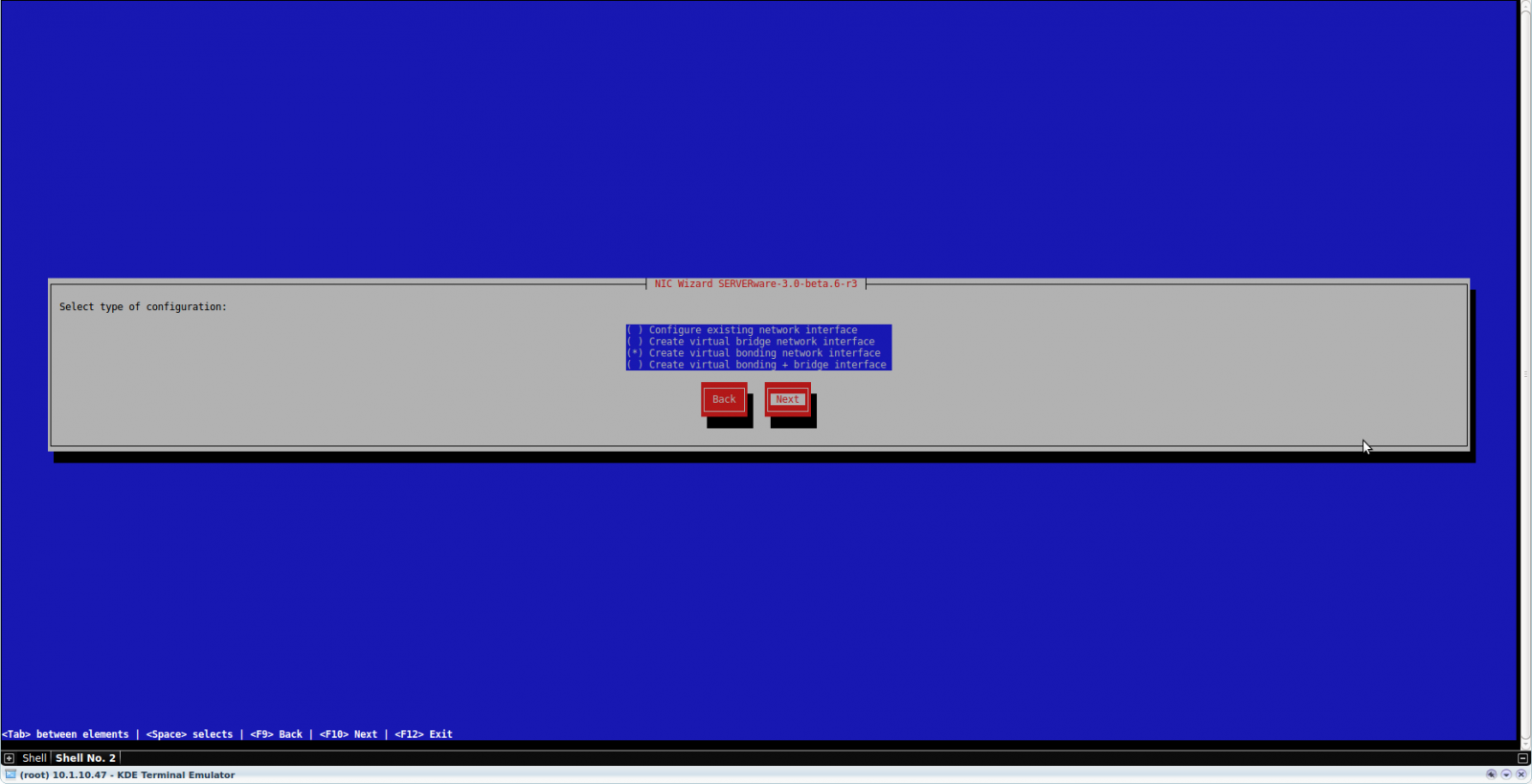
On the next screen select 2 or more network interfaces you want to bondand press next.
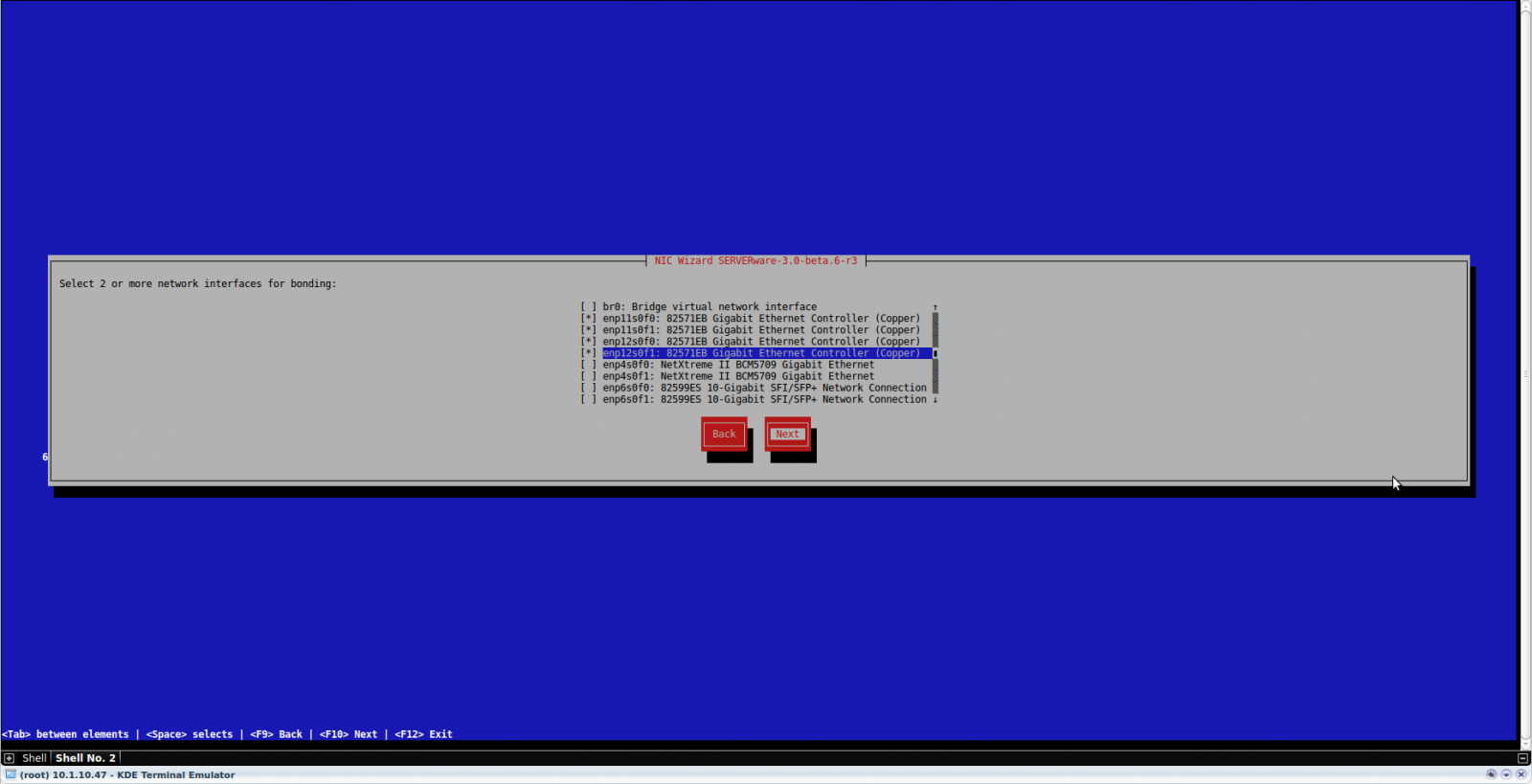
Now we get a list of bonding modes, from the list select 802.3ad IEEE 802.3ad Dynamic link aggregation. and press next.
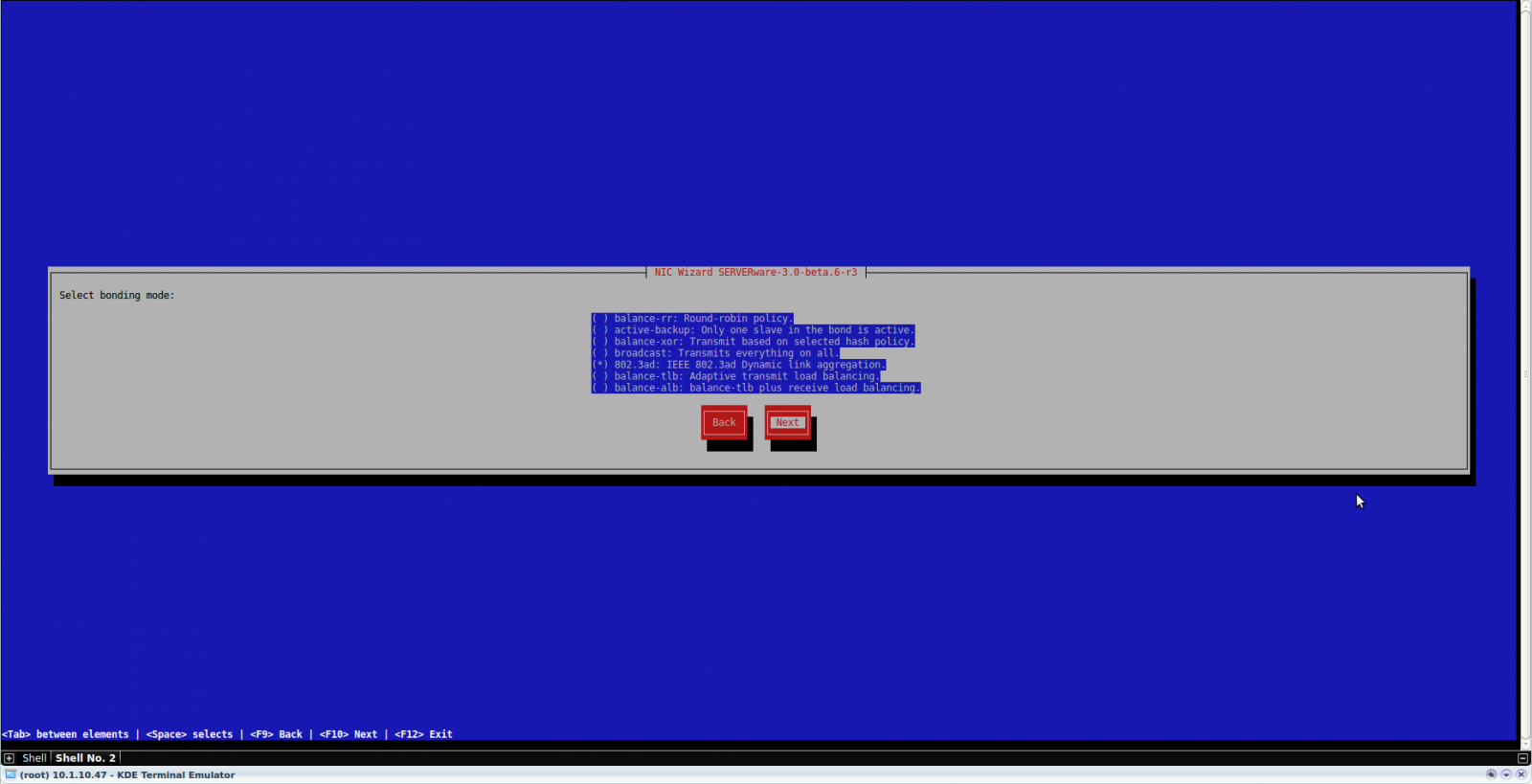
IMPORTANT: Name of the virtual bonding interfaces on every host, must be the same for the network that those interfaces are a part of. Same interfaces must be used on both storage hosts
Example: For the network SAN, all hosts must have their virtual bonding interfaces, that are connected to the SAN network, named the same (e.g. bondSAN).
If on first storage host interface we have used interface ( enp11s0f0 ) for SAN network, same interface must be used on second storage host ( enp11s0f0 ) for a SAN network.
This is true for a RAN and a LAN network too.
Name your bonding interface and press next.
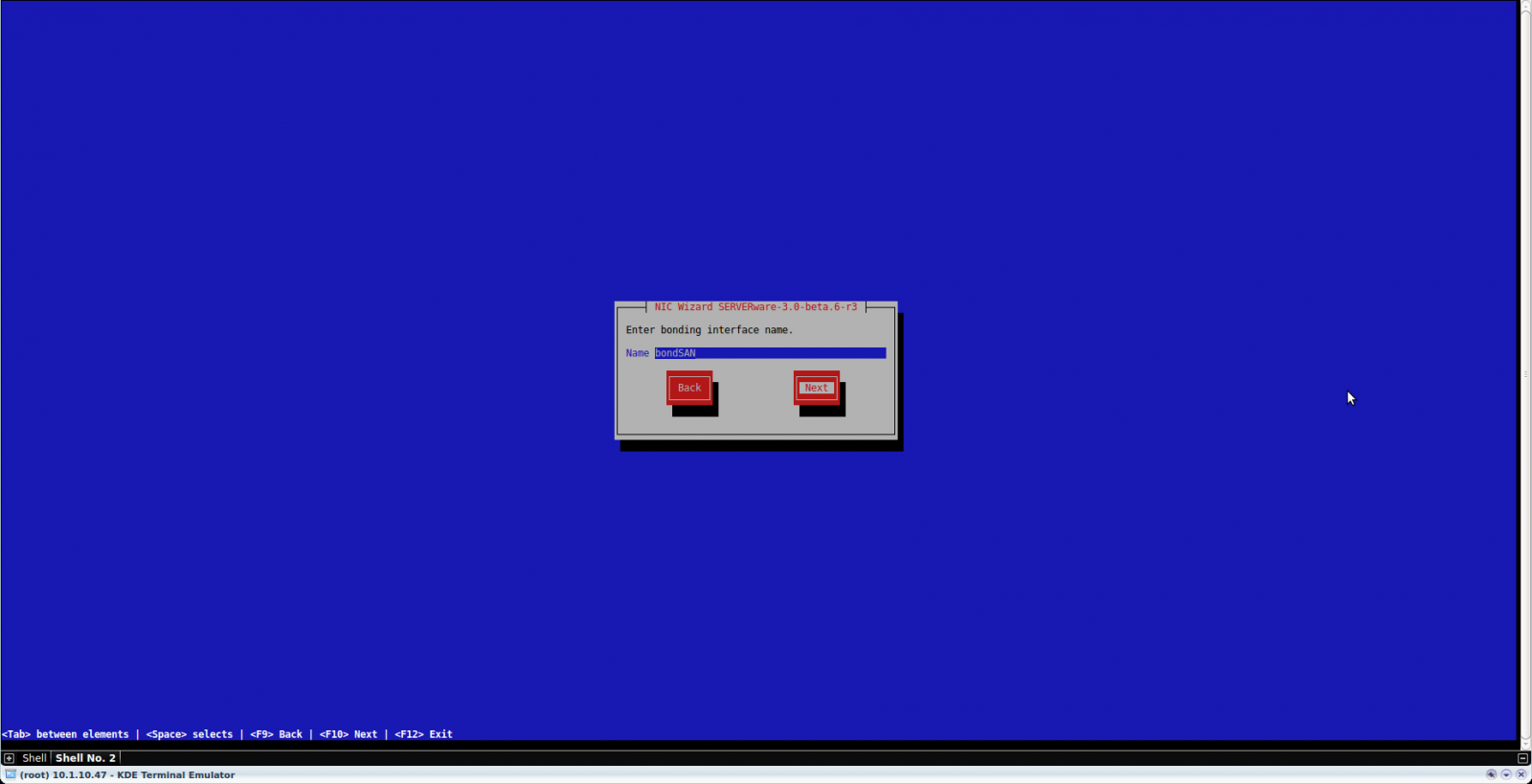
After a few seconds, new virtual bonding interface status information appears: up and link detected. Press next. If this is not the case, we have a problem with cable connection or we have made mistake in the process.
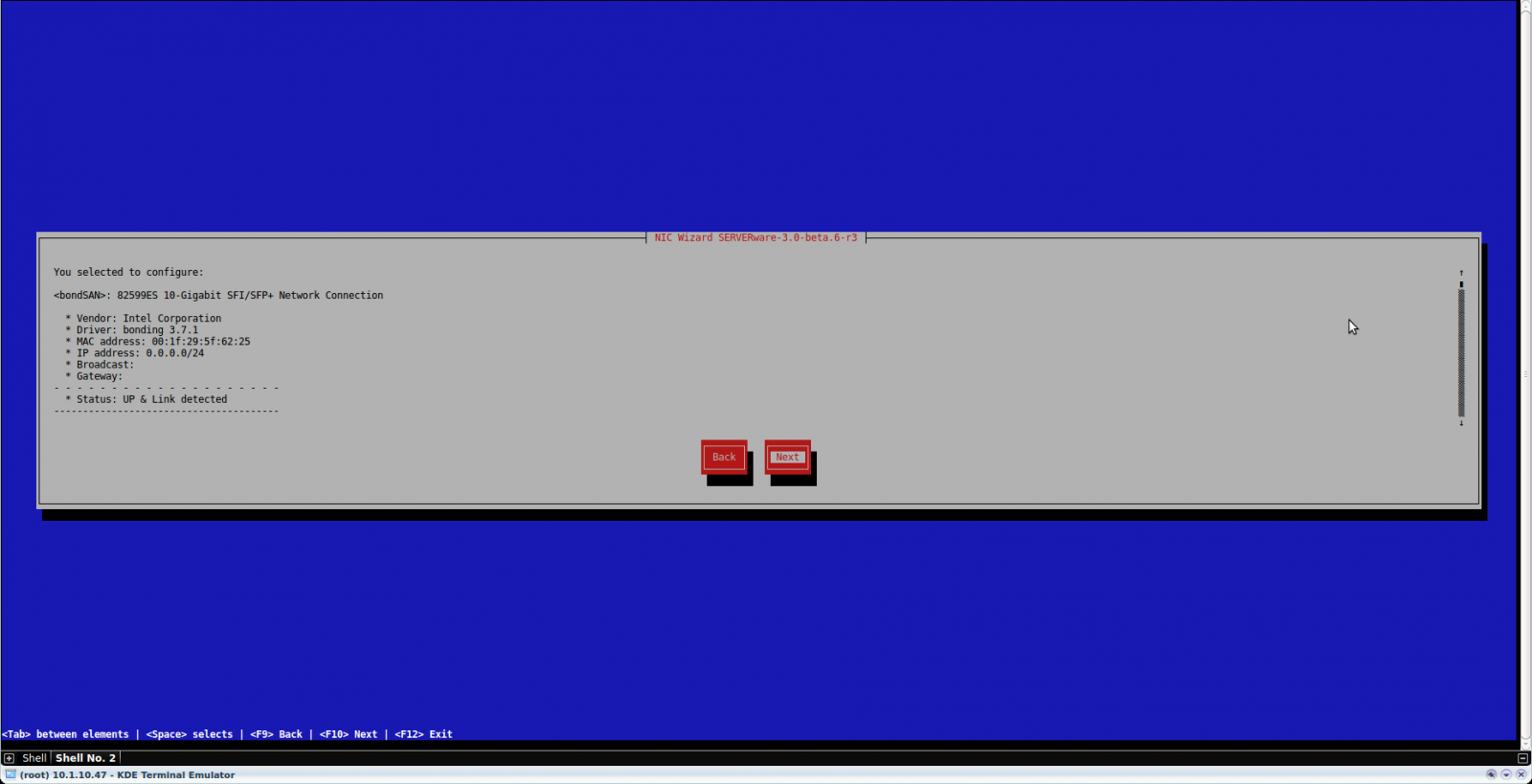
Now we can choose to use DHCP or specify IP addresses manually. In this guide, we will choose to specify IP manually and press next. In general, this is always better to be set up manually (contact your administrator for the correct addresses ).
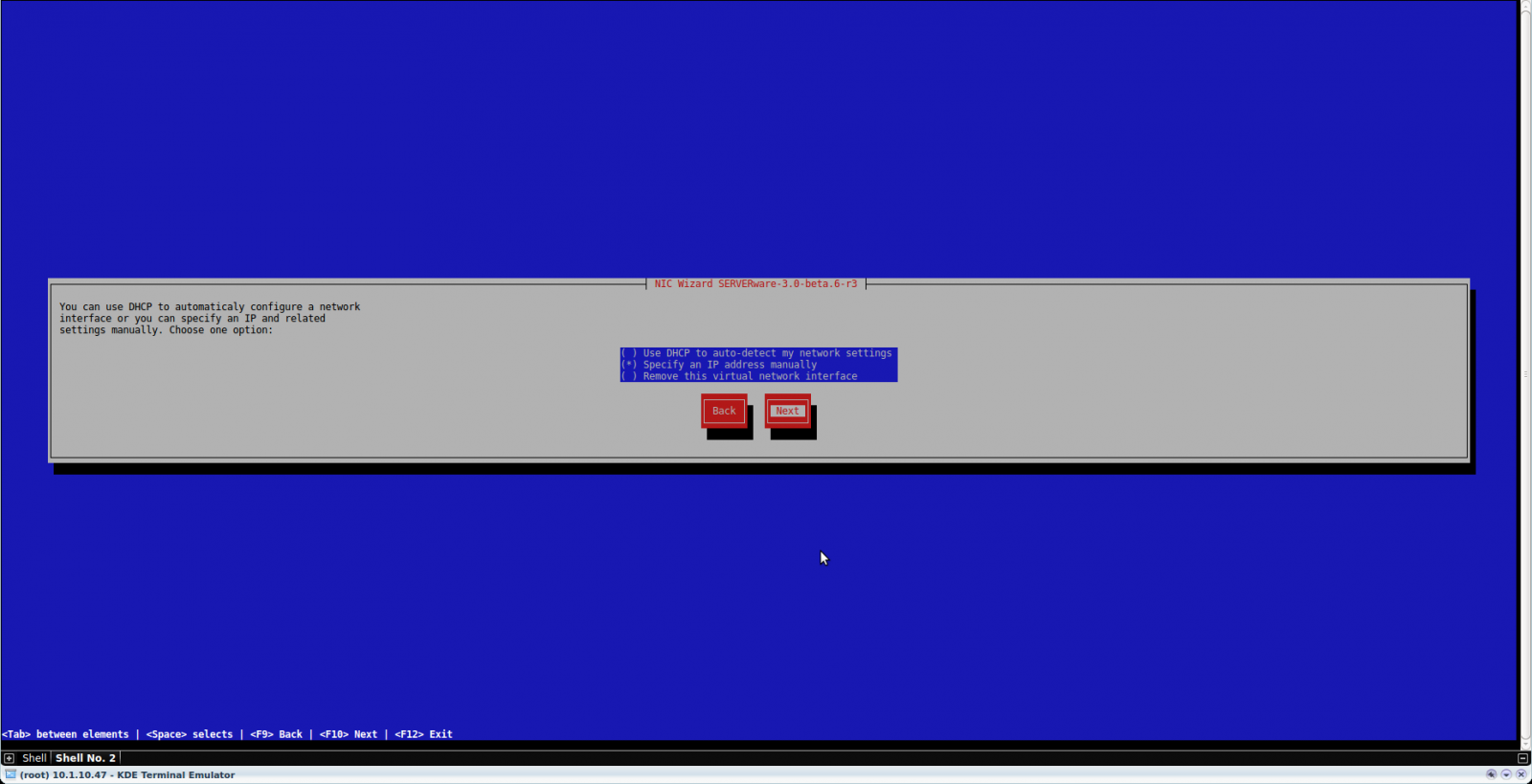
On this screen, we need to enter a specific IPv4 address for our SAN interface. Enter the data according to your local storage area network and press next.
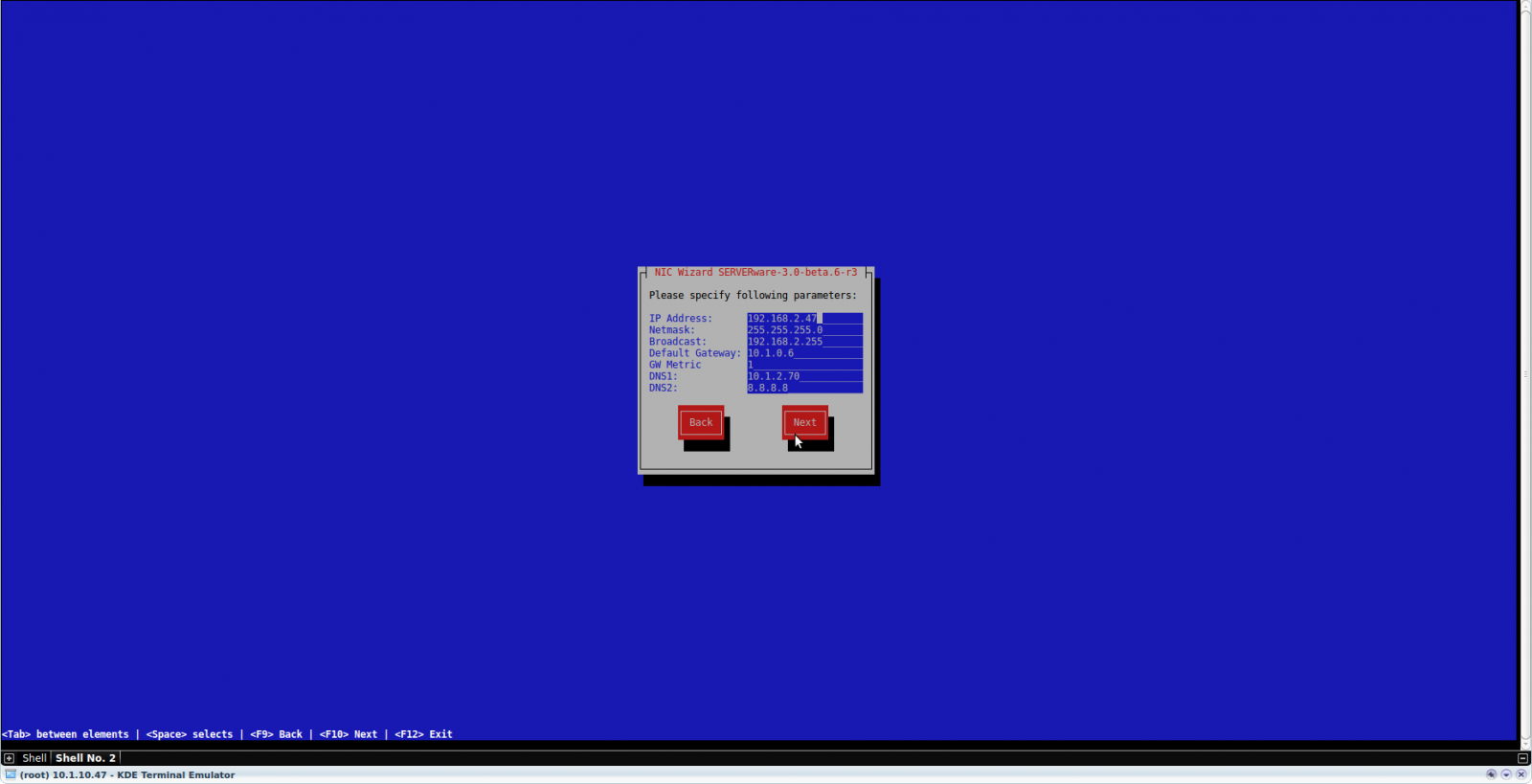
On the next screen, you will see the information page for created virtual SAN bonding interface. Select finish to apply your configuration.
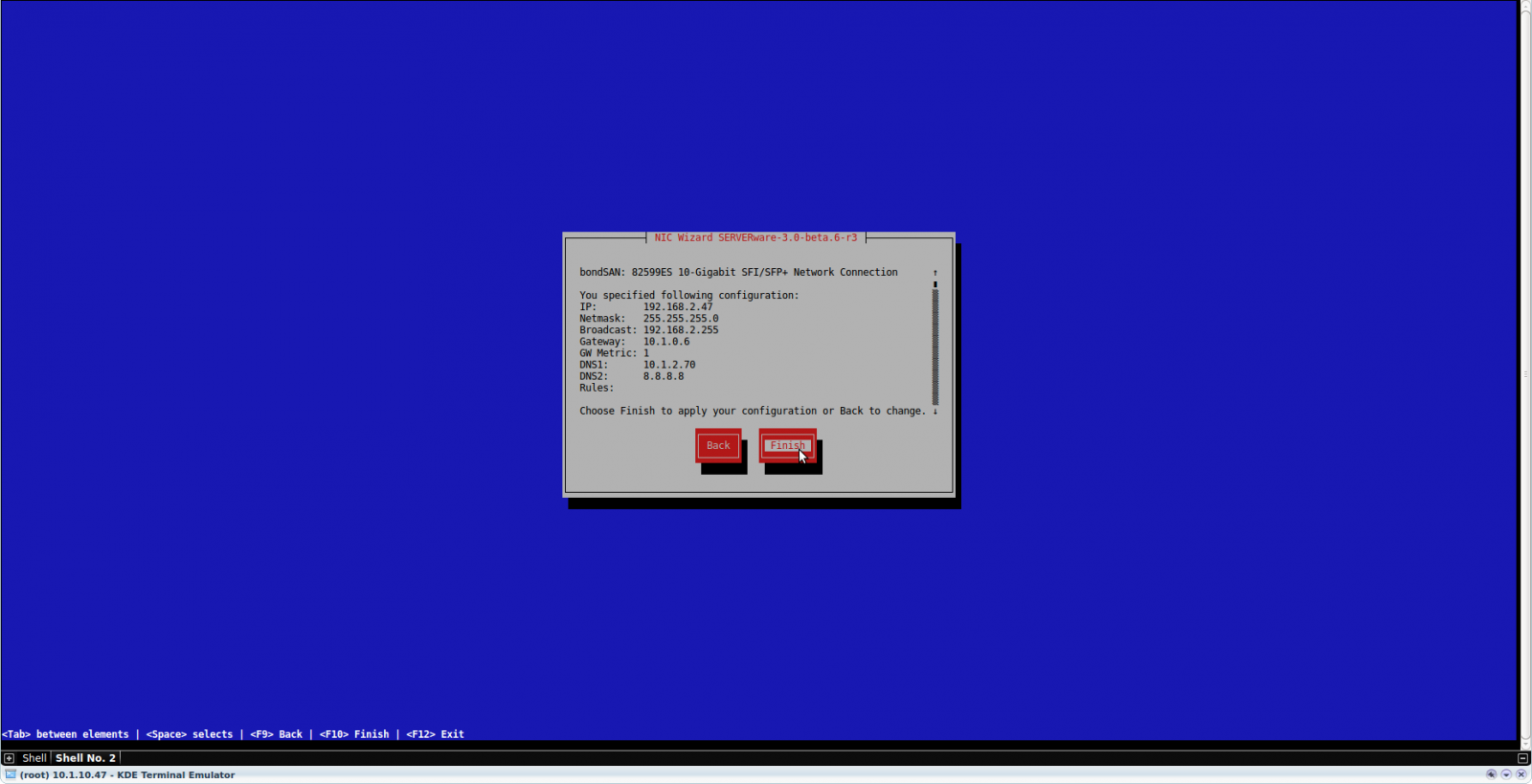
On the next screen, you will see the information about applied changes. Press close to finish the setup.
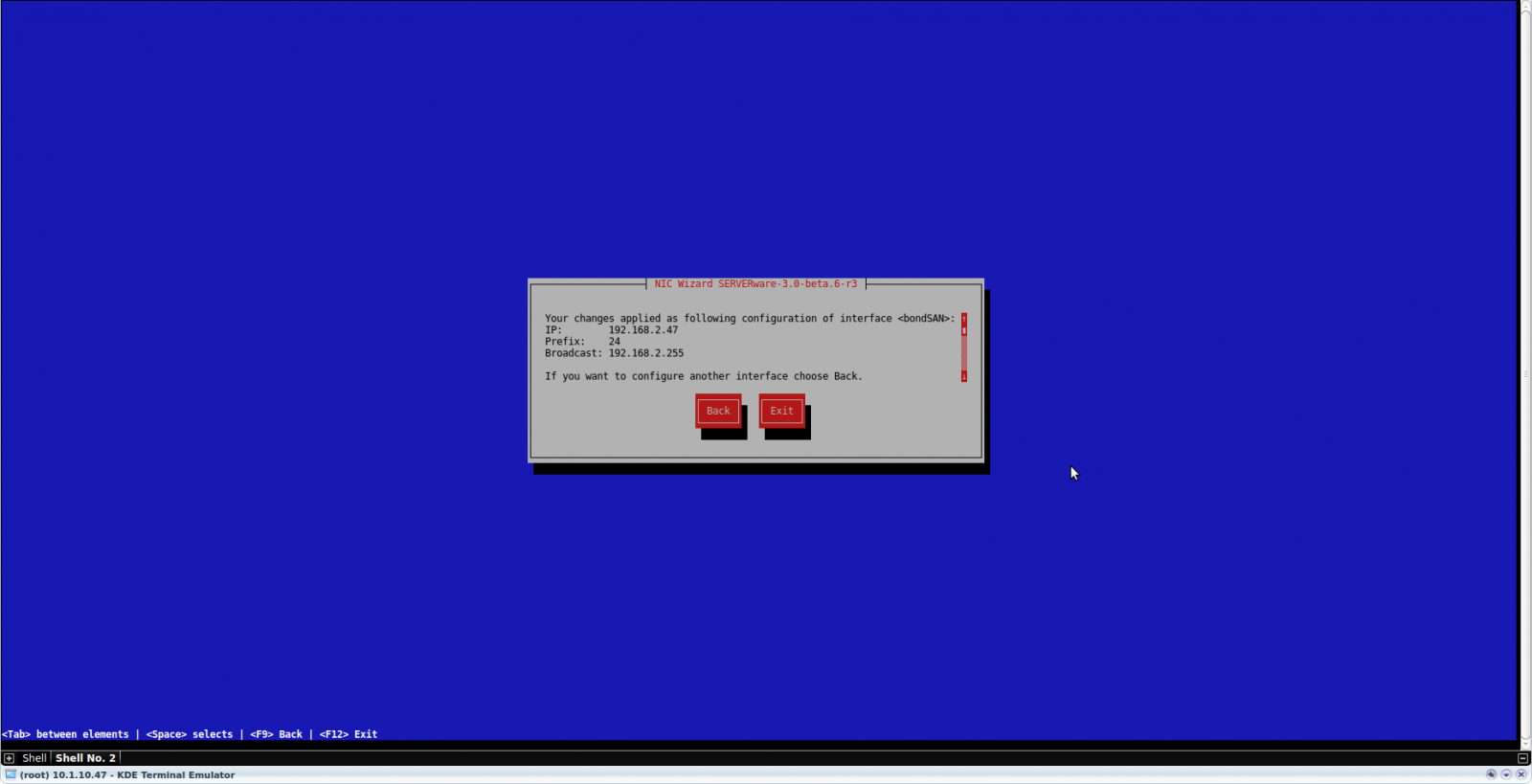
The last screen will bring you back to the start of the network setup process.
You can now edit another interface or close setup by choosing Exit.
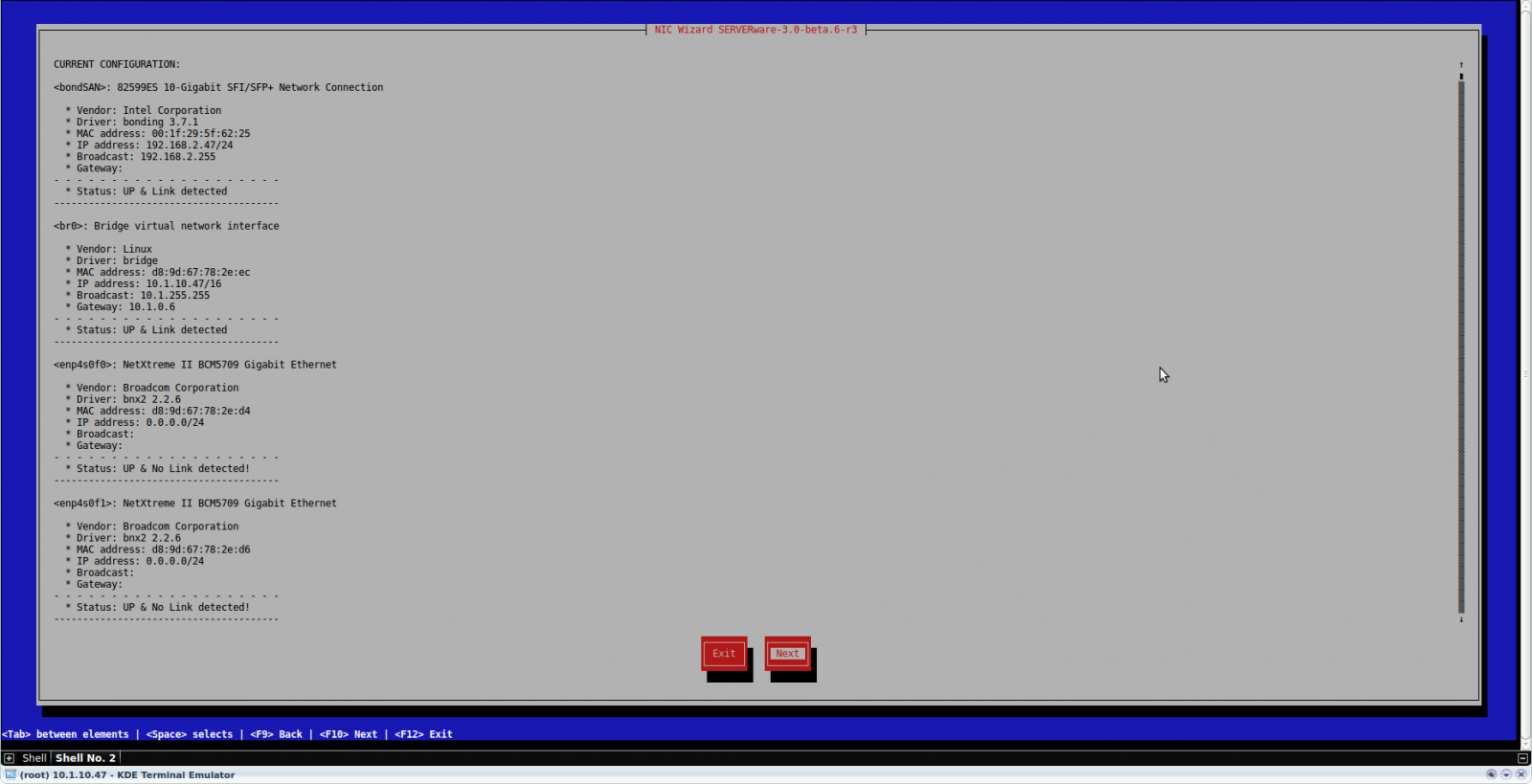
To make the bond of two interfaces in the RAN network (Replication Area Network), we need two or more network slots available on both storage hosts.
Example: Network cable from eth1 on server1 to eth1 on server2, and cable from eth2 on server1 to eth2 on server2, and bond interfaces ( eth1 and eth2 ) on storage server1 and also ( eth1 and eth2 ) on storage server2.
For bonding of RAN network interfaces, use the Balance-rr: Round-robin policy bonding mode.