
This User Guide is written as general guide on how to set up the Cisco ATA 191 to work with PBXware v7.5.0.
¶ Requirements
¶ Identifying Phone Model
- To start and successfully complete registration of your Cisco device you need to know which device model you will setup.
- From the back of each Cisco device there are exact model information that you should check. Although different device models can have exactly the same requirements and installation procedure, device models can also have significantly different requirements and installation procedure, so that ignorance of your own model may result in the inability to successfully set up your device.
¶ Device Firmware
- Make sure that your device is loaded with appropriate firmware version, 11-2-4.
- For the Cisco ATA 191, lift the handset and dial ****. Then, enter 150 and press # to hear the device's firmware (software version) read aloud.
¶ DHCP server
- Fully configured and operational DHCP server.
¶ PBXware Version
PBXware version 7.5.0
- On the top of About page is a code similar to this one PBXware Edition: Multi-Tenant, Release: 7.5 (387597b7), Running: 18.15.0.-gc-b47edc45, PBXware Proxy v7.5 (62b7bcd), API: 7.4, libmemcached version: 1.0.18, where Release denotes the exact version of your PBXware.
¶ Installation
This chapter describes how to install and connect the device to the electrical power and data network as well as how to apply factory settings.
¶ Basic Setup
- Connect the DC plug on the power adapter to the DC port on the device and connect the other end of the power adapter into an electrical power outlet.
- Connect the ethernet cable between the Internet port on the device and the network port on a router or switch to access LAN.
¶ Find the Phone's IP Address
After connecting an analog phone to your ATA 191 device, pick up the phone and dial:
- *** - to enter the configuration menu
- 110 and press # - to hear the IP address announcement
Write down the IP address for future reference. Once this procedure is complete, you should be able to access the ATA web interface by entering the announced IP address in your browser's address bar.
¶ Reset to Factory Settings
This step is not required for brand-new, out-of-the-box devices. However, if the device has been used before, performing this reset is necessary.
- For the Cisco ATA 191, lift the handset and dial ****. Then, enter 73738 and press #. Press 1 to confirm, then hang up to exit and start the restore process.
- The device will reset to factory default settings.
- Wait for the device to reboot.
NOTE: Do not unplug or remove power from the device while the factory reset process is in progress.
¶ Registering Device
This chapter describes how to identify Cisco ATA device model, requirements that must be met and how to register the device using manual configuration or auto provisioning.
The following topics are covered:
-
Manual Configuration
-
Auto Provisioning
¶ Manual Configuration
This chapter describes how to set UAD settings, create PBXware extension and register the device.
The following topics are covered:
-
UAD Settings
-
Creating Extension
-
Registering Device
¶ UAD Settings
1. Login to PBXware web administration interface
- Open a new browser window and enter the IP address in order to access the PBXware web administration login screen. Example:
http://192.168.1.10 - Login to PBXware with your e-mail address and password.
2. UAD settings
- Navigate to Settings:UAD.
- Make sure Cisco ATA 191 is enabled. To check the UAD status click on the edit icon corresponding to your Cisco ATA model.
- Make sure Status is set to Active, Auto provisioning is set to No, and DHCP is set to Yes.
- Click on the Save button to save changes.
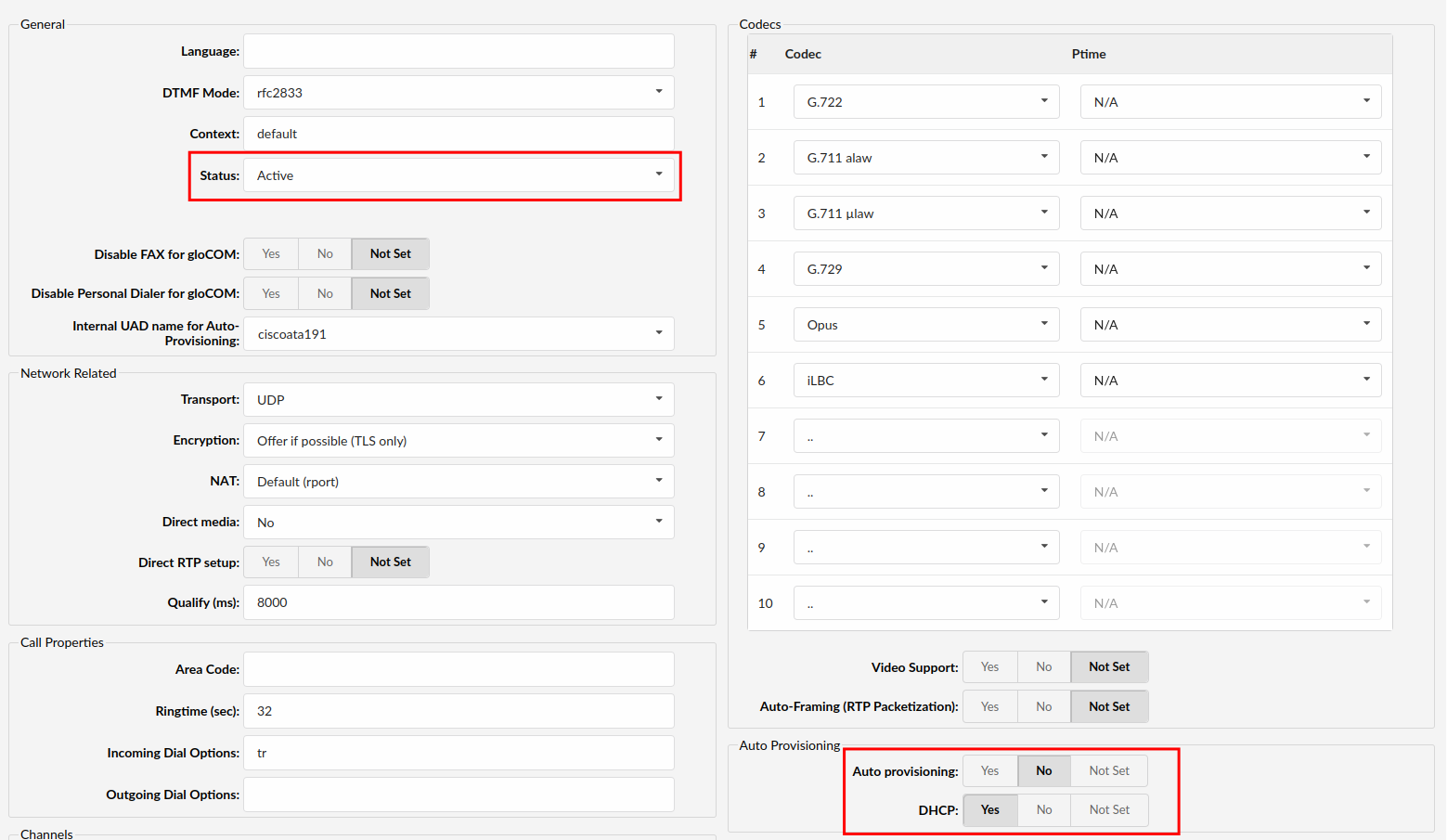
¶ Creating Extension
1. Add Extension
-
Navigate to Extensions. Click on Add Extension.
-
The standard options window will be shown below.
-
Select Cisco ATA 191 model from the UAD select box.
-
Select Location: Local or Remote.
- Local is for all extensions registered on the LAN
- Remote is for all extensions registered from remote networks, WAN, Internet etc.
-
Click on the Next step button.
2. Extension values
Enter values into the required field text boxes.
REQUIRED FIELDS:
- Name
Enter a name for the extension being created. Example: John Smith.
Enter the e-mail address associated with this extension. This e-mail address will receive all system notification messages. Example: john.smith@bicomsystems.com
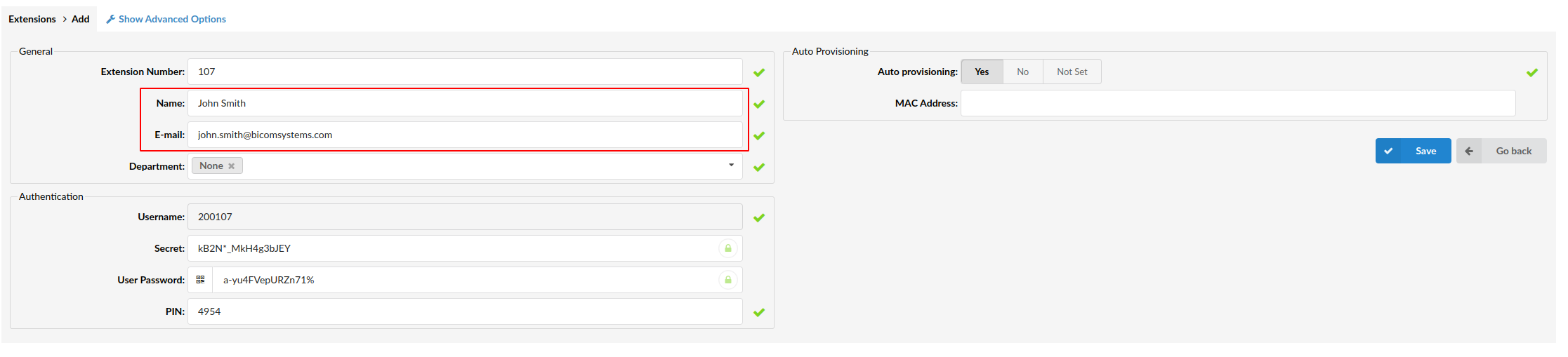
- Click on the Save button.
¶ Registering Phone
This chapter describes how to register Cisco ATA 191 device using Hostname or IP Address.
¶ Hostname or IP Address
1. Login to device web administration interface
- Open a new browser window and enter your phone IP address in order to access the device web administration interface login screen. Example:
http://192.168.1.22 - Login to device web administration interface with your username and password. Please note, factory default login details are username: admin and password: admin.
- Click on Voice on the main menu.
- Click on Line 1 on the left sub menu.
- Enter or set the following details into the respective fields.
REQUIRED FIELDS:
- Proxy
Enter the Hostname or IP Address of the PBXware.
Example for Hostname: voip.bicomsystems.com
Example for IP Address: 192.168.1.10
- User ID
PBXware extension number. Example: 1003.
- Password
The Secret of the extension as received in the e-mail associated with this extension. Example: _%Z4M3*Ts9y7. A password is generated automatically for each newly created extension.
- Click on the Submit button.
Wait for the device to reboot. If everything is done as above described, you should have successfully registered your device to PBXware.
¶ Auto Provisioning
This chapter describes how to set UAD settings, create PBXware extension and register the phone.
The following topics are covered:
- UAD Settings
- Creating Extension
- Registering Device
¶ UAD Settings
1. Login to PBXware web administration interface
- Open a new browser window and enter the IP address in order to access the PBXware web administration login screen. Example:
http://192.168.1.10 - Login to PBXware with your e-mail address and password.
2. UAD settings
- Navigate to Settings:UAD.
- Make sure Cisco ATA 191 is enabled. To check the UAD status click on the edit icon corresponding to your Cisco ATA model.
- Make sure Status is set to Active, Auto provisioning is set to Yes, and DHCP is set to Yes.
- Click on the Save button to save changes.
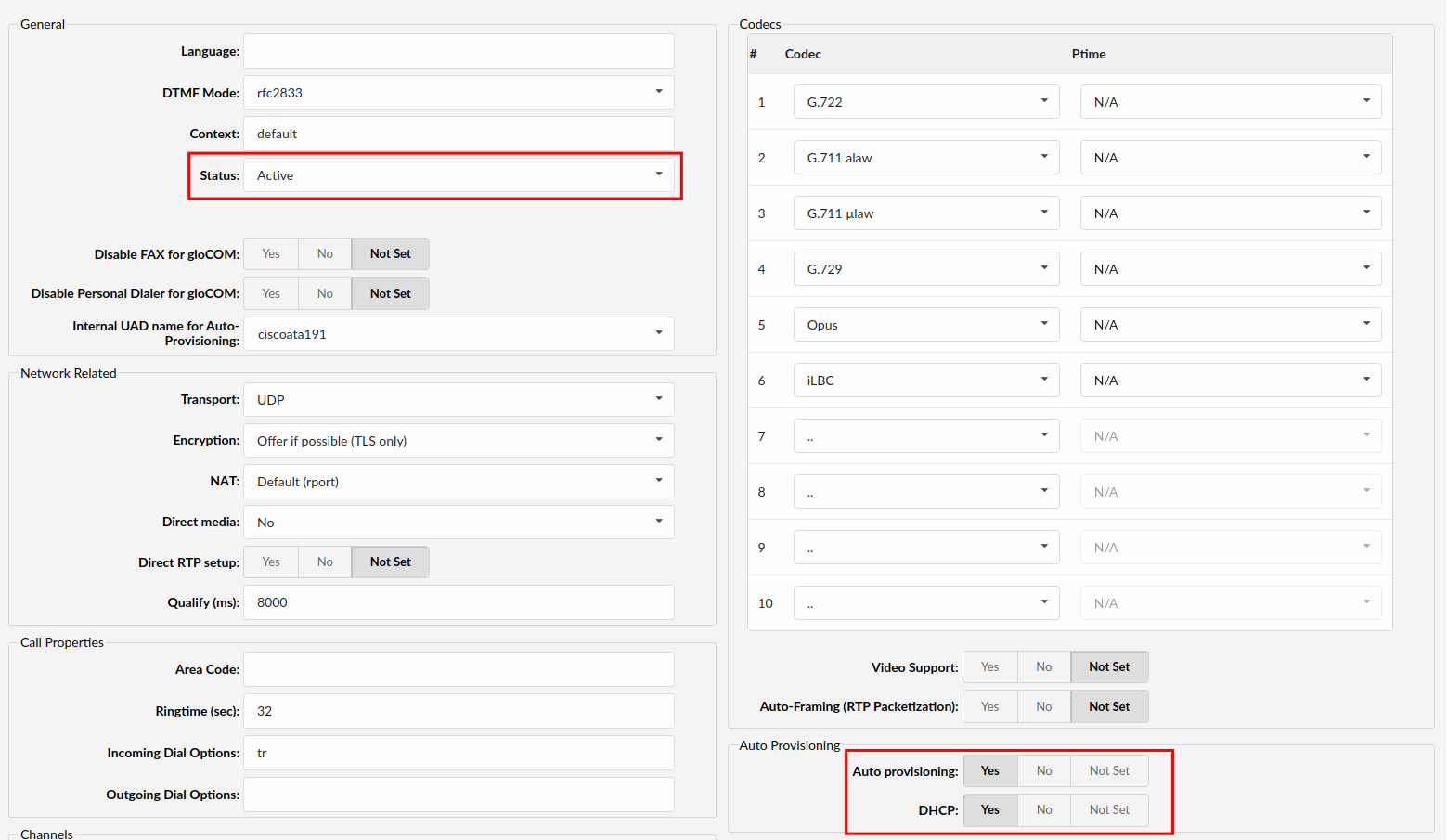
¶ Creating Extension
1. Add Extension
-
Navigate to Extensions. Click on Add Extension.
-
The standard options window will be shown below.
-
Select Cisco ATA device model from the UAD select box.
-
Select Location: Local or Remote.
- Local is for all extensions registered on the LAN
- Remote is for all extensions registered from remote networks, WAN, Internet etc.
-
Click on the Next step button.
2. Extension values
Enter values into the required field text boxes.
REQUIRED FIELDS:
- Name
Enter a name for the extension being created. Example: John Smith.
Enter the e-mail address associated with this extension. This e-mail address will receive all system notification messages. Example: john.smith@bicomsystems.com
- Auto Provisioning
Set to Yes.
- MAC Address
Enter Cisco ATA 191 device MAC address. Example: 0002FDFF1536.
MAC address can be found at the back of the phone.
- Click on the Save button.
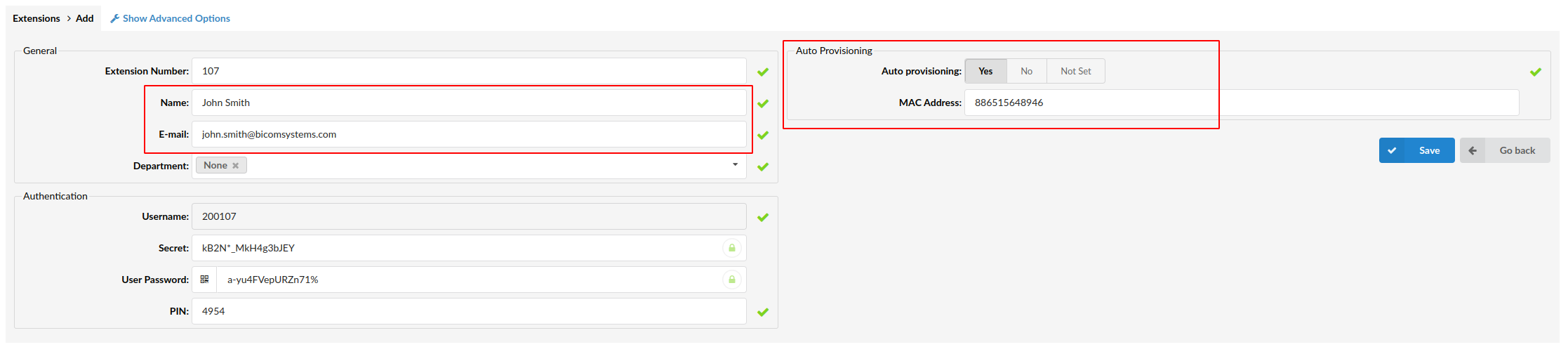
¶ Registering Phone
This chapter describes how to register Cisco ATA 191 device using HTTP or TFTP.
1. Login to device web administration interface
- Open a new browser window and enter your device IP address in order to access the device web administration interface login screen. Example:
http://192.168.1.22 - Login to the device web administration interface with your username and password. Please note, factory default login details are username: admin and password: admin.
- Click on Voice at the top navigation menu.
- Click on Provisioning tab.
2. Select the Protocol for Auto Provisioning
You can use either the TFTP or HTTP protocol to Auto Provision your Cisco ATA 191 device.
¶ TFTP
-
In the Profile Rule field enter tftp:// followed by Hostname or IP Address, followed then by /$MA.cfg.
-
Example for Hostname:
tftp://voip.bicomsystems.com/$MA.cfg -
Example for IP Address:
tftp://192.168.1.10/$MA.cfg
-
-
Click on Submit and wait 35 seconds, the phone may reboot.
-
Reboot the phone and wait for the phone to reboot once again.
Auto provisioning process will start during device reboot process, device will pickup appropriate configuration file from PBXware. If everything is done as above described, you should have successfully registered your device to PBXware.
¶ HTTP
This chapter describes how to use HTTP protocol in order to register Cisco ATA 191 device.
-
In the Profile Rule field enter:
-
Example for Hostname using HTTP:
[--uid autop-username --pwd autop-password]http://voip.bicomsystems.com/prov/$MA.cfg -
Example for IP Address using HTTP:
[--uid autop-username --pwd autop-password]http://192.168.1.10/prov/$MA.cfg
-
-
Replace the Hostname or IP Address in this example with your PBXware Hostname or IP Address.
-
Replace autop-username and autop-password with your server's auto-provisioning username and password.
-
Click on Submit and wait 35 seconds, the phone may reboot.
-
Reboot the phone and wait for the phone to reboot once again.
Auto provisioning process will start during phone reboot process, phone will pickup appropriate configuration file from PBXware. If everything is done as above described, you should have successfully registered your phone to PBXware.