¶ Introduction

This configuration guide is written as a general guide on how to configure the CyberData SIP Call Button 011049 model to work with PBXware v7.5.0.
¶ Requirements
¶ Identifying Device Model
To start and successfully complete the registration of your CyberData SIP Call Button, you need to know which device model to set up.
CyberData SIP Call Buttons do not have model information printed on the back. Instead, you may need to check the device's packaging, user manual, or web interface to find the model details. Since different models can have varying setup requirements and installation procedures, identifying the correct model is essential for a successful setup.
¶ Device Firmware
- Make sure that your SIP Call Button is loaded with appropriate firmware version, v22.0.4.
- To check the firmware version of the SIP Call Button, open a browser and enter the device's IP address to access the web administration interface login screen. Example:
http://192.168.1.22 - Log in to the device's web administration interface with your username and password. Please note that the factory default login details are as follows: Username: admin, Password: admin.
- On the Home page, the Firmware Version field will show the current firmware information.
¶ DHCP Server
Fully configured and operational DHCP server.
¶ PBXware Version
PBXware version 7.5.0
In order to find out the PBXware version:
- Log in to PBXware
- Navigate to Settings: About.
On the top of About page is a code similar to this one PBXware Edition: Multi-Tenant, Release: 7.5 (387597b7), Running: 18.15.0.-gc-b47edc45, PBXware Proxy v7.5 (62b7bcd), API: 7.4, libmemcached version: 1.0.18, where Release denotes the exact version of your PBXware.
¶ Installation
This section describes how to install and connect the SIP Call Button to the electrical power and data network as well as how to apply factory settings.
The following topics are covered:
- Power over Ethernet (PoE)
- Factory Settings
¶ Power over Ethernet (PoE)
Power your SIP Call Button using a standard Ethernet cable connected to a PoE compliant router or switch.
- Connect the Ethernet cable between the Internet port on the SIP Call Button to an available PoE enabled port on your router or switch.
NOTE: When using Power over Ethernet (PoE), there's no need to connect the AC adapter. Ensure both the Ethernet cable and your router or switch are PoE compliant.
¶ Find the IP Address
To find the IP address of the CybeData SIP Call Button, use the discovery utility to scan the network for the device.
¶ Reset to Factory Settings
This step is not required for brand new out-of-the-box devices, but it is essential if the SIP Call Button has been previously used.
- Login to the SIP Call Button's Home page.
- Navigate to the Admin section.
- Under Configuration Settings, click the Restore Default Config button.
- A pop-up window Restore Default Configuration will appear, displaying a notification "Restoring defaults will clear out all previously configured settings."
- To proceed, click the Restore button to confirm the action.
- After the reboot, the device will revert to its default settings.
NOTE: Do not unplug or remove power from the device while the factory reset process is in progress.
¶ Registering Device
This section describes how to identify the CyberData SIP Call Button, the necessary requirements, and the steps to register the device using either manual configuration or auto-provisioning.
The following topics are covered:
- Manual Configuration
- Auto Provisioning
¶ Manual Configuration
This section describes how to set the UAD settings, create a PBXware Extension and register the device.
The following topics are covered:
- UAD Settings
- Creating Extension
- Registering Device
¶ UAD Settings
1. Log in to the PBXware's web administration interface
- Open a new browser window and enter the device's IP address in order to access the PBXware's web administration login screen. Example:
http://192.168.1.10 - Log in to PBXware with the e-mail address and password.
2. UAD settings
- Navigate to Settings: UAD.
- Make sure CyberData 011049 SIP Call Button is enabled. To check the UAD status, click the Edit icon corresponding to your CyberData model.
- Make sure Status is set to Active, Auto provisioning is set to No, and DHCP is set to Yes.
- Click the Save button to save changes.
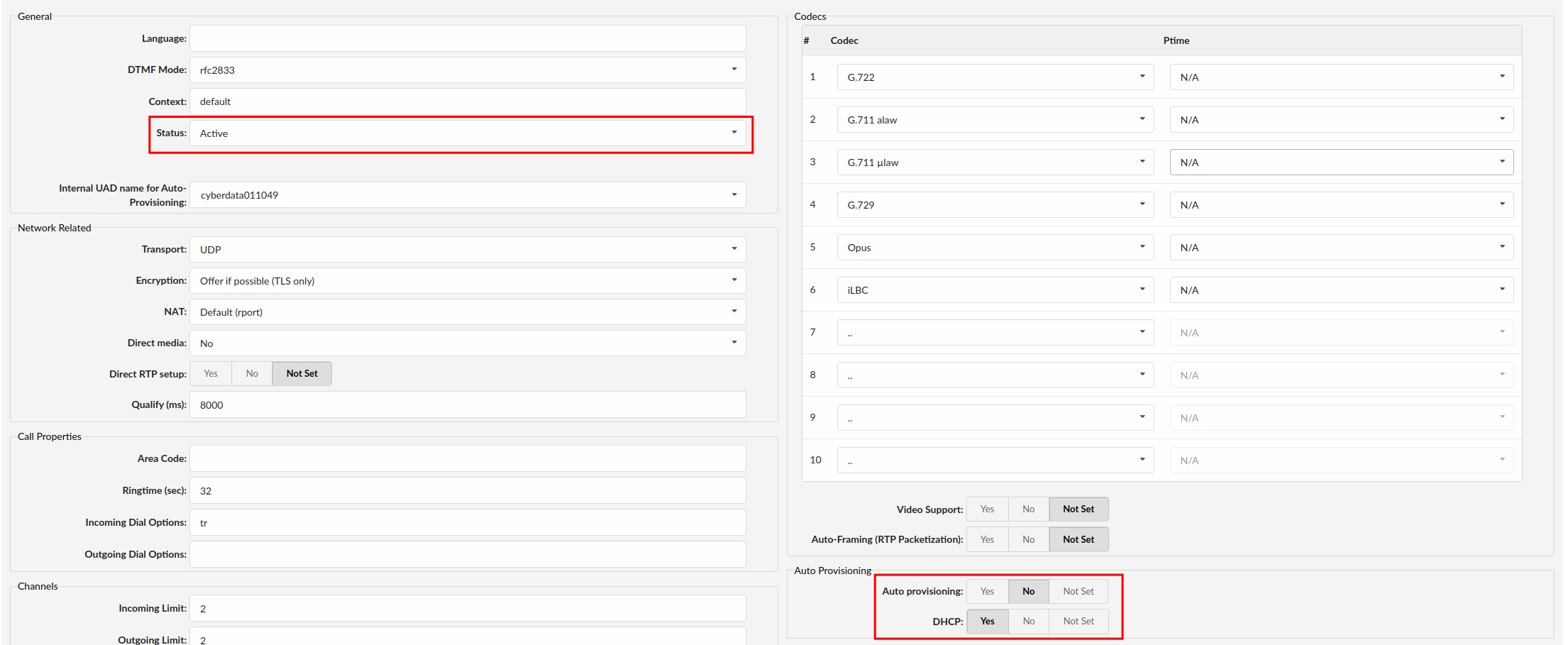
¶ Creating Extension
1. Add Extension
-
Navigate to Extensions. Click Add Extension.
-
The standard options window will be shown below.
-
Select the CyberData model from the UAD select box.
-
Select Location: Local or Remote.
- Local is for all Extensions registered on the LAN
- Remote is for all Extensions registered from remote networks, WAN, Internet etc.
-
Click the Next step button.
2. Extension values
Enter values into the required field text boxes.
REQUIRED FIELDS:
- Name
Enter a name for the Extension being created. Example: John Smith.
Enter the e-mail address associated with this Extension. This e-mail address will receive all system notification messages. Example: john.smith@bicomsystems.com
- Click the Save button.
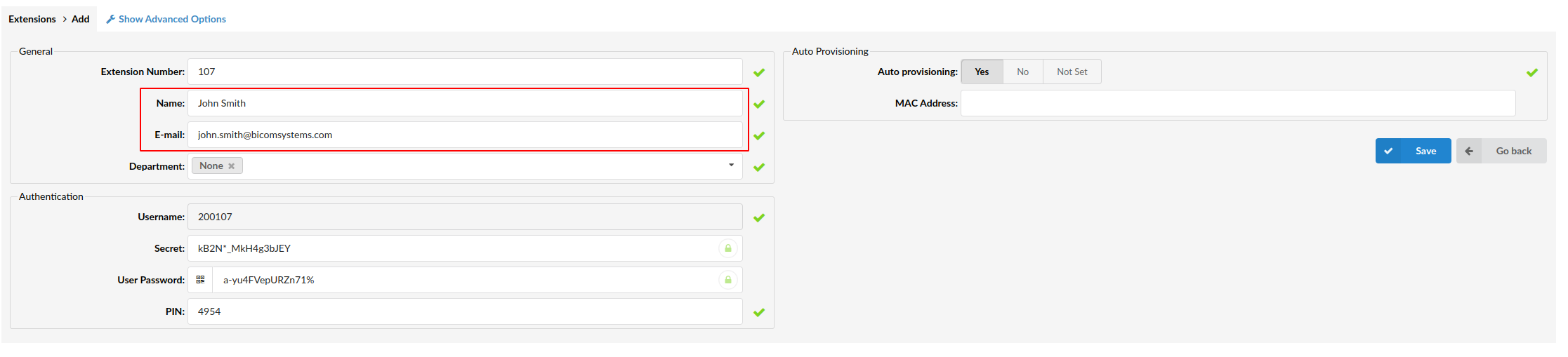
¶ Registering Device
This section describes how to register the CyberData SIP Call Button using Hostname or IP Address.
¶ Hostname or IP Address
Log in to the devices's web administration interface
- Open a new browser window and enter your device IP address in order to access the device's web administration interface login screen. Example:
http://192.168.1.22 - Log in to the device's web administration interface with your username and password. Please note that the factory default login details are as follows: Username: admin, Password: admin.
- Navigate to the SIP section in the left menu.
- Under SIP Server Settings, fill in the required details in the corresponding fields.
REQUIRED FIELDS:
- Primary SIP Server
Enter the Hostname or IP Address of PBXware.
- Example of a Hostname: voip.bicomsystems.com
- Example of an IP Address: 192.168.1.10
- Primary SIP User ID
PBXware Extension user name. Example: 1003
- Primary SIP Auth ID
PBXware Extension number. Example 1003
- Primary SIP Auth Password
The Secret of the Extension as received in the e-mail associated with this extension. Example: _%Z4M3*Ts9y7. A password is generated automatically for each newly created Extension.
- Save your changes by clicking the Save button at the top of the page.
If everything is done as described above, you should have successfully registered your device to PBXware.
Dial *123 to verify the registration.
¶ Auto Provisioning
This section describes how to set UAD settings, create a PBXware Extension and register the device using DHCP or Static IP address.
The following topics are covered:
- UAD Settings
- Creating Extension
- Registering Device
¶ UAD Settings
1. Log in to the PBXware's web administration interface
- Open a new browser window and enter the IP address in order to access the PBXware's web administration login screen. Example:
http://192.168.1.10 - Log in to PBXware with your e-mail address and password.
2. UAD settings
- Navigate to Settings: UAD.
- Make sure CyberData 011049 SIP Call Button is enabled. To check the UAD status, click the Edit icon corresponding to your CyberData model.
- Make sure Status is set to Active, Auto provisioning is set to Yes, and DHCP is set to Yes.
- Click Save to save changes.
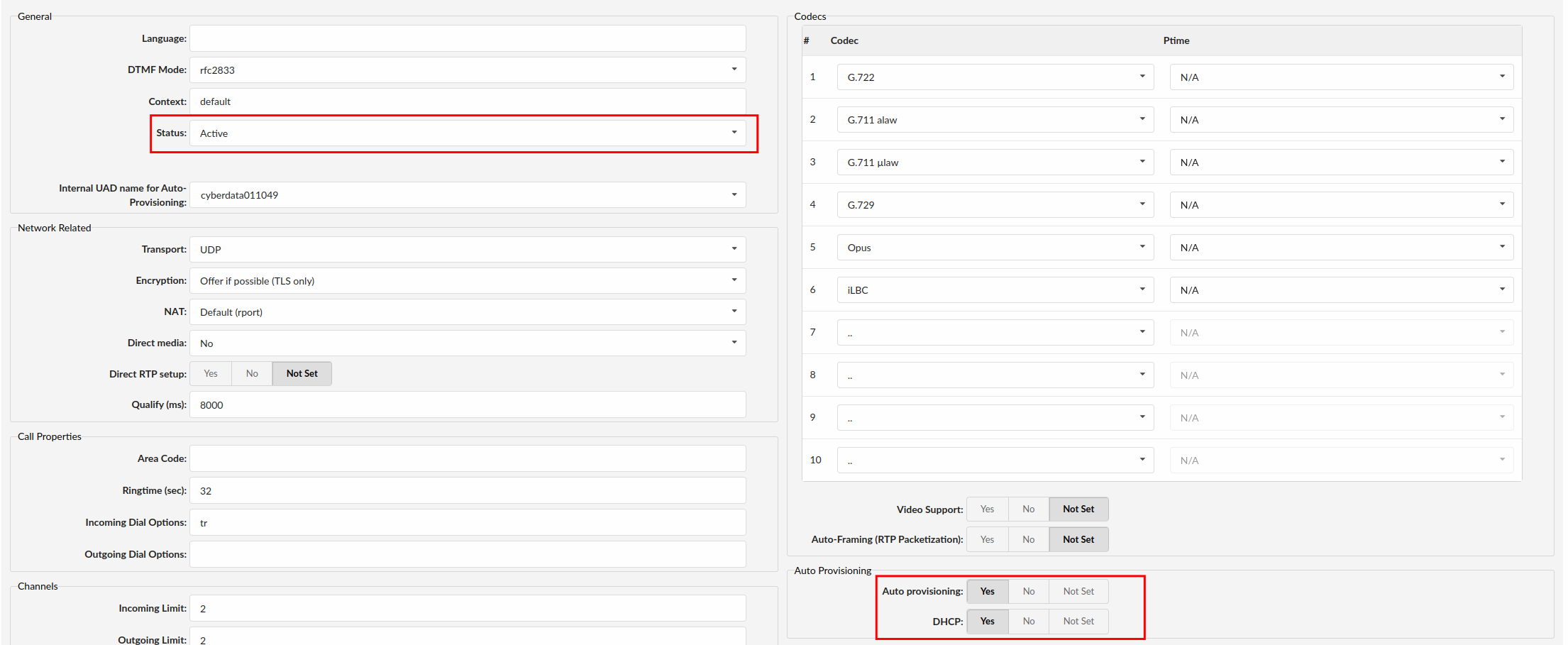
¶ Creating Extension
1. Add Extension
-
Navigate to Extensions. Click Add Extension.
-
The standard options window will be shown below.
-
Select CyberData model from the UAD select box.
-
Select Location: Local or Remote.
- Local is for all Extensions registered on the LAN
- Remote is for all Extensions registered from remote networks, WAN, Internet etc.
-
Click the Next step button.
2. Extension values
Enter values into the required field text boxes.
REQUIRED FIELDS:
- Name
Enter a name for the Extension being created. Example: John Smith.
Enter the e-mail address associated with this Extension. This e-mail address will receive all system notification messages. Example: john.smith@bicomsystems.com
- Auto Provisioning
Set to Yes.
- MAC Address
Enter the SIP Call Button MAC address. Example: 001565FF1536. The MAC address can be found at the back of the device.
- Click Save.
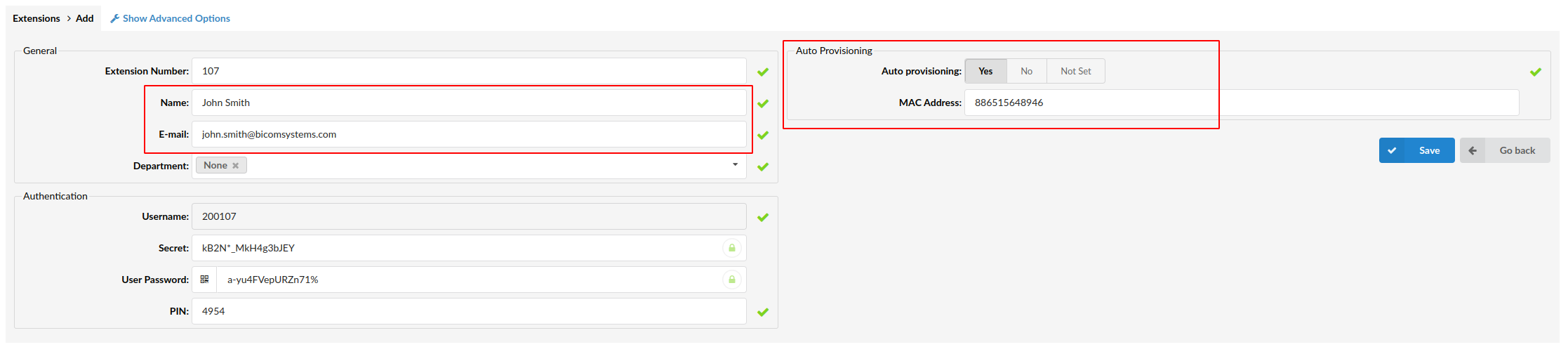
¶ Registering Device
This section describes how to register the SIP Call Button using HTTP, HTTPS or TFTP.
¶ HTTP, HTTPS & HTTPS
-
Open a new browser window and enter the device's IP address, e.g.
http://192.168.1.22 -
Log in to the device's web administration interface with your username and password. Please note that the factory default login details are as follows: Username: admin, Password: admin.
-
Navigate to the AUTOPROV section in the left menu.
-
Make sure Autoprov option is set to Enable.
-
Choose what server type you intend to use: HTTP, HTTPS, and Trivial FTP.
NOTE: Our recommendation is to use HTTP. -
If you choose to use HTTP or HTTPS, enter http:// or https:// followed by Hostname or IP Address, then followed by /prov in the Profile Rule field.
- Example of a Hostname using HTTP:
http://abc.bicomsystems.com/prov- Example of a Hostname using HTTPS:
https://abc.bicomsystems.com/prov- Example of an IP Address using HTTP:
http://192.168.1.10/prov- Example of an IP Address using HTTPS:
https://192.168.1.10/prov -
Enter Auto Provisioning username and password into the Username and Password fields.
-
If you choose to use TFTP, enter tftp:// followed by Hostname or IP Address
- Example of a Hostname:
tftp://voip.bicomsystems.com- Example of an IP Address:
tftp://192.168.1.10 -
Save your changes by clicking the Save button at the top of the page.
-
Click the Reboot button.
You will have to wait a couple of seconds for the configuration to be updated. NOTE: Do not power off your device.
The auto-provisioning process will start during the devices's reboot process. The device will pick up an appropriate configuration file from PBXware. If everything is done as described above, you should have successfully registered your SIP Call Button to PBXware.
Dial *123 to verify registration.
¶ Dialout Extension
- After the button is autoprovisioned and registered with PBXware, the Dialout Extension will be set to dial the emergency police number defined in the Emergency Services section of the tenant settings.
- The Dial Out Extension number on the device can be located in the SIP → Dial Out Settings.
¶ Making Calls with the Call Button
- A call can be initiated by pressing the Call button.
- When a call is active, the Call Button LED will blink at one-second intervals.
- To end the call, simply press the Call button again.
¶ Additional Configuration Template
To include some additional UAD configuration for CyberData SIP Call Button, simply add fields to User Agent General Auto Provisioning Template under Settings -> UAD -> CyberData 011049 SIP Call Button menu, or directly add them to the Extension in the UAD Auto Provisioning Template section.