¶ Introduction

This configuration guide is written as a general guide on how to configure the Flyingvoice P10W phone model to work with PBXware v7.5.0.
¶ Requirements
¶ Identifying Phone Model
To start and successfully complete the registration of your Flyingvoice P10W phone, you need to know which phone model to set up.
On the back of each Flyingvoice phone, there is model information that you should check. Although various phone models can have exactly the same requirements and installation procedures, phone models can also have significantly different requirements and installation procedures, so that is why it is important to know the model you own which results in you setting up the device successfully.
¶ Phone Firmware
- Make sure that your phone is loaded with appropriate firmware version, 0.12.2.
- To find out the firmware version of the Flyingvoice phone model, open a new browser window and enter the phone's IP address in order to access the phone's web administration interface login screen. Example:
http://192.168.1.22 - Log in to the phone's web administration interface with your username and password. Please note that the factory default login details are as follows: username is admin and password is admin.
- Click on Status tab in top navigation menu and go to Basic page.
- Firmware Version will display firmware version of the phone.
¶ DHCP Server
Fully configured and operational DHCP server.
¶ PBXware Version
PBXware version 7.5.0
In order to find out the PBXware version:
- Log in to PBXware
- Navigate to Settings: About.
On the top of About page is a code similar to this one PBXware Edition: Multi-Tenant, Release: 7.5 (387597b7), Running: 18.15.0.-gc-b47edc45, PBXware Proxy v7.5 (62b7bcd), API: 7.4, libmemcached version: 1.0.18, where Release denotes the exact version of your PBXware.
¶ Installation
This section describes how to install and connect the phone to the electrical power and data network as well as how to apply factory settings.
The following topics are covered:
- Power Adapter
- Factory Settings
¶ Power Adapter
Connect the Network and Power
- Connect the DC plug on the power adapter to the DC port on the phone and connect the other end of the power adapter into an electrical power outlet.
- Connect the Ethernet cable between the Internet port on the phone and the network port on a router or switch to access LAN.
NOTE: If you are using Power over Ethernet (PoE), you do not need to connect the AC adapter. Make sure that the Ethernet cable and router or switch is Power over Ethernet (PoE) compliant.
¶ Find the Phone's IP Address
Find out your Flyingvoice phone's IP Address.
- Click the Home button on the phone.
- Navigate to Status.
- In the IPv4 section will be displayed the phone's IP address.
¶ Reset to Factory Settings
This step is not required for brand new out-of-the-box phones, however, if the phone has been already used, then it is a must.
- Login phone's web page.
- Click Administration tab in top navigation menu and go to Management page.
- Go to Factory default section and click on Factory Default button.
- You will see the following notification: "After restoring factory default settings or uploading configuration files, click on REBOOT to ensure they are activated!"
- Click Reboot button.
- After reboot all settings will be back to the defaults.
NOTE: Do not unplug or remove power from the device while the factory reset process is in progress.
¶ Registering Phone
This section describes how to identify the Flyingvoice phone model, requirements that must be met, and how to register the phone using manual configuration or auto-provisioning.
The following topics are covered:
- Manual Configuration
- Auto Provisioning
¶ Manual Configuration
This section describes how to set the UAD settings, create a PBXware Extension and register the phone.
The following topics are covered:
- UAD Settings
- Creating Extension
- Registering Phone
¶ UAD Settings
1. Log in to the PBXware's web administration interface
- Open a new browser window and enter the IP address in order to access the PBXware's web administration login screen. Example:
http://192.168.1.10 - Log in to PBXware with the e-mail address and password.
2. UAD settings
- Navigate to Settings: UAD.
- Make sure Flyingvoice P10W UAD is enabled. To check the UAD status, click the Edit icon corresponding to your Flyingvoice phone.
- Make sure Status is set to Active, Auto provisioning is set to No, and DHCP is set to Yes.
- Click the Save button to save changes.
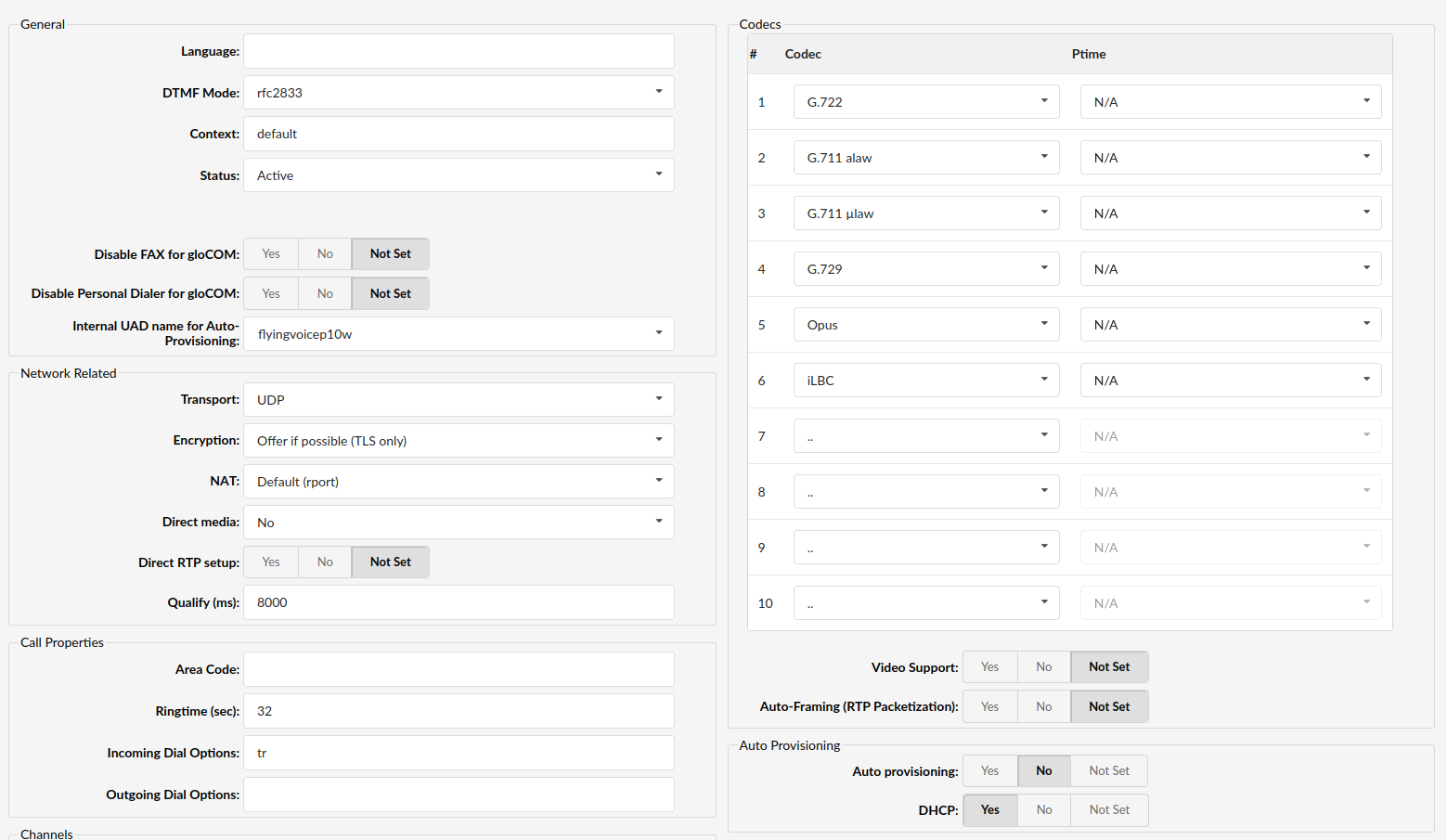
¶ Creating Extension
1. Add Extension
-
Navigate to Extensions. Click Add Extension.
-
The standard options window will be shown below.
-
Select the Flyingvoice phone model from the UAD select box.
-
Select Location: Local or Remote.
- Local is for all Extensions registered on the LAN
- Remote is for all Extensions registered from remote networks, WAN, Internet etc.
-
Click the Next step button.
2. Extension values
Enter values into the required field text boxes.
REQUIRED FIELDS:
- Name
Enter a name for the Extension being created. Example: John Smith.
Enter the e-mail address associated with this Extension. This e-mail address will receive all system notification messages. Example: john.smith@bicomsystems.com
- Department
Department to which Extension belongs. Example: Sales.
- Click the Save button.
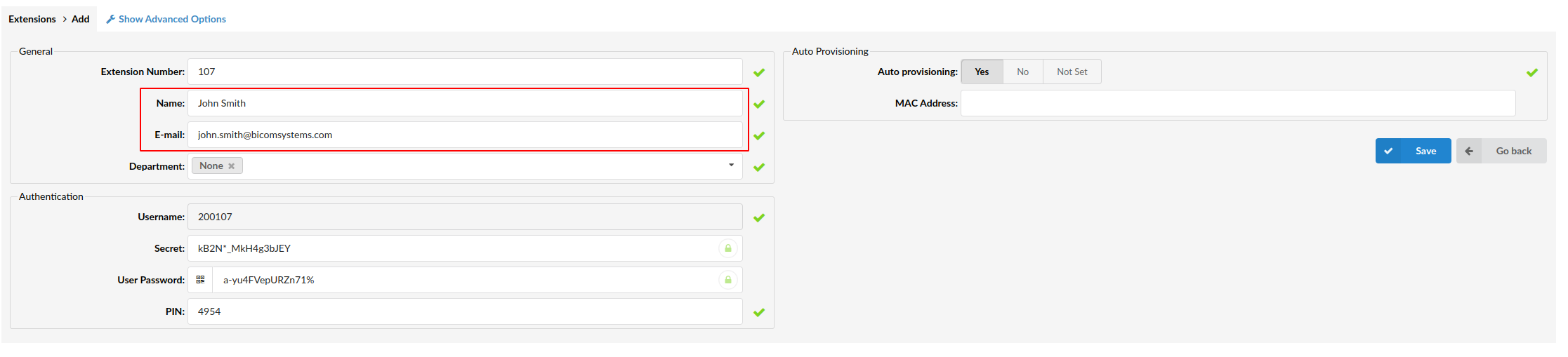
¶ Registering a Phone
This section describes how to register the Flyingvoice phone using Hostname or IP Address.
¶ Hostname or IP Address
Log in to the phone's web administration interface
- Open a new browser window and enter your phone IP address in order to access the phone's web administration interface login screen. Example:
http://192.168.1.22 - Log in to the phone's web administration interface with your username and password. Please note that the factory default login details are as follows: username is admin and password is admin.
- Click SIP Account -> Line 1.
- Enter or set the following details into the respective fields.
REQUIRED FIELDS:
- Line Enable
Set enable option.
- Display Name
PBXware Extension user name. Example: John
- Account
PBXware Extension number. Example 1003.
- Phone Number
Same number as the Account.
- Password
The Secret of the Extension as received in the e-mail associated with this extension. Example: _%Z4M3*Ts9y7. A password is generated automatically for each newly created Extension.
- Proxy Server
Enter the Hostname or IP Address of PBXware.
- Example of a Hostname: voip.bicomsystems.com
- Example of an IP Address: 192.168.1.10
- Click the Save & Apply button at the bottom of the page.
If everything is done as described above, you should have successfully registered your phone to PBXware.
Dial *123 to verify the registration.
¶ Auto Provisioning
This section describes how to set UAD settings, create a PBXware Extension and register the phone using DHCP or Static IP address.
The following topics are covered:
- UAD Settings
- Creating Extension
- Registering Phone
¶ UAD Settings
1. Log in to the PBXware's web administration interface
- Open a new browser window and enter the IP address in order to access the PBXware's web administration login screen. Example:
http://192.168.1.10 - Log in to PBXware with your e-mail address and password.
2. UAD settings
- Navigate to Settings: UAD.
- Make sure Flyingvoice P10W UAD is enabled. To check the UAD status, click the Edit icon corresponding to your Flyingvoice phone.
- Make sure Status is set to Active, Auto provisioning is set to Yes, and DHCP is set to Yes.
- Click Save to save changes.
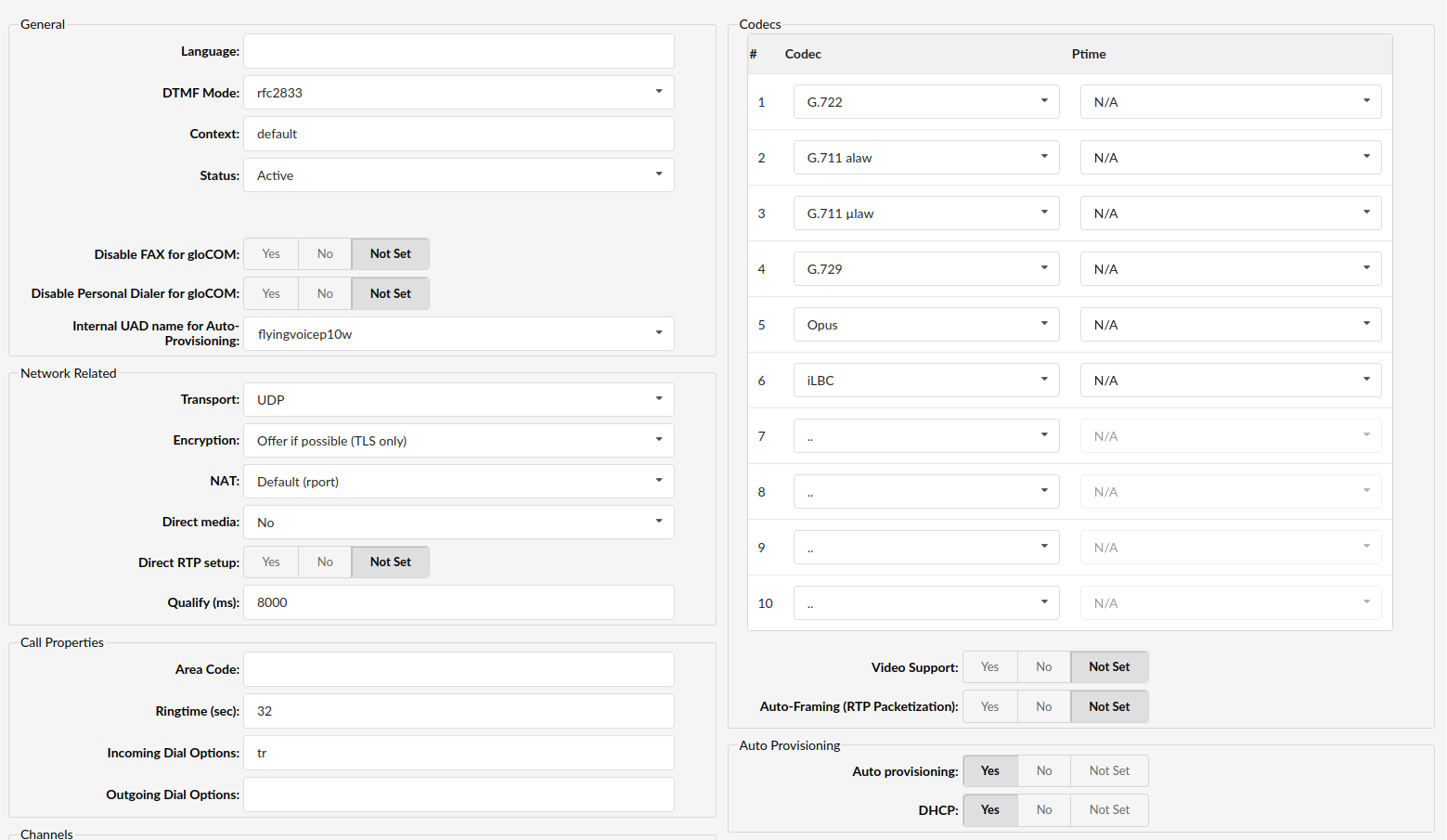
¶ Creating an Extension
1. Add Extension
-
Navigate to Extensions. Click Add Extension.
-
The standard options window will be shown below.
-
Select Flyingvoice phone model from the UAD select box.
-
Select Location: Local or Remote.
- Local is for all Extensions registered on the LAN
- Remote is for all Extensions registered from remote networks, WAN, Internet etc.
-
Click the Next step button.
2. Extension values
Enter values into the required field text boxes.
REQUIRED FIELDS:
- Name
Enter a name for the Extension being created. Example: John Smith.
Enter the e-mail address associated with this Extension. This e-mail address will receive all system notification messages. Example: john.smith@bicomsystems.com
- Auto Provisioning
Set to Yes.
- MAC Address
Enter the Flyingvoice phone's MAC address. Example: 001565FF1536. The MAC address can be found at the back of the phone.
- Click Save.
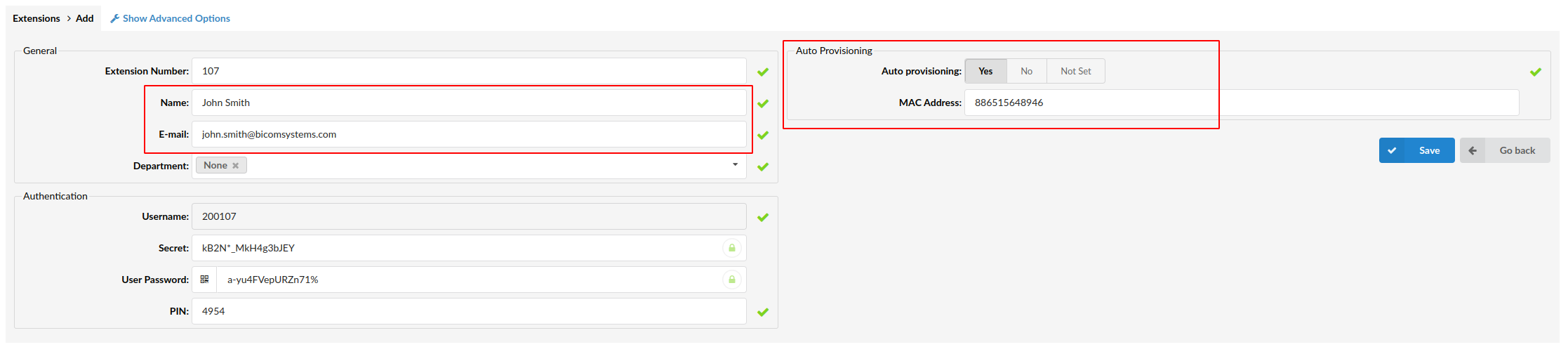
¶ Registering a Phone
This section describes how to register the Flyingvoice phone using TFTP, or HTTP & HTTPS.
¶ TFTP or HTTP or HTTPS
- Open a new browser window and enter the phone's IP address, e.g.
http://192.168.1.22 - Enter username and password and press Confirm. NOTE: The factory default login details are as follows: username is admin and password is admin.
- Click Administration tab in top navigation menu and go to Provision page.
- Enter Auto Provisioning username and password into the User Name and Password fields.
- Choose what server type you intend to use: HTTP, HTTPS, and Trivial FTP.
NOTE: Our recommendation is to use HTTP.
Enter http:// or https:// followed by Hostname or IP Address, then followed by /prov in the Profile Rule field.
Example of a Hostname using HTTP: http://abc.bicomsystems.com/prov
Example of a Hostname using HTTPS: https://abc.bicomsystems.com/prov
Example of an IP Address using HTTP: http://192.168.1.10/prov
Example of an IP Address using HTTPS: https://192.168.1.10/prov
If you choose to use TFTP, enter tftp:// followed by Hostname or IP Address
Example of a Hostname: tftp://voip.bicomsystems.com
Example of an IP Address: tftp://192.168.1.10
- Click the Save & Apply button at the bottom of the page.
You will have to wait a couple of seconds for the configuration to be updated. NOTE: Do not power off your phone.
The auto-provisioning process will start during the phone's reboot process. The phone will pick up an appropriate configuration file from PBXware. If everything is done as described above, you should have successfully registered your phone to PBXware.
Dial *123 to verify registration.
¶ Additional Configuration Template
If you want to include some additional UAD configuration for Flyingvoice P10W, just add fields to User Agent General Auto Provisioning Template in Settings -> UAD -> Flyingvoice P10W menu, or add them directly to the Extension in the UAD Auto Provisioning Template section.