¶ Introduction

This Configuration Guide is written as general guide on how to configure the Gigaset N670 phone model to work with PBXware 7.6.0.
¶ Requirements
¶ Identifying the Phone Model
To begin and successfully complete the registration of your Gigaset phone, it is essential to know the exact model you are setting up.
The model information can be found on the back of each Gigaset phone. While different phone models may share similar requirements and installation procedures, some models can have significantly different requirements and setup processes. Failing to identify your model correctly may result in difficulties or failure to complete the setup.
¶ Phone Firmware
- Make sure that your phone is loaded with appropriate firmware version, V2.53.0.
- To find out the firmware version of your Gigaset phone model, open a new browser window and enter the phone's IP address in order to access the phone's web administration interface login screen. Example:
http://192.168.1.22 - Log in to the phone's web administration interface with your username and password. Please note, factory default login details are username: admin and password: admin
¶ DHCP server
Fully configured and operational DHCP server.
¶ PBXware Version
PBXware version 7.6.0
In order to find out the PBXware version:
- Log in to PBXware
- Navigate to Settings > About.
At the top of the About page, you will see a code block similar to this: Edition: Multi-Tenant Release: 7.6.0 (251dc1c5) Running: 18.15.0-gc-c6df9197 PBXware Proxy v7 (4807ca1), API: 7, libmemcached version: 1.0.18.
The Release field indicates the exact version of your PBXware.
¶ Installation
This chapter describes how to install and connect the phone to the electrical power and data network, as well as how to apply factory settings.
The following topics are covered:
- Power over Ethernet (PoE)
- Factory Settings
¶ Power over Ethernet (PoE)
Connecting the Network (PoE)
Using a regular ethernet cable, your phone can be powered from a Power over Ethernet (PoE) compliant router or switch.
- Connect the Ethernet cable between the Internet port on the phone and an available port on the power router or switch.
¶ Find the Phone's IP Address
To find the IP address of your Gigaset phone:
- Go to: www.gigaset-config.com
- A list of all connected Gigaset phones will be displayed, each with its corresponding IP address.
¶ Registering Handset
- To register handset to your Gigaset N670 phone model, open a new browser window and enter the phone's IP address in order to access the phone's web administration interface login screen. Example:
http://192.168.1.22 - Log in to the phone's web administration interface with your username and password. Please note, factory default login details are username: admin and password: admin
- Navigate to Settings > Mobile devices > Administration section.
- Click the Edit button next to the extension to which you want to register the handset.
- In the RegStatus dropdown menu, select To Register.
- In the Authentication Code (PIN) field, either manually enter a code or click Generate Random PIN to create one automatically.
- Click Set at the bottom of the page to apply the changes.
- Proceed to Mobile Devices > Registration Centre.
- Click Start Now to initiate the registration process. The DECT Manager will begin registering devices.
On the handset:
- Go to Settings > Register Handset.
- Select Register Handset to begin the pairing process with the DECT.
¶ Reset to Factory Settings
This step is not necessary for brand-new, out-of-the-box phones. It is only required if the phone has been used previously.
- Press and hold the device button for at least 10 seconds, until all LEDs turn off. The device is now in programming mode.
- Short-press the device button until both LEDs light up blue.
- Press and hold the device button for at least 3 seconds, but less than 10 seconds.
- The device will reboot and reset to factory settings.
NOTE: Do not unplug or remove power to the phone while it is updating firmware and configuration.
¶ Registering the Phone
This chapter describes how to identify Gigaset phone model, requirements that must be met, and how to register the phone using manual configuration or auto provisioning.
The following topics are covered:
- Manual Configuration
- Auto Provisioning
¶ Manual Configuration
This chapter describes how to set UAD settings, create a PBXware extension, and register the phone.
The following topics are covered:
- UAD Settings
- Creating an Extension
- Registering the Phone
¶ UAD Settings
1. Log in to PBXware Web Administration Interface
- Open a new browser window and enter the PBXware IP address to access the web administration login screen. Example:
http://192.168.1.10 - Log in to PBXware using your e-mail address and password.
2. UAD Settings
- Navigate to Settings > UAD.
- Make sure that the Gigaset N670 UAD is enabled. To check the UAD status, click on the Edit icon corresponding to the Gigaset N670 phone.
- Make sure Status is set to Active, Auto provisioning is set to No, and DHCP is set to Yes.
- Click on the Save button to save changes.
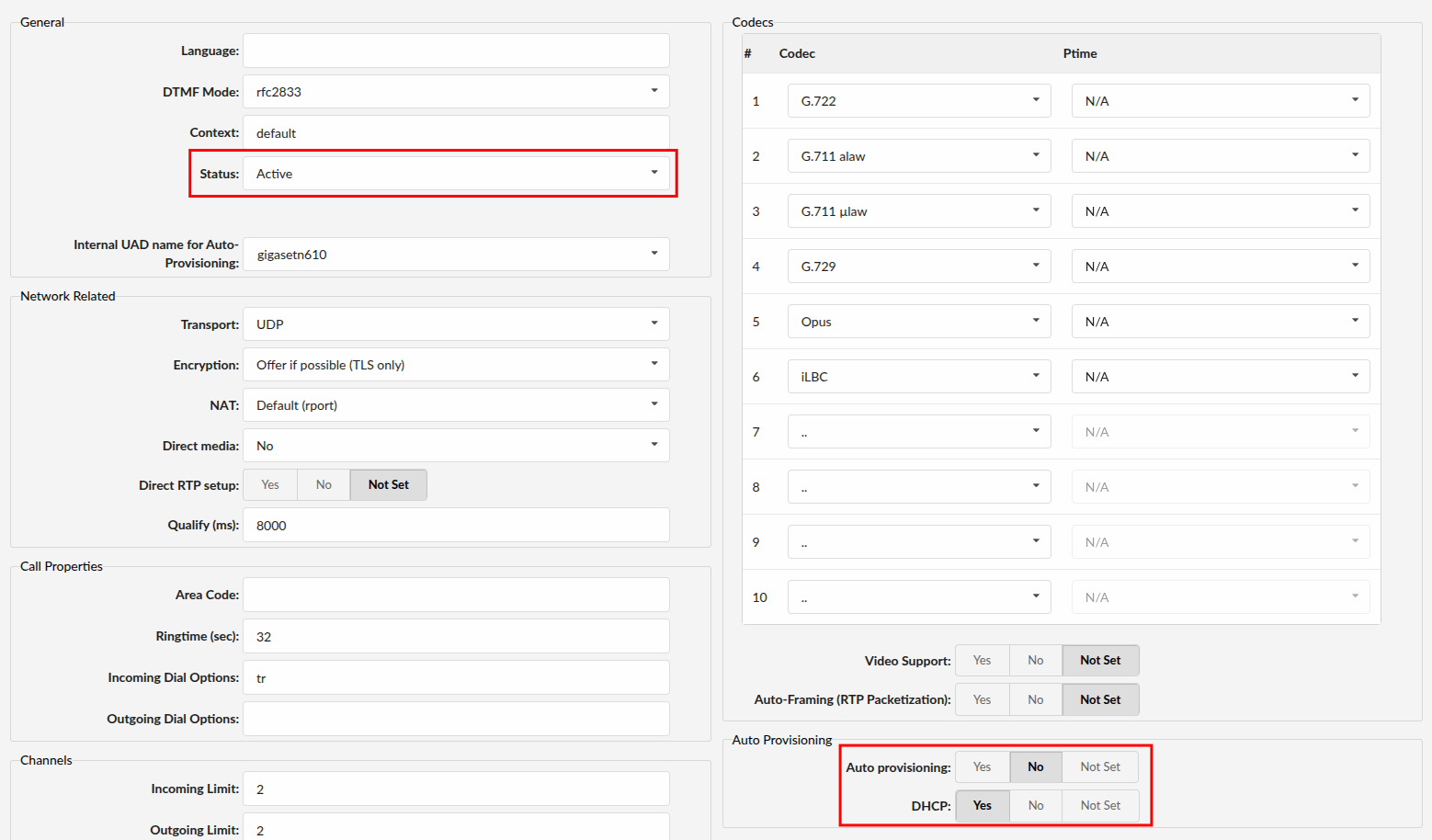
¶ Creating an Extension
1. Add an Extension
-
Navigate to the Extensions, then click Add Extension.
-
The standard options window will be shown below.
-
Select the Gigaset N670 phone model from the UAD dropdown menu.
-
Select the Location: Local or Remote.
- Local is for all extensions registered on the LAN
- Remote is for all extensions registered from remote networks (WAN, Internet, etc.)
-
Click on the Next step button.
2. Extension Values
Enter values into the required field text boxes.
REQUIRED FIELDS:
- Name
Enter a name for the extension being created. Example: John Smith.
Enter the e-mail address associated with this extension. This e-mail address will receive all system notification messages. Example: john.smith@bicomsystems.com
- Department
Department to which extension will belong to. Example: Sales.
- Click on the Save button.
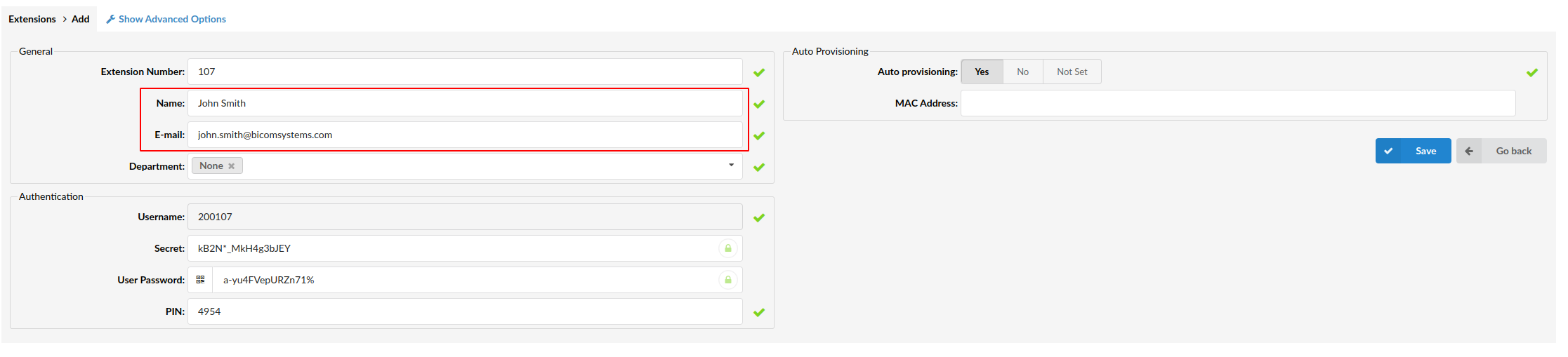
¶ Registering the Phone
This chapter describes how to register Gigaset phone using Hostname or IP Address.
¶ Hostname or IP Address
Log in to the phone's web administration interface
-
Open a new browser window and enter the phone's IP address in order to access the phone's web administration interface login screen. Example:
http://192.168.1.22 -
Log in to the phone's web administration interface with your password. Please note, factory default login details are username: admin and password: admin
-
Go to the Settings tab in the top navigation menu.
-
From the left menu, select Provider or PBX Profiles.
-
Click the first Edit icon to a new PBX profile.
-
Fill in the required information in the appropriate fields.
Required Fields:
- Connection name or number
Enter the PBXware IP address or domain name.
- Domain
Enter the PBXware IP address or domain.
-
Click the Set button at the bottom of the page to apply the settings.
-
Go to the Mobile Devices section in the left menu.
-
Click the Add button.
-
Enter the required information in the appropriate fields.
Required Fields:
- Authentication name
PBXware extension number. Example: 1003
- Authentication password
The Secret of the extension as received in the e-mail associated with this extension. Example: _%Z4M3*Ts9y7. A password is generated automatically for each newly created extension.
- Username
Same number as the Authentication name.
- Display name
Usually the same number as the Authentication name.
- VoIP Provider
Select the VoIP provider that was previously added.
- Click the Set button at the bottom of the page to apply the settings.
- If everything is done as described above, your phone should now be successfully registered with PBXware.
- To verify the registration, dial *123 from the phone.
¶ Auto Provisioning
This chapter describes how to set UAD settings, create a PBXware extension, and register the phone using DHCP or Static IP address.
The following topics are covered:
- UAD Settings
- Creating an Extension
- Registering the Phone
¶ UAD Settings
1. Log in to PBXware Web Administration Interface
- Open a new browser window and enter the PBXware IP address to access the web administration login screen. Example:
http://192.168.1.10 - Log in to PBXware using your e-mail address and password.
2. UAD Settings
- Navigate to Settings > UAD.
- Make sure Gigaset N670 UAD is enabled. To check the UAD status, click on the Edit icon corresponding to the Gigaset N670 phone.
- Make sure Status is set to Active, Auto provisioning is set to Yes, and DHCP is set to Yes.
- Click on the Save button to save changes.
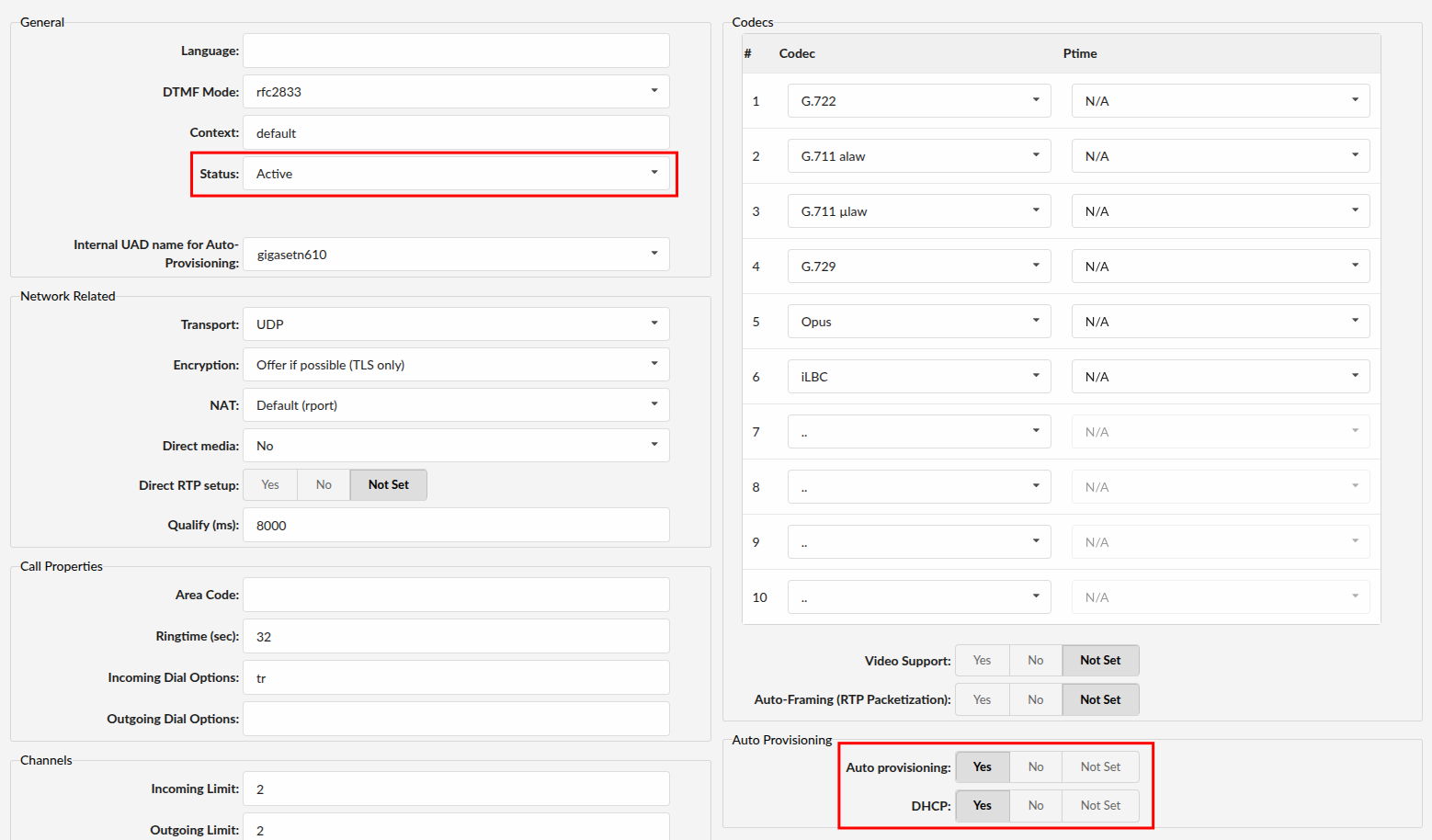
¶ Creating an Extension
1. Add Extension
-
Navigate to Extensions, then click Add Extension.
-
The standard options window will be shown below.
-
Select the Gigaset N670 phone model from the UAD dropdown menu.
-
Select the Location: Local or Remote.
- Local is for all extensions registered on the LAN
- Remote is for all extensions registered from remote networks (WAN, Internet, etc.)
-
Click on the Next step button.
2. Extension Values
Enter values into the required field text boxes.
REQUIRED FIELDS:
- Name
Enter a name for the extension being created. Example: John Smith.
Enter the e-mail address associated with this extension. This e-mail address will receive all system notification messages. Example: john.smith@bicomsystems.com
- Auto Provisioning
Set to Yes.
- MAC Address
Enter the MAC address of the Gigaset phone. Example: 001565FF1536
NOTE: You can find the MAC address on the label at the back of the phone
- Click on the Save button.
¶ Registering the Phone
This chapter describes how to register the Gigaset N670 phone using HTTP or HTTPS.
¶ HTTP & HTTPS
-
Open a new browser window and enter the phone's IP address, e.g.
http://192.168.1.22 -
Enter Username and Password, then press Confirm button. NOTE: The factory default login details are username: admin and password: admin
-
Go to Settings > Security.
-
Enter the Auto Provisioning username and password into the HTTP digest username and HTTP digest password fields.
-
Click the Set button to save the changes.
-
In the left navigation menu, select Provisioning and Configuration.
-
Choose what server type you intend to use: HTTP or HTTPS. NOTE: Our recommendation is to use the HTTP
-
If you choose to use HTTP or HTTPS in the Provisioning server field enter http:// or https:// followed by the Hostname or IP Address followed by /prov/%MACD.xml
Example for Hostname using HTTP: http://abc.bicomsystems.com/prov/%MACD.xml
Example for IP Address using HTTP: http://192.168.1.10/prov/%MACD.xml
Example for Hostname using HTTPS: https://abc.bicomsystems.com/prov/%MACD.xml
Example for IP Address using HTTPS: https://192.168.1.10/prov/%MACD.xml
- Click the Set button, then click the Start Auto Configuration button to begin the provisioning process.
- You'll have to wait couple of seconds for the configuration to be updated. NOTE: Do not power off your phone
- The auto provisioning will start during the phone's reboot. The phone will download the appropriate configuration file from PBXware.
- If everything is done as described above, your phone should be successfully registered with PBXware. To verify the registration, dial *123 from the phone.
¶ Additional Configuration Template
If you want to include additional UAD configuration for the Gigaset N670, add fields to the User Agent General Auto Provisioning Template in the Settings -> UAD -> Gigaset N670 menu, or add them directly to the extension in the UAD Auto Provisioning Template section.