¶ Introduction - How to use Grandstream BT-101 with PBXware
This "How to" is written to as general guide on how to use Grandstream BT-101 with PBXware using 1.0.8.16 Grandstream BT-101 firmware. It tries to cover most common tasks required to be set in order to have Grandstream BT-101 working efficiently.

¶ Registering Grandstream BT-101
¶ Requirements
1. Grandstream BT-101 firmware.
- Make sure that device is loaded with 1.0.8.16 firmware.
2. DHCP server.
- Fully configured and operational DHCP server.
¶ Manual Configuration
¶ UAD Settings
STEP ONE: PBXware IP address.
1. Find out the IP address of PBXware server.
STEP TWO: Login into PBXware.
1. Open a new browser window and enter the IP address to access the PBXware administration interface login screen.
Example: http://192.168.1.2
2. Hit "Enter" on your keyboard.
3. Login into PBXware with your e-mail address and password.
STEP THREE: UAD status.
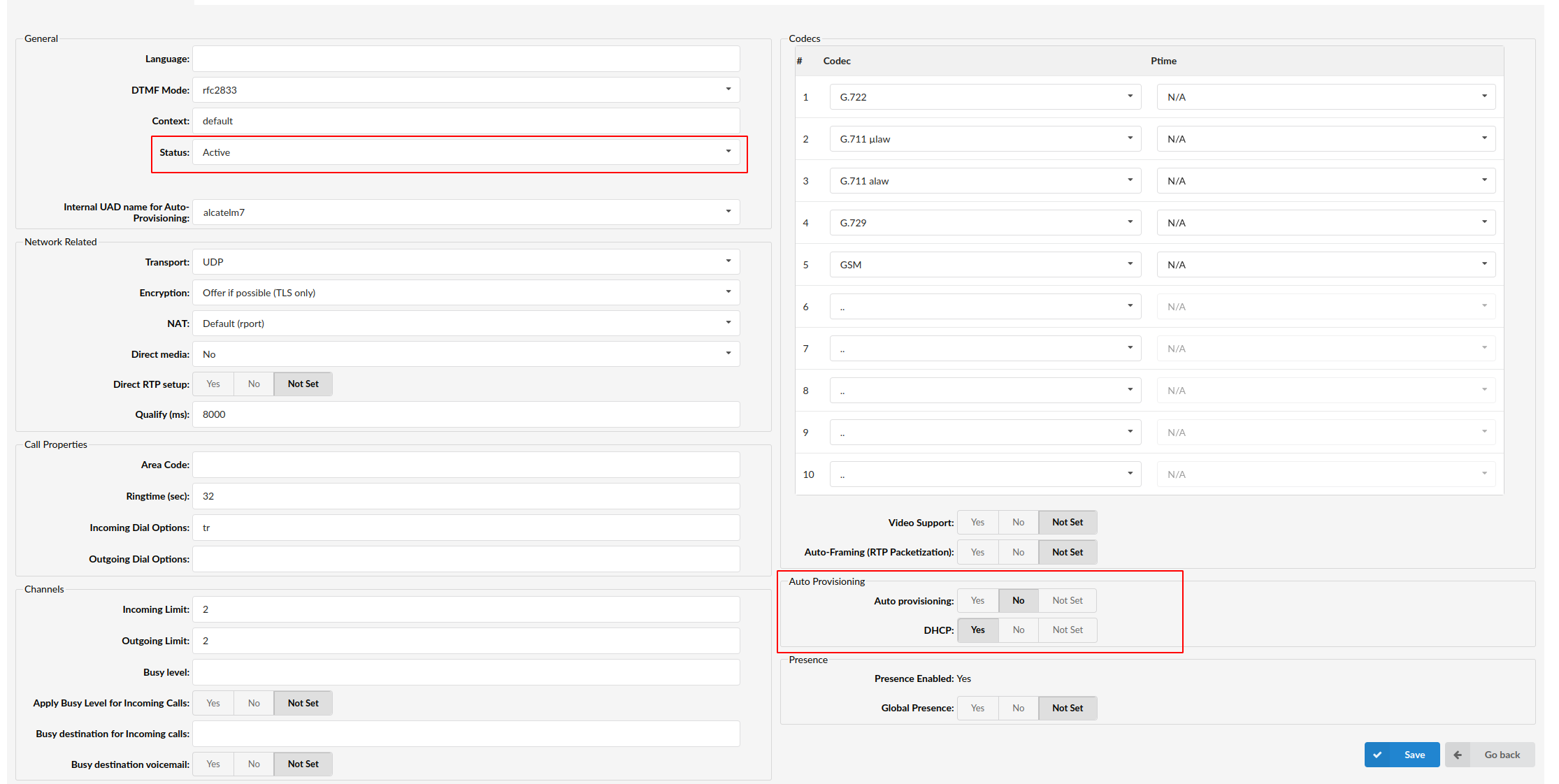
1. Make sure the UAD is enabled. To check the UAD status navigate to "Settings:UAD", and click on the "edit" icon corresponding to "Grandstream BT-101".
2. Make sure "Status" is set to "active", "Auto provisioning" is set to "No" and "DHCP" is set to "Yes".
3. Click on "Save" button to save changes.
¶ Creating Extension
STEP ONE: Add Extension.
1. Navigate to "Extensions". Click on "Add Extension".
2. The standard options window will be shown below.
3. Select Grandstream BT-101 from "UAD" select box.
4. Select Location: "Local" or "Remote".
Note:
-"Local" is for all extension registered on LAN.
-"Remote" is for all extension registered from remote networks, WAN, Internet etc.
5. Click on "Next" button.
STEP TWO: Extension values.
1. Enter values into required field text boxes.
REQUIRED FIELDS:
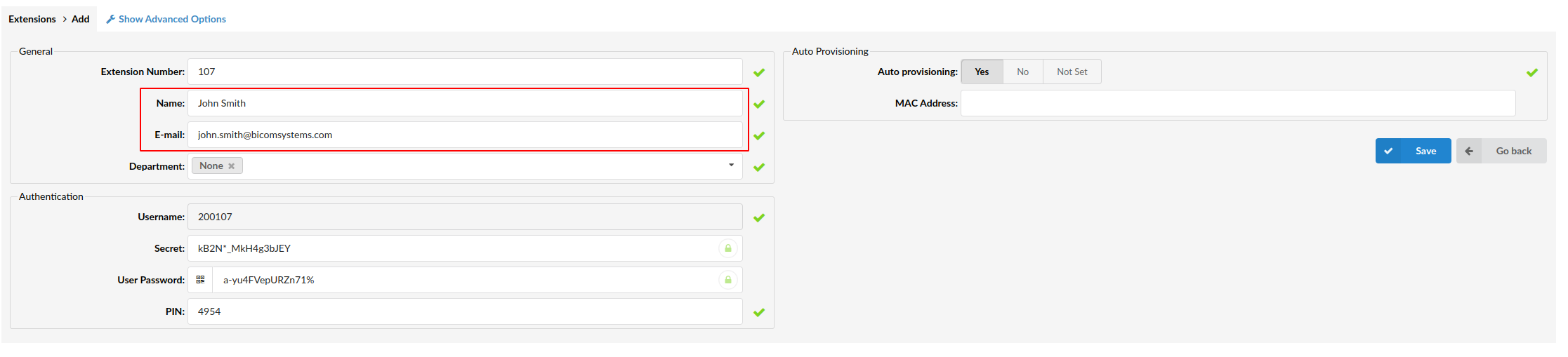
Name:
Enter "Name" of extension being created. Example: John Doe.
E-mail:
Enter the e-mail address associated with this extension. This e-mail address will receive all system notification messages. Example: john@domain.com
Creating Extension/Extensions Add
an example with details filled in
2. Click on "Save" button.
Creating Extension/Extensions Edit
3. Click on the "Save & E-mail". Account details will be sent to the e-mail address associated with this extension.
OPTIONAL FIELDS:
Extension:
An auto-generated extension number based on the next available sequential number. An extension value can be changed. Example: 1000.
Username:
Username is auto generated/populated and cannot be changed since it allows the system to use this value for other important operations.
Secret:
A secret value associated with the UAD is auto-generated in order to allow the UAD to successfully register with the system. The secret value can be changed.
PIN:
An auto-generated PIN will allow access to voicemail and online self care.
¶ Registering Phone
STEP ONE: Electricity and Ethernet.
- Grandstream BT-101 needs electricity, so, plug the adapter into its jack, then connect it to the electricity network.
- Connect ethernet port to a hub, router or switch as to access LAN.
Registering Phone
After successfully connecting Grandstream BT-101 to the electricity and data networks it is time to register it to PBXware.
STEP TWO: Grandstream BT-101 IP address.
Find out IP address of Grandstream BT-101 connected to network.
1. Press "Menu" button.
2. On display scroll to IP address using "Up and Down button".
3. Press "Menu" button.
Registering Phone
STEP THREE: Grandstream BT-101 Web Interface.
1. Open a new browser window and enter the IP address in order to access Grandstream BT-101 administration interface.
Example: http://192.168.1.101

an example with IP address
2. Hit "Enter" on your keyboard.
STEP FOUR: Configuring Grandstream BT-101.
1. Login into Grandstream BT-101 Web Interface. The factory default password is lower case "admin".
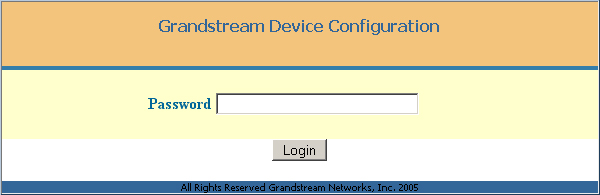
2. Enter following details into the respective fields.
REQUIRED FIELDS:
SIP Server
IP address of PBXware server. Example: 192.168.1.2
SIP User ID
PBXware extension number.
Authenticate Password
The Secret of the extension as received in the e-mail associated with this extension. Example: 3dX3r5
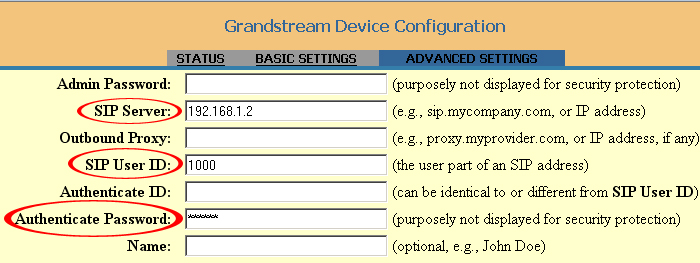
an example with details filled in
OPTIONAL FIELDS:
Outbound Proxy
Usually the same IP address as for Sip server.
Authenticate ID
Usually the same number as for SIP User ID.
Name
Example: John Doe, Reception, Entrance Main, Agent One etc.
Other fields:
Other "options" or "fields" you should left blank or as it is by default, they have not importance for registering Grandstream BT-101 to PBXware.
3. Navigate down and click on "Update" button.

4. Click on "Reboot" button. Grandstream BT-101 will reboot for changes to take effect.
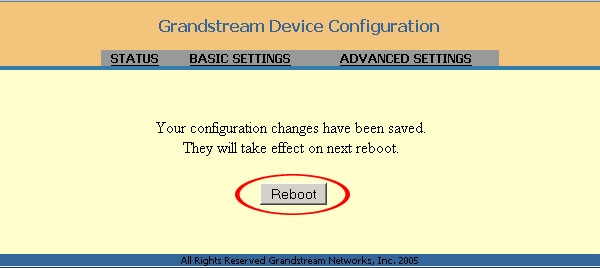
- Conclusion: If everything is done as above described you should have successfully registered Grandstream BT-101 to PBXware. Dial *123 to verify registration.
- For further information please contact the manufacturer or check their web site www.grandstream.com.
¶ Auto Provisioning Configuration
¶ UAD Settings
STEP ONE: PBXware IP address.
1. Find out the IP address of PBXware server.
STEP TWO: Login into PBXware.
1. Open a new browser window and enter the IP address to access the PBXware administration interface login screen.
Example: http://192.168.1.2
2. Hit "Enter" on your keyboard.
3. Login to PBXware with your e-mail address and password.
STEP THREE: UAD status.
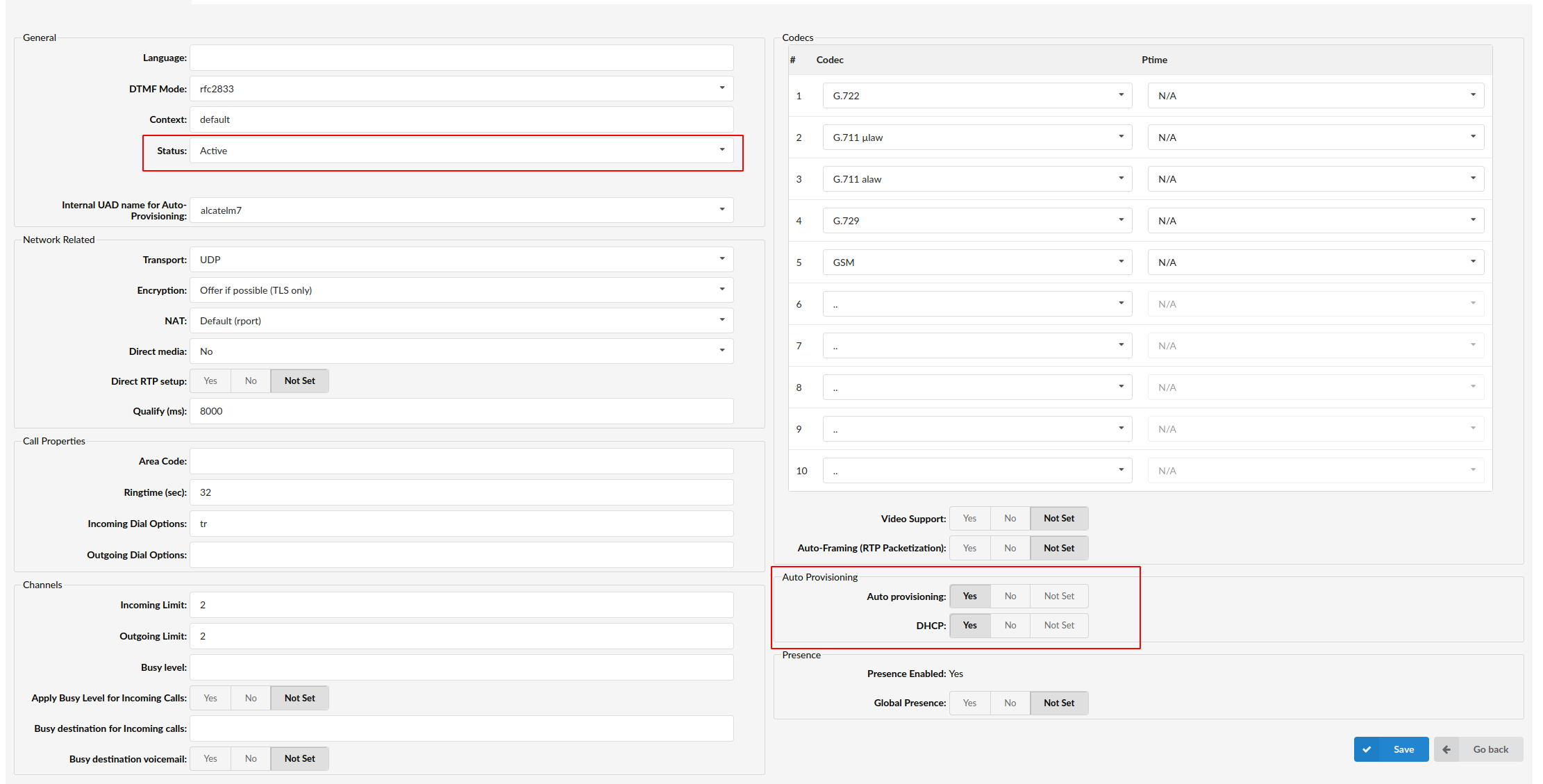
1. Make sure the UAD is enabled. To check the UAD status navigate to "Settings:UAD", and click on the "edit" icon corresponding to "Grandstream BT-101".
2. Make sure "Status" is set to "active", "Auto provisioning" is set to "Yes" and "DHCP" is set to "Yes".
3. Click on "Save" button to save changes.
¶ Creating Extension
STEP ONE: Add Extension.
1. Navigate to "Extensions". Click on "Add Extension".
2. The standard options window (below) will be shown.
3. Select Grandstream BT-101 from the "UAD" select box.
4. Select Location: "Local" or "Remote".
Note:
-"Local" is for all extensions registered on LAN.
-"Remote" is for all extensions registered from remote networks, WAN, Internet etc.
5. Click on the "Next" button.
STEP TWO: Extension values.
1. Enter values into the required field text boxes.
REQUIRED FIELDS:
Name:
Enter "Name" for the extension being created. Example: John Doe.
E-mail:
Enter the e-mail address associated with this extension. This e-mail address will receive all system notification messages. Example: john@domain.com.
Auto provisioning:
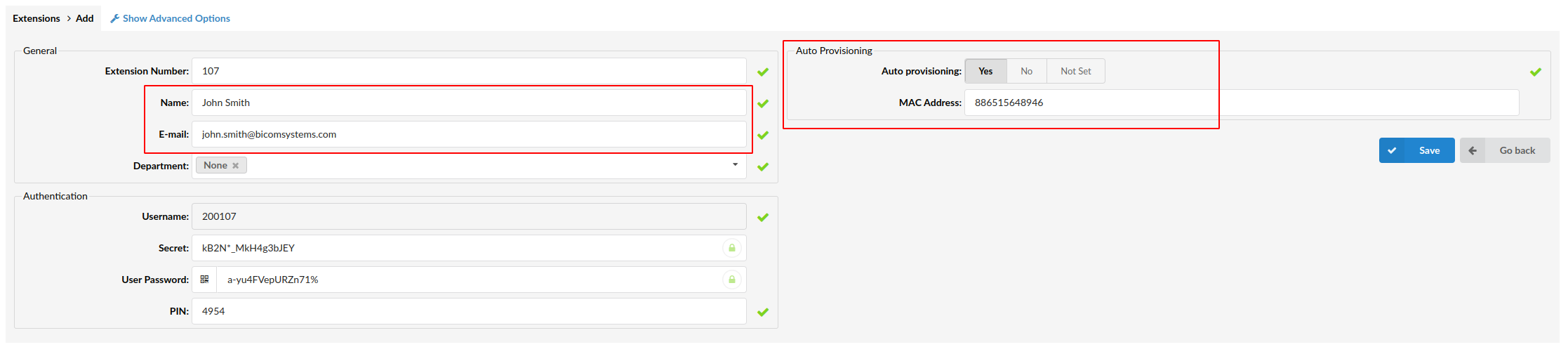
Set to "Yes".
MAC Address:
Grandstream BT-101 MAC address. Example: 001646f5f797
Creating Extension/Extensions Add
2. Click on "Save" button.
Creating Extension
3. Click on the "Save & E-mail" button. Account details will be sent to the e-mail address associated with this extension.
OPTIONAL FIELDS:
Extension:
An auto-generated extension number based on the next available sequential number. An extension value can be changed. Example: 1000.
Username:
Username is auto generated/populated and cannot be changed since it allows the system to use this value for other important operations.
Secret:
A secret value associated with the UAD is auto-generated in order to allow the UAD to successfully register with the system. The secret value can be changed.
PIN:
An auto-generated PIN will allow access to voicemail and online self care.
¶ Registering Phone
STEP ONE: Electricity and Ethernet.
- Grandstream BT-101 needs electricity, so, plug the adapter into its jack, then connect it to the electricity network.
- Connect ethernet port to a hub, router or switch as to access LAN.
Registering Phone
After successfully connecting Grandstream BT-101 to the electricity and data networks it is time to register it to PBXware.
"TFTP Server" must be set with TFTP server value.
STEP TWO: Grandstream BT-101 IP address.
Find out IP address of Grandstream BT-101 connected to network.
1. Press "Menu" button.
2. On display scroll to IP address using "Up and Down button".
3. Press "Menu" button.
Registering Phone
STEP THREE: Grandstream BT-101 Web Interface.
1. Open a new browser window and enter the IP address in order to access Grandstream BT-101 administration interface.
Example: http://192.168.1.101

an example with IP address
2. Hit "Enter" on your keyboard.
STEP FOUR: Configuring TFTP server.
1. Login into Grandstream BT-101 Web Interface. The factory default password is lower case "admin".
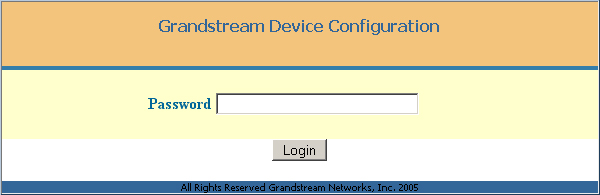
2. Navigate down to "Firmware Upgrade".
- Config Server Path" must be set with TFTP server value. Example: 192.168.1.2

an example with details filled in
3. Navigate down and click on "Update" button.

4. Click on "Reboot" button. Grandstream BT-101 will reboot for changes to take effect.
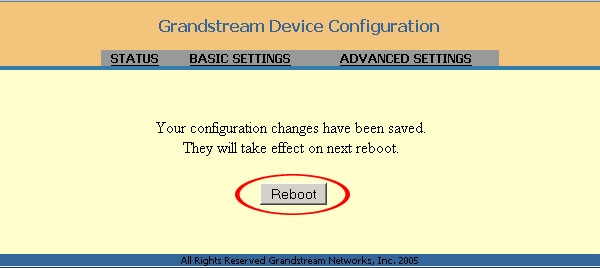
- Conclusion: If everything is done as above described you should have successfully registered Grandstream BT-101 to PBXware. Dial *123 to verify registration.
- For further information please contact the manufacturer or check their web site www.grandstream.com.