¶ Introduction

This Configuration Guide is written as general guide on how to configure the Htek UCV50 phone model to work with PBXware 7.6.0.
¶ Requirements
¶ Identifying the Phone Model
To begin and successfully complete the registration of your Htek phone, it is essential to know the exact model you are setting up.
The model information can be found on the back of each Htek phone. While different phone models may share similar requirements and installation procedures, some models can have significantly different requirements and setup processes. Failing to identify your model correctly may result in difficulties or failure to complete the setup.
¶ Phone Firmware
- Make sure that your phone is loaded with appropriate firmware version, 5.42.1.7.1.63R4.
- To find out the firmware version of your Htek phone model, open a new browser window and enter the phone's IP address in order to access the phone's web administration interface login screen. Example:
http://192.168.1.22 - Log in to the phone's web administration interface with your username and password. Please note, factory default login details are username: admin and password: admin.
¶ DHCP Server
Fully configured and operational DHCP server.
¶ PBXware Version
PBXware version 7.6.0
In order to find out the PBXware version:
- Log in to PBXware
- Navigate to Settings > About
At the top of the About page, you will see a code block similar to this: Edition: Multi-Tenant Release: 7.6.0 (251dc1c5) Running: 18.15.0-gc-c6df9197 PBXware Proxy v7 (4807ca1), API: 7, libmemcached version: 1.0.18.
The Release field indicates the exact version of your PBXware.
¶ Installation
This chapter describes how to install and connect the phone to the electrical power and data network, as well as how to apply factory settings.
The following topics are covered:
- Power Adapter
- Power over Ethernet (PoE)
- Factory Settings
¶ Power Adapter
Connecting the Network and Power
- Connect the DC plug of the power adapter to the DC port on the phone.
- Plug the other end of the power adapter into an electrical power outlet.
- Connect an Ethernet cable between the Internet port on the phone and the network port on a router or switch to access the LAN.
NOTE: If you are using Power over Ethernet (PoE), you do not need to connect the AC adapter
¶ Power over Ethernet (PoE)
Connecting the Network (PoE)
Using a standard Ethernet cable, your phone can be powered by a Power over Ethernet (PoE) compliant router or switch.
- Connect the Ethernet cable between the Internet port on the phone and an available port on the power router or switch.
NOTE: If you are using Power over Ethernet (PoE), you do not need to connect the AC adapter. Make sure the Ethernet cable and router or switch is Power over Ethernet (PoE) compliant
¶ Find the Phone's IP Address
To find the IP address of your Htek phone:
- On the phone, navigate to Setting > General
- The IPv4 field shows your phone's current IP address
¶ Reset to Factory Settings
This step is not necessary for brand new, out-of-the-box phones. However, if the phone has alredy been used, it is required.
- Open a new browser window and enter the phone's IP address in order to access the phone's web administration interface login screen. Example:
http://192.168.1.22 - Log in to the phone's web administration interface with your username and password. Please note, factory default login details are username: admin and password: admin.
- Navigate to the Management section.
- Go to the Upgrade section in the left navigation menu.
- Click the Reset to Factory button.
- A popup window will appear with the message: All of the configuration will be restored to factory Settings,Are you sure reset to factory?
- Confirm by pressing the OK button. The phone will then reset to its factory settings and automatically reboot.
NOTE: Do not unplug or remove power to the phone while it is updating firmware and configurations
¶ Registering the Phone
This chapter describes how to identify Htek phone model, requirements that must be met, and how to register the phone using manual configuration or auto provisioning.
The following topics are covered:
- Manual Configuration
- Auto Provisioning
¶ Manual Configuration
This chapter describes how to set UAD settings, create a PBXware extension, and register the phone.
The following topics are covered:
- UAD Settings
- Creating an Extension
- Registering the Phone
¶ UAD Settings
1. Log in to PBXware Web Administration Interface
- Open a new browser window and enter the PBXware IP address to access the web administration login screen. Example:
http://192.168.1.10 - Log in to PBXware using your e-mail address and password.
2. UAD Settings
- Navigate to Settings > UAD.
- Make sure that the Htek UCV50 UAD is enabled. To check the UAD status, click on the Edit icon corresponding to the Htek UCV50 phone model.
- Make sure Status is set to Active, Auto provisioning is set to No, and DHCP is set to Yes.
- Click on the Save button to save changes.
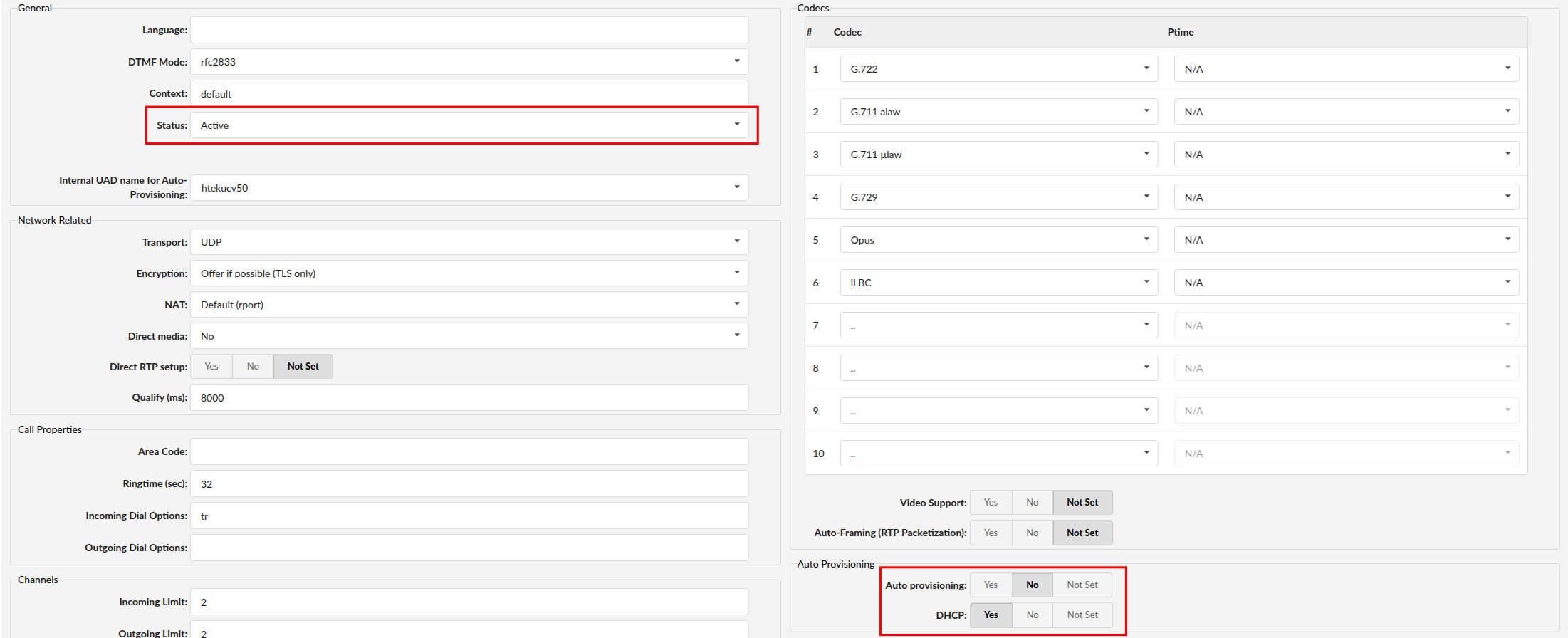
¶ Creating an Extension
1. Add an Extension
-
Navigate to the Extensions, then click Add Extension.
-
The standard options window will be shown below.
-
Select the Htek UCV50 phone model from the UAD dropdown menu.
-
Select the Location: Local or Remote.
- Local is for all extensions registered on the LAN
- Remote is for all extensions registered from remote networks (WAN, Internet, etc.)
-
Click on the Next step button.
2. Extension Values
Enter values into the required field text boxes.
REQUIRED FIELDS:
- Name
Enter a name for the extension being created. Example: John Smith.
Enter the e-mail address associated with this extension. This e-mail address will receive all system notification messages. Example: john.smith@bicomsystems.com
- Department
Department to which extension will belong to. Example: Sales.
- Click on the Save button.
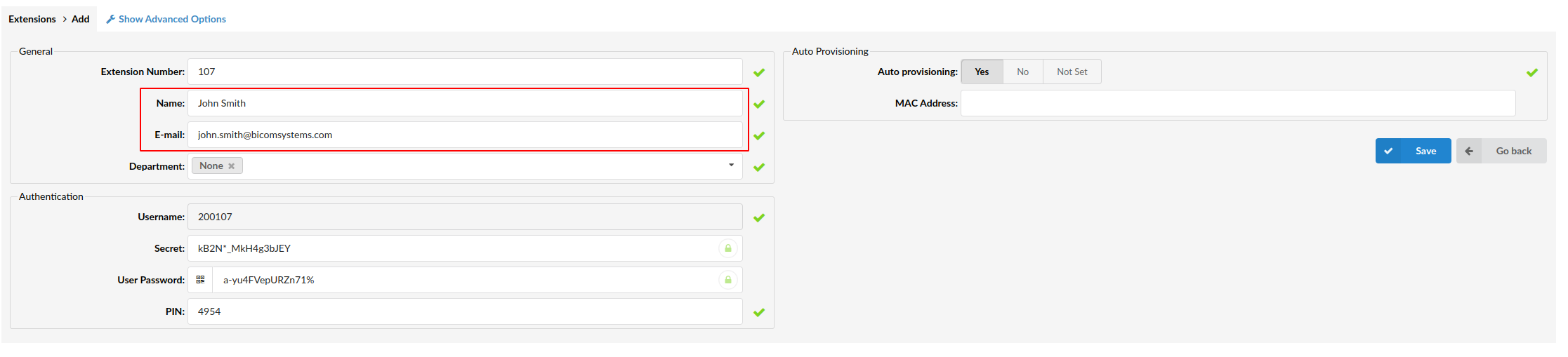
¶ Registering the Phone
This chapter describes how to register Htek phone using Hostname or IP Address.
¶ Hostname or IP Address
Log in to the phone's web administration interface
- Open a new browser window and enter the phone's IP address in order to access the phone's web administration interface login screen. Example:
http://192.168.1.22 - Log in to the phone's web administration interface with your username and password. Please note, factory default login details are username: admin and password: admin.
Configuring SIP Account on Your Device
- Click on Profile from the main menu.
- Enter the following information in the appropriate fields:
- Primary SIP Server
- Example for Hostname: voip.bicomsystems.com
- Example for IP Address: 192.168.1.10
- Click the SaveSet button to save your changes.
- Next, click on Account from the main menu and fill in the following required fields:
- Account Active
Make sure this is set to Yes.
- SIP User ID
Enter PBXware extension number. Example: **1003**
- Authenticate ID
Usually the same as your SIP User ID.
- Authenticate Password
Enter the Secret of the extension, which was sent to you via e-mail associated with this extension. Example: _%Z4M3*Ts9y7
NOTE: A password is automatically generated for each newly created extension
- Click the SaveSet button to apply the settings.
-
Wait for the device to complete its reboot.
-
If everything is done as described above, your phone should now be successfully registered with PBXware.
-
To verify the registration, dial *123 from the phone.
¶ Auto Provisioning
This chapter describes how to set UAD settings, create a PBXware extension, and register the phone using DHCP or Static IP address.
The following topics are covered:
- UAD Settings
- Creating an Extension
- Registering the Phone
¶ UAD Settings
1. Log in to PBXware Web Administration Interface
- Open a new browser window and enter the PBXware IP address to access the web administration login screen. Example:
http://192.168.1.10 - Log in to PBXware using your e-mail address and password.
2. UAD Settings
- Navigate to Settings > UAD.
- Make sure that the Htek UCV50 UAD is enabled. To check the UAD status, click on the Edit icon corresponding to the Htek UCV50 phone model.
- Make sure Status is set to Active, Auto provisioning is set to Yes, and DHCP is set to Yes.
- Click on the Save button to save changes.
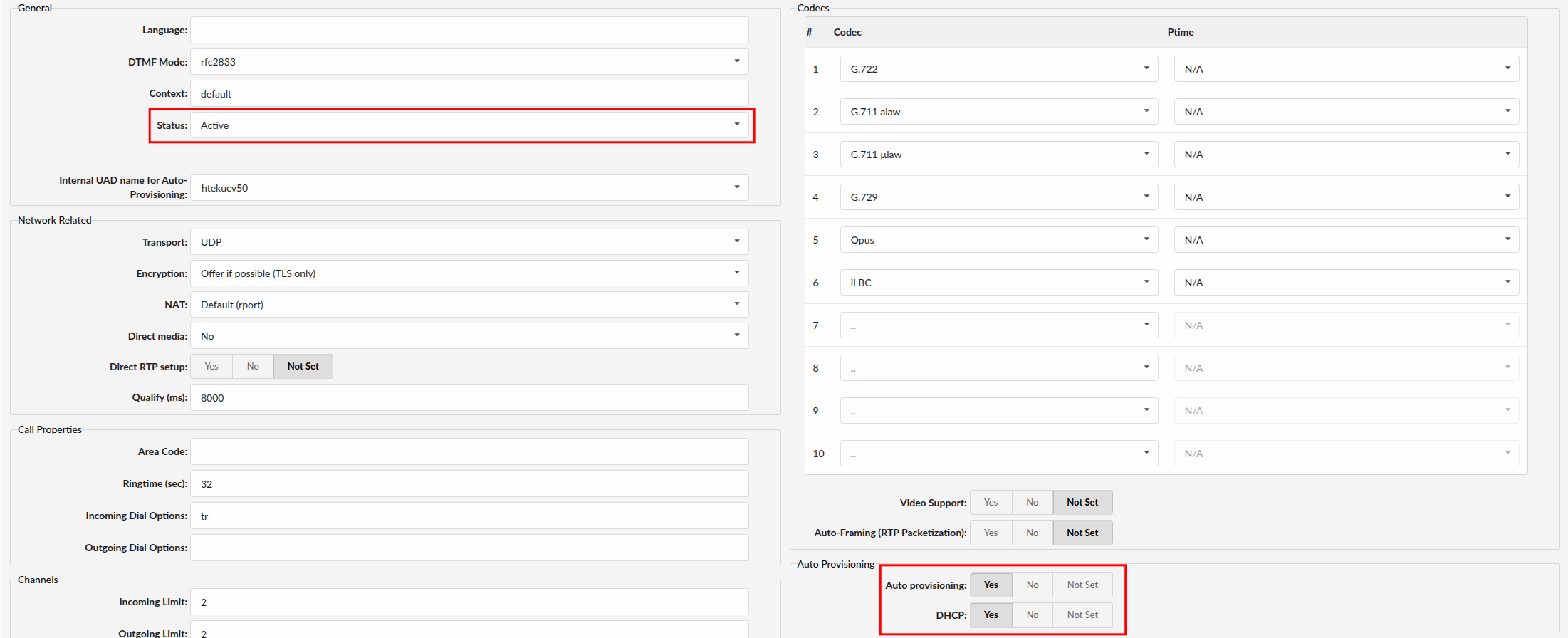
¶ Creating an Extension
1. Add Extension
-
Navigate to Extensions, then click Add Extension.
-
The standard options window will be shown below.
-
Select the Htek UCV50 phone model from the UAD dropdown menu.
-
Select the Location: Local or Remote.
- Local is for all extensions registered on the LAN
- Remote is for all extensions registered from remote networks (WAN, Internet, etc.)
-
Click on the Next step button.
2. Extension Values
Enter values into the required field text boxes.
REQUIRED FIELDS:
- Name
Enter a name for the extension being created. Example: John Smith.
Enter the e-mail address associated with this extension. This e-mail address will receive all system notification messages. Example: john.smith@bicomsystems.com
- Auto Provisioning
Set to Yes.
- MAC Address
Enter the MAC address of the Htek phone. Example: 001565FF1536
NOTE: You can find the MAC address on the label at the back of the phone
- Click on the Save button.
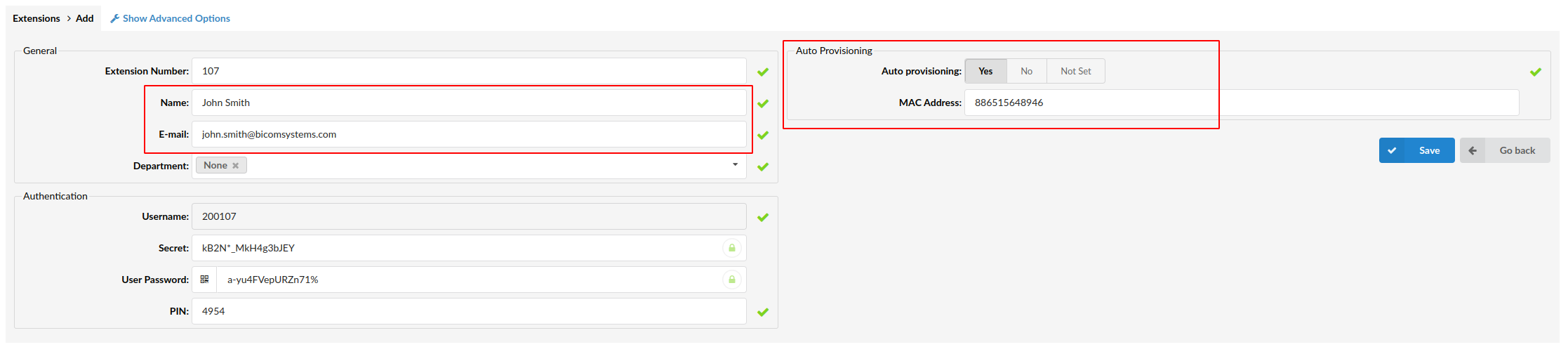
¶ Registering the Phone
This chapter describes how to register the Htek phone using HTTP, HTTPS or TFTP.
¶ HTTP, HTTPS or TFTP
-
Open a new browser window and enter the phone's IP address, e.g.
http://192.168.1.22 -
Enter username and password and press Confirm button. NOTE: Factory default login details are username: admin and password: admin
-
Click on Management tab.
-
Click on Auto Provision in the left hand navigation menu.
-
Choose what server type you intend to use: HTTP, HTTPS or TFTP. NOTE: Our recommendation is to use the HTTP
-
In the Upgrade Mode select the sever type that you choose to use.
-
If you choose to use HTTP or HTTPS, enter the Hostname or IP Address followed by /prov in the Config Server Path field.
Example for Hostname: abc.bicomsystems.com/prov
Example for IP Address: 192.168.1.10/prov
-
Enter the Auto Provisioning username and password into the HTTP/FTP/HTTPS UserName and HTTPS/FTP/HTTPS Password fields.
-
If you choose to use TFTP, enter the Hostname or IP Address in the Config Server Path field.
Example for Hostname: voip.bicomsystems.com
Example for IP Address: 192.168.1.10
- Click the SaveSet button.
- Click the Autoprovision Now button.
- Wait a few seconds for the configuration to update. NOTE: Do not power off your phone during this process
- The auto provisioning will start during the phone's reboot. The phone will download the appropriate configuration file from PBXware.
If everything is done as described above, your phone should be successfully registered with PBXware. To verify the registration, dial *123 from the phone.
¶ Configure BLF
This chapter describes how to configure BLF (Busy Lamp Field) for Htek UCV50.
¶ Extension Settings
1. Log in to PBXware Web Administration Interface
- Open a new browser window and enter the PBXware IP address to access the web administration login screen. Example:
http://192.168.1.10 - Log in to PBXware using your e-mail address and password
2. Edit Extension
- On the Extensions page click on the Edit icon corresponding to your extension.
- Click the Advanced Options button.
- Scroll down to the Auto Provisioning settings.
- Make sure Auto Provisioning is set to Yes.
- Click on the Save button to save the changes.
- Click on Enhanced Services.
- Select the Directory / BLF List checkbox and click the Save button in order to enable this feature.
- Click the Edit button next to the Directory / BLF List.
- Enter the extension number in the Extension field and click on the BLF check box.
- Click on Save button.
¶ Phone Settings
Log in to the Phone's Web Administration Interface
- Open a new browser window and enter the phone's IP address in order to access the phone's web administration interface login screen. Example:
http://192.168.1.22 - Log in to the phone's web administration interface with your username and password. Please note, factory default login details are username: admin and password: admin.
- Click on Function Keys.
- Configure 1 to 36 DSS Keys from the list.
Type: Select BLF.
Value: Enter user extension (e.g., 1005)
Label: Enter Username (e.g., John)
- Click the SaveSet button to apply the changes.
¶ Additional Configuration Template
If you want to include additional UAD configuration for the Htek UCV50, add fields to the User Agent General Auto Provisioning Template in the Settings -> UAD -> Htek UC912P menu, or add them directly to the extension in the UAD Auto Provisioning Template section.