¶ Introduction

This Configuration Guide is written as general guide on how to configure the Poly Edge E300 phone model to work with PBXware 7.6.0.
¶ Requirements
¶ Identifying Phone Model
To start and successfully complete registration of your Poly Edge E300 phone you need to know which phone model you will setup.
From the back of each Poly Edge E300 phone there are exact model information that you should check. Although different phone models can have exactly the same requirements and installation procedure, phone models can also have significantly different requirements and installation procedure, so that ignorance of your own model may result in the inability to successfully set up your phone.
¶ Phone Firmware
- Make sure that your phone is loaded with appropriate firmware version, 8.2.3.
- To find out the firmware version of your Poly Edge E300 phone model open a new browser window and enter your phone IP address in order to access the phone web administration interface login screen. Example:
http://192.168.1.22. - Login to phone web administration interface.
- Choose Login As: Admin
- Enter the Password you already have set earlier on the phone, then click Submit.
- Go to the Home tab.
- Under the Phone Information section, the Software Version field displays the firmware version.
NOTE: Ensure the Poly firmware pack is downloaded and extracted to the TFTP folder on the server. For more information, please visit Polycom firmware installation
¶ DHCP Server
Fully configured and operational DHCP server.
¶ PBXware Version
PBXware version 7.6.0
In order to find out the PBXware version:
- Login to PBXware
- Navigate to Settings: About.
On the top of About page is a code similar to this one PBXware Edition: Business, Release: 7 (251dc1c5), Running: 18.15.0-gc-c6df9197, PBXware Proxy v7 (4807ca1), API: 7, libmemcached version: 1.0.18, where Release denotes the exact version of your PBXware.
¶ Installation
This chapter describes how to install and connect the phone to the electrical power and data network as well as how to apply factory settings.
The following topics are covered:
- Power Adapter
- Power over Ethernet (PoE)
- Factory Settings
¶ Power Adapter
Connecting the Network and Power
- Connect the DC plug on the power adapter to the DC port on the phone and connect the other end of the power adapter into an electrical power outlet.
- Connect the ethernet cable between the Internet port on the phone and the network port on a router or switch to access LAN.
¶ Power over Ethernet (PoE)
If your router or switch supports Power over Ethernet (PoE), you can power your phone using a standard Ethernet cable.
- Connect one end of the Ethernet cable to the Internet port on the phone. Connect the other end to an available PoE-enabled port on your router or switch.
NOTE: If you are using Power over Ethernet (PoE), you don't need to connect the AC adapter. Make sure the Ethernet cable and router or switch is Power over Ethernet (PoE) compliant.
¶ Find the Phone's IP Address
Find out your Poly Edge E300 phone IP Address.
- Navigate to Settings.
- Select Status.
- Open System Information.
The IP address will be displayed in IP Address field.
¶ Reset to Factory Settings
This step is not required for brand new out-of-the-box phones, however, if the phone has been already used then it is a must.
- Open a new browser window and enter your phone IP address in order to access the phone web administration interface login screen. Example:
http://192.168.1.22 - Login to phone web administration interface.
- Choose Login As: Admin
- Enter the Password you already have set earlier on the phone, then click Submit.
- Go to the Utilities tab.
- Select Phone Backup & Restore from the menu.
- In the Global Restore section, click Restore to reset the phone to factory settings. The phone will then reboot automatically.
- Wait some time for device to reboot.
NOTE: Do not unplug or remove power from the device while the factory reset process is in progress.
¶ Registering Phone
This chapter describes how to identify Poly Edge E300 phone model, requirements that must be met and how to register the phone using manual configuration or auto provisioning.
The following topics are covered:
- Manual Configuration
- Auto Provisioning
¶ Manual Configuration
This section describes how to set the UAD settings, create a PBXware Extension and register the phone.
The following topics are covered:
- UAD Settings
- Creating Extension
- Registering Phone
¶ UAD Settings
1. Log in to the PBXware's web administration interface
- Open a new browser window and enter the IP address in order to access the PBXware web administration login screen. Example:
http://192.168.1.10 - Login to PBXware with your e-mail address and password.
2. UAD settings
- Navigate to Settings:UAD.
- Make sure Poly Edge E300 UAD is enabled. To check the UAD status click on the edit icon corresponding to your Poly CCX505 phone.
- Make sure Status is set to Active, Auto provisioning is set to No, and DHCP is set to Yes.
- Click on the Save button to save changes.
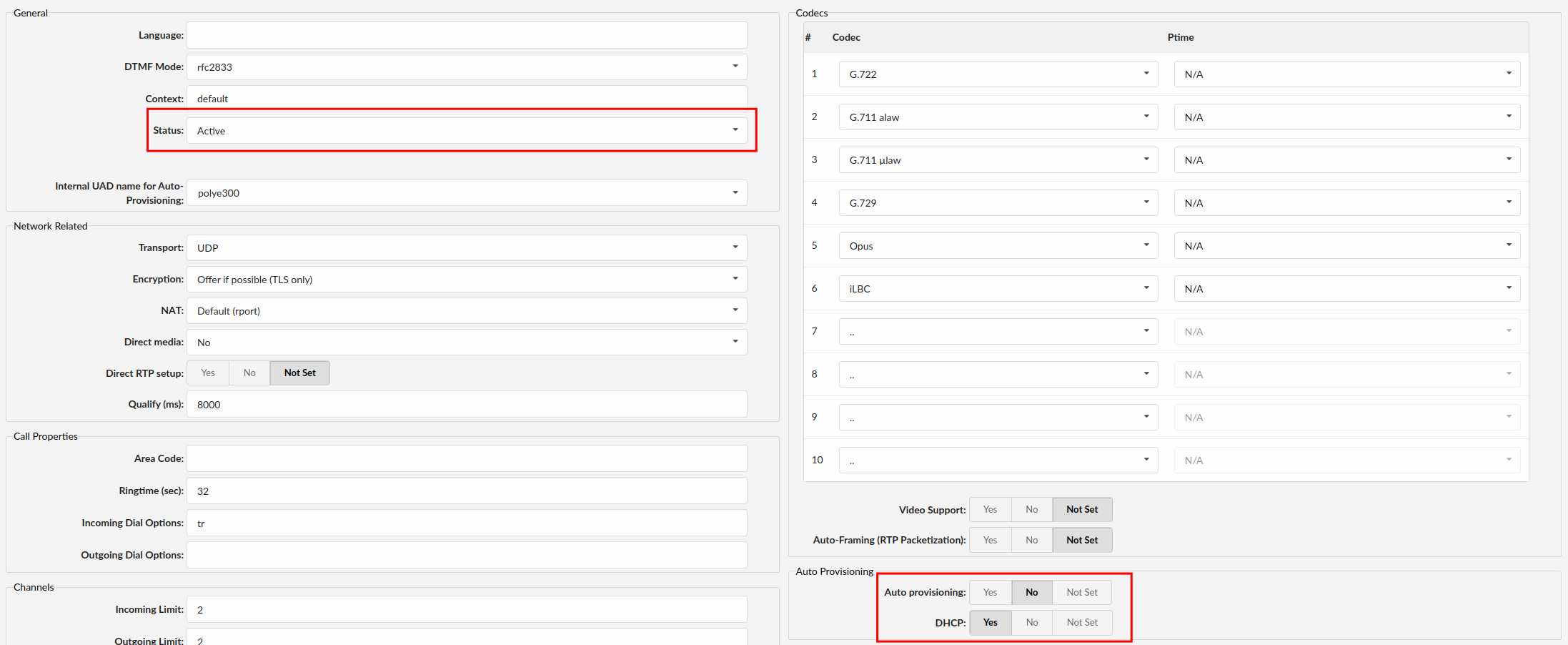
¶ Creating Extension
1. Add Extension
-
Navigate to Extensions and click Add Extension.
-
The standard options window will be shown below.
-
Select Poly Edge E300 phone model from the UAD select box.
-
Select Location: Local or Remote.
- Local is for all Extensions registered on the LAN
- Remote is for all Extensions registered from remote networks, WAN, Internet etc. -
Click on the Next step button.
2. Extension values
Enter values into the required field text boxes.
REQUIRED FIELDS:
- Name
Enter a name for the extension being created. Example: John Smith.
Enter the e-mail address associated with this extension. This e-mail address will receive all system notification messages. Example: john.smith@bicomsystems.com
- Department
Department to which extension will belong to. Example: Sales.
- Click on the Save button.
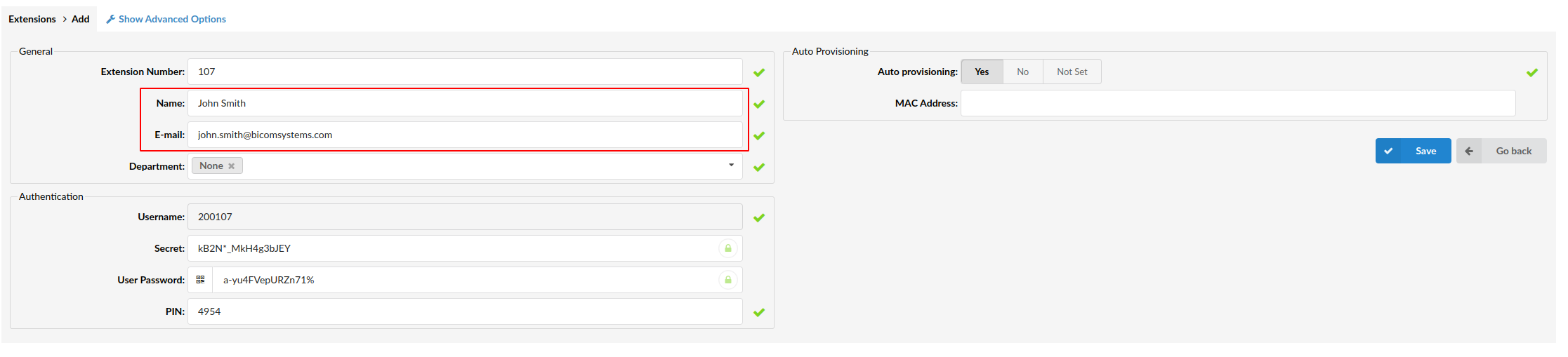
¶ Registering Phone
This section describes how to register the Poly Edge E300 model using Hostname or IP Address.
¶ Hostname or IP Address
- Open a new browser window and enter your phone IP address in order to access the phone web administration interface login screen. Example:
http://192.168.1.22 - Login to phone web administration interface.
- Choose Login As: Admin
- Enter the Password you already have set earlier on the phone, then click Submit.
- Go to Settings and select the Lines section.
- Click on Line 1 and fill out the required fields.
REQUIRED FIELDS:
- Display Name:
Enter the Extension Number.
- Authentication User ID:
Enter the Extension Number.
- Authentication Password:
The Secret of the extension as received in the e-mail associated with this extension. Example: _%Z4M3*Ts9y7. A password is generated automatically for each newly created extension.
- Label:
Enter the Extension Number.
In the Server 1 section fill out the following fields
- Address:
Enter IP address of your PBXware
- Port:
Enter port 5060
- Click on the Submit button, then Reboot button.
You'll have to wait sometime prior for the device to reboot. If everything is done as above described, you should have successfully registered your phone to PBXware. Dial *123 to verify registration.
¶ Auto Provisioning
This chapter describes how to set UAD settings, create PBXware extension and register the phone using DHCP or Static IP address.
The following topics are covered:
- UAD Settings
- Creating Extension
- Registering Phone
¶ UAD Settings
1. Log in to the PBXware's web administration interface
- Open a new browser window and enter the IP address in order to access the PBXware web administration login screen. Example:
http://192.168.1.10 - Login to PBXware with your e-mail address and password.
2. UAD settings
- Navigate to Settings:UAD.
- Make sure Poly Edge E300 is enabled. To check the UAD status click on the edit icon corresponding to your Poly Edge E300 phone.
- Make sure Status is set to Active, Auto provisioning is set to Yes, and DHCP is set to Yes.
- Click on the Save button to save changes.
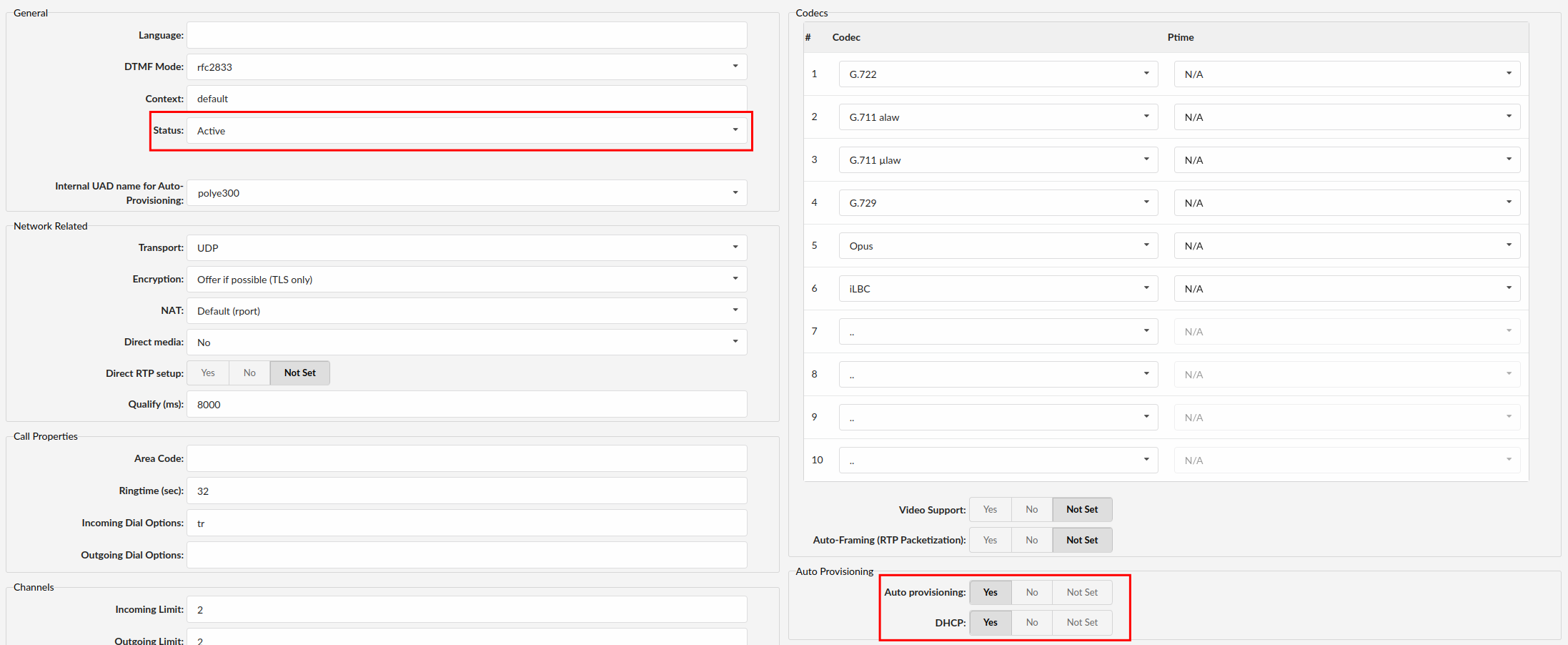
¶ Creating Extension
1. Add Extension
-
Navigate to Extensions and click Add Extension.
-
The standard options window will be shown below.
-
Select Poly Edge E300 phone model from the UAD select box.
-
Select Location: Local or Remote.
- Local is for all Extensions registered on the LAN
- Remote is for all Extensions registered from remote networks, WAN, Internet etc. -
Click on the Next step button.
2. Extension values
Enter values into the required field text boxes.
REQUIRED FIELDS:
- Name
Enter a name for the extension being created. Example: John Smith.
Enter the e-mail address associated with this extension. This e-mail address will receive all system notification messages. Example: john.smith@bicomsystems.com
- Auto Provisioning
Set to Yes.
- MAC Address
Enter Poly Edge E300 phone MAC address. Example: 9CADEF123456. MAC address can be found at the back of the phone.
- Click on the Save button.
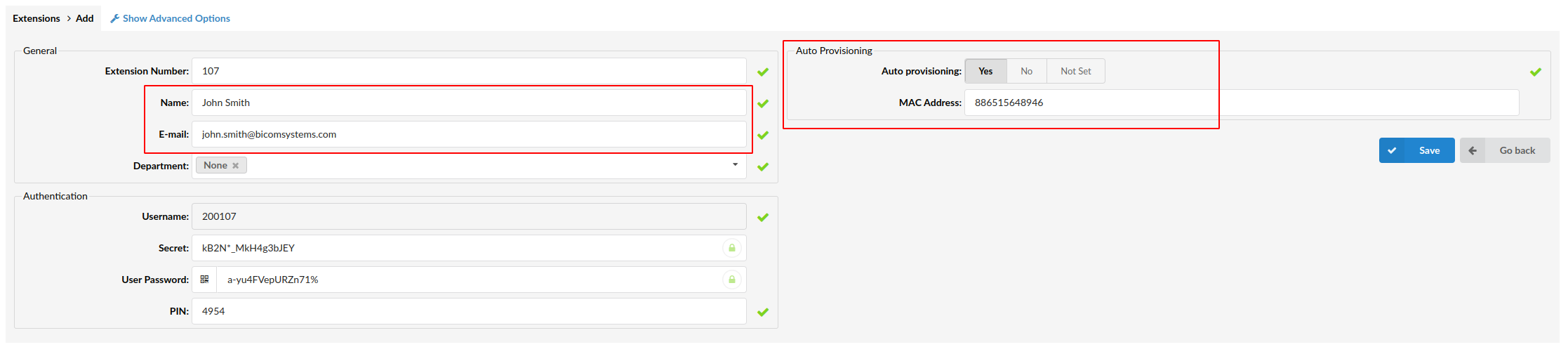
¶ Registering Phone
This chapter describes how to register Poly Edge E300 phone using TFTP, HTTP or HTTPS.
¶ TFTP, HTTP or HTTPS
-
Open a new browser window and enter your phone IP address, e.g.
http://192.168.1.22 -
Select Login As: Admin and enter the Password you already have set earlier, and click Submit.
-
Go to Settings in the upper navigation menu and choose Provisioning Server.
-
Set Server Type to one of the following: HTTP, HTTPS or Trivial FTP. Note: Our recommendation is to use HTTP.
-
Depending on the selected Server Type, enter the appropriate format in the Server Address field:
- If the Server Type is HTTP, enter the Hostname or IP Address, followed by /prov.
- Example for Hostname using HTTP: abc.bicomsystems.com/prov
- Example for IP Address using HTTP: 192.168.1.10/prov
- If the Server Type is HTTPS, enter the Hostname or IP Address, followed by /prov.
- Example for Hostname using HTTPS: abc.bicomsystems.com/prov
- Example for IP Address using HTTPS: 192.168.1.10/prov
- If the Server Type is TFTP, enter the Hostname or IP Address.
- Example for Hostname using TFTP: voip.bicomsystems.com
- Example for IP Address: 192.168.1.10
-
Enter Auto Provisioning username and password into Server User and Server Password fields.
-
Click on Submit button then Reboot button.
Auto provisioning process will start during phone reboot process, phone will pickup appropriate configuration file from PBXware. If everything is done as above described, you should have successfully registered your phone to PBXware. Dial *123 to verify registration.
¶ Configure BLF
¶ Extension Settings
This section describes how to configure BLF (Busy Lamp Field) for Poly Edge E300.
1. Log in to the PBXware's web administration interface
- Open a new browser window and enter the IP address in order to access the PBXware's web administration login page. Example:
http://192.168.1.10 - Log in to PBXware with the e-mail address and password.
2. Edit Extension
- On the Extensions page, click the Edit icon corresponding to the Extension.
- Click Advanced Options.
- Navigate down to the Auto Provisioning and Presence group of settings.
- Make sure Auto Provisioning is set to Yes.
- Make sure Presence is set to "Yes".
- Click Save.
- Click Enhanced Services.
- Click the Directory / BLF List check box and click the Save button in order to enable this feature.
- Click Directory / BLF List Edit.
- Enter the user's Extension number and click the BLF check box.
- Click Save.
¶ Additional Configuration Template
If you want to include some additional UAD configuration for Poly Edge E300, just add fields to User Agent General Auto Provisioning Template in Settings -> UAD -> Poly Edge E300 menu, or add them directly to the Extension in the UAD Auto Provisioning Template section.