¶ Introduction - How to use Snom 320 with PBXware
This "How to" is written to as general guide on how to use your Snom 320 with PBXware using 5.2b Snom 320 firmware. t covers the most common tasks required to have your Snom 320 working efficiently.

¶ Registering Snom 320
¶ Requirements
1. Snom 320 firmware.
- Make sure that the device is loaded with 5.2b firmware.
2. DHCP server.
- Fully configured and operational DHCP server.
¶ Manual Configuration
¶ UAD Settings
STEP ONE: PBXware IP address.
1. Find out the IP address of PBXware server.
STEP TWO: Login to PBXware.
1. Open a new browser window and enter the IP address to access the PBXware administration interface login screen.
Example: http://192.168.1.2

an example with IP address
2. Hit "Enter" on your keyboard.
3. Login to PBXware with your e-mail address and password.
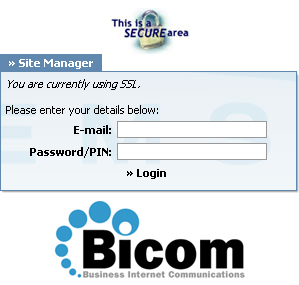
STEP THREE: UAD status.
1. Make sure the UAD is enabled. To check the UAD status, navigate to "Settings:UAD", and click on the "edit" icon corresponding to "Snom 320".
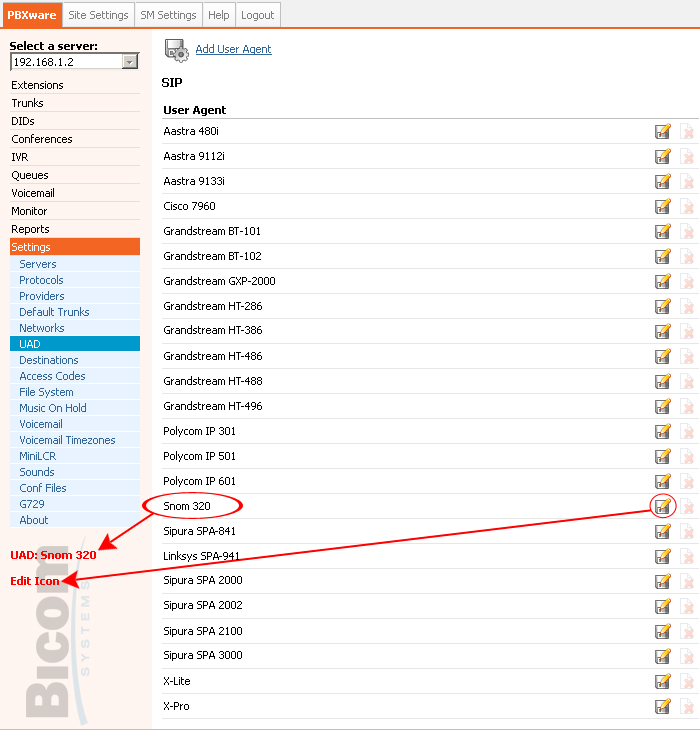
2. Make sure "Status" is set to "active", "Auto provisioning" is set to "No" and "DHCP" is set to "Yes".
3. Click on the "Save" button to save changes.
¶ Creating Extension
STEP ONE: Add Extension.
1. Navigate to "Extensions". Click on "Add Extension".
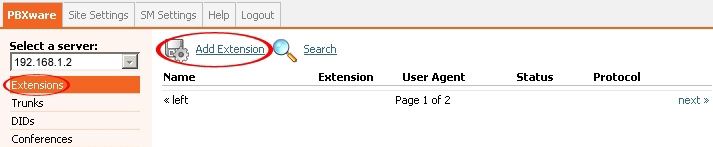
2. The standard options window will be shown below.
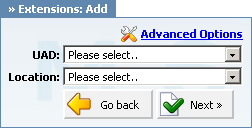
3. Select Snom 320 from the "UAD" select box.
4. Select Location: "Local" or "Remote".
Note:
-"Local" is for all extensions registered on LAN.
-"Remote" is for all extensions registered from remote networks, WAN, Internet etc.
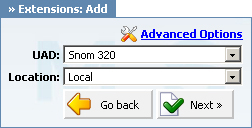
5. Click on the "Next" button.
STEP TWO: Extension values.
1. Enter values into required field text boxes.
REQUIRED FIELDS:
Name:
Enter a name for the extension being created. Example: John Smith.
E-mail:
Enter the e-mail address associated with this extension. This e-mail address will receive all system notification messages. Example: john@domain.com.
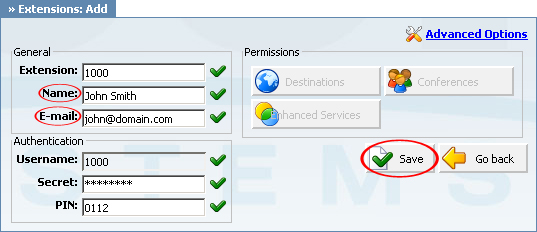
an example with details filled in
2. Click on the "Save" button.
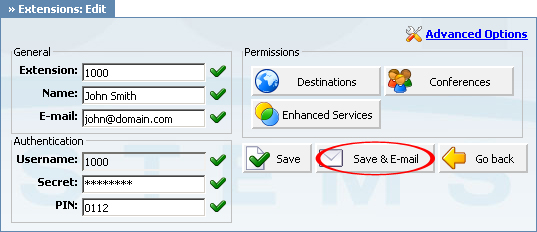
an example with details filled in
3. Click on the "Save & E-mail". Account details will be sent to the e-mail address associated with this extension.
OPTIONAL FIELDS:
Extension:
An auto-generated extension number based on the next available sequential number. An extension value can be changed. Example: 1000.
Username:
Username is auto generated/populated and cannot be changed since it allows the system to use this value for other important operations.
Secret:
A secret value associated with the UAD is auto-generated in order to allow the UAD to successfully register with the system. The secret value can be changed.
PIN:
An auto-generated PIN will allow access to voicemail and online self care.
¶ Registering Phone
STEP ONE: Electricity and Ethernet.
- The Snom 320 needs electricity. Plug the adapter into its jack then connect it to the electricity network.
- Connect the ethernet port to a hub, router or switch as to access LAN.
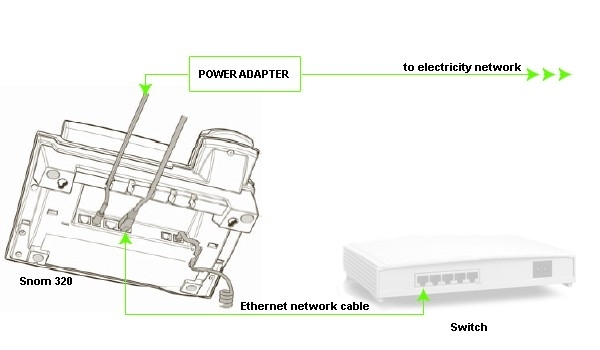
After successfully connecting your Snom 320 to the electricity and data networks it is time to register it to <%PRODUCT%>.
STEP TWO: Snom 320 IP address.
Find out the IP address of the Snom 320 connected to network.
1. Press the "Help" button.
2. Press the appropriate button to find out the IP address assigned to Snom 320.
3. The IP address will be shown on Snom 320 display.

STEP THREE: Snom 320 Web Interface.
1. Open a new browser window and enter the IP address in order to access Snom 320 administration interface.
Example: http://192.168.1.101

an example with IP address
2. Hit "Enter" on your keyboard.
STEP FOUR: Configuring Snom 320.
1. Click on "Line 1" link.
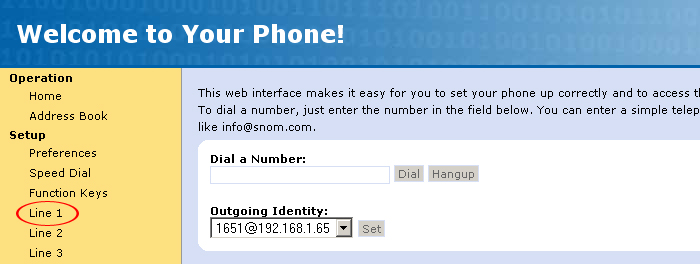
2. Enter the following details into the respective fields.
REQUIRED FIELDS:
Account
<%PRODUCT%> extension number. Example: 1000.
Password
The Secret of the extension as received in the e-mail associated with this extension. Example: 3dX3r5
Registrar
IP address of PBXware server. Example: 192.168.1.2
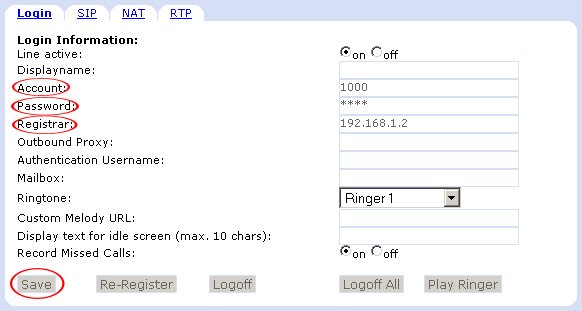
an example with details filled in
3. Click on the "Save" button.
OPTIONAL FIELDS:
Display name
Example: John Smith, Reception, Entrance Main, Agent One etc.
Authentication Username
Usually the same number as for account.
Other fields:
Other "options" or "fields" you should left blank or as it is by default, they have not importance for registering Snom 320 to PBXware.
4. Click on "Advanced" link.
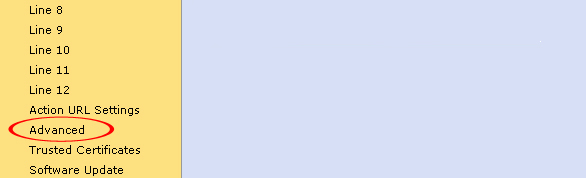
5. Navigate down and click on "Reboot" button. Snom 320 will reboot for changes to take effect.
Azra - Kredite...
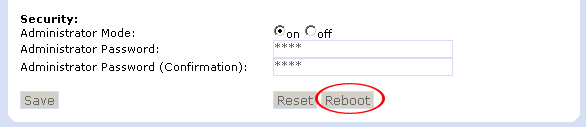
- Conclusion: If everything is done as above described you should have successfully registered your Snom 320 to PBXware. Dial *123 to verify registration.
- For further information, please contact the manufacturer or check their web site www.snom.com.
¶ Auto Provisioning Configuration
¶ UAD Settings
STEP ONE: PBXware IP address.
1. Find out the IP address of PBXware server.
STEP TWO: Login into PBXware.
1. Open a new browser window and enter the IP address to access the PBXware administration interface login screen.
Example: http://192.168.1.2

an example with IP address
2. Hit "Enter" on your keyboard.
3. Login to PBXware with your e-mail address and password.
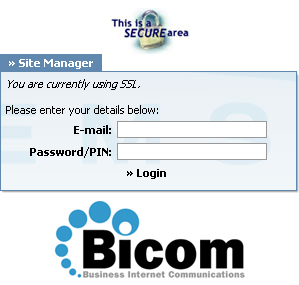
STEP THREE: UAD status.
1. Make sure the UAD is enabled. To check the UAD status, navigate to "Settings:UAD" and click on the "edit" icon corresponding to "Snom 320".
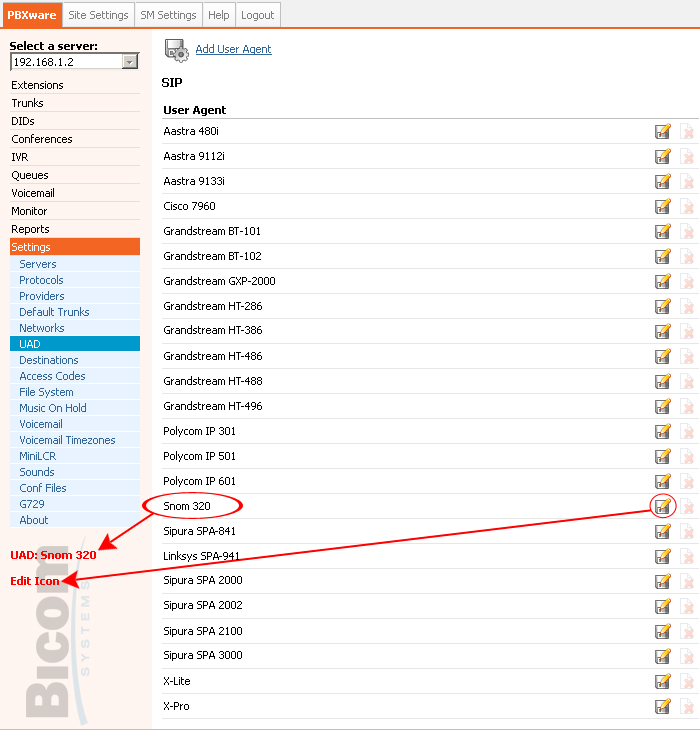
2. Make sure "Status" is set to "active", "Auto provisioning" is set to "Yes" and "DHCP" is set to "Yes".
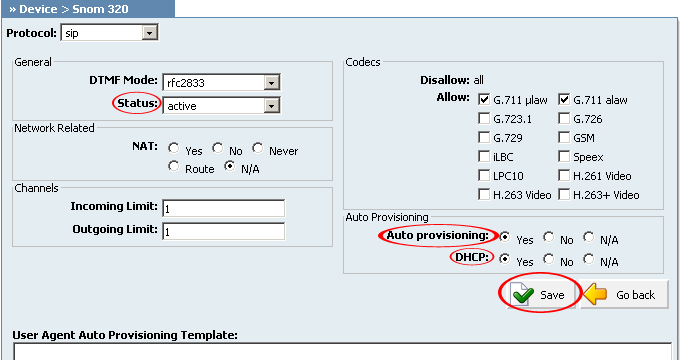
3. Click on the "Save" button to save changes.
¶ Creating Extension
STEP ONE: Add Extension.
1. Navigate to "Extensions". Click on "Add Extension".
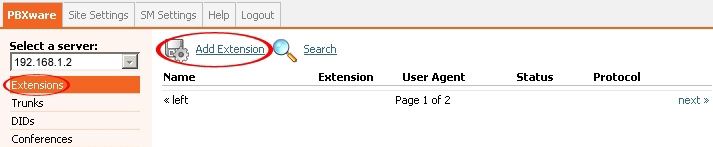
2. The standard options window (below) will be shown.
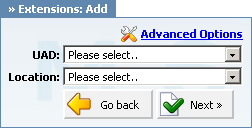
3. Select Snom 320 from the "UAD" select box.
4. Select Location: "Local" or "Remote".
Note:
-"Local" is for all extensions registered on LAN.
-"Remote" is for all extensions registered from remote networks, WAN, Internet etc.
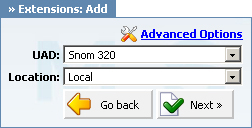
5. Click on the "Next" button.
STEP TWO: Extension values.
1. Enter values into the required field text boxes.
REQUIRED FIELDS:
Name:
Enter a name for the extension being created. Example: John Smith.
E-mail:
Enter the e-mail address associated with this extension. This e-mail address will receive all system notification messages. Example: john@domain.com.
Auto provisioning:
Set to "Yes".
MAC Address:
Snom 320 MAC address. Example: 001646f5f797
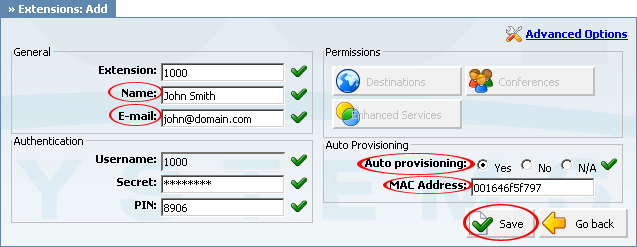
an example with details filled in
2. Click on the "Save" button.
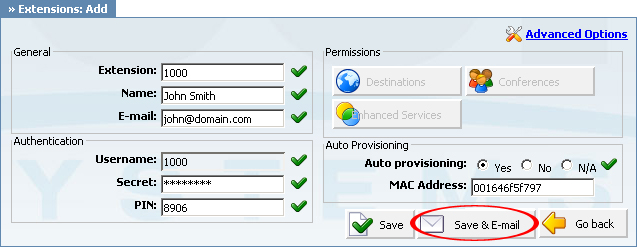
an example with details filled in
3. Click on the "Save & E-mail" button. Account details will be sent to the e-mail address associated with this extension.
OPTIONAL FIELDS:
Extension:
An auto-generated extension number based on the next available sequential number. An extension value can be changed. Example: 1000.
Username:
Username is auto generated/populated and cannot be changed since it allows the system to use this value for other important operations.
Secret:
A secret value associated with the UAD is auto-generated in order to allow the UAD to successfully register with the system. The secret value can be changed.
PIN:
An auto-generated PIN will allow access to voicemail and online self care.
¶ Registering Phone
STEP ONE: Electricity and Ethernet.
- The Snom 320 needs electricity. Plug the adapter into its jack then connect it to the electricity network.
- Connect ethernet port to a hub, router or switch as to access LAN.
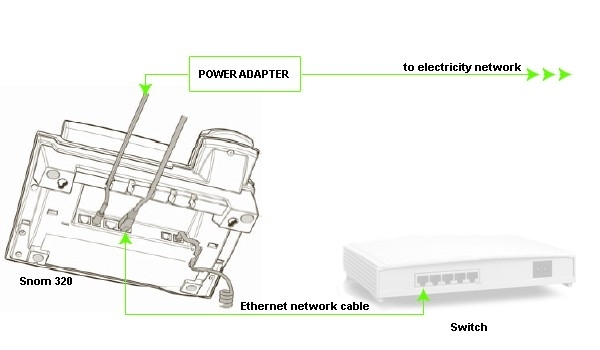
After successfully connecting your Snom 320 to the electricity and data networks it is time to register it to PBXware.
"TFTP Server" must be set with TFTP server value.
STEP TWO: Snom 320 IP address.
Find out IP address of Snom 320 connected to network.
1. Press the "Menu" button.
2. On the display, scroll to the IP address using "Up and Down button".
3. Press the "Menu" button.

STEP THREE: Snom 320 Web Interface.
1. Open a new browser window and enter the IP address in order to access Snom 320 administration interface.
Example: http://192.168.1.101

an example with IP address
2. Hit "Enter" on your keyboard.
STEP FOUR: Configuring TFTP server.
1. Click on the "Advanced" link.
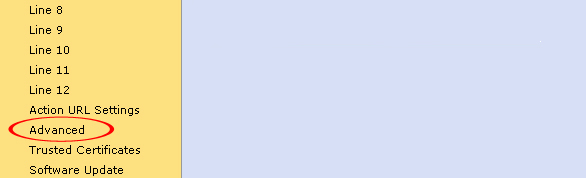
2. Navigate down to "Update".
- "Setting URL" must be set with TFTP server value and device model followed by ".htm". Example: 192.168.1.2/snom320.htm

an example with details filled in
3. Navigate down and click on the "Save" button. Navigate down again, click on the "Reboot" button. The Snom 320 will reboot for changes to take effect.

- Conclusion: If everything is done as above described you should have successfully registered your Snom 320 to <%PRODUCT%>. Dial *123 to verify registration.
- For further information, please contact the manufacturer or check their web site www.snom.com.
¶ Paging
Paging is a service that transmits a call through one or multiple phones on their loudspeakers.