¶ Introduction

This Configuration Guide is written as general guide on how to configure the Snom HM201 DECT base to work with PBXware v7.6.0.
¶ Requirements
¶ Identifying Device Model
To start and successfully complete registration of your Snom device, it's essential to know which model you're setting up.
The exact model information for each Snom device is located on the back of the device. Although different models can have the exact same requirements and installation procedure, models can also have significantly different requirements and installation procedure. Failing to accurately identify device model may prevent you from successfully setting up the device.
¶ Supported DECT Handset
- The Snom HM2 is the designated cordless DECT handset for use with the Snom HM201 base station.
¶ DECT Base Firmware
- Make sure that your Snom DECT base is loaded with appropriate firmware version, 1.0.2.1.
- To find out the firmware version of your Snom DECT base open a new browser window and enter your DECT base station's IP address in order to access the web administration interface login screen. Example:
http://192.168.1.22 - Go to Status in the top menu.
- The Software Version field displays the device's firmware version.
¶ DHCP Server
Fully configured and operational DHCP server.
¶ PBXware Version
PBXware version: 7.6.0
In order to find out the PBXware version:
- Log in to PBXware
- Navigate to Settings > About
At the top of the About page, you will find version details similar to the following: PBXware Edition: Business, Release: 7 (251dc1c5), Running: 18.15.0-gc-c6df9197, PBXware Proxy v7 (4807ca1), API: 7, libmemcached version: 1.0.18, where the Release denotes the exact version of your PBXware.
¶ Installation
This chapter describes how to install and connect the device to the electrical power and data network as well as how to apply factory settings.
The following topics are covered:
- Power Adapter
- Power over Ethernet (PoE)
- Factory Settings
¶ Power Adapter
Connecting the Network and Power
- Connect the DC plug of the power adapter to the DC port on the device.
- Plug the other end of the power adapter into an electrical power outlet.
- Connect an Ethernet cable between the Internet port on the device and the network port on a router or switch to access the LAN.
NOTE: If you are using Power over Ethernet (PoE), you do not need to connect the AC adapter.
¶ Power over Ethernet (PoE)
Connecting the Network (PoE)
Using a standard Ethernet cable, your device can be powered by a Power over Ethernet (PoE) compliant router or switch.
- Connect the Ethernet cable between the Internet port on the device and an available port on the PoE-enabled router or switch.
NOTE: If you are using Power over Ethernet (PoE), you do not need to connect the AC adapter. Make sure the Ethernet cable and router or switch is Power over Ethernet (PoE) compliant.
¶ Handset Registration
- On the cordless handset, press the Lang softkey.
- Enter the key sequence * 7 5 6 0 0 # to access the HM2 handset adminstrative menu.
NOTE: The key sequence will not be displayed on the screen as it is entered. - Select Registration, then press OK.
- With Register Handset selected, press Select.
- The handset will display the message: Long press the FIND HANDSET button on your base.
- On the telephone base, press and hold the FIND HANDSET button for at least four seconds, then release the button.
- Both LEDs on the telephone base will begin to flash.
- The handset will display Registering handset.
- The handset will beep and display Handset registered.
¶ Find the Device's IP Address
Find the IP address of your Snom HM201 using the HM2 handset.
- On the cordless handset, press the Lang softkey.
- Enter the key sequence * 7 5 6 0 0 # to access the HM2 handset adminstrative menu.
NOTE: The key sequence will not be displayed on the screen as it is entered. - Select Network Info, then press OK.
- The display will show all the network related information provided by the HM201 DECT base.
The IP Address field will display the current IP address of your device.
¶ Reset to Factory Settings
This step is not required for brand new, out-of-the-box devices. However, if the device has alredy been used, it is required.
- Open a new browser window and enter the device's IP address in order to access the device's web administration interface login screen. Example:
http://192.168.1.22 - Click on Servicing in the top navigation menu, then select Provisioning from the left-hand menu.
- Scroll to the bottom of the page and locate the Reset Configuration section.
- Click the Reset button.
- A confirmation pop-up window will appear with the following message: "Resetting the configuration to default settings will replace all current settings and take up to 30 seconds. Your device will reboot and all calls in progress will be terminated. Do you want to reset to defaults now?"
- Click OK to confirm and initiate the reset process.
- Wait for the reboot to complete.
NOTE: Do not unplug or remove power from the device while the factory reset process is in progress.
¶ Registering Device
This chapter describes how to identify the Snom model, the requirements that must be met, and how to register the device using manual configuration or auto provisioning.
The following topics are covered:
- Manual Configuration
- Auto Provisioning
¶ Manual Configuration
This chapter describes how to set UAD settings, create a PBXware extension, and register the device.
The following topics are covered:
- UAD Settings
- Creating an Extension
- Registering the Device
¶ UAD Settings
1. Login to PBXware web administration interface
- Open a new browser window and enter the IP address in order to access the PBXware web administration login screen. Example:
http://192.168.1.10 - Login to PBXware with your e-mail address and password.
2. UAD Settings
- Navigate to Settings:UAD.
- Make sure that the Snom HM201 UAD is enabled. To check the UAD status, click the Edit icon corresponding to the Snom HM201.
- Make sure Status is set to Active, Auto provisioning is set to No, and DHCP is set to Yes.
- Click the Save button to save the changes.
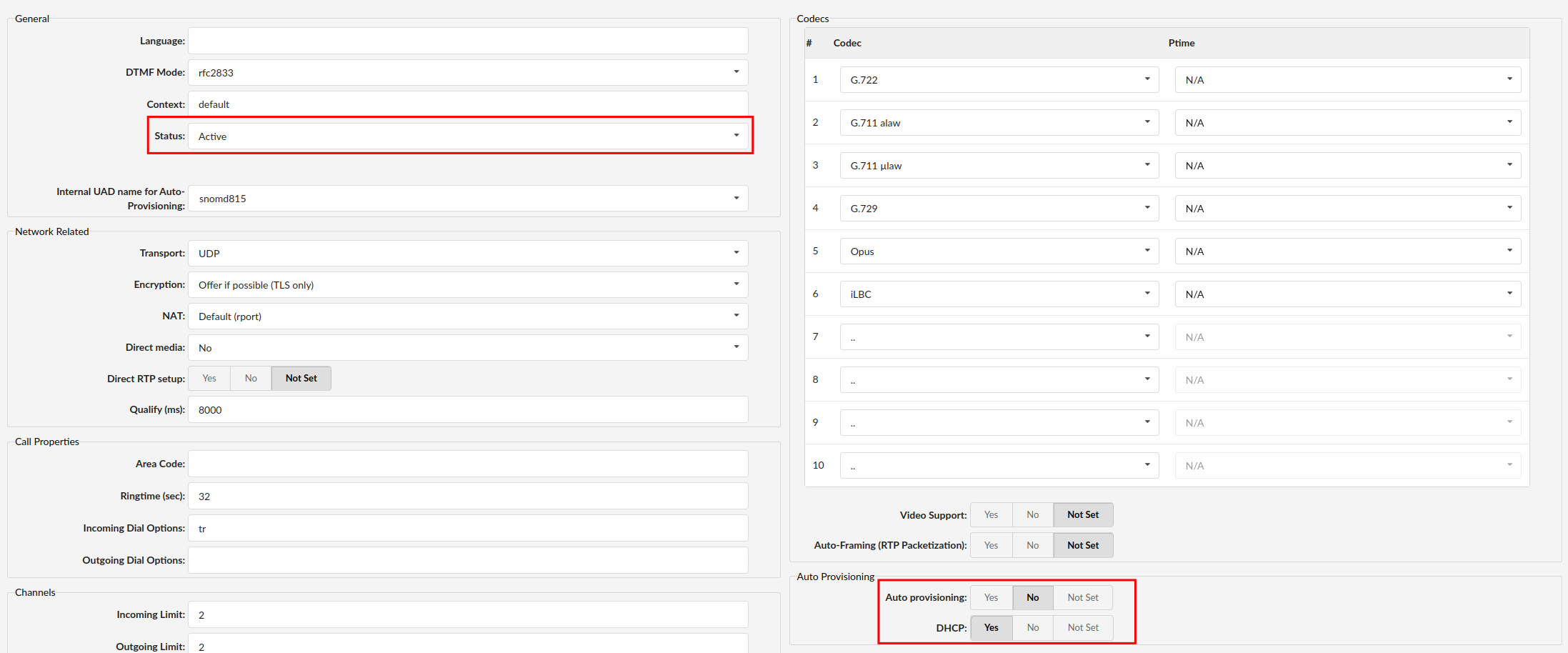
¶ Creating an Extension
1. Add Extension
-
Navigate to the Extensions. Click on Add Extension.
-
The standard options window will appear.
-
Select the Snom HM201 model from the UAD dropdown menu.
-
Select the Location: Local or Remote.
- Local is for all extensions registered on the LAN
- Remote is for all extensions registered from remote networks (WAN, Internet, etc.)
-
Click the Next step button.
2. Extension Values
Enter values into the required field text boxes.
REQUIRED FIELDS:
- Name
Enter a name for the extension being created. Example: John Smith
Enter the e-mail address associated with this extension. This e-mail address will receive all system notification messages. Example: john.smith@bicomsystems.com
- Click on the Save button.
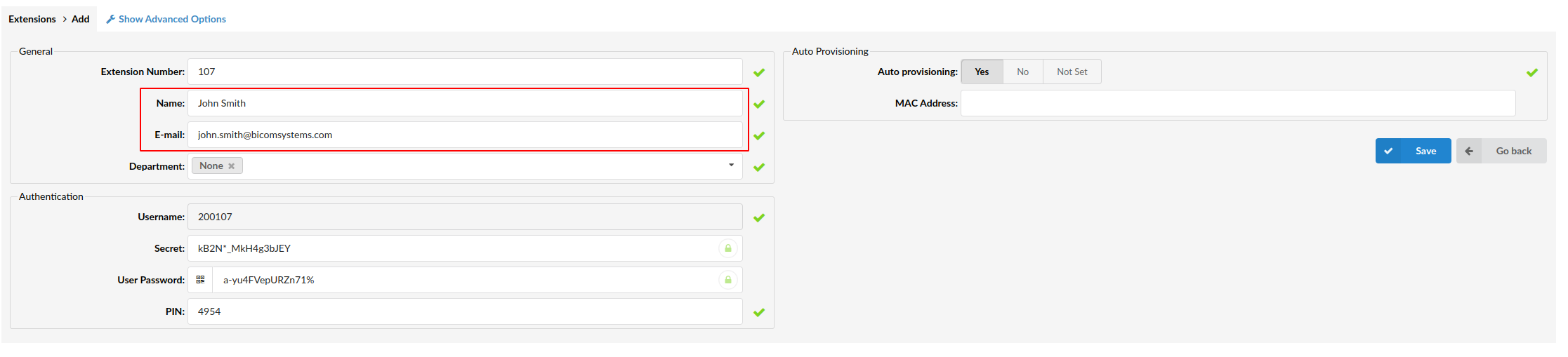
¶ Registering the Device
This chapter describes how to register Snom HM201 using Hostname or IP Address.
¶ Hostname or IP Address
- Login to device's web administration interface.
- Open a new browser window and enter your device's IP address in order to access the device's web administration interface login screen. Example:
http://192.168.1.22 - Click on System in the top navigation menu.
- In the left menu, under the SIP Account Management section, select Account 1.
- Enter the following details in the respective fields.
REQUIRED FIELDS:
- Enable Account
Ensure the account is activated by selecting the checkbox.
- Account label
Enter the PBXware extension name. Example: John
- Display Name
Enter the PBXware extension name. Example: John
- User Identifer
Enter the PBXware extension number. Example: 103
- Authentication Name
Enter the PBXware extension number. Example: 103
- Authentication Password
Enter the secret of the extension, as received in the e-mail associated with this extension. Example: _%Z4M3*Ts9y7 A password is generated automatically for each newly created extension.
- Server Address
Enter the Hostname or IP Address of the PBXware.
Example for Hostname: voip.bicomsystems.com
Example for IP Address: 192.168.1.10
- At the botton of the page click the Save button.
- You'll have to wait for the device to reboot. If everything is done as above described, you should have successfully registered your device to PBXware.
- Dial *123 to verify registration.
¶ Auto Provisioning
This section describes how to set UAD settings, create a PBXware Extension and register the device.
The following topics are covered:
- UAD Settings
- Creating an Extension
- Registering the Device
¶ UAD Settings
1. Login to the PBXware web administration interface
- Open a new browser window and enter the IP address in order to access the PBXware web administration login screen. Example:
http://192.168.1.10 - Login to PBXware with your e-mail address and password.
2. UAD Settings
- Navigate to Settings:UAD.
- Make sure that the Snom HM201 UAD is enabled. To check the UAD status, click the Edit icon corresponding to your Snom HM201 model.
- Make sure Status is set to Active, Auto provisioning is set to Yes, and DHCP is set to Yes.
- Click the Save button to save changes.
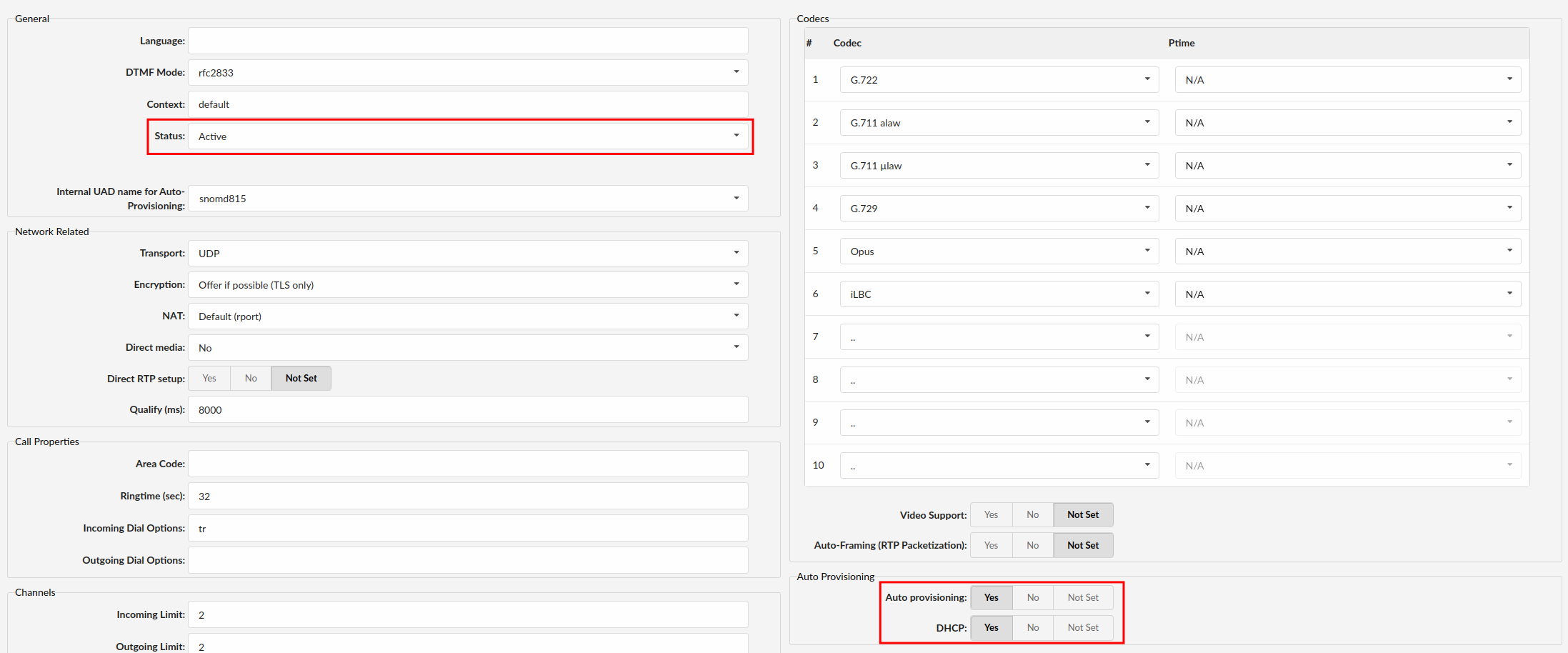
¶ Creating an Extension
1. Add Extension
-
Navigate to the Extensions. Click on Add Extension.
-
The standard options window will appear.
-
Select the Snom HM201 model from the UAD dropdown menu.
-
Select the Location: Local or Remote
- Local is for all extensions registered on the LAN
- Remote is for all extensions registered from remote networks (WAN, Internet, etc.)
-
Click the Next step button.
2. Extension Values
Enter values into the required fields.
REQUIRED FIELDS:
- Name
Enter a name for the extension. Example: John Smith
Enter the e-mail address associated with this extension. This e-mail address will receive all system notification messages. Example: john.smith@bicomsystems.com
- Auto Provisioning
Set to Yes.
- MAC Address
Enter the Snom's device MAC address. Example: 000413123456
NOTE: MAC address can be found at the back of the device.
- Click the Save button.
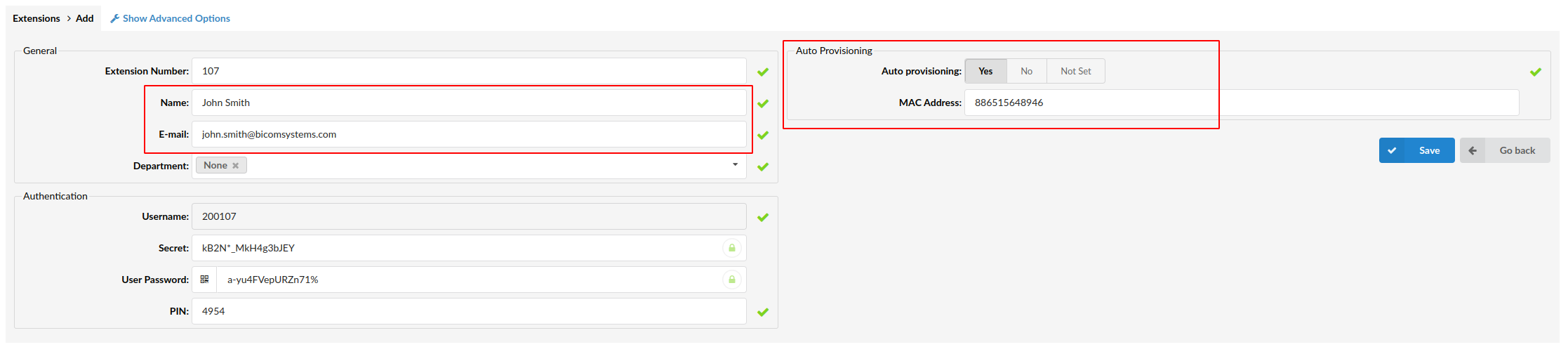
¶ Registering the Device
This chapter describes how to register Snom device using HTTP, HTTPS and TFTP.
¶ HTTP, HTTPS or TFTP
-
Open a new browser window and enter the device's IP address. Example:
http://192.168.1.22 -
Click on Servicing in the top navigation menu, then select Provisioning from the left-hand menu.
-
Decide what server type you intend to use: HTTP, HTTPS or Trivial FTP. NOTE: Our recommendation is to use HTTP
-
If you decide to use HTTP or HTTPS, enter http:// or https:// followed by Hostname or IP Address, and then followed by /prov/snomhm201-{mac}.cfg in the Server URL field.
Example of a Hostname using HTTP: http://abc.bicomsystems.com/prov/snomhm201-{mac}.cfg
Example of an IP Address using HTTP: http://192.168.1.10/prov/snomhm201-{mac}.cfg
Example of a Hostname using HTTPS: https://abc.bicomsystems.com/prov/snomhm201-{mac}.cfg
Example of an IP Address using HTTPS: https://192.168.1.10/prov/snomhm201-{mac}.cfg
-
Enter your Auto Provisioning username and password into the Server Authentication Name and Server Authentication Password fields.
-
If you decide to use the TFTP, enter tftp:// followed by Hostname or IP Address, and then followed by /snomhm201-{mac}.cfg in the Server URL field.
Example of a Hostname: tftp://voip.bicomsystems.com/snomhm201-{mac}.cfg
Example of an IP Address: tftp://192.168.1.10/snomhm201-{mac}.cfg
- Click the Save button at the bottom of the page.
- Go to the Reboot section in the left menu.
- Click the Reboot button to reboot the device.
You will have to wait a couple of seconds for the configuration to be updated. NOTE: Do not power off your device.
The auto-provisioning process will start during the device's reboot process. The device will retrieve the appropriate configuration file from PBXware. If everything is done as described above, your device should be successfully registered with PBXware. Dial *123 to verify registration.
Dial *123 to verify registration.
¶ Additional Configuration Template
If you want to include additional UAD configuration for Snom HM201, add fields to the User Agent General Auto Provisioning Template in the Settings -> UAD -> Snom HM201 menu, or add them directly to the extension in the UAD Auto Provisioning Template section.