¶ Introduction

This Configuration Guide is written as general guide on how to configure the Yealink T73U phone model to work with PBXware v7.5.0.
¶ Requirements
¶ Identifying the Phone Model
To successfully register your Yealink phone, it's essential to know which phone model you're setting up.
The exact model information for each Yealink phone is located on the back of the device. Although different phone models can have the exactly same requirements and installation procedure, phone models can also have significantly different requirements and installation procedure. Failing to accurately identify phone model may prevent you from successfully setting up the device.
¶ Phone Firmware
- Make sure that your phone is loaded with the appropriate firmware version, 185.87.0.15.
- To check the firmware version of the Yealink phone model, open a new browser window and enter the phone's IP address in order to access the phone's web administration interface login screen. Example:
http://192.168.1.22 - Navigate to Status in the left menu.
- The firmware version will be displayed in the Firmware Version field.
¶ DHCP Server
Fully configured and operational DHCP server.
¶ PBXware Version
PBXware version: 7.5.0
In order to find out the PBXware version:
- Log in to PBXware
- Navigate to Settings > About
At the top of the About page, you will find version details similar to the following: PBXware Edition: Business, Release: 7 (251dc1c5), Running: 18.15.0-gc-c6df9197, PBXware Proxy v7 (4807ca1), API: 7, libmemcached version: 1.0.18, where the Release denotes the exact version of your PBXware.
¶ Installation
This chapter describes how to install the phone, connect it to electrical power and the data network, and applying factory settings.
The following topics are covered:
- Power Adapter
- Power over Ethernet (PoE)
- Factory Settings
¶ Power Adapter
Connecting the Network and Power
- Connect the DC plug of the power adapter to the DC port on the phone.
- Plug the other end of the power adapter into an electrical power outlet.
- Connect an Ethernet cable between the Internet port on the phone and the network port on a router or switch to access the LAN.
NOTE: If you are using Power over Ethernet (PoE), you do not need to connect the AC adapter.
¶ Power over Ethernet (PoE)
Connecting the Network (PoE)
Using a standard Ethernet cable, your phone can be powered by a Power over Ethernet (PoE) compliant router or switch.
- Connect the Ethernet cable between the Internet port on the phone and an available port on the PoE-enabled router or switch.
NOTE: If you are using Power over Ethernet (PoE), you do not need to connect the AC adapter. Make sure the Ethernet cable and router or switch is Power over Ethernet (PoE) compliant.
¶ Find the Phone's IP Address
Find the IP address of your Yealink phone.
- Navigate to Settings -> Status
The IP address will be displayed in the IPv4 field.
¶ Reset to Factory Settings
This step is not required for brand new, out-of-the-box phones. However, if the phone has alredy been used, it is required.
- Open a new browser window and enter the phone's IP address in order to access the phone's web administration interface login screen. Example:
http://192.168.1.22 - Navigate to the Settings section and select the Upgrade.
- Click the Reset to Factory Settings button to initiate the reset process. The phone will be reset to its default factory settings and automatically reboot.
- Wait for the device to complete the reset and reboot process.
NOTE: Do not unplug or remove power to the phone while it is updating firmware and configurations.
¶ Registering the Phone
This chapter describes how to identify the Yealink phone model, the requirements that must be met, and how to register the phone using manual configuration or auto provisioning.
The following topics are covered:
- Manual Configuration
- Auto Provisioning
¶ Manual Configuration
This chapter describes how to set UAD settings, create a PBXware extension, and register the phone.
The following topics are covered:
- UAD Settings
- Creating an Extension
- Registering the Phone
¶ UAD Settings
1. Login to the PBXware web administration interface
- Open a new browser window and enter the IP address in order to access the PBXware web administration login screen. Example:
http://192.168.1.10 - Login to PBXware with your e-mail address and password.
2. UAD Settings
- Navigate to Settings:UAD.
- Make sure that the Yealink T73U UAD is enabled. To check the UAD status, click the Edit icon corresponding to the Yealink T73U phone.
- Make sure Status is set to Active, Auto provisioning is set to No, and DHCP is set to Yes.
- Click the Save button to save the changes.
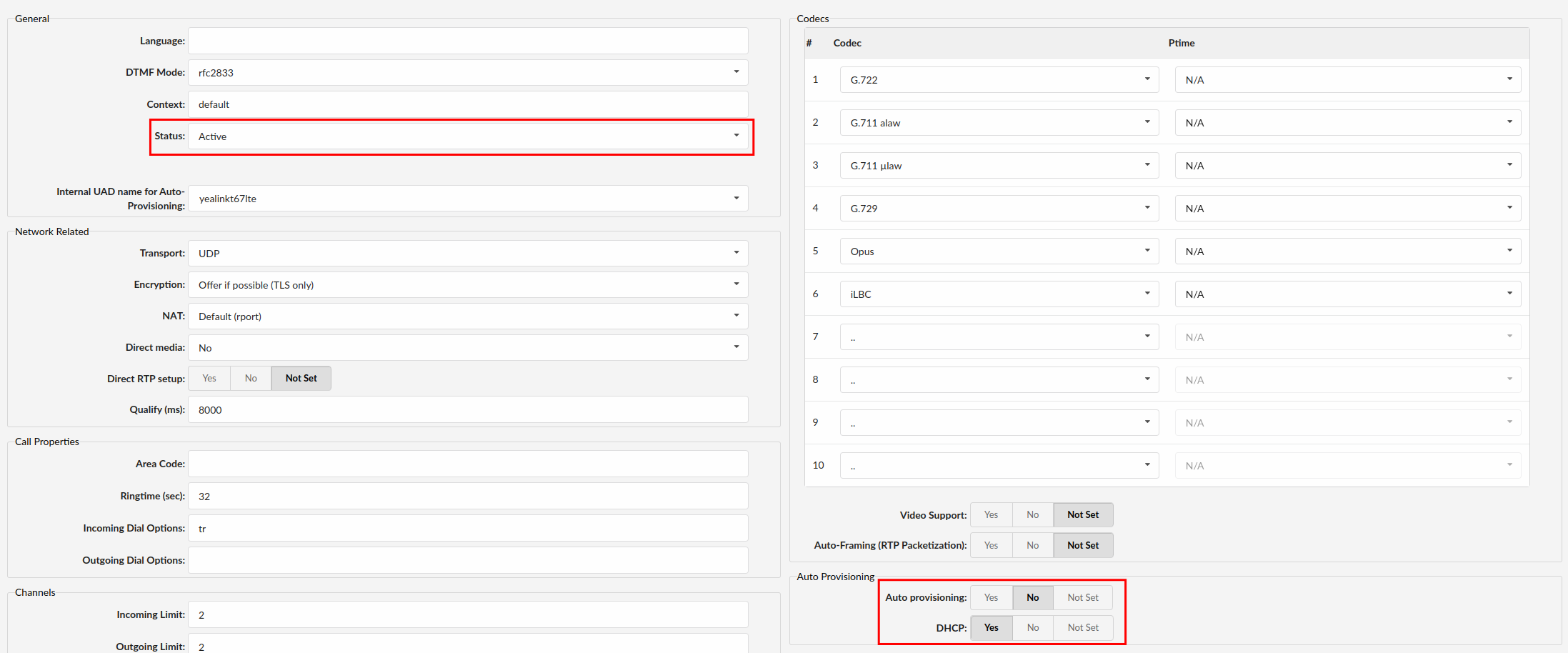
¶ Creating an Extension
1. Add an Extension
-
Navigate to the Extensions. Click on Add Extension.
-
The standard options window will appear.
-
Select the Yealink T73U phone model from the UAD dropdown menu.
-
Select the Location: Local or Remote.
- Local is for all extensions registered on the LAN
- Remote is for all extensions registered from remote networks (WAN, Internet, etc.)
-
Click the Next step button.
2. Extension Values
Enter values into the required fields.
REQUIRED FIELDS:
- Name
Enter a name for the extension being created. Example: John Smith.
Enter the e-mail address associated with this extension. This e-mail address will receive all system notification messages. Example: john.smith@bicomsystems.com
- Click on the Save button.
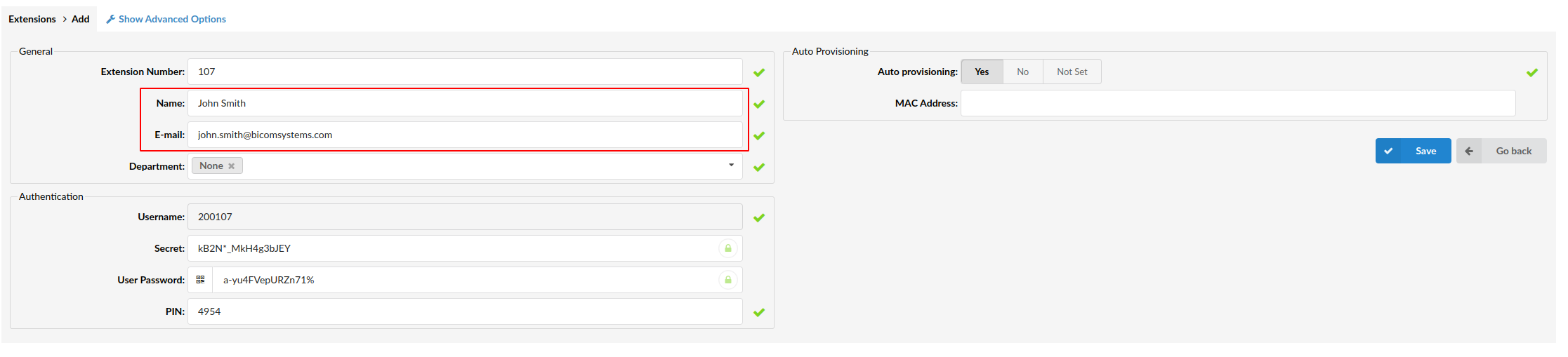
¶ Registering the Phone
This chapter describes how to register the Yealink phone using Hostname or IP Address.
¶ Hostname or IP Address
- Login to the phone's web administration interface.
- Open a new browser window and enter the phone's IP address in order to access the phone's web administration interface login screen. Example:
http://192.168.1.22 - Click on Account -> Register.
- Enter the following details into the respective fields.
REQUIRED FIELDS:
- Account Active
Make sure the Line Active is set to On.
- Display Name
Enter the PBXware extension name. Example: 1003.
- Register Name
Enter the PBXware extension number. Example: 1003.
- Username
Enter the PBXware extension number. Example: 1003.
- Password
Enter the secret of the extension, as received in the e-mail associated with this extension. Example: _%Z4M3*Ts9y7 A password is generated automatically for each newly created extension.
- Server Host
Enter the Hostname or IP Address of the PBXware.
Example for Hostname: voip.bicomsystems.com
Example for IP Address: 192.168.1.10
- Click the Confirm button.
You'll have to wait for the device to reboot. If everything is done as described above, your phone should be successfully registered with PBXware. Dial *123 to verify registration.
¶ Auto Provisioning
This section describes how to set UAD settings, create a PBXware Extension and register the phone.
The following topics are covered:
- UAD Settings
- Creating an Extension
- Registering the Phone
¶ UAD Settings
1. Login to the PBXware web administration interface
- Open a new browser window and enter the IP address in order to access the PBXware web administration login screen. Example:
http://192.168.1.10 - Login to PBXware with your e-mail address and password.
2. UAD Settings
- Navigate to Settings:UAD.
- Make sure that the Yealink T73U UAD is enabled. To check the UAD status, click the Edit icon corresponding to the Yealink T73U phone.
- Make sure Status is set to Active, Auto provisioning is set to Yes, and DHCP is set to Yes.
- Click the Save button to save the changes.
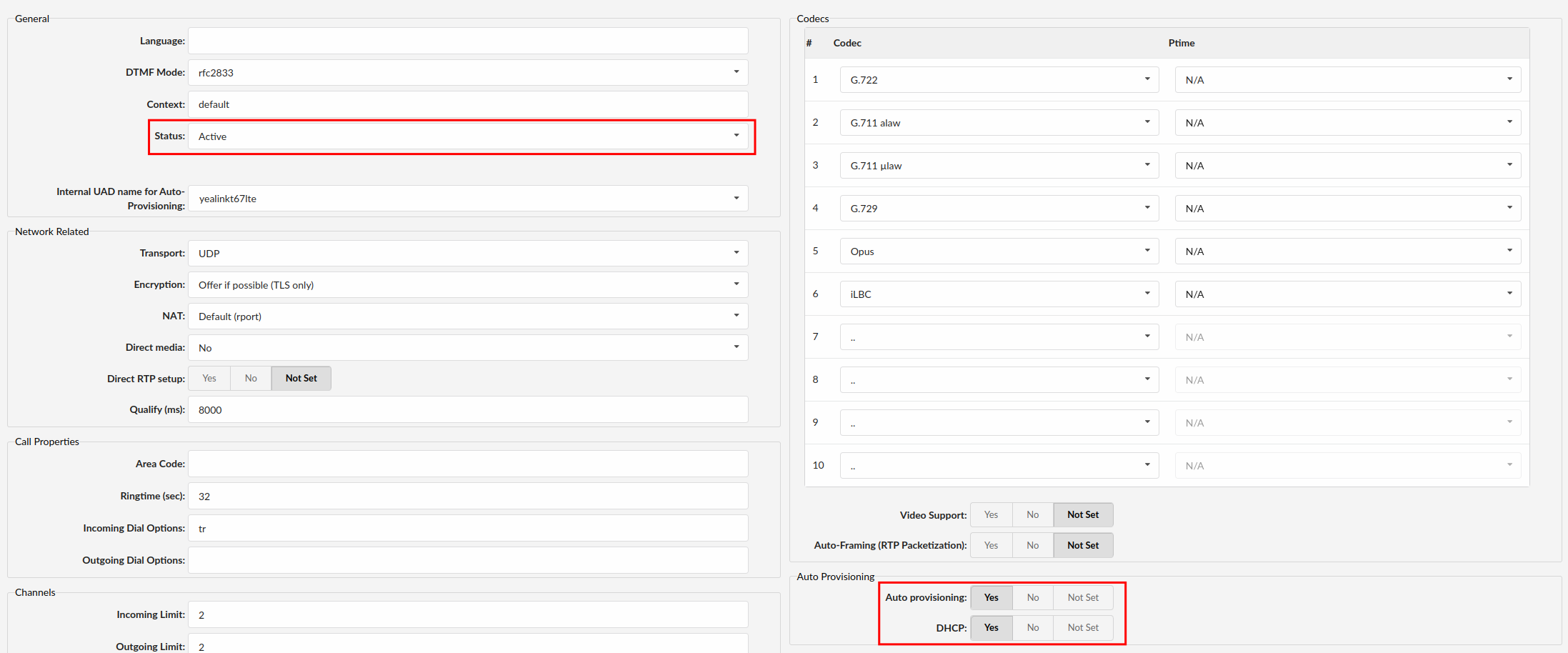
¶ Creating an Extension
1. Add Extension
-
Navigate to the Extensions. Click on Add Extension.
-
The standard options window will appear.
-
Select the Yealink T73U phone model from the UAD dropdown menu.
-
Select the Location: Local or Remote.
- Local is for all extensions registered on the LAN
- Remote is for all extensions registered from remote networks (WAN, Internet, etc.)
-
Click the Next step button.
2. Extension Values
Enter values into the required fields.
REQUIRED FIELDS:
- Name
Enter a name for the extension. Example: John Smith
Enter the e-mail address associated with this extension. This e-mail address will receive all system notification messages. Example: john.smith@bicomsystems.com
- Auto Provisioning
Set to Yes.
- MAC Address
Enter the Yealink phone's MAC address. Example: 001565FF1536.
Note: MAC address can be found at the back of the phone.
- Click the Save button.
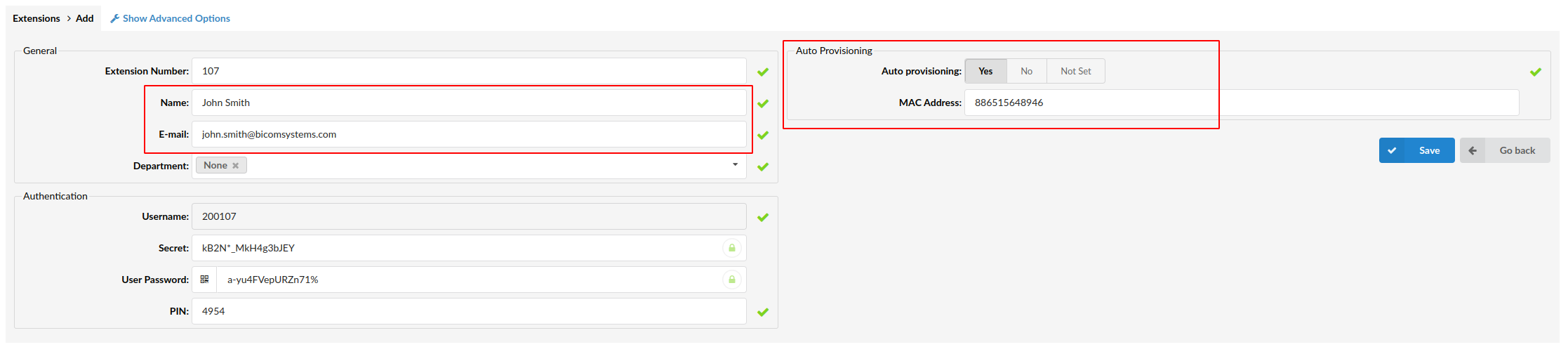
¶ Registering the Phone
This chapter describes how to register Yealink phone using TFTP, HTTP & HTTPS.
¶ TFTP or HTTP & HTTPS
- Open a new browser window and enter your phone IP address, e.g.
http://192.168.1.22. - Enter the Username and Password, then click the Login button.
- Click on the Settings tab in the left navigation menu.
- Go to the Auto Provision section.
- Choose the Server type you intend to use: HTTP, HTTPS or Trivial FTP. NOTE: Our recommendation is to use the HTTP.
If you choose to use HTTP or HTTPS, enter http:// or https:// followed by the Hostname or IP Address, and then /prov in the Server URL field.
Example for Hostname using HTTP: http://abc.bicomsystems.com/prov
Example for Hostname using HTTPS: https://abc.bicomsystems.com/prov
Example for IP Address using HTTP: http://192.168.1.10/prov
Example for IP Address using HTTPS: https://192.168.1.10/prov
- Enter your Auto Provisioning Username and Password into the Username and Password fields.
If you choose to use TFTP, enter tftp:// followed by Hostname or IP Address.
Example for Hostname: tftp://voip.bicomsystems.com
Example for IP Address: tftp://192.168.1.10
- Click the Confirm button.
- Click the Autoprovision Now button at the bottom of the page.
- A pop-up window will appear. Click OK to confirm the action.
You'll have to wait couple of seconds for the configuration to be updated. NOTE: Do not power off your phone.
The auto-provisioning process will start during the phone's reboot process. The phone will retrieve the appropriate configuration file from PBXware. If everything is done as described above, your phone should be successfully registered with PBXware. Dial *123 to verify registration.
¶ Configure BLF
This chapter describes how to configure BLF (Busy Lamp Field) for Yealink T73U.
¶ Extension Settings
1. Login to the PBXware web administration interface
- Open a new browser window and enter the IP address in order to access the PBXware web administration login page.Example :
http://192.168.1.10. - Login to PBXware with your e-mail address and password.
2. Edit the extension
- On the Extensions page click on the Edit icon corresponding to your extension.
- Click the Advanced Options button.
- Scroll down to the Auto Provisioning and Presence settings section.
- Make sure Auto Provisioning is set to Yes.
- Make sure Presence is set to Yes.
- Click the Save button to save the changes.
- Click on Enhanced Services.
- Select the Directory / BLF List checkbox and click the Save button to enable this feature.
- Click the Edit button next to the Directory / BLF List.
- Select the type of DSS key you want to use.
NOTE: For more information about DSS keys, please visit HOWTO DSS KEY page - Enter the Value and Label for DSS key.
- Click the Save button.
¶ Expansion Module EXP55
- The Yealink EXP55 Expansion Module is compatible with Yealink T7x and T8x Series IP Phones.
- By connecting the EXP55 to Yealink T73U phone, the expansion module supports showing up to 78 DSS keys spread across three screen pages, with 26 keys displayed on each page.
- You can easily switch between pages by pressing the 1, 2, or 3 keys to access the desired DSS key on the corresponding page.
- To display the configured DSS keys only on the EXP55, navigate to Enhanced Services -> Directory / BLF List and enable the Cart Only option.
¶ Additional Configuration Template
If you want to include additional UAD configuration for Yealink T73U, add fields to the User Agent General Auto Provisioning Template in the Settings -> UAD -> Yealink T73U menu, or add them directly to the extension in the UAD Auto Provisioning Template section.