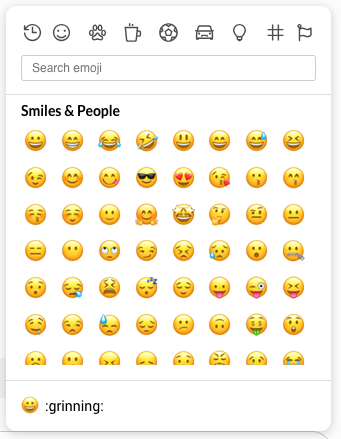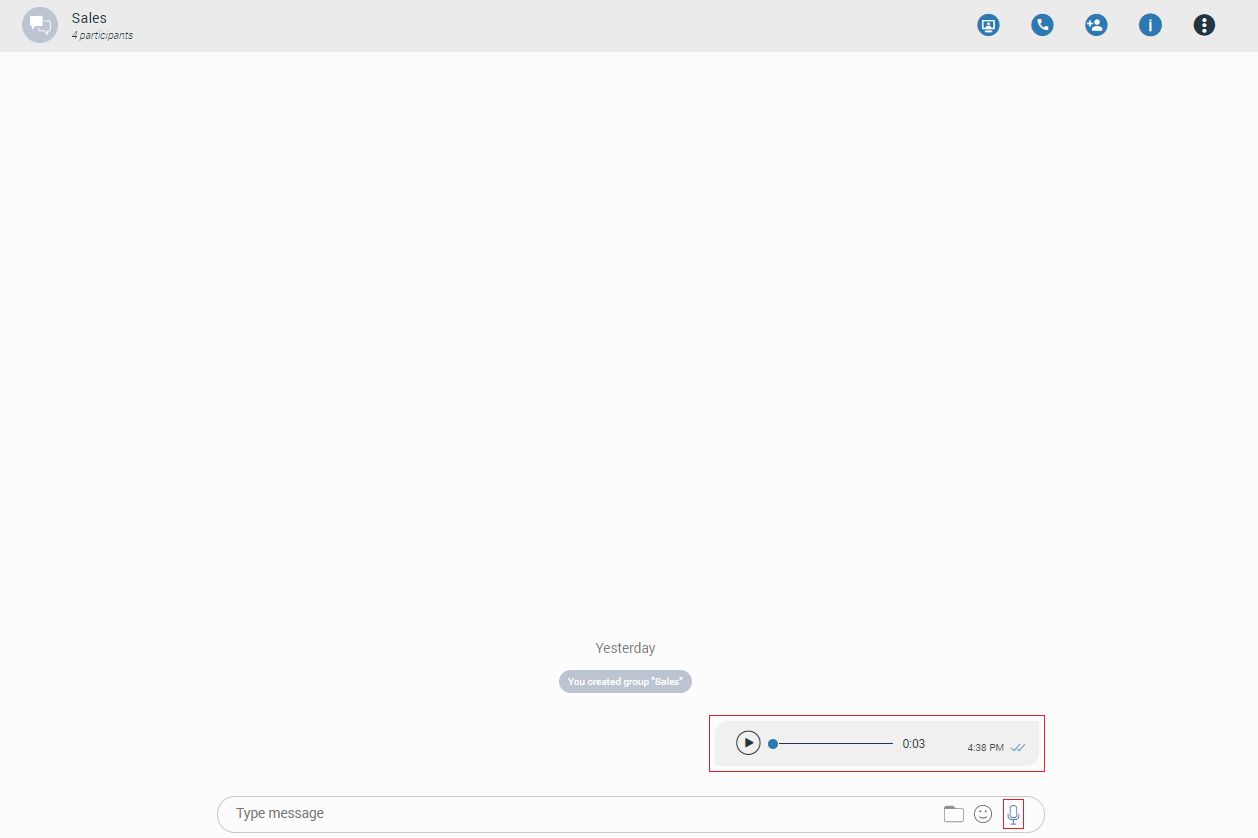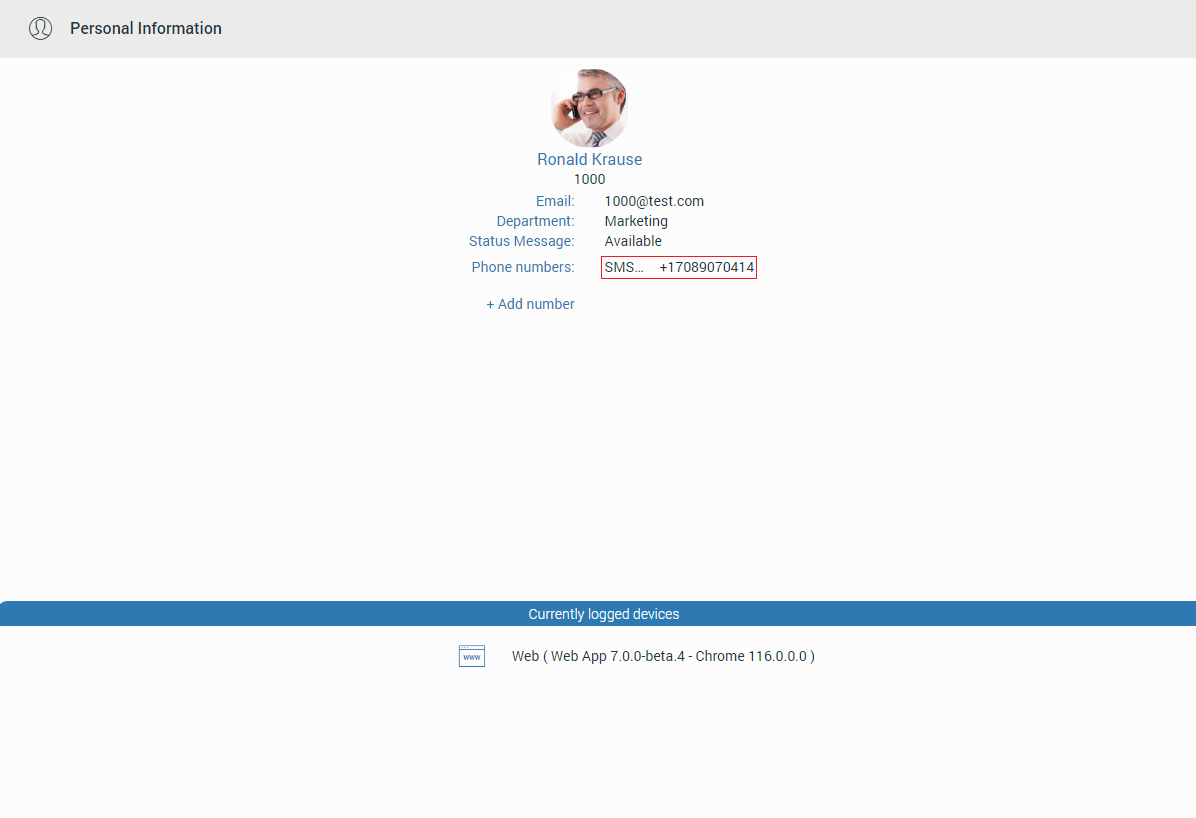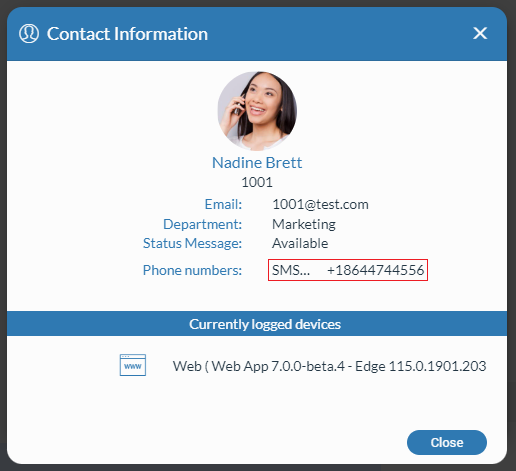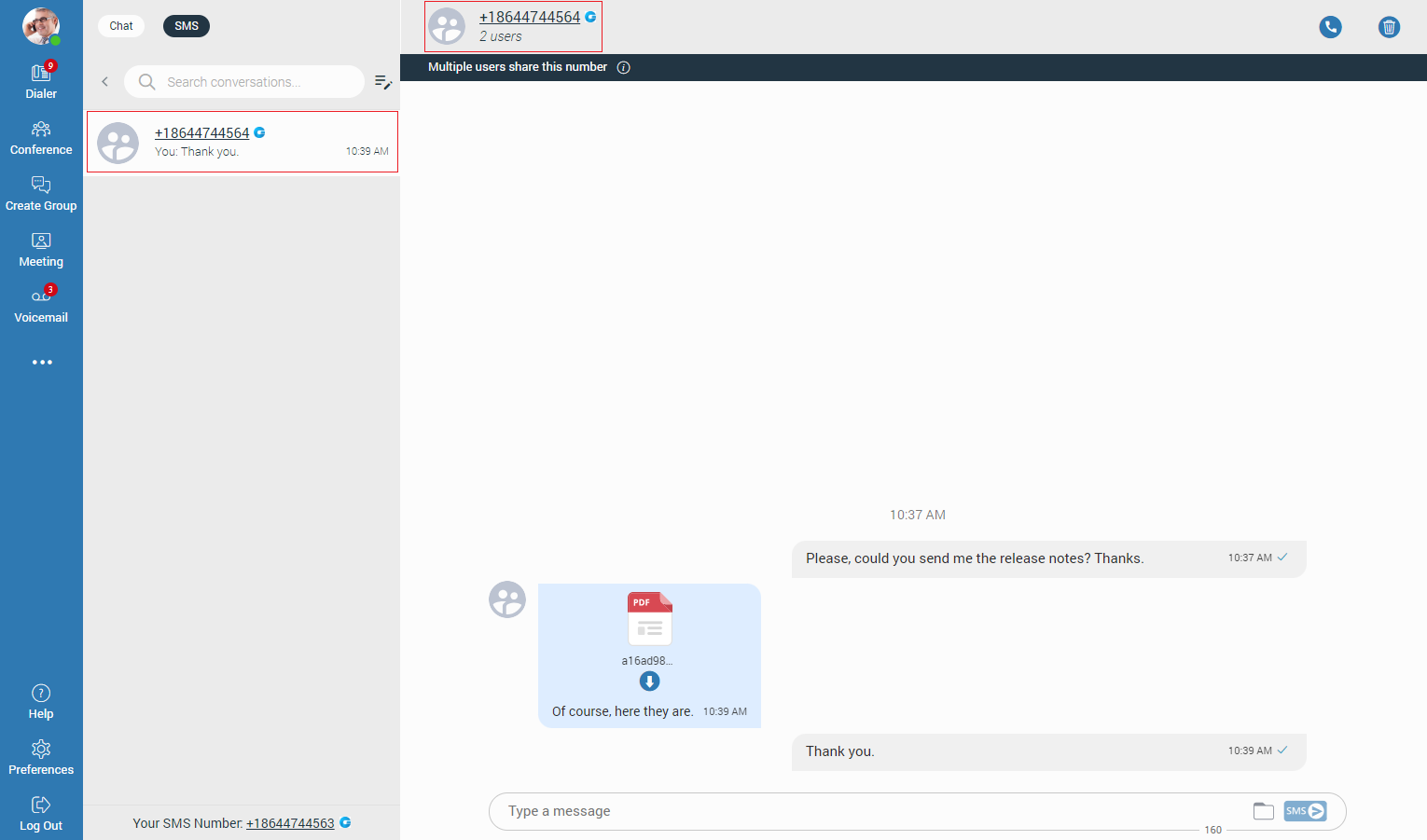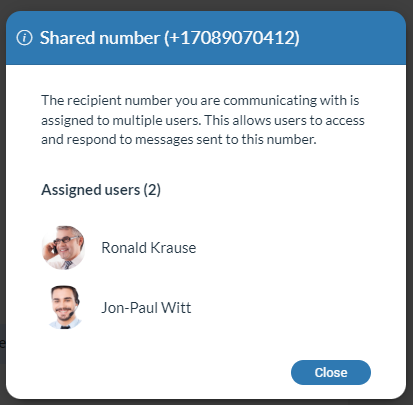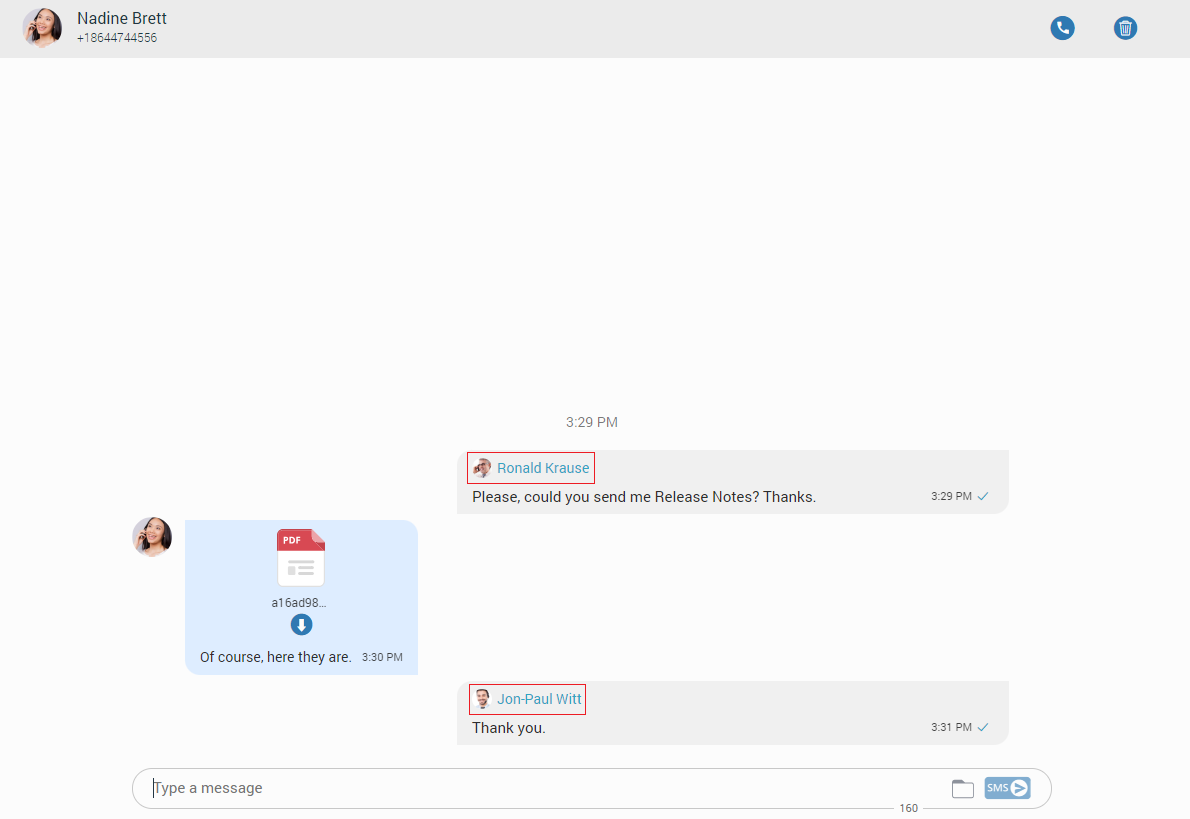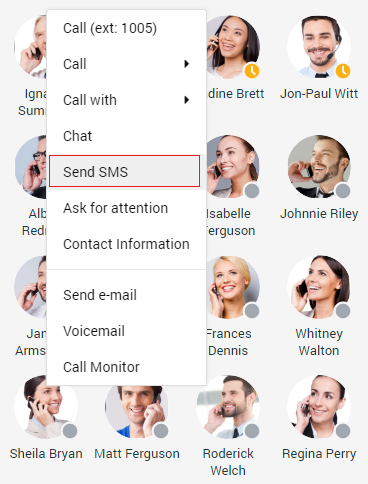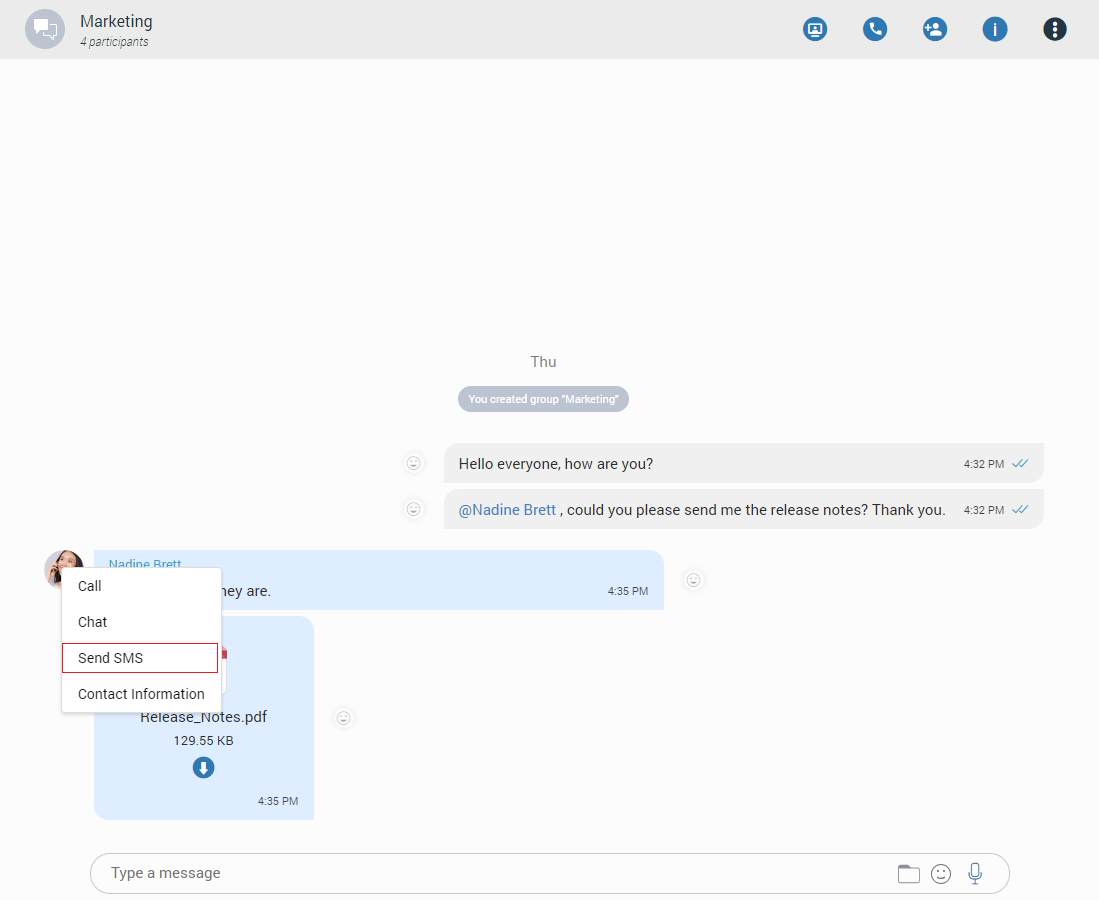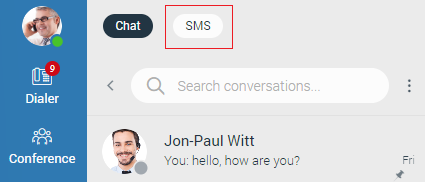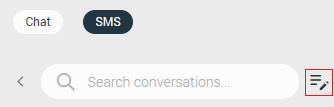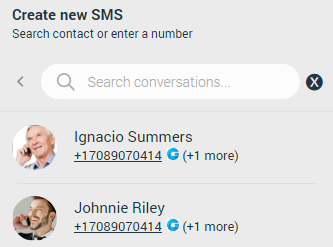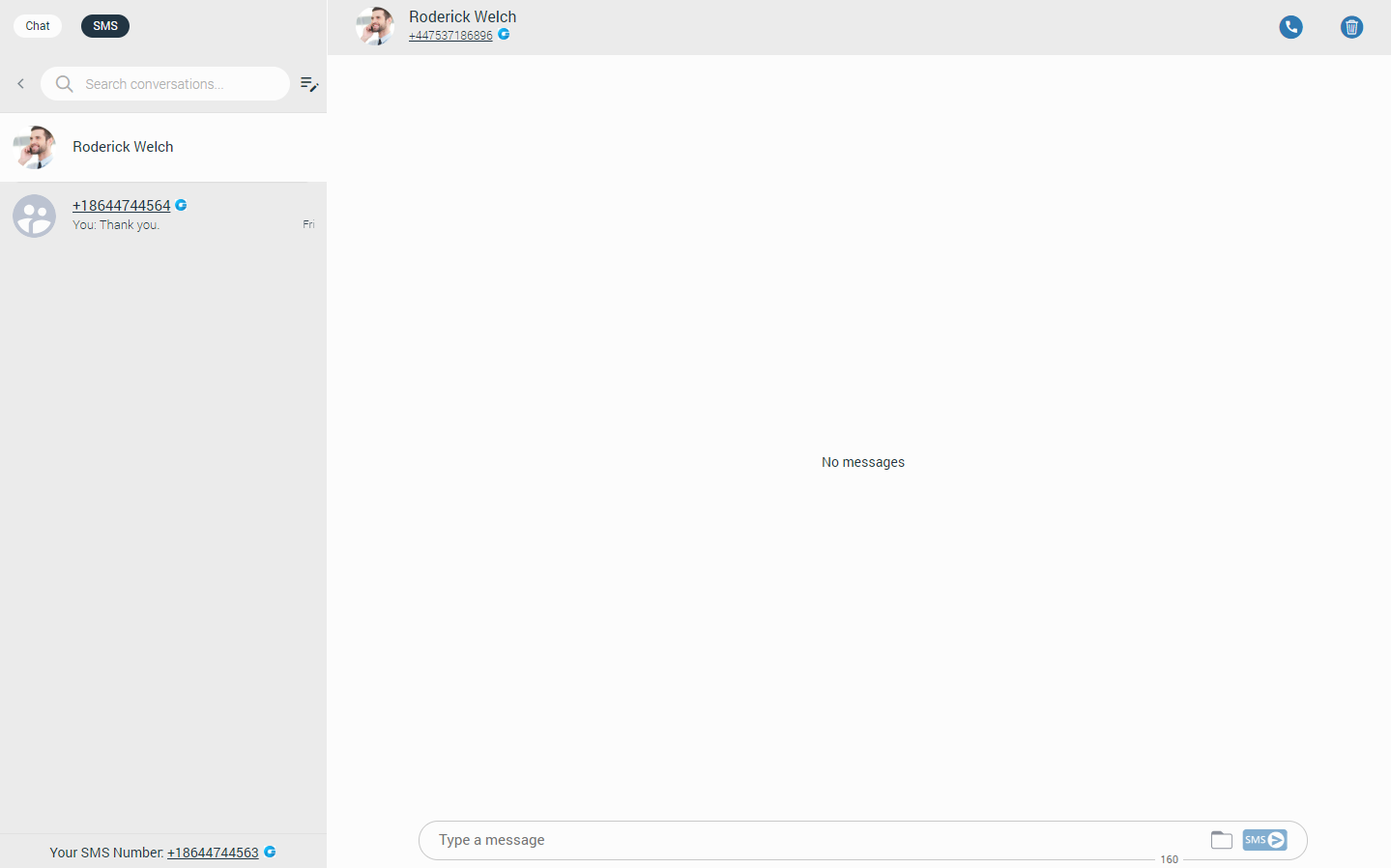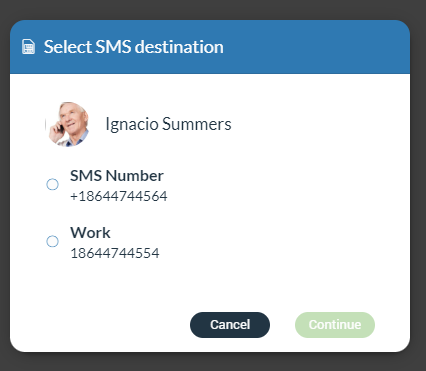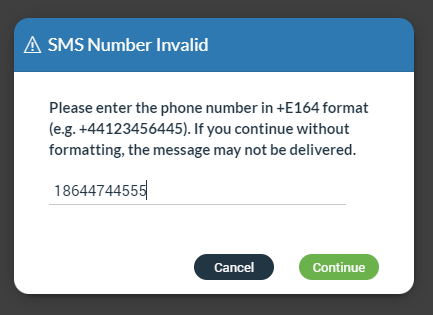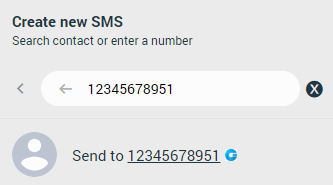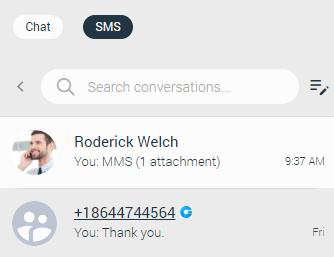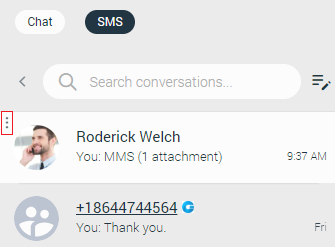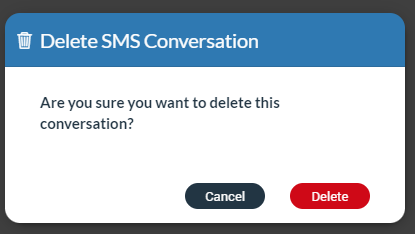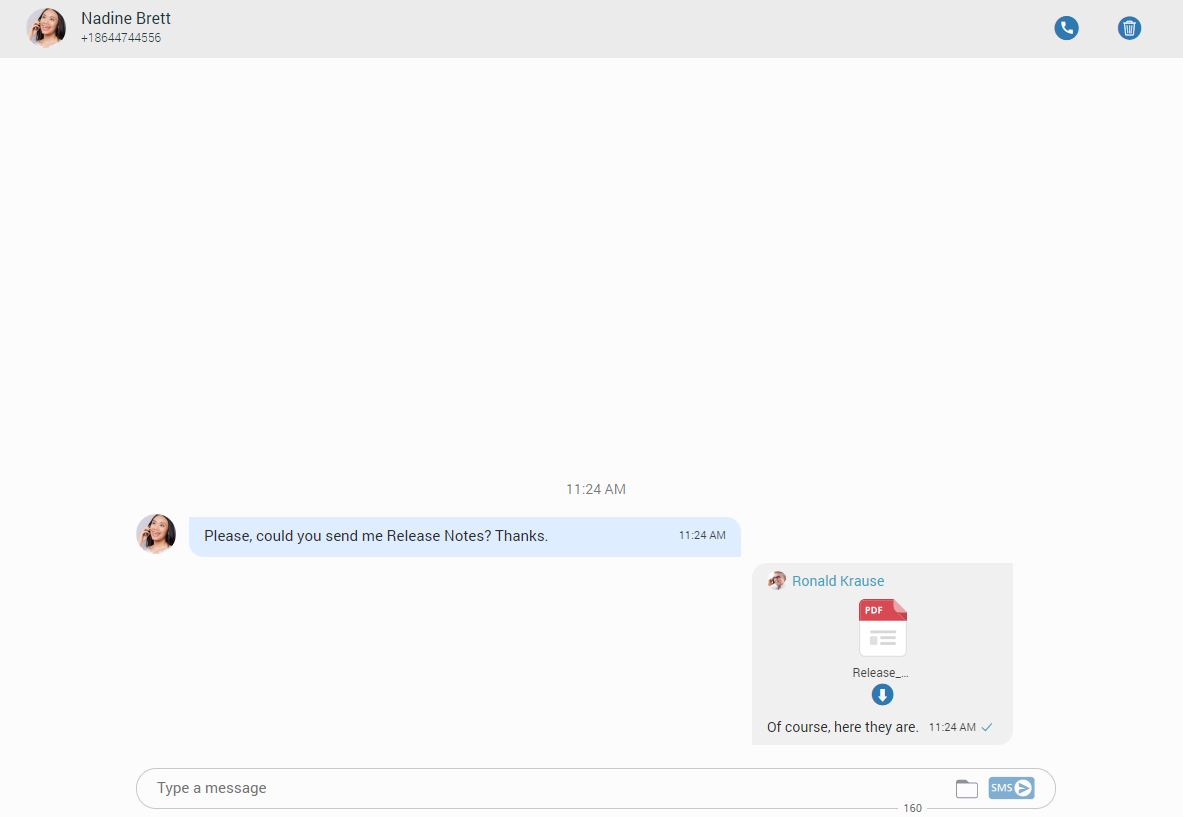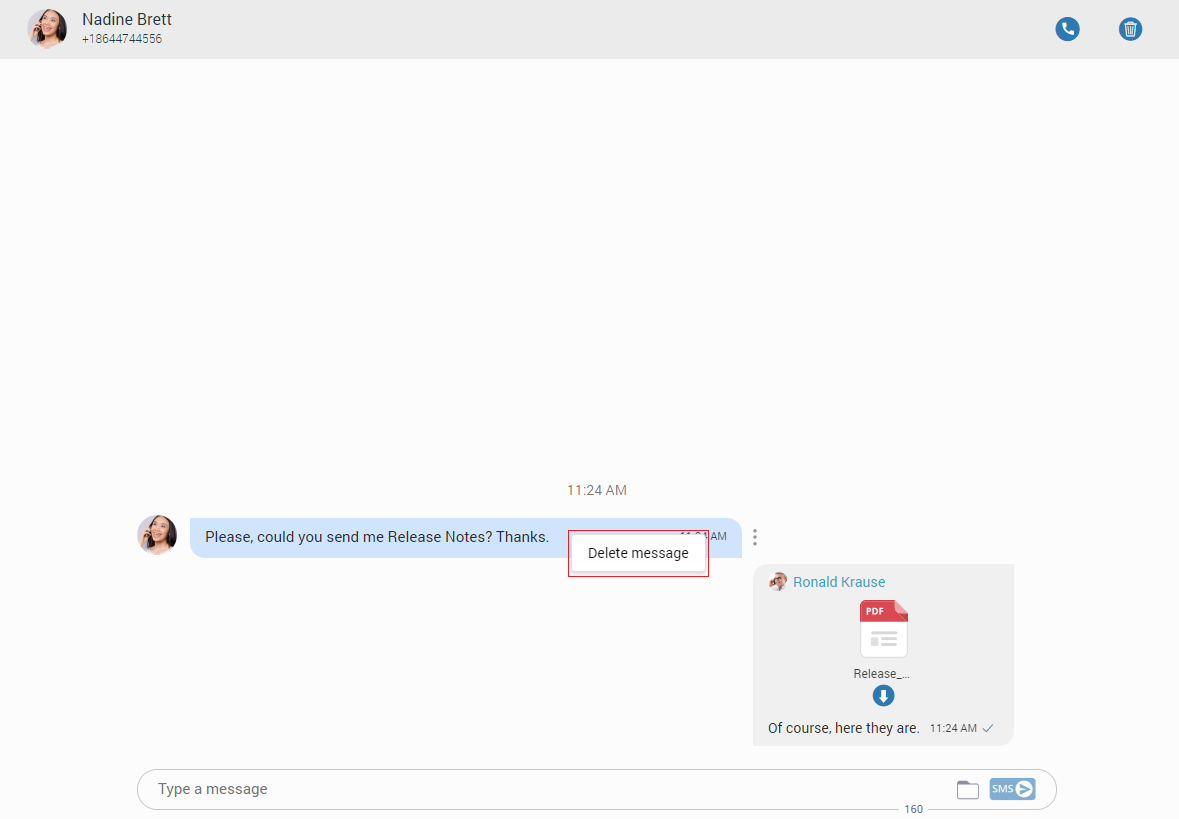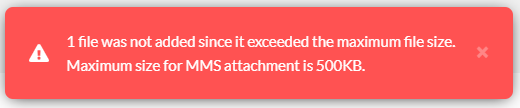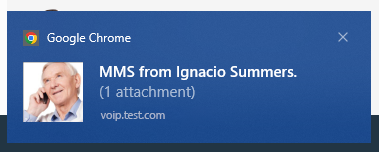gloCOM Web supports clipboard functionality for images and files. It means that the clipboard now can be used for copying/pasting images from the external app (such
as image viewer, browsers, etc.) or copying/pasting images and files from the File Explorer (Finder on macOS) directly into the chat session. With this at
their disposal, users are no longer limited to just using an image/file picker and drag & drop feature for sending images and files.
While using clipboard functionality for sending images and files, instead of sending them immediately after pasting into the chat, the application creates an attachment list
that includes thumbnails within the selected chat session. If possible, clicking on the thumbnail opens the file in a separate tab within the browser. Otherwise, the
application downloads it to the computer. This way, users have the opportunity to double-check selected files and images before sending.
Adding files to the attachment list while using the clipboard can be done in two ways:
- Using CTRL(Cmd on macOS) + C/V for copying/pasting files or
- Using the mouse right-clicking to copy/paste files.
Furthermore, hovering over the file inside the attachment list displays a blue circle with the white dash at the thumbnail's upper right corner. Click on it to discard the
file from the list.
While the attachment list is active and the user selects files using a file picker or drags them into the chat, they will be attached to the attachment list. Otherwise,
the application will send them immediately.
In addition, while the attachment list is present within the selected chat conversation, the user can write a text message simultaneously. In that case, the application will
send the text message first and then the attached files one by one.
The maximum number of files attached to the attachment list at once is limited to five (5). Once the limit is reached, a pop-up message will appear displaying the following:
You cannot upload more than 5 files simultaneously.
For larger images, the copy operation will take a while. During this time, the application will change the cursor type to loading, indicating that the file is being copied.
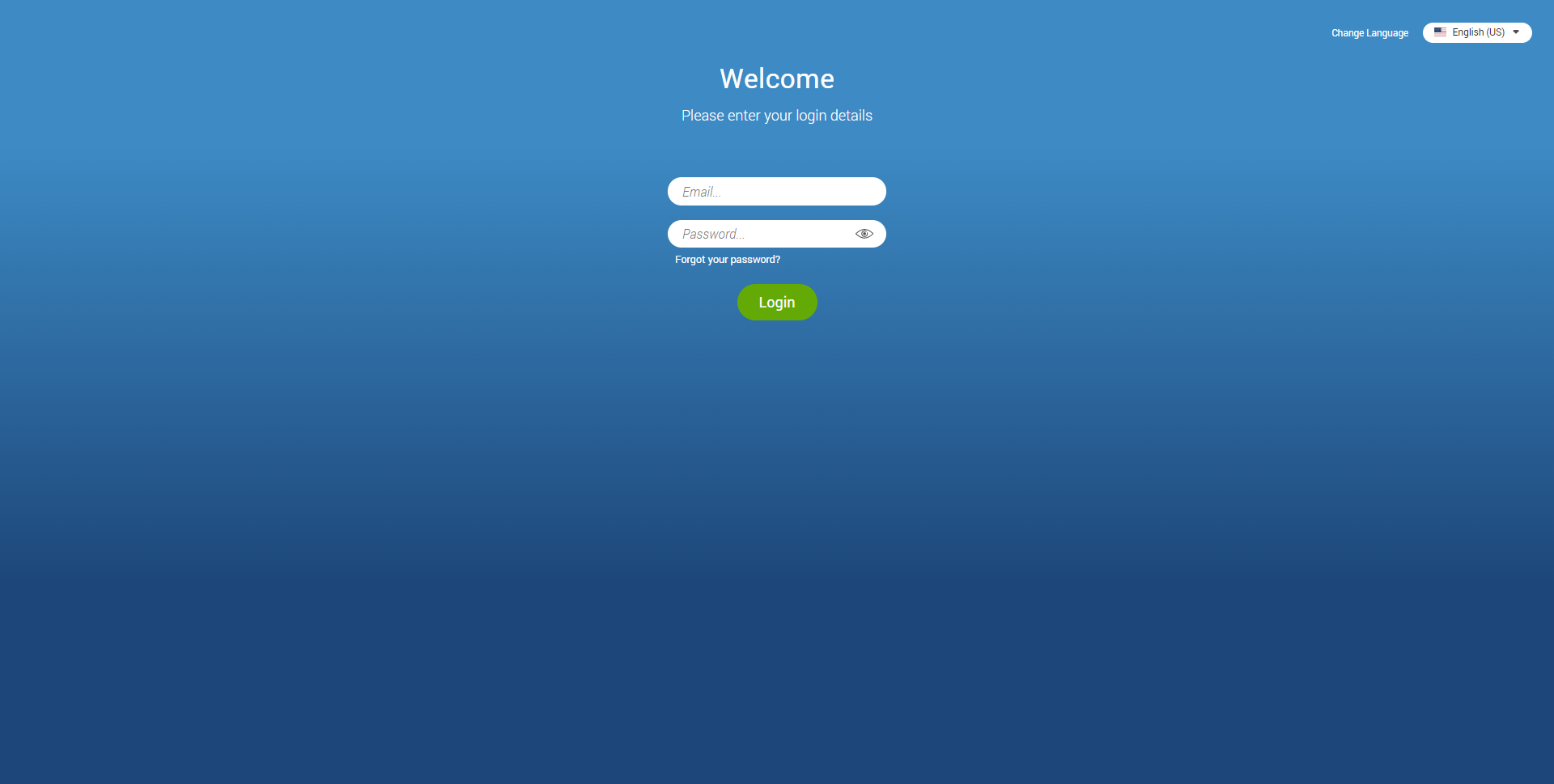
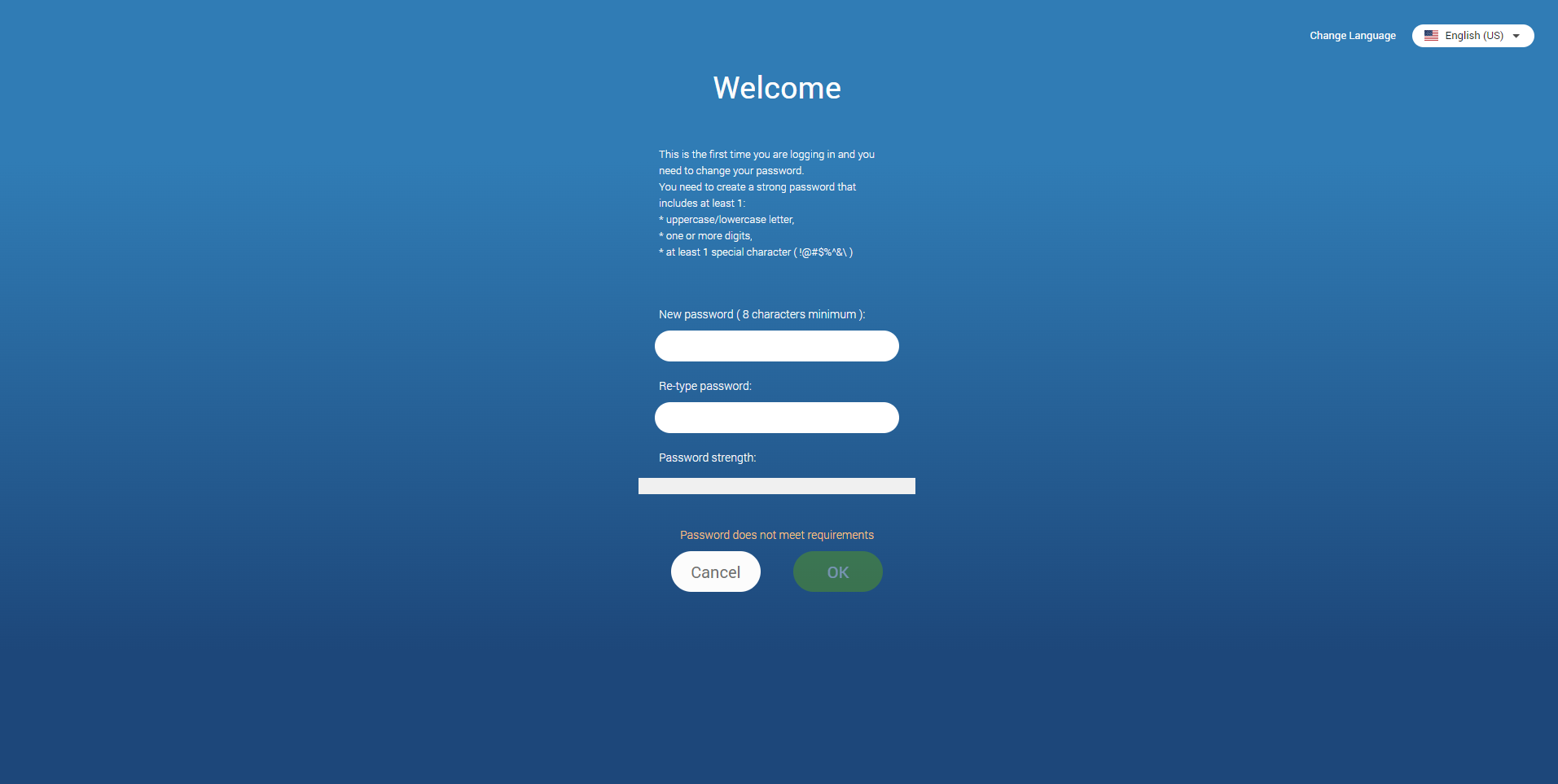

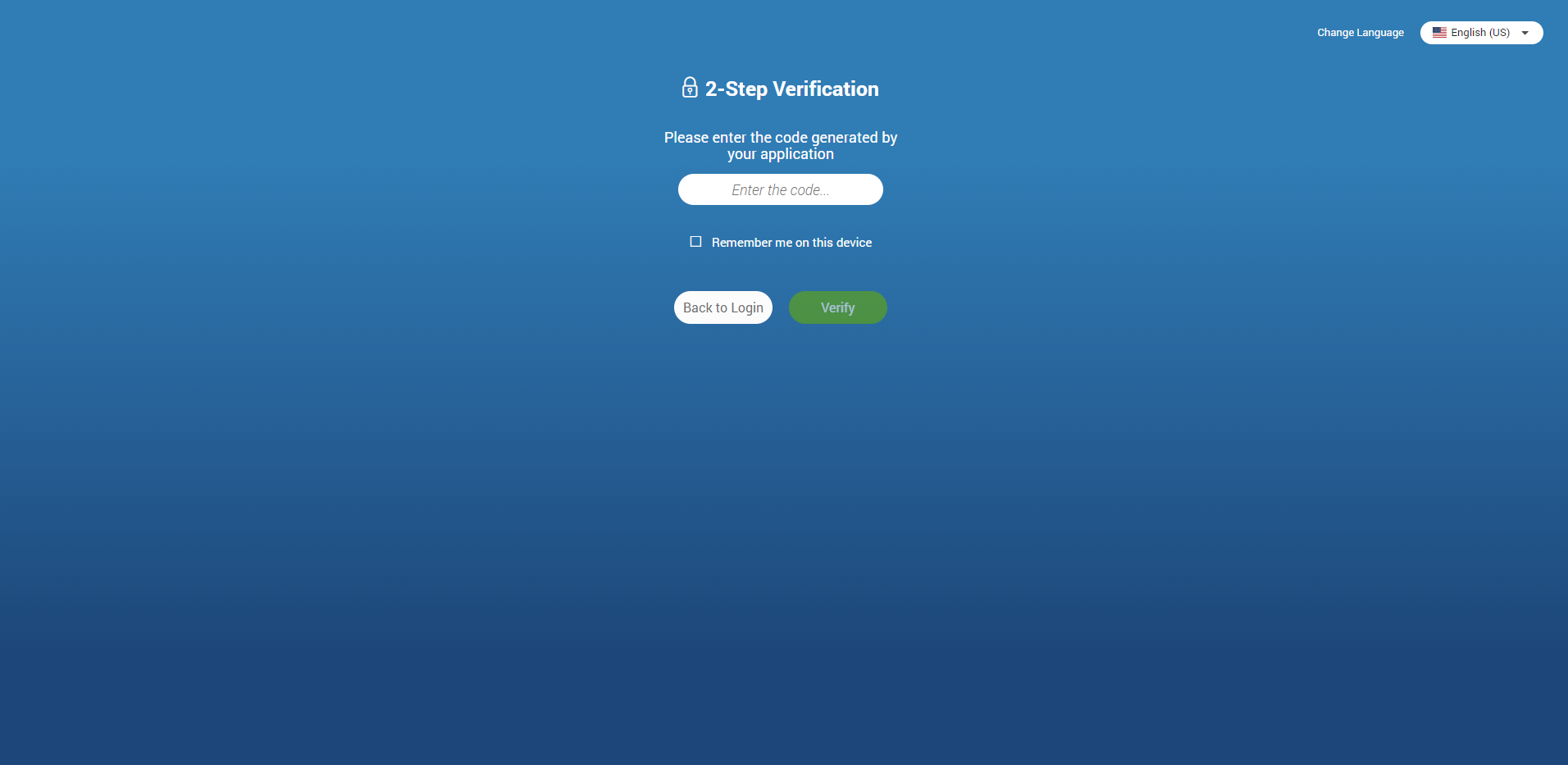
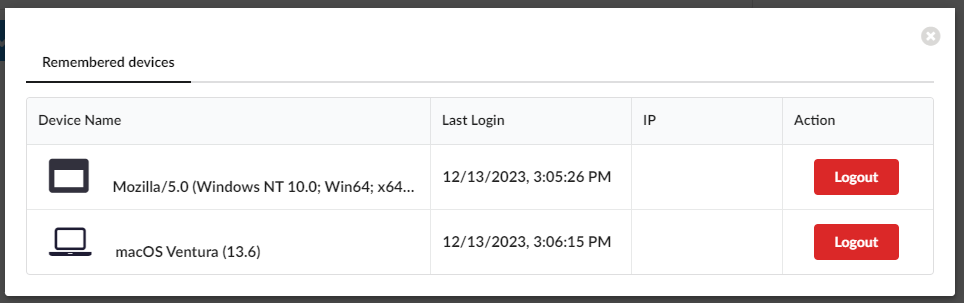
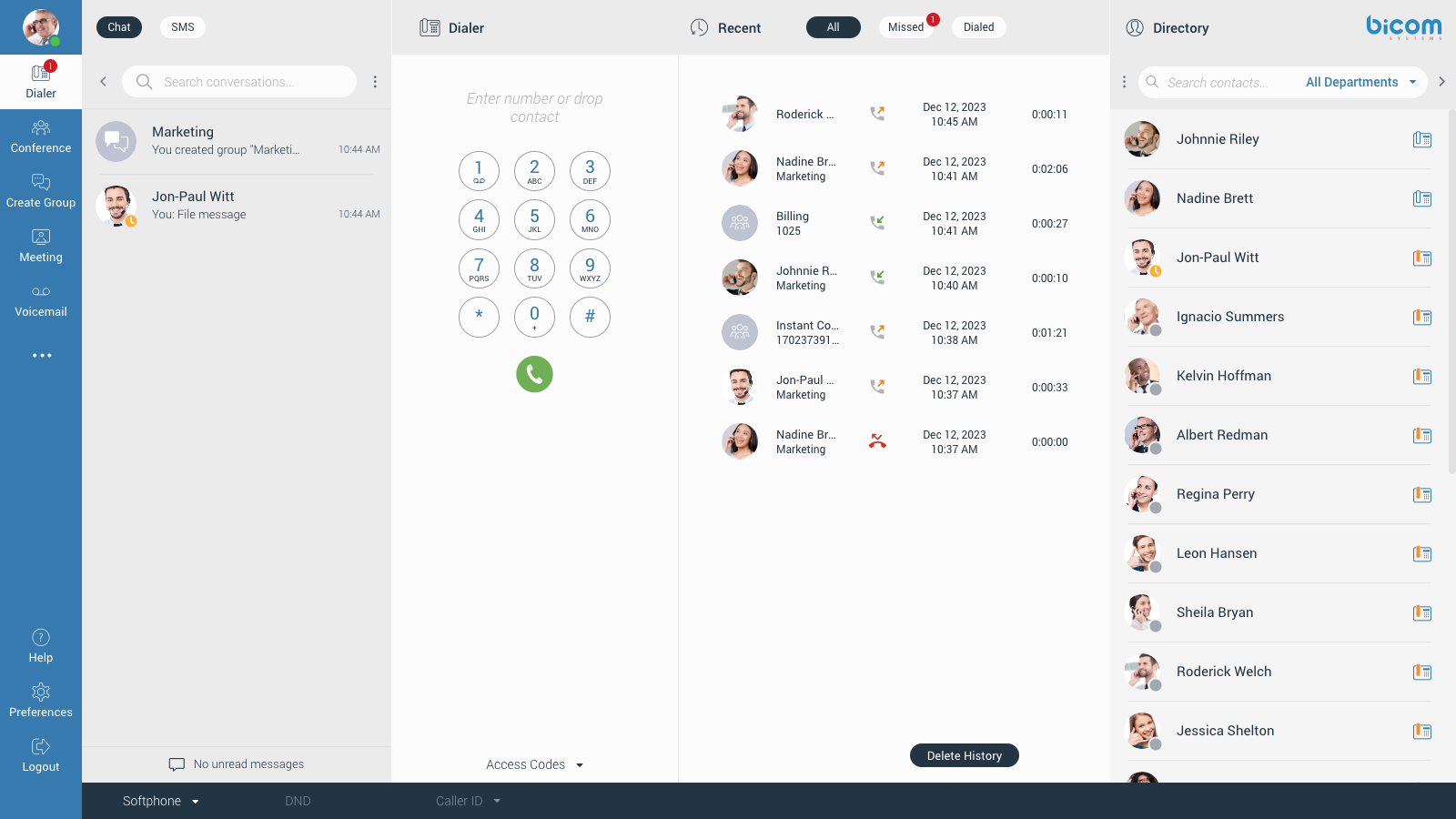
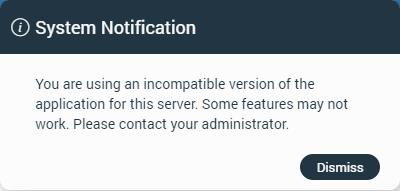

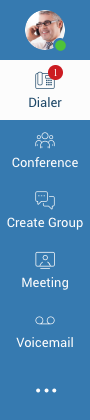
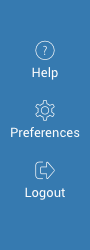
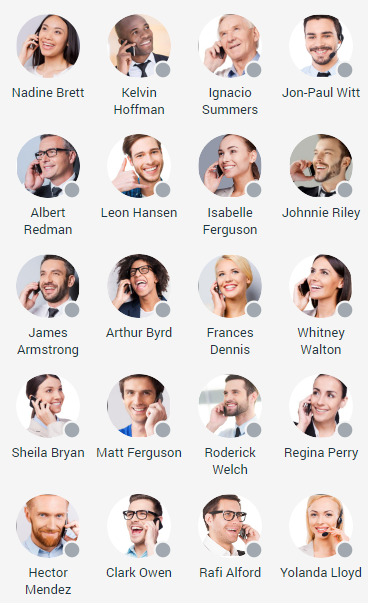
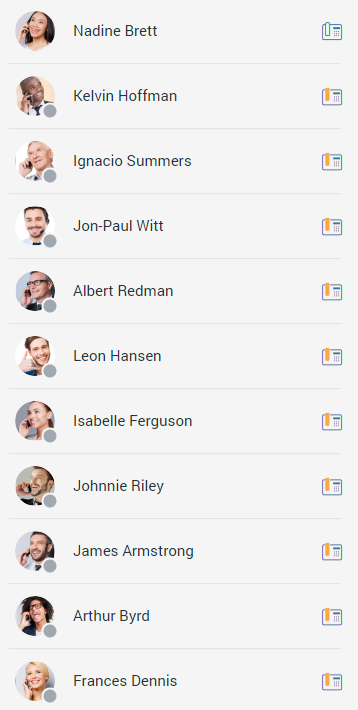
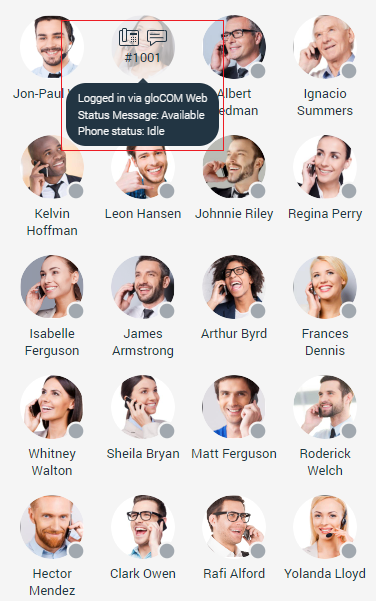
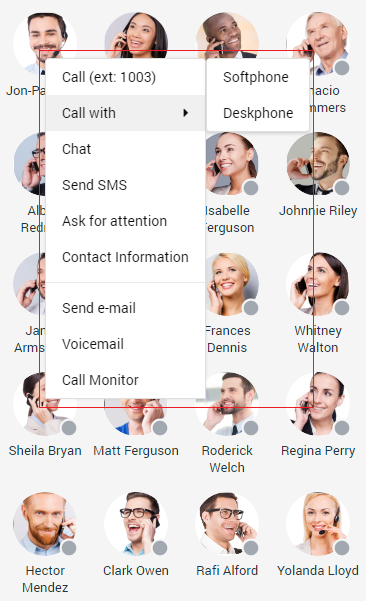
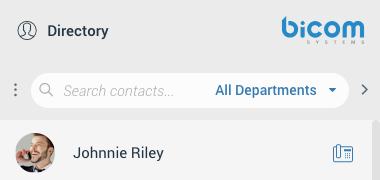
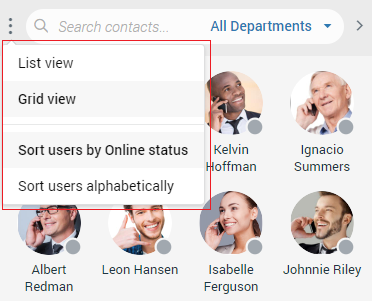
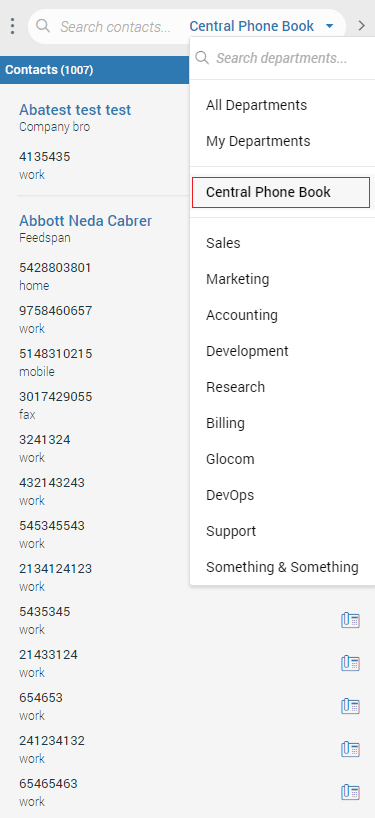
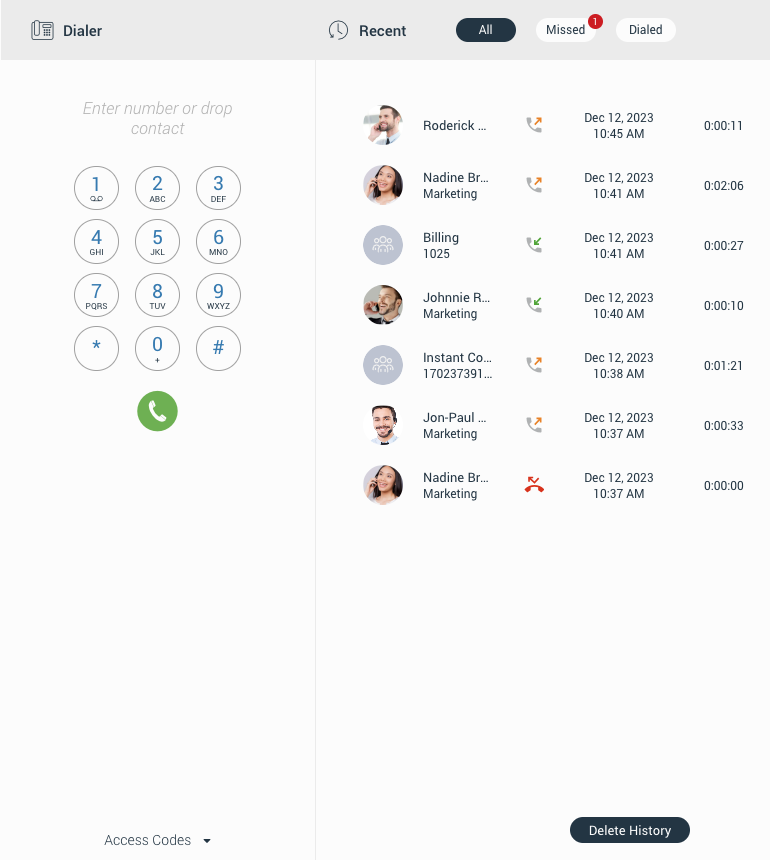
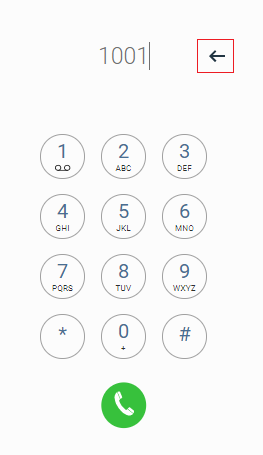
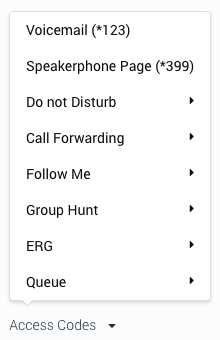
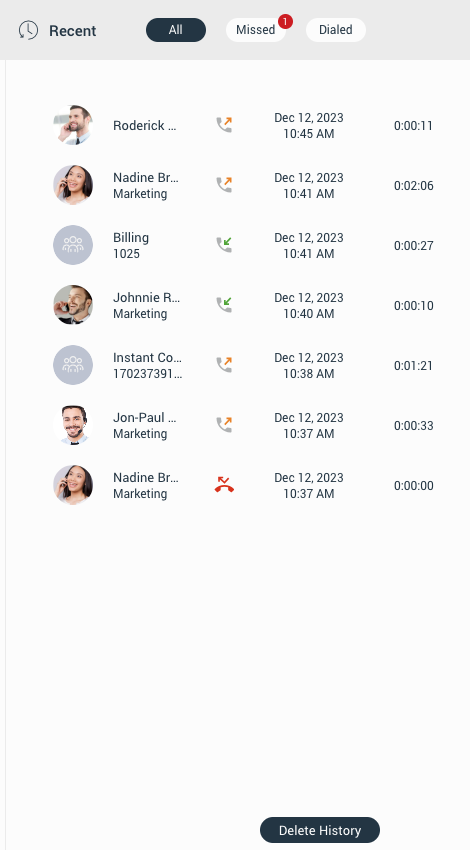

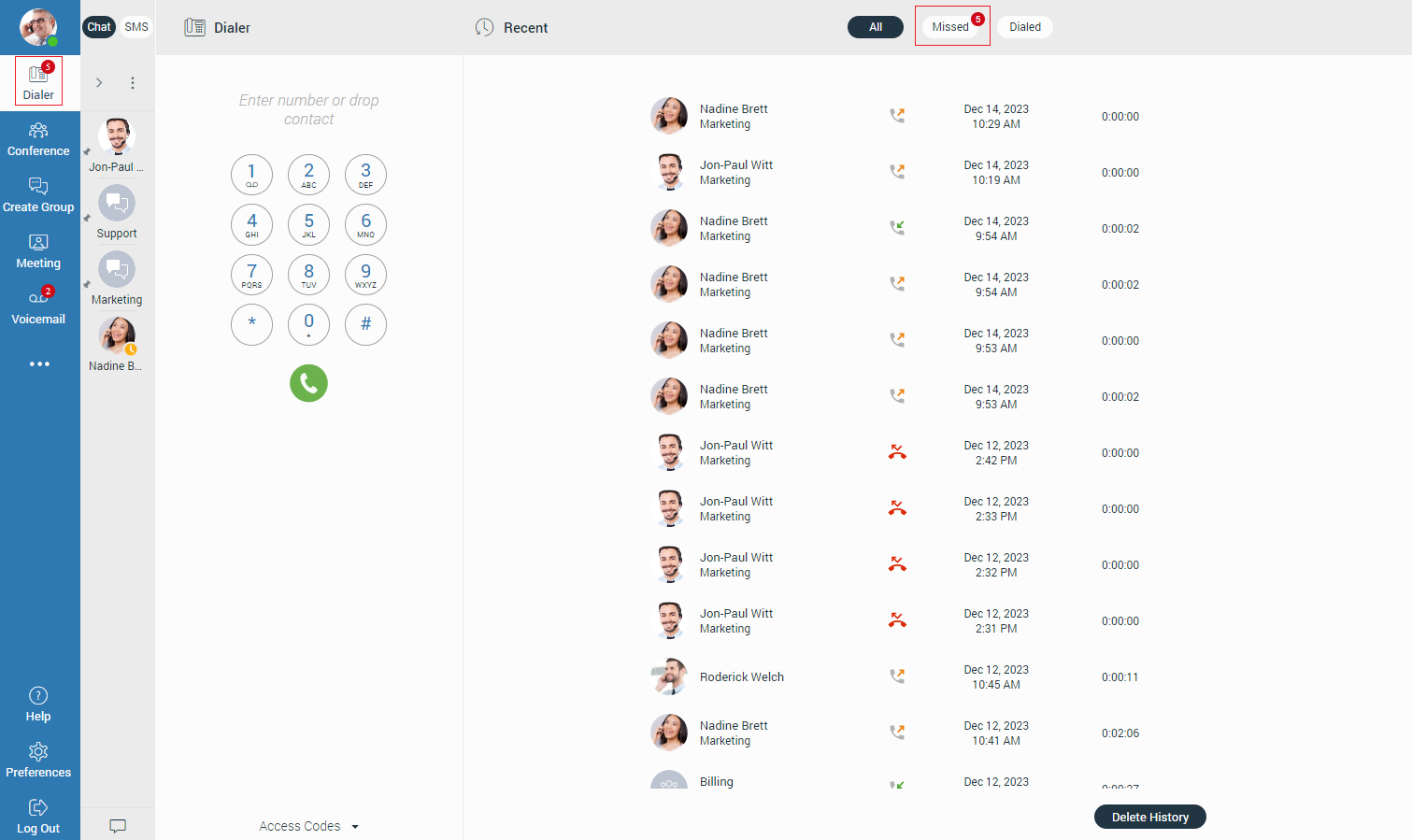
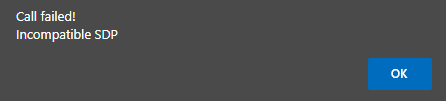
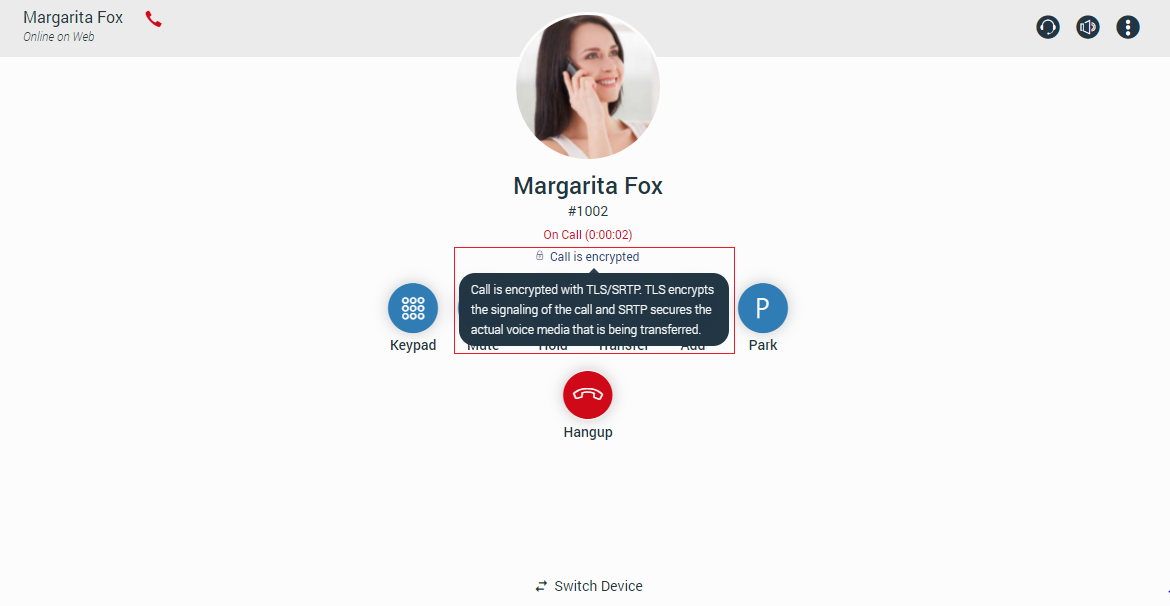
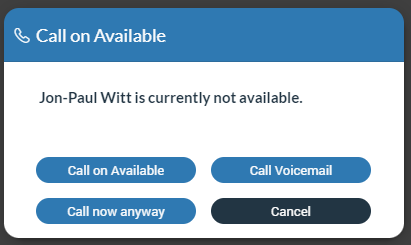
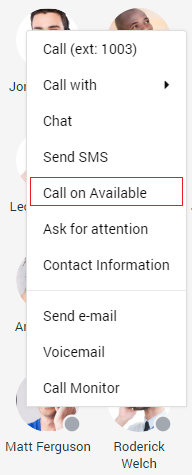
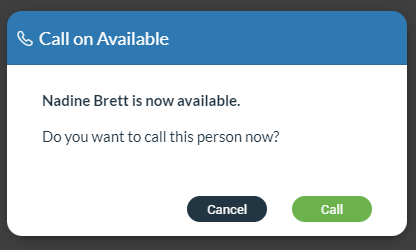
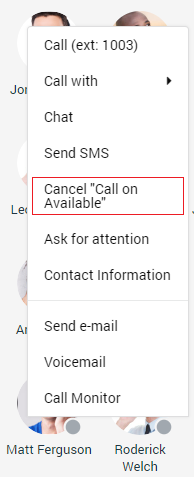
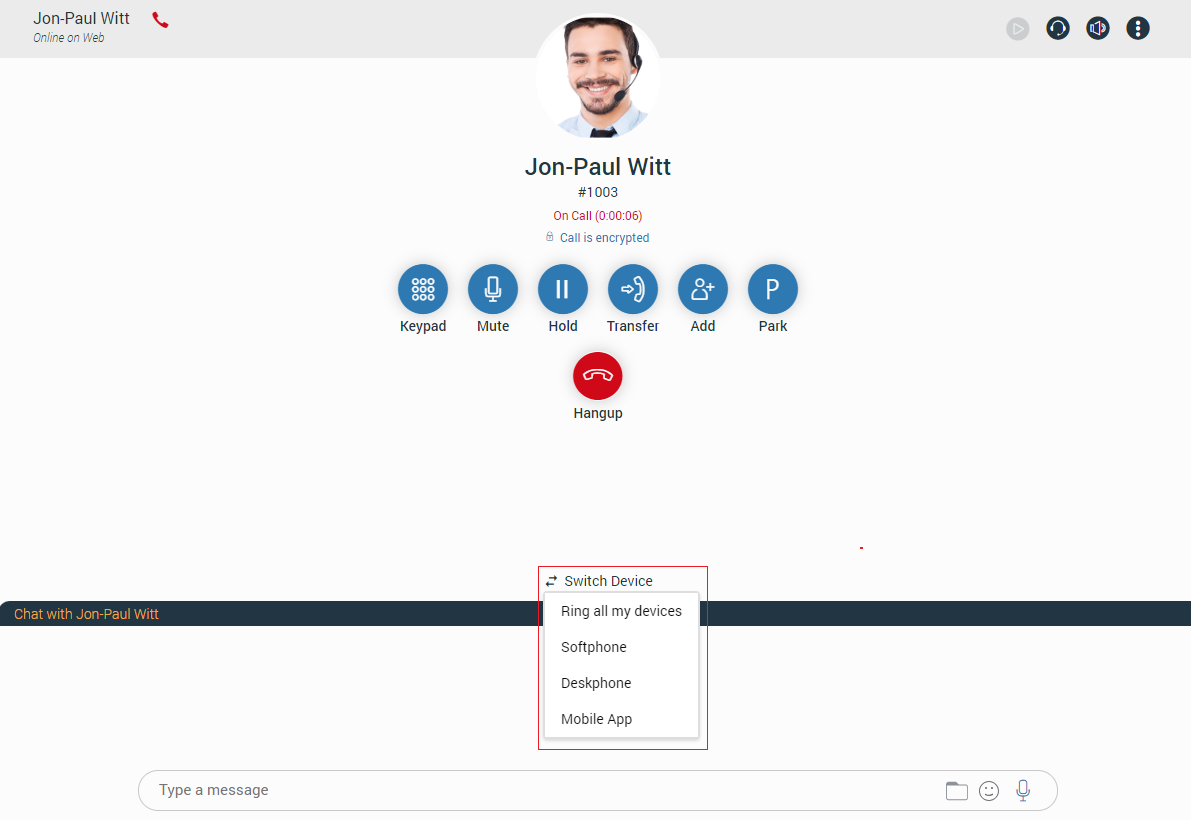
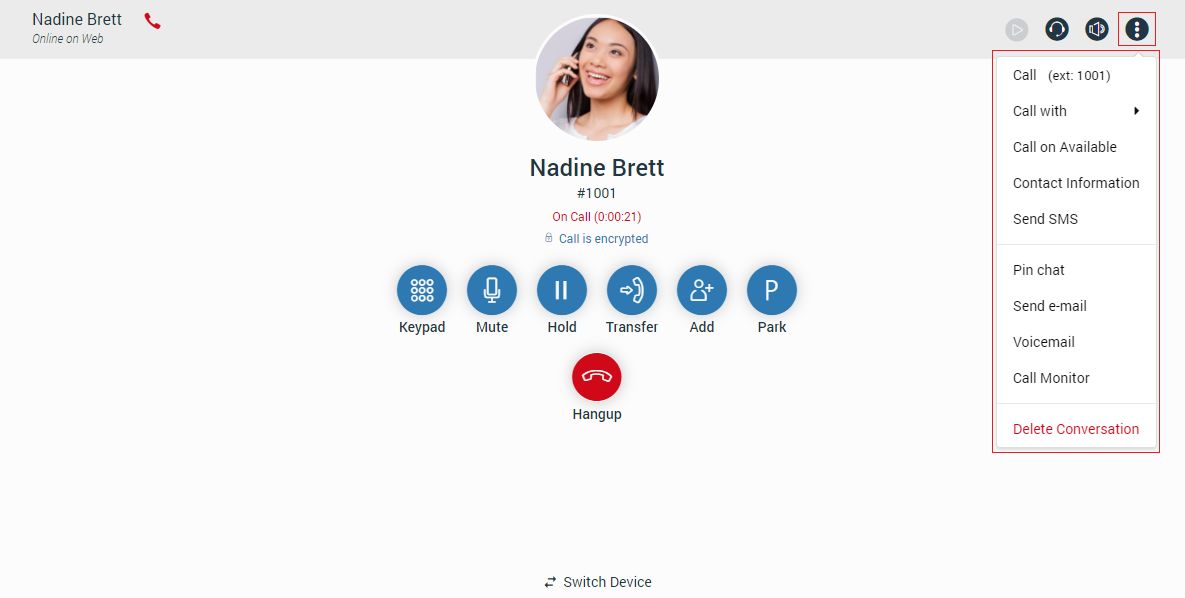
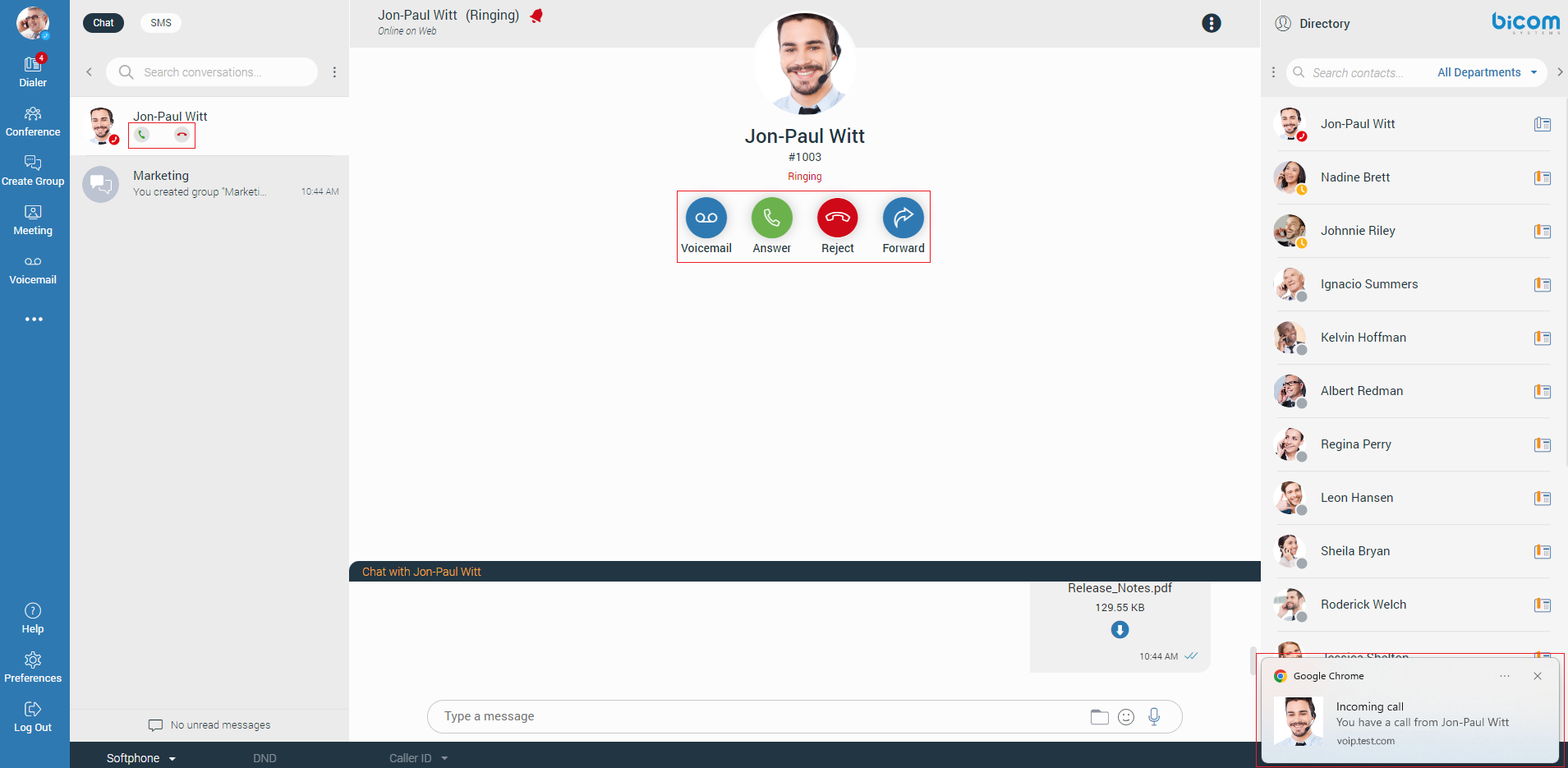

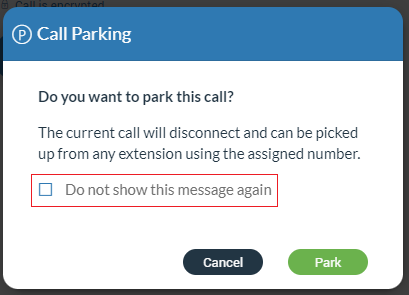
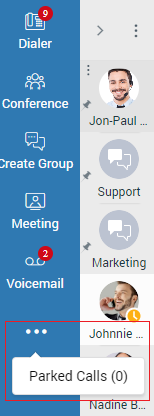
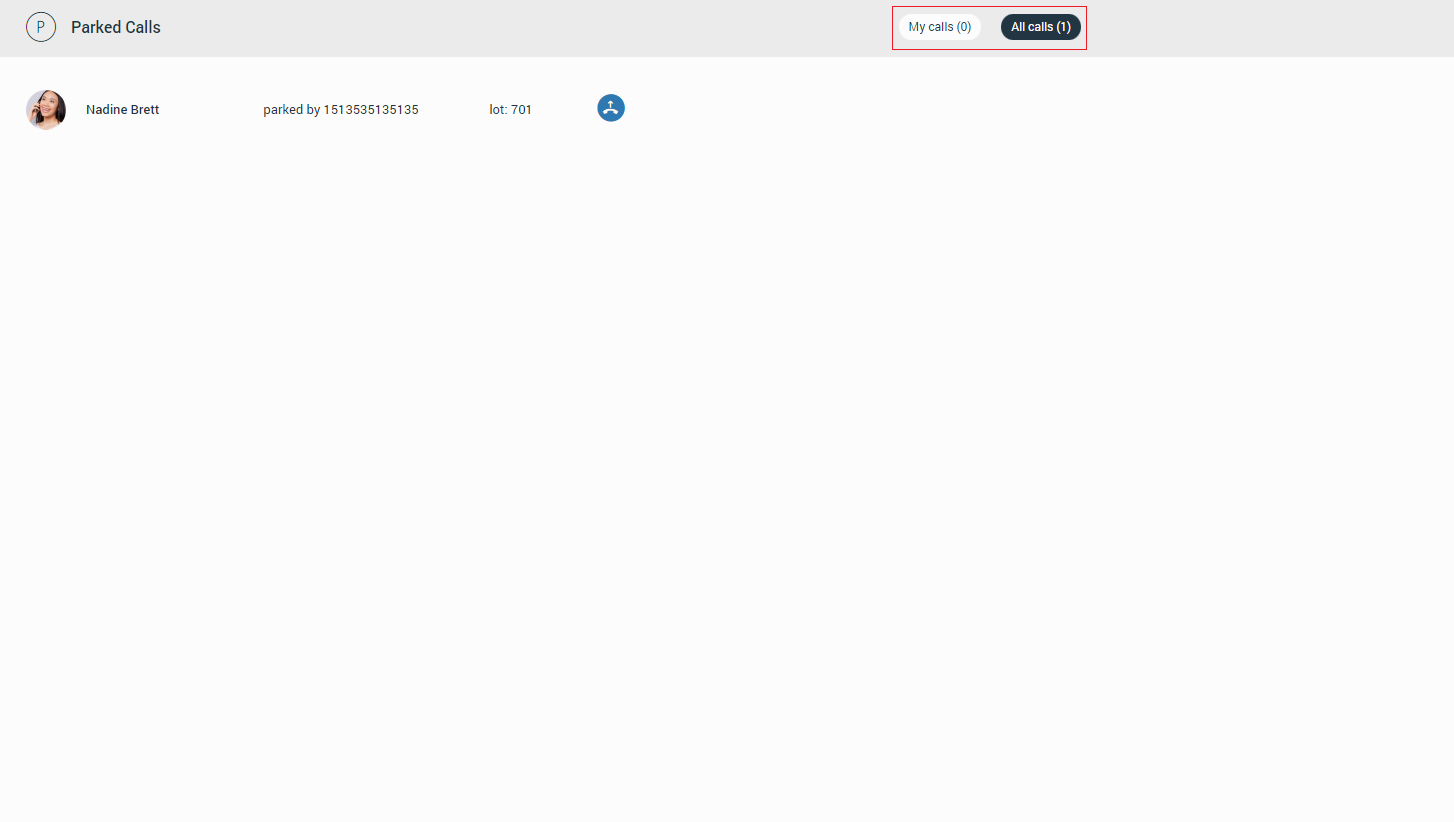
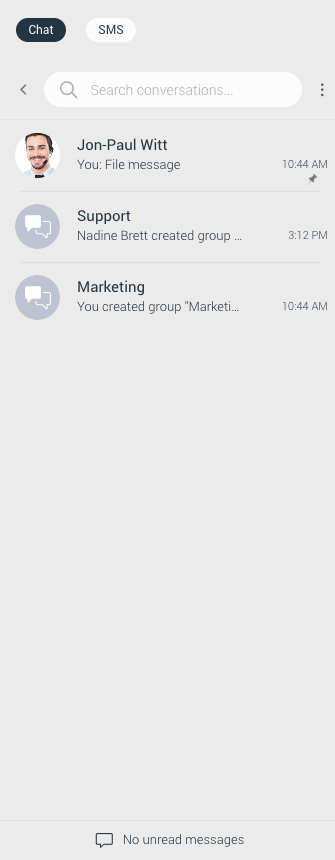
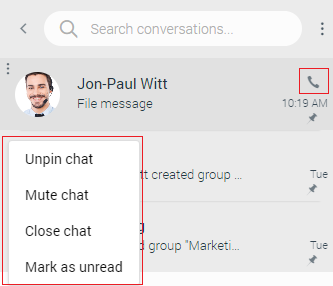
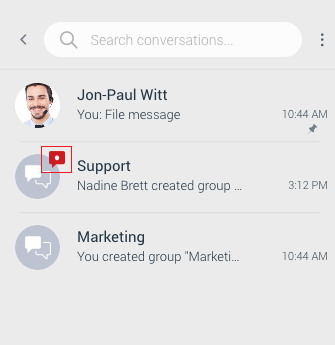
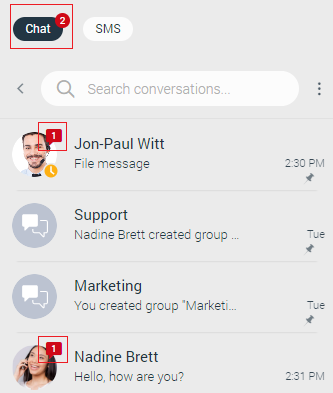
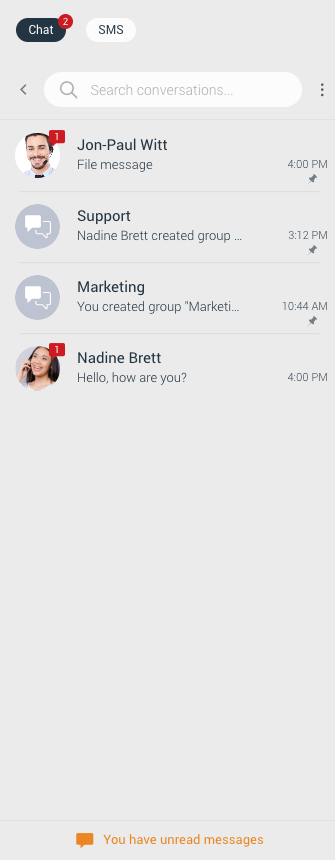
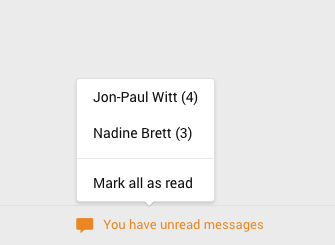

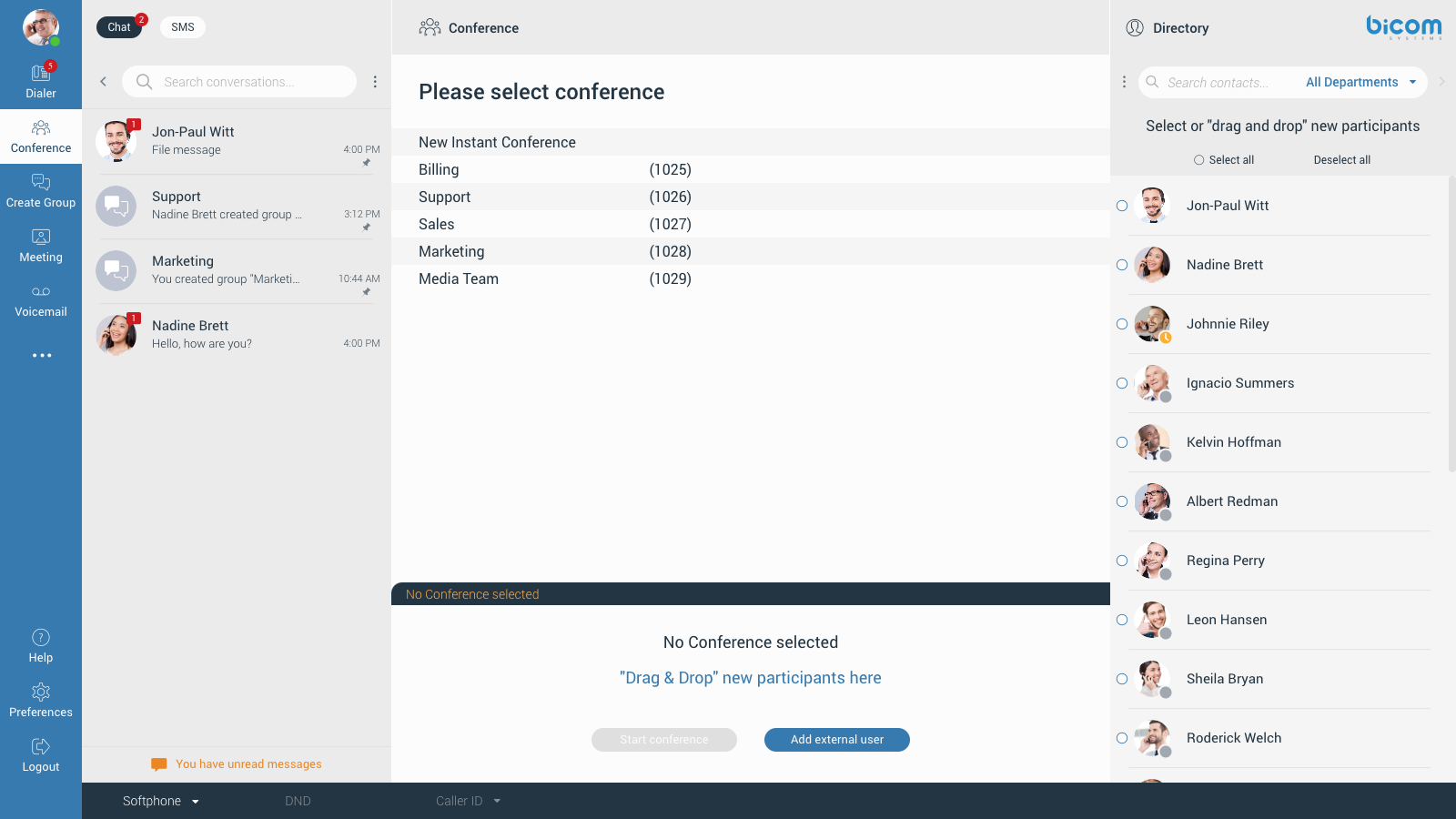
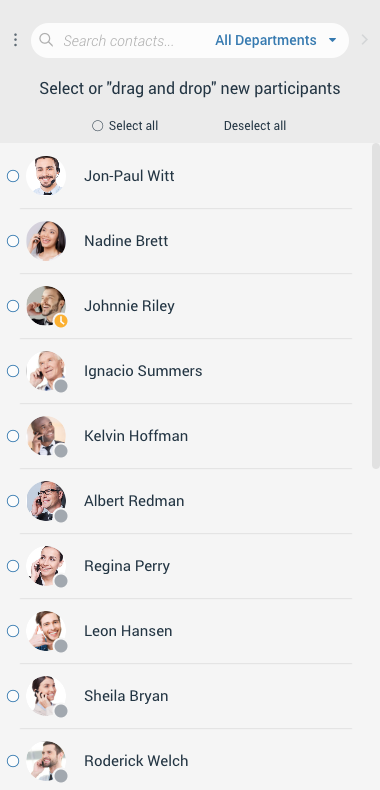
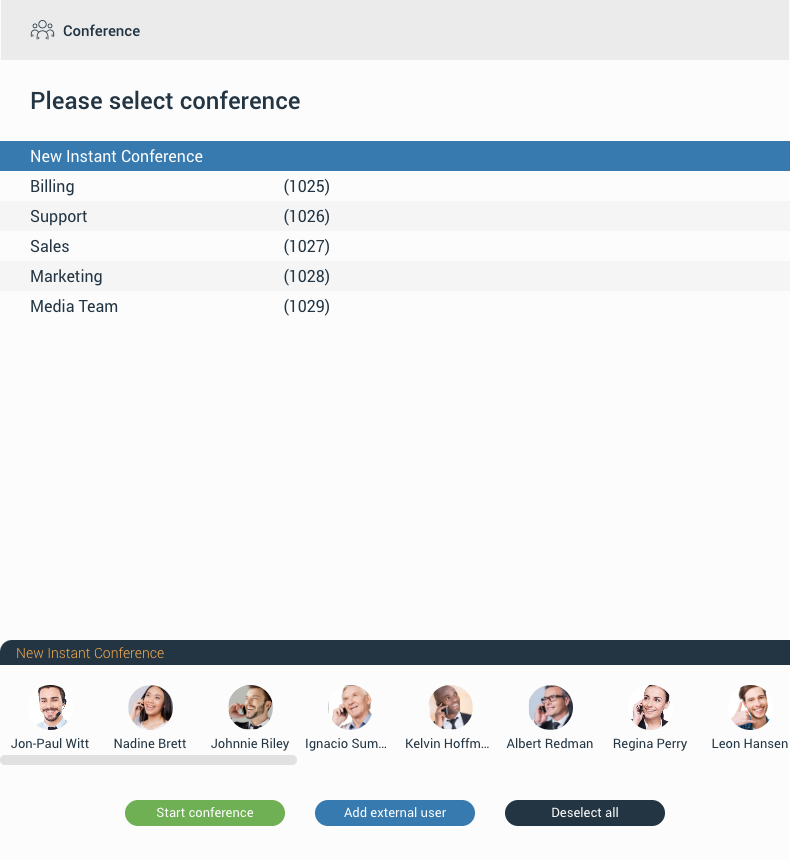
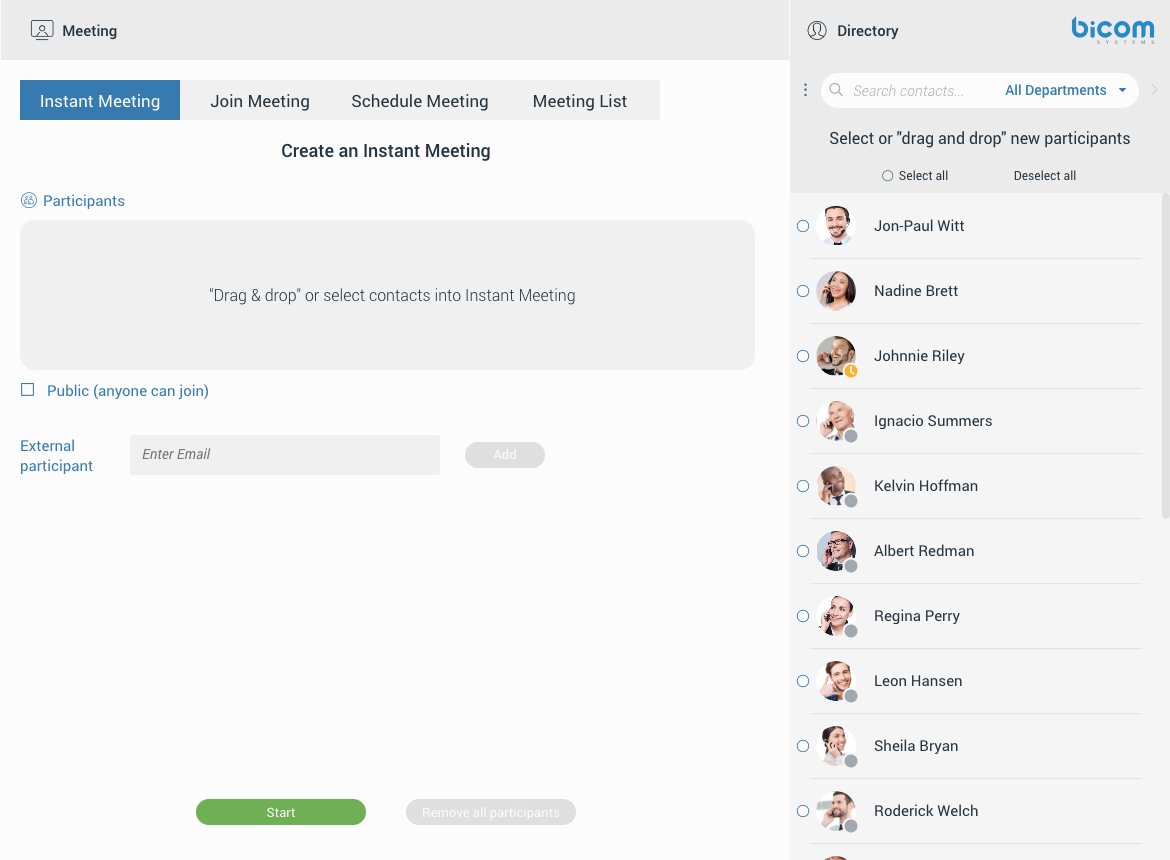
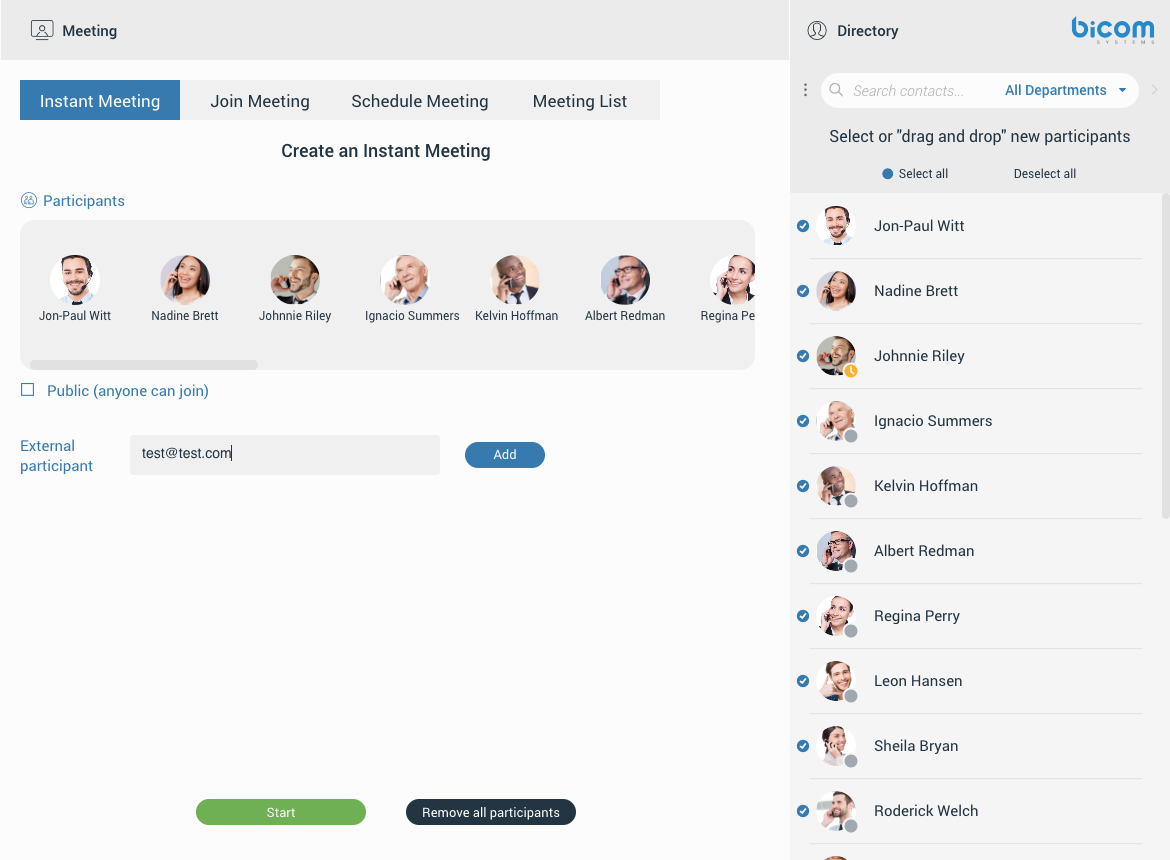
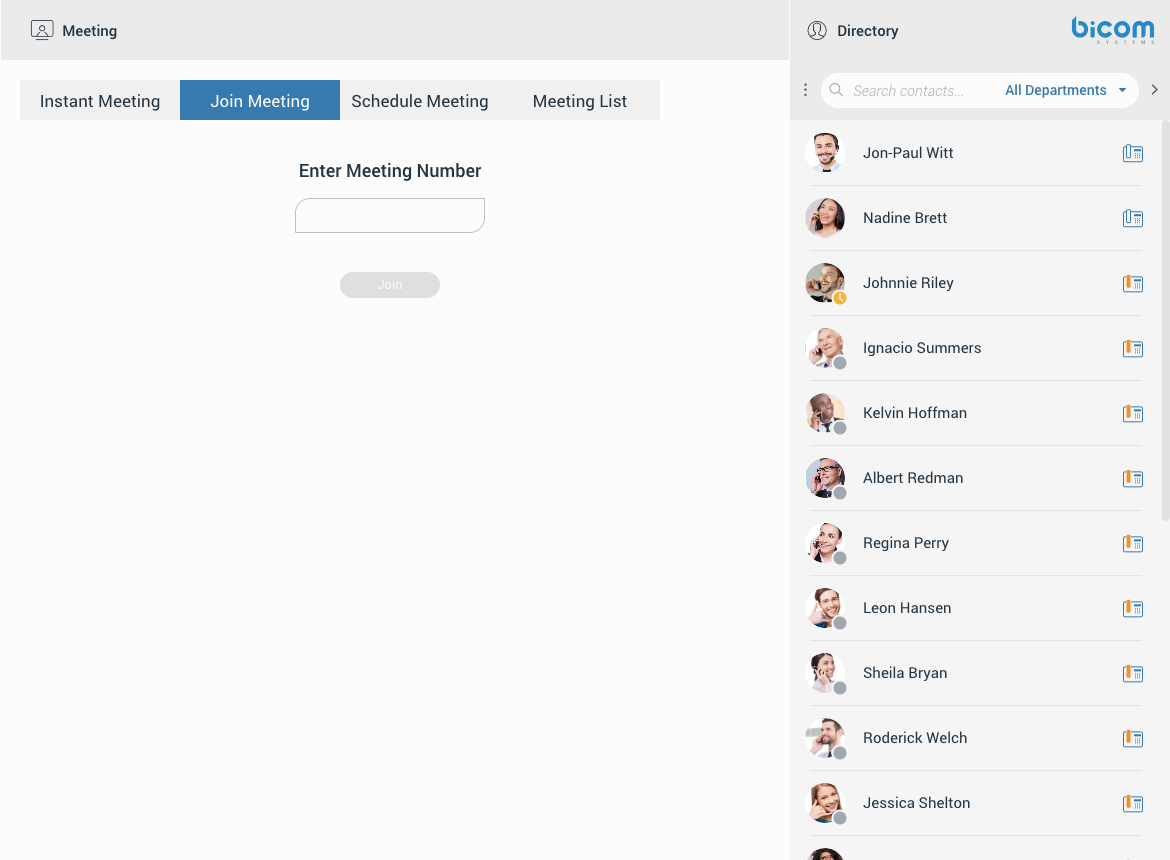
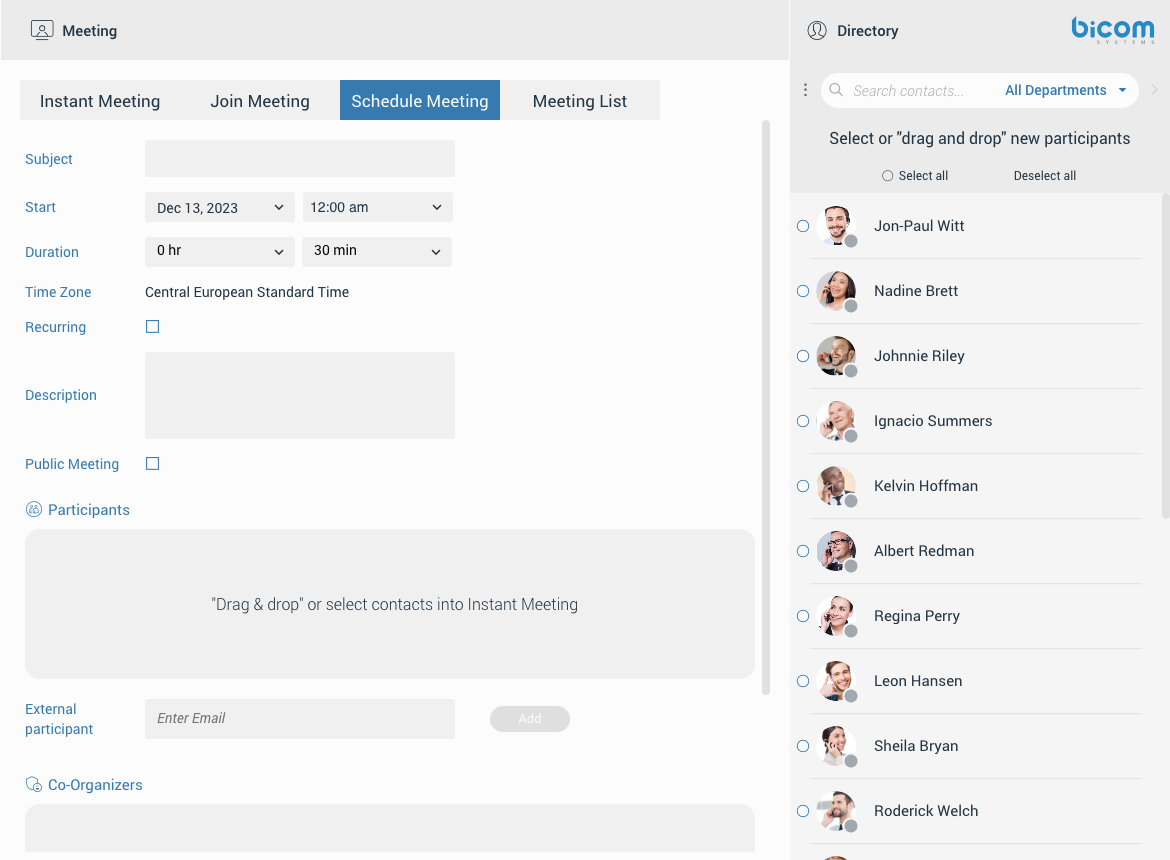
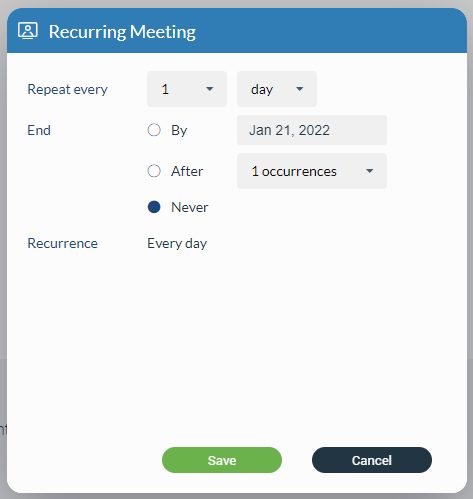
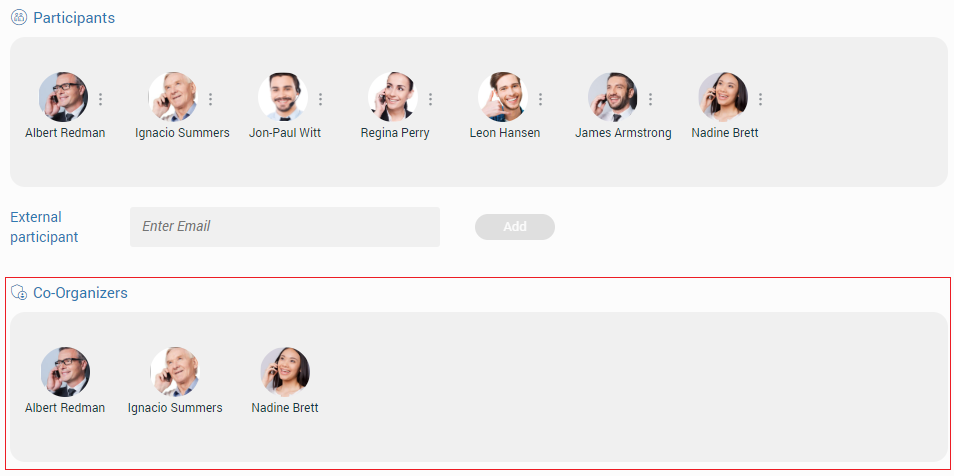
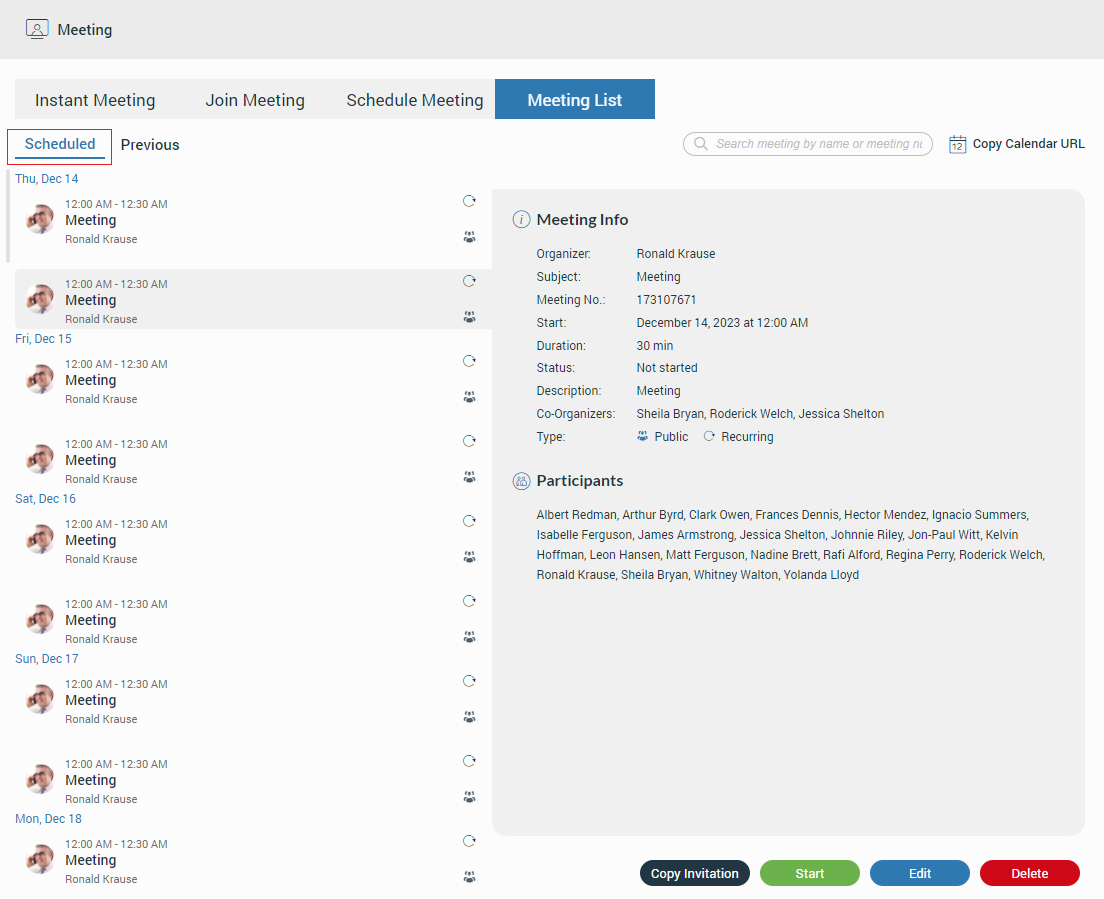
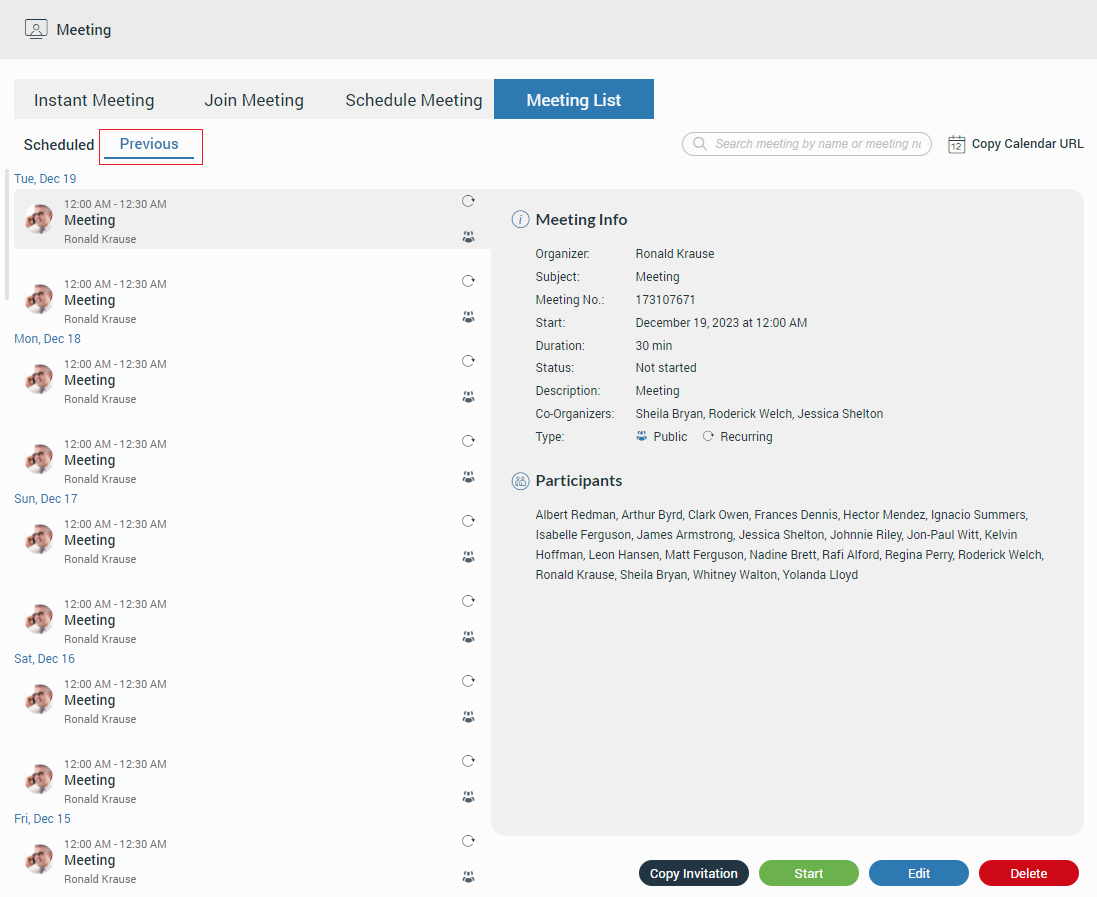
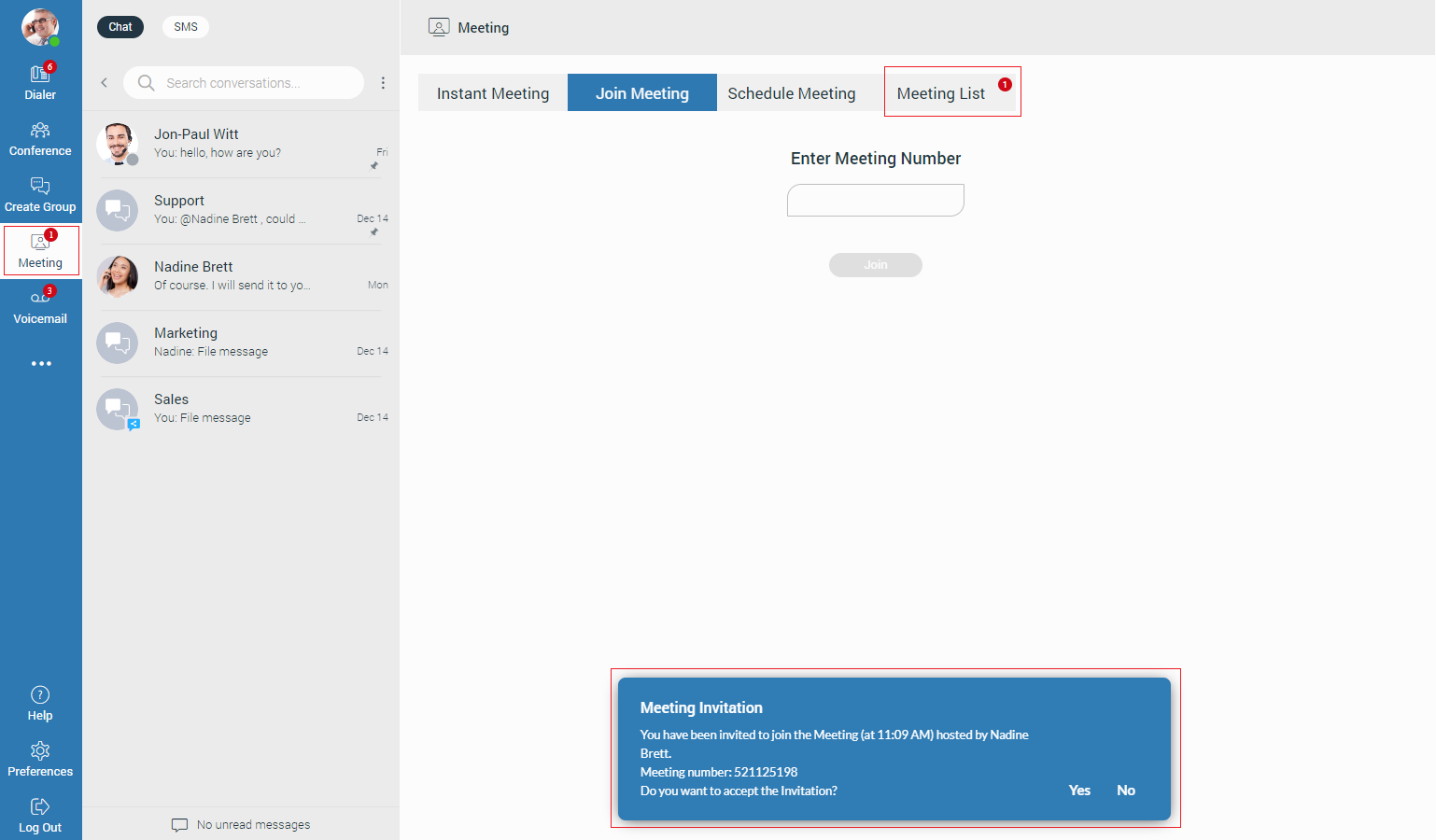
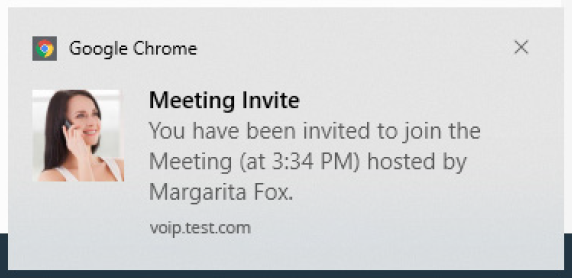
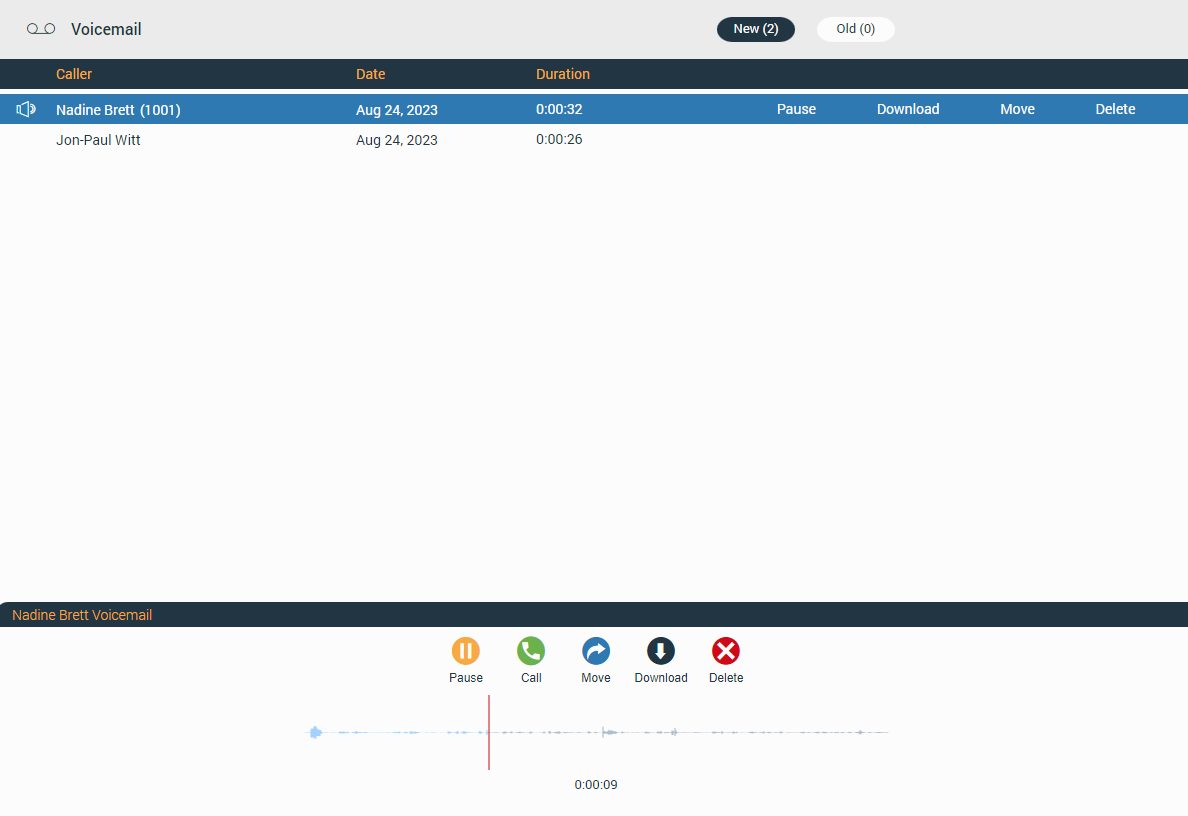
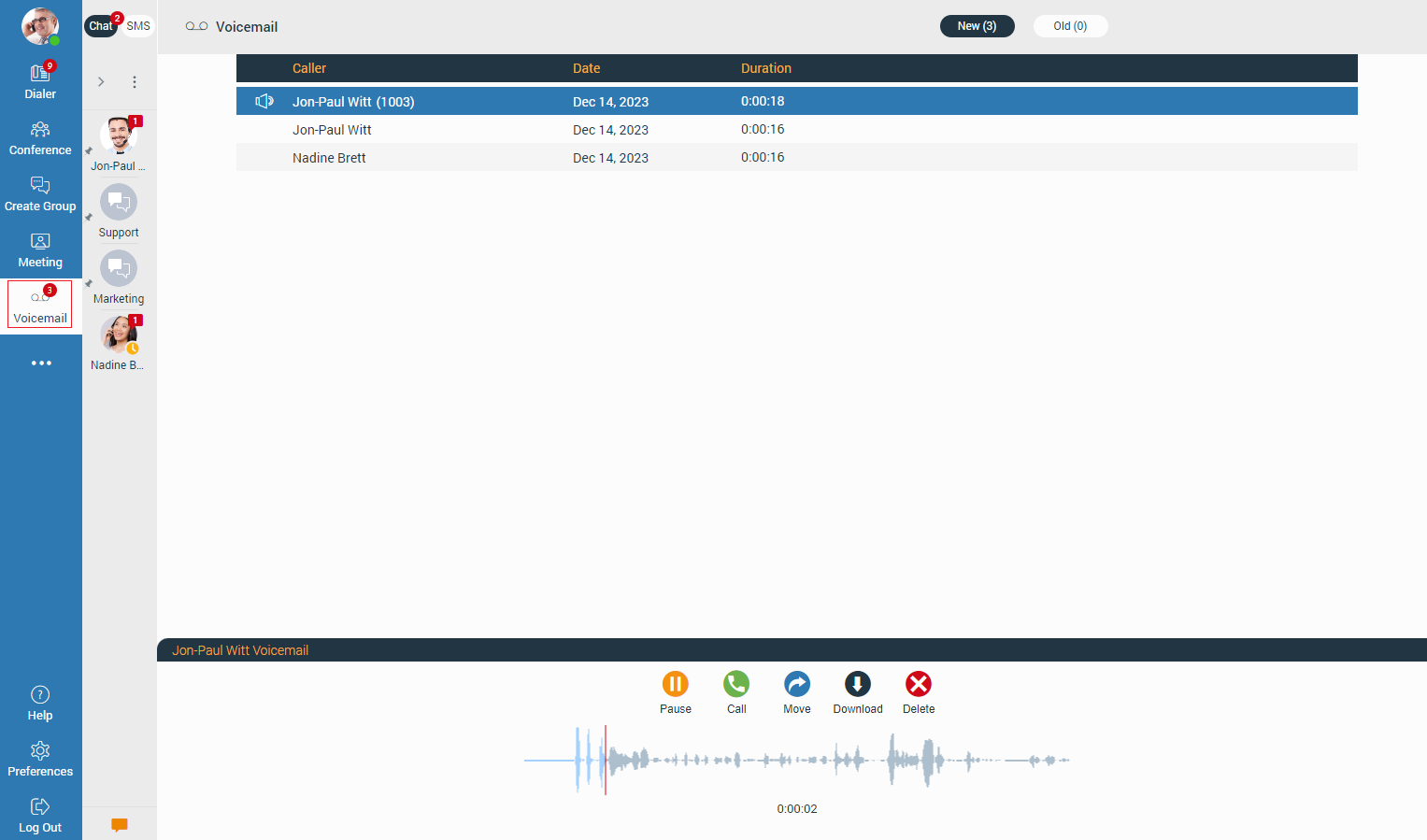
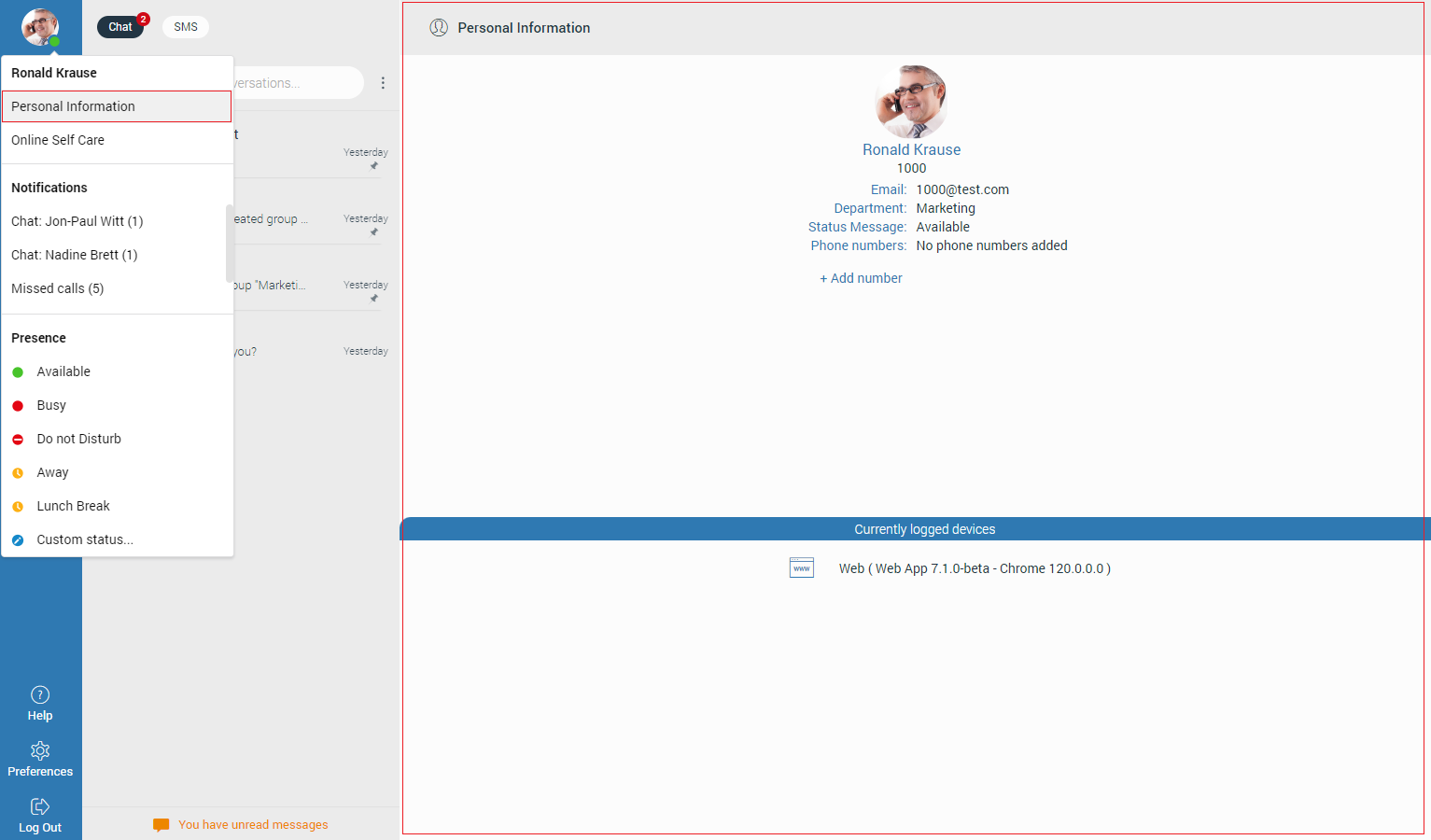
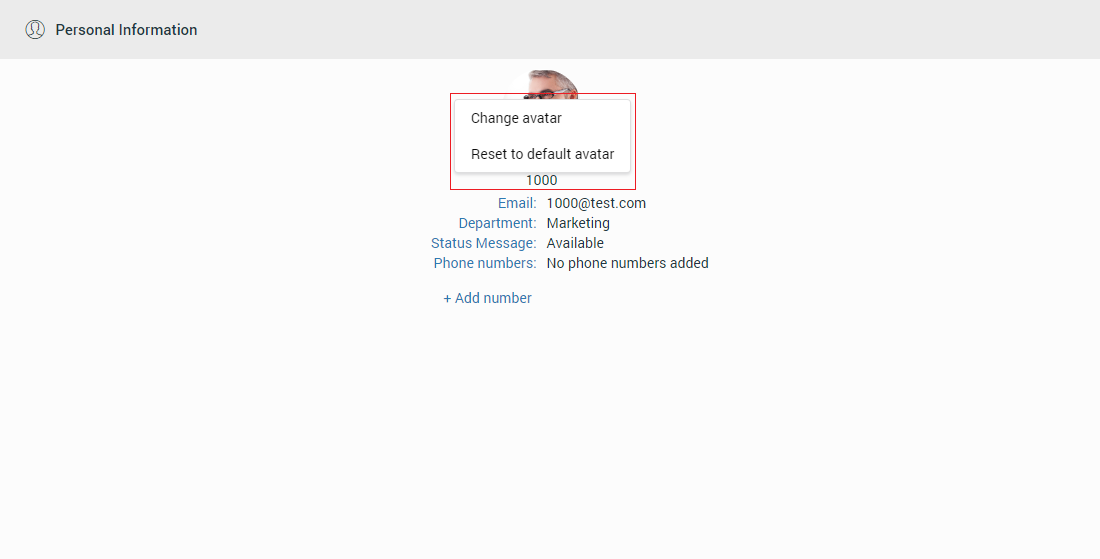
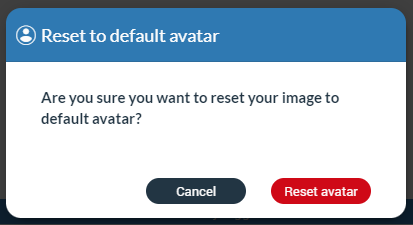
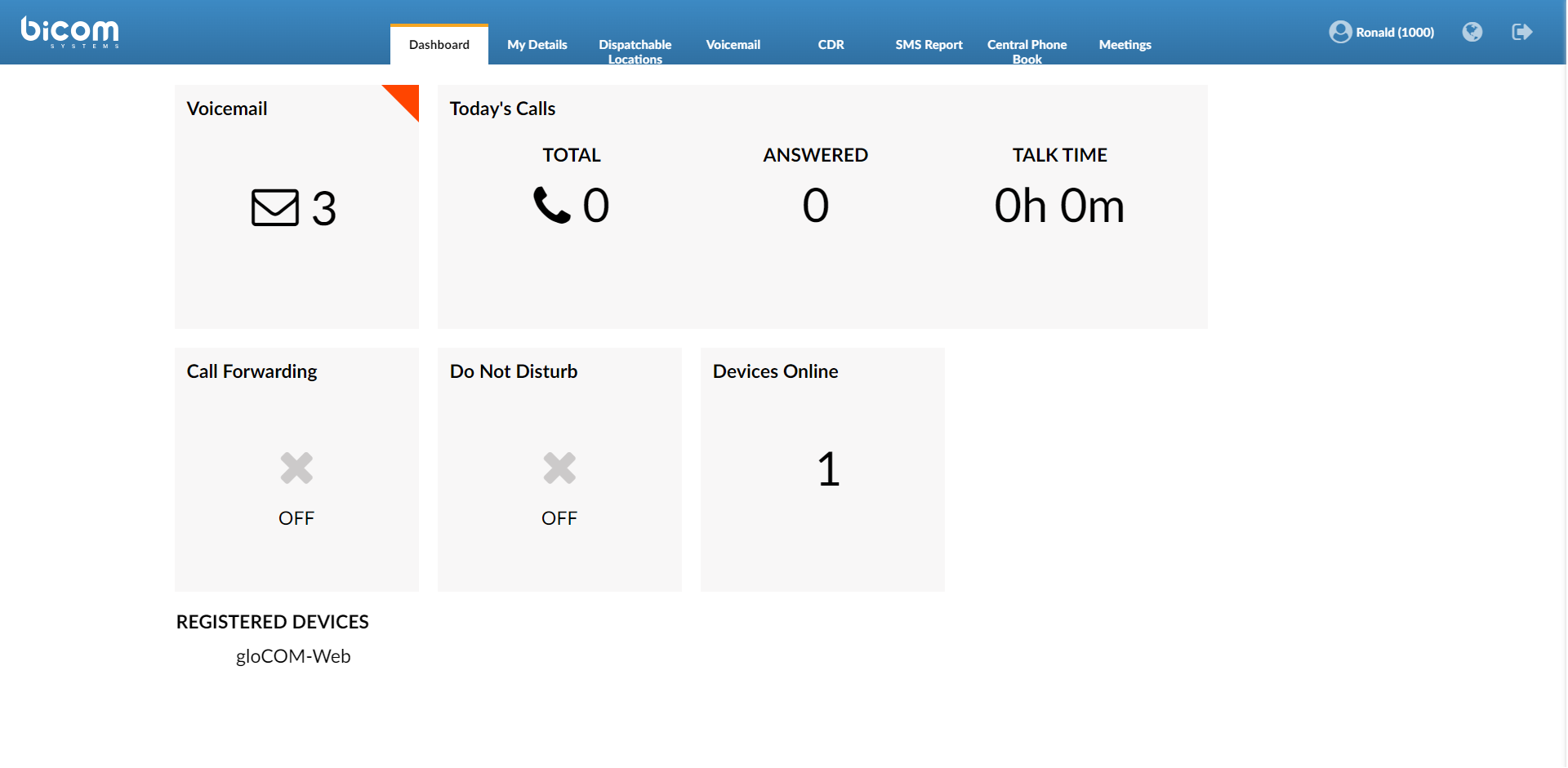
 copies all information from the screen to the
clipboard.
copies all information from the screen to the
clipboard.
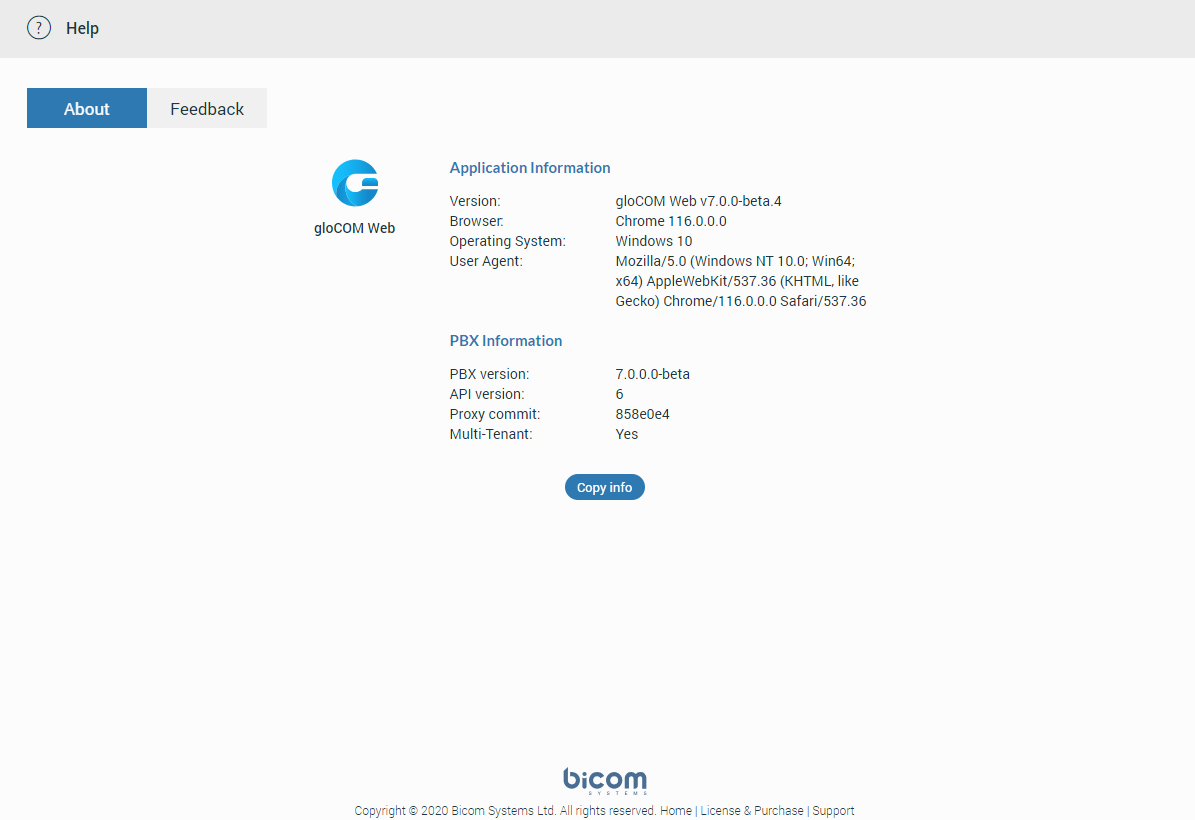

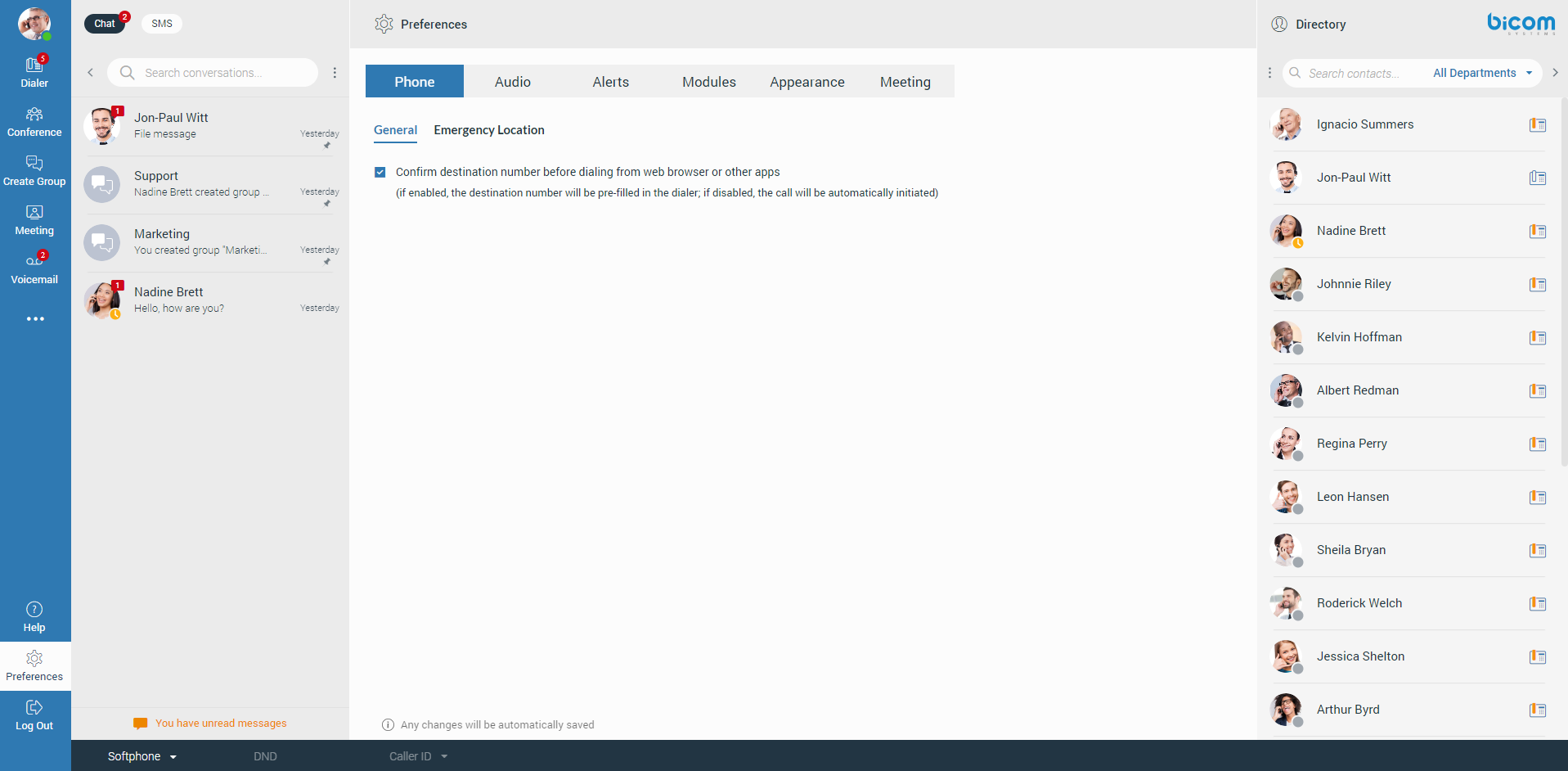
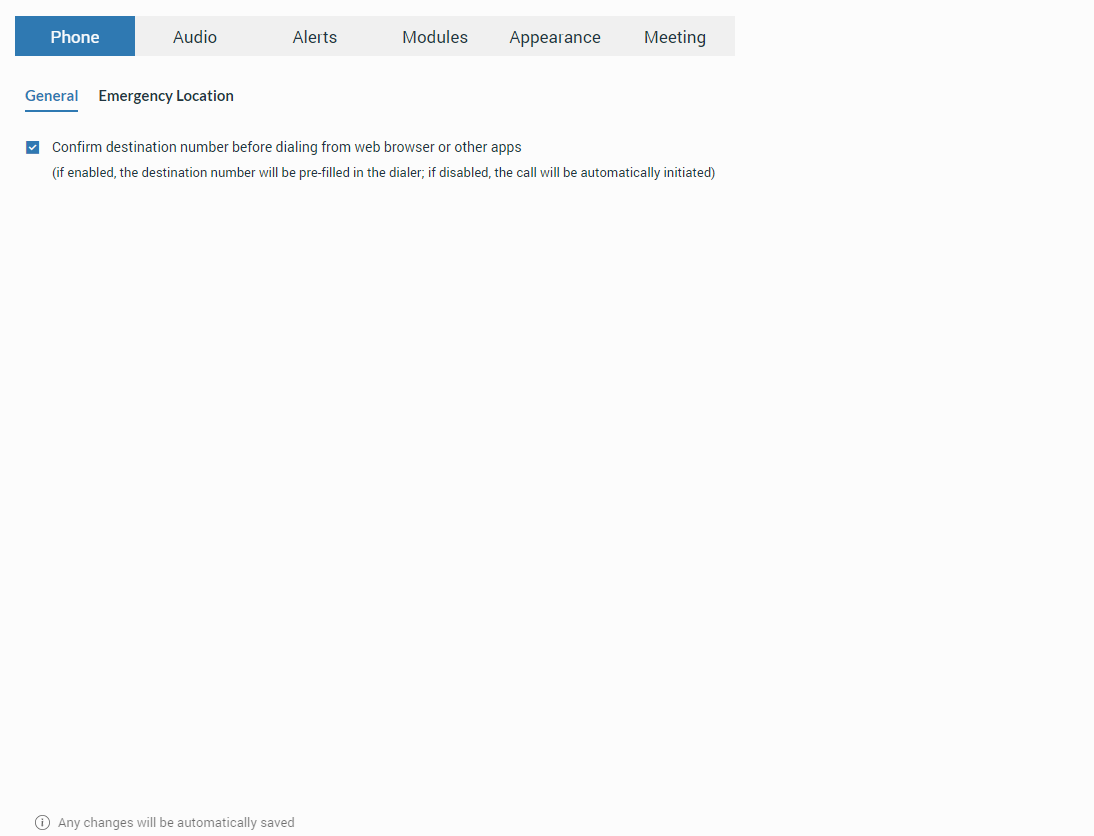
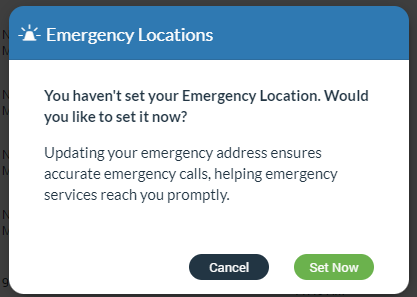
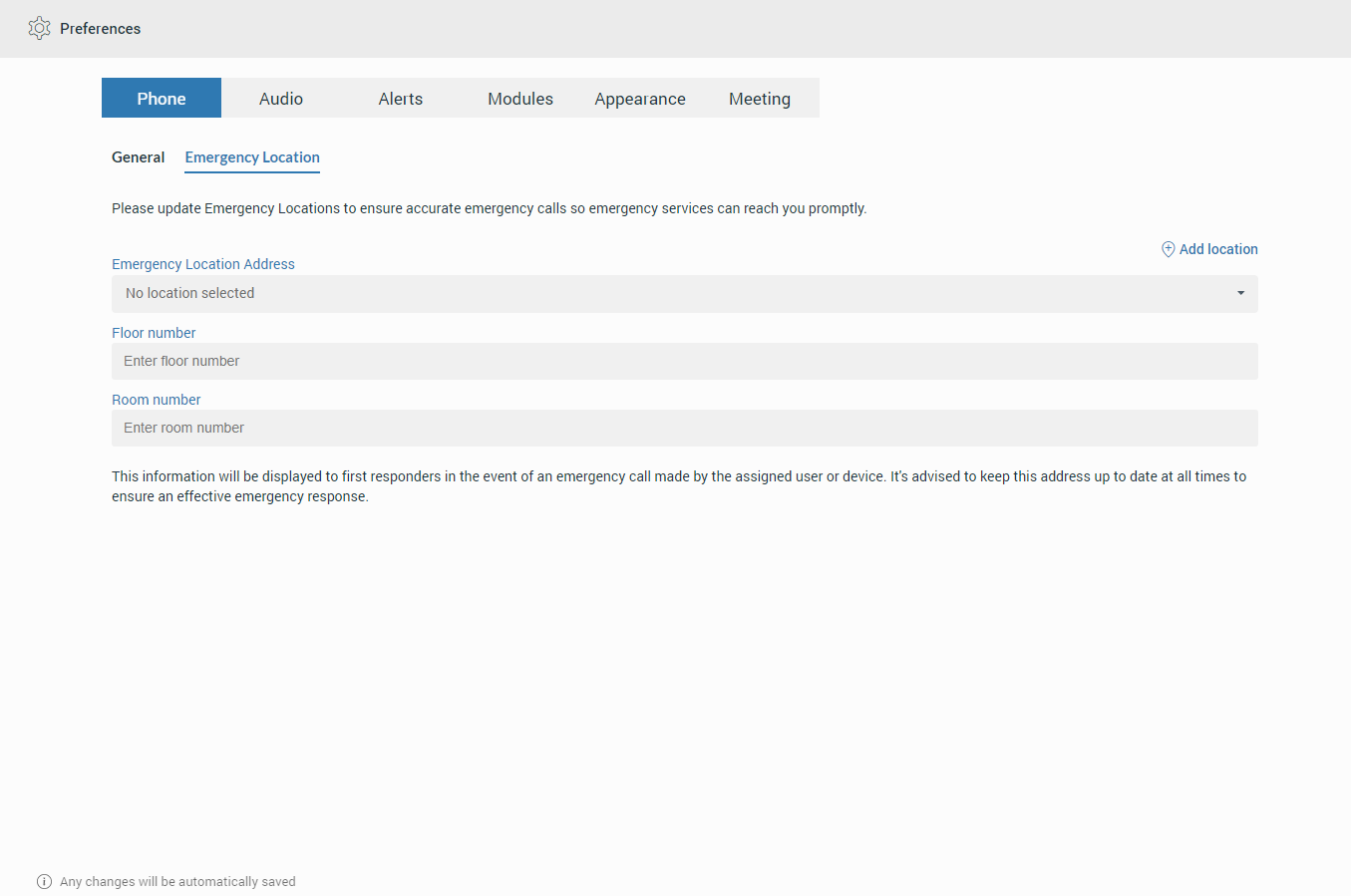
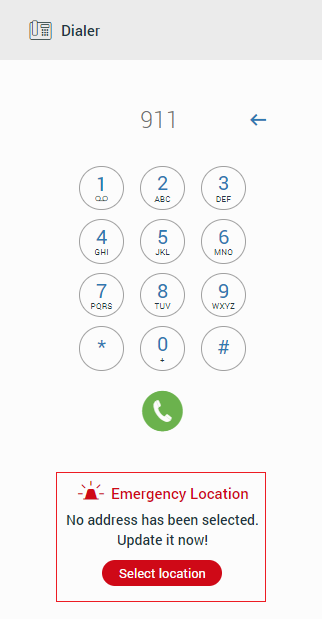
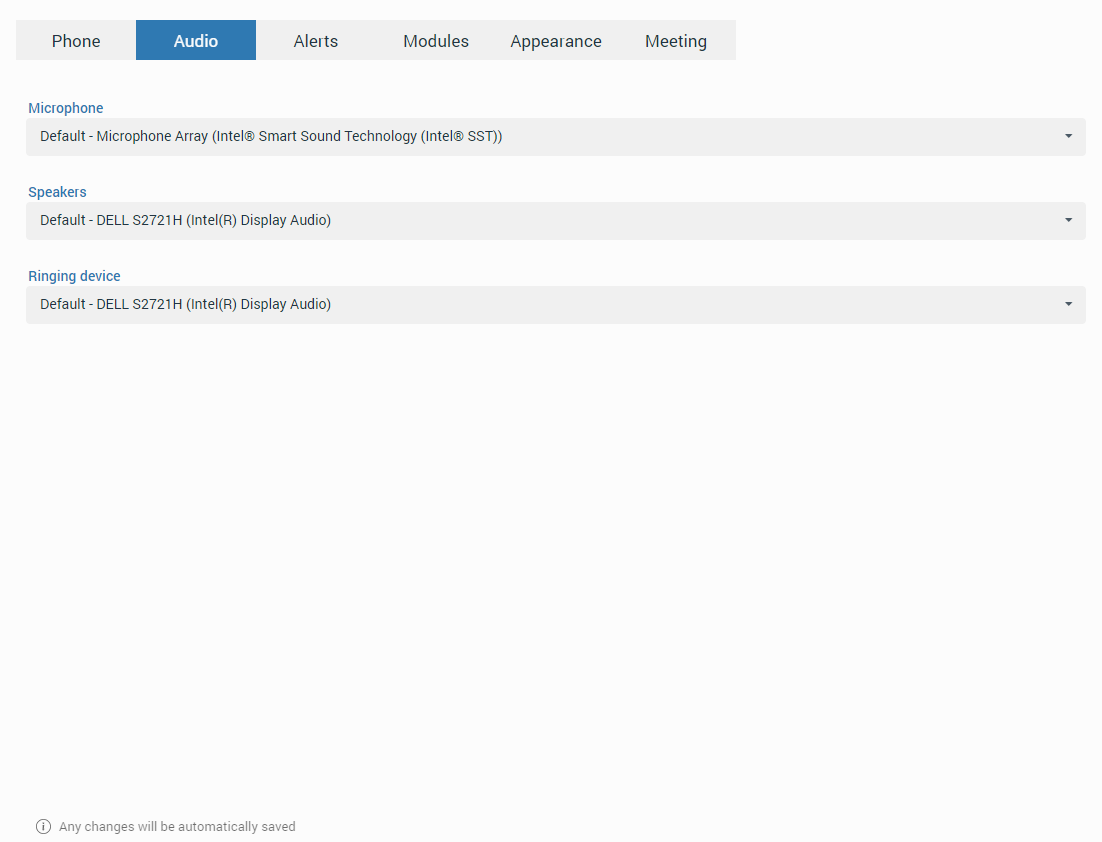
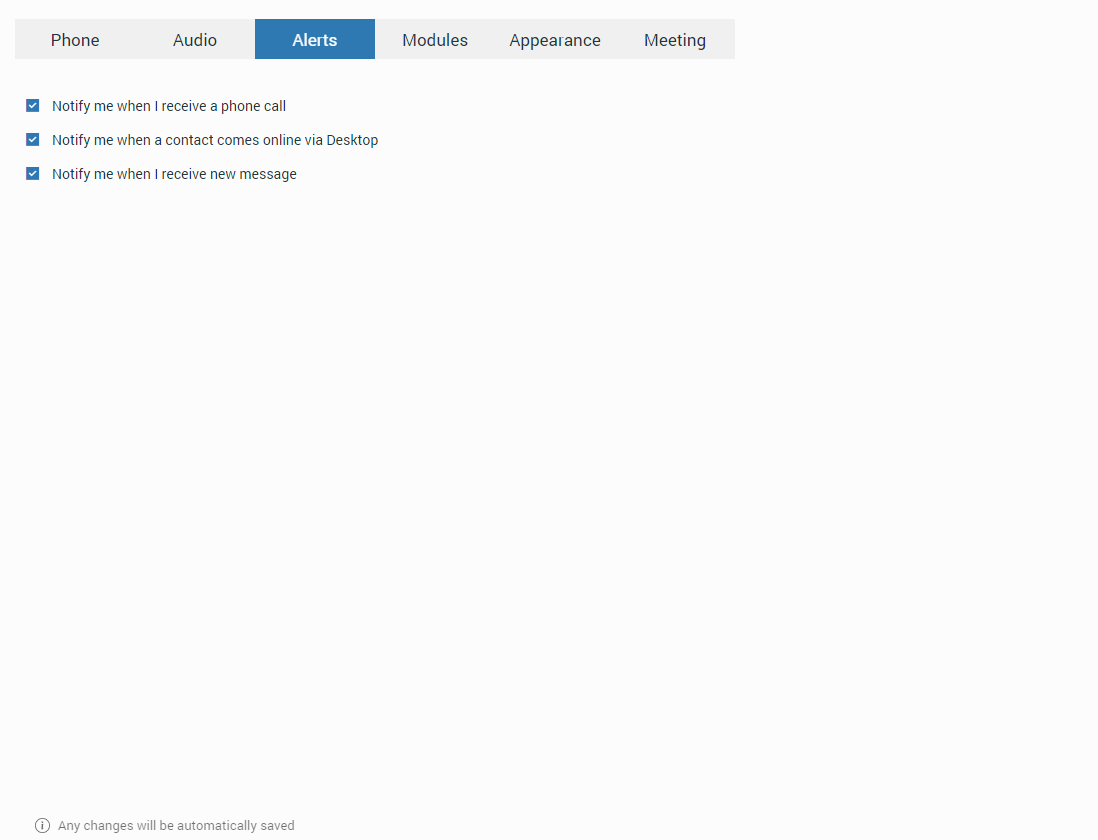
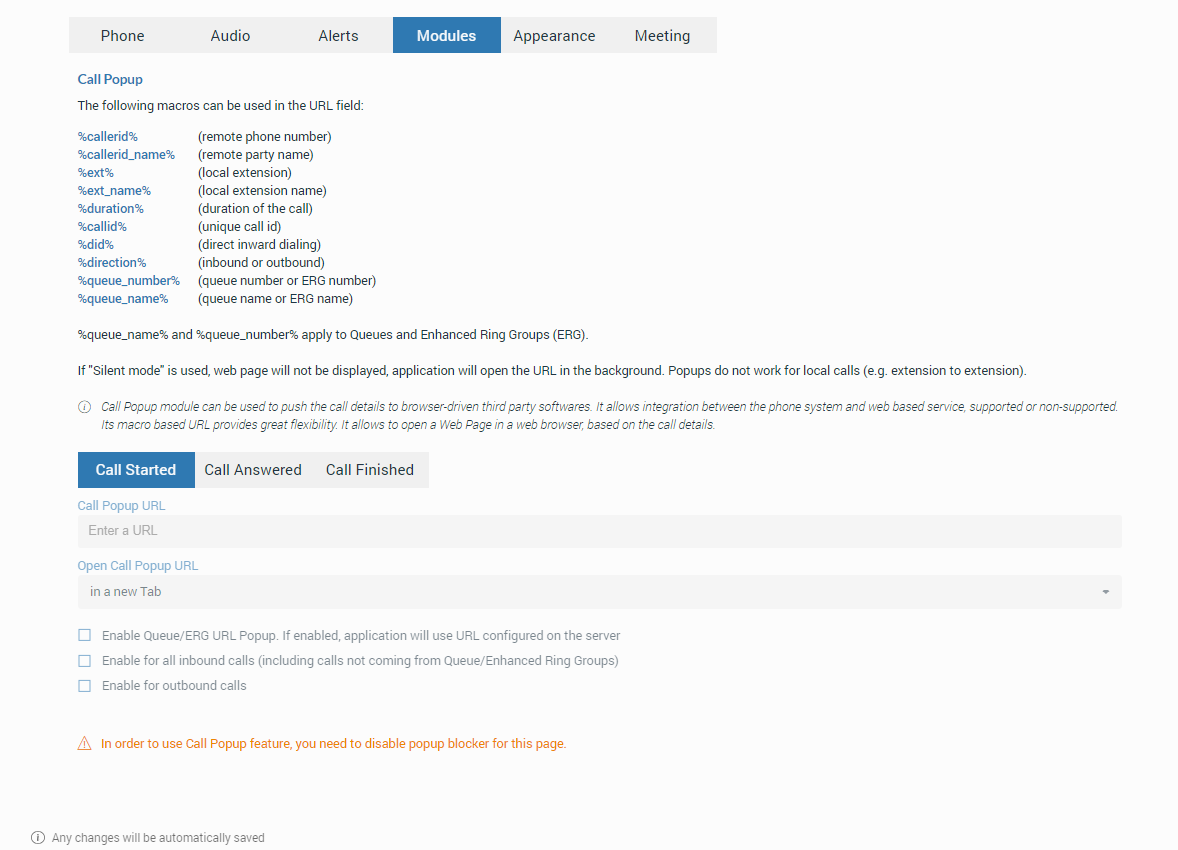
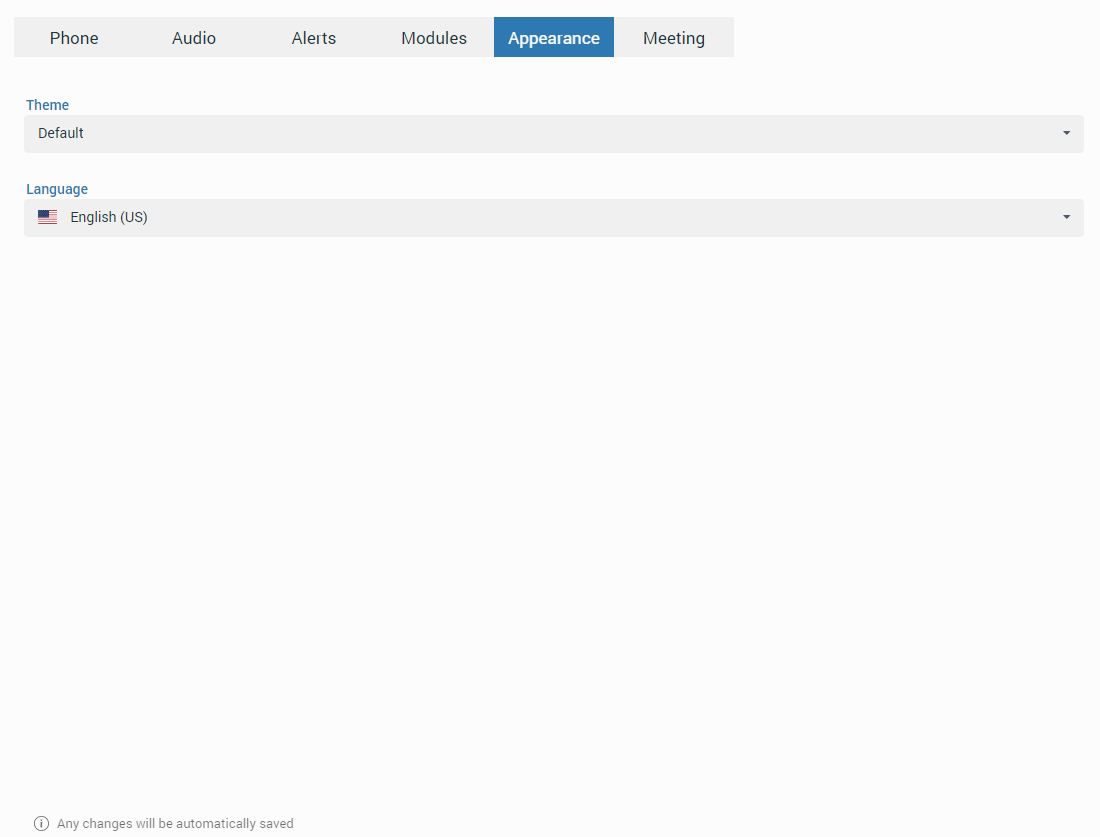
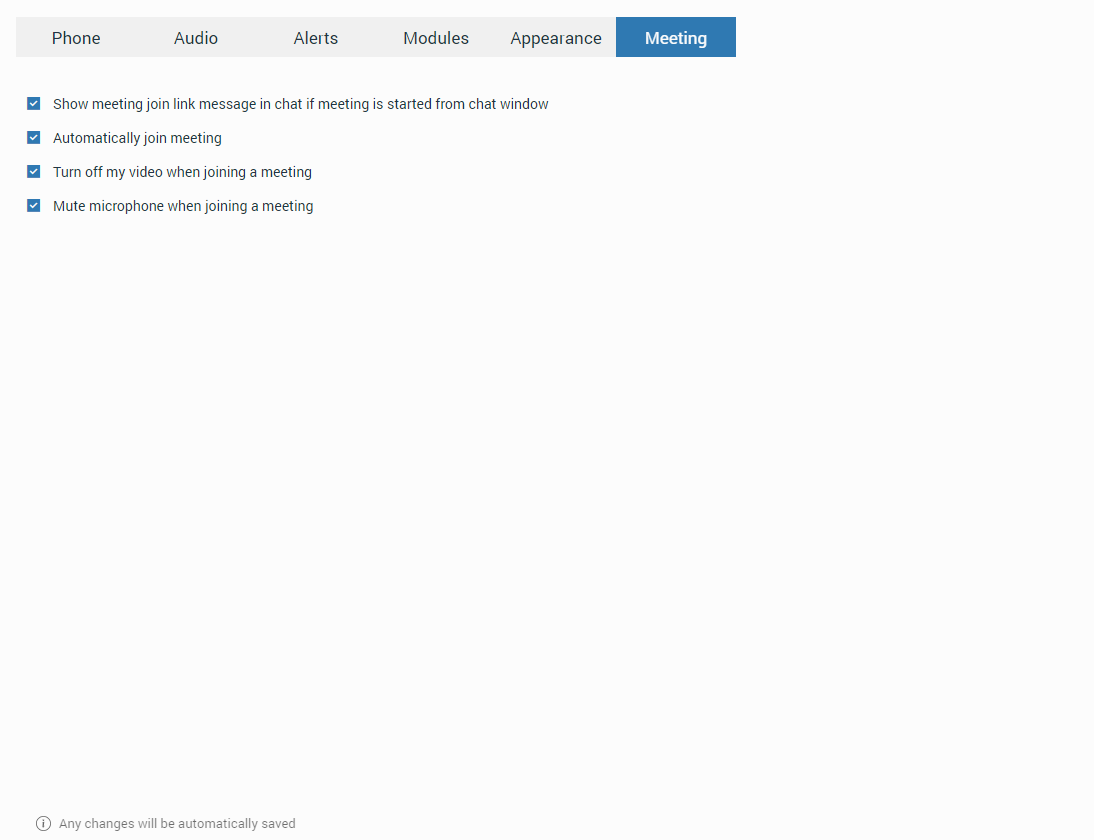
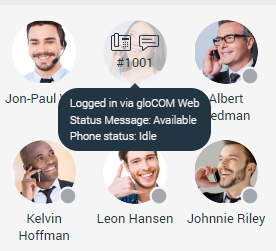
 If there is no icon at the bottom right of the
user’s avatar, it means that they are currently online and available.
If there is no icon at the bottom right of the
user’s avatar, it means that they are currently online and available.
 This icon defines the "Ringing" status of the extensions. It will be displayed when the user is being called, except if the user is already on a call, in which case the status will be "On Call".
This icon defines the "Ringing" status of the extensions. It will be displayed when the user is being called, except if the user is already on a call, in which case the status will be "On Call". The user is currently on a phone call.
The user is currently on a phone call. The user is currently online, and they’ve set
their status to Busy.
The user is currently online, and they’ve set
their status to Busy. The user is currently online, and they’ve set their
status to Do not Disturb.
The user is currently online, and they’ve set their
status to Do not Disturb.
 This icon has multiple meanings:
This icon has multiple meanings:
 The user was not active in the
last 8 hours
The user was not active in the
last 8 hours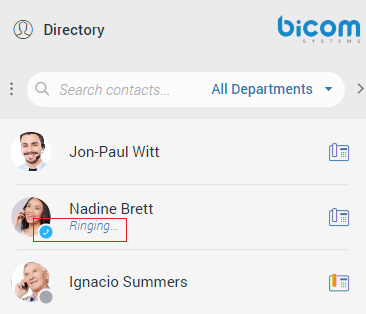
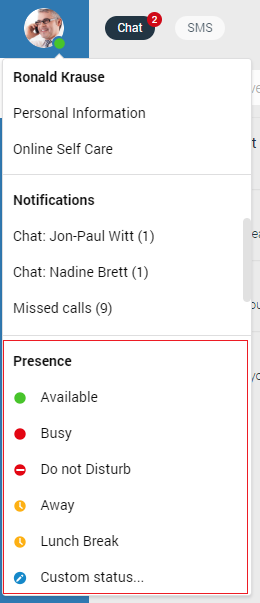
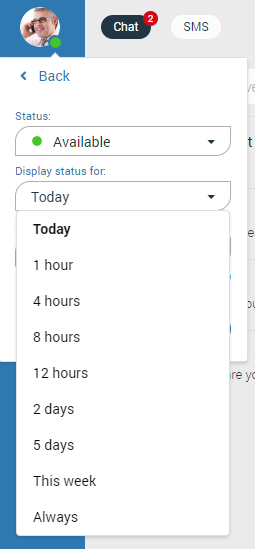
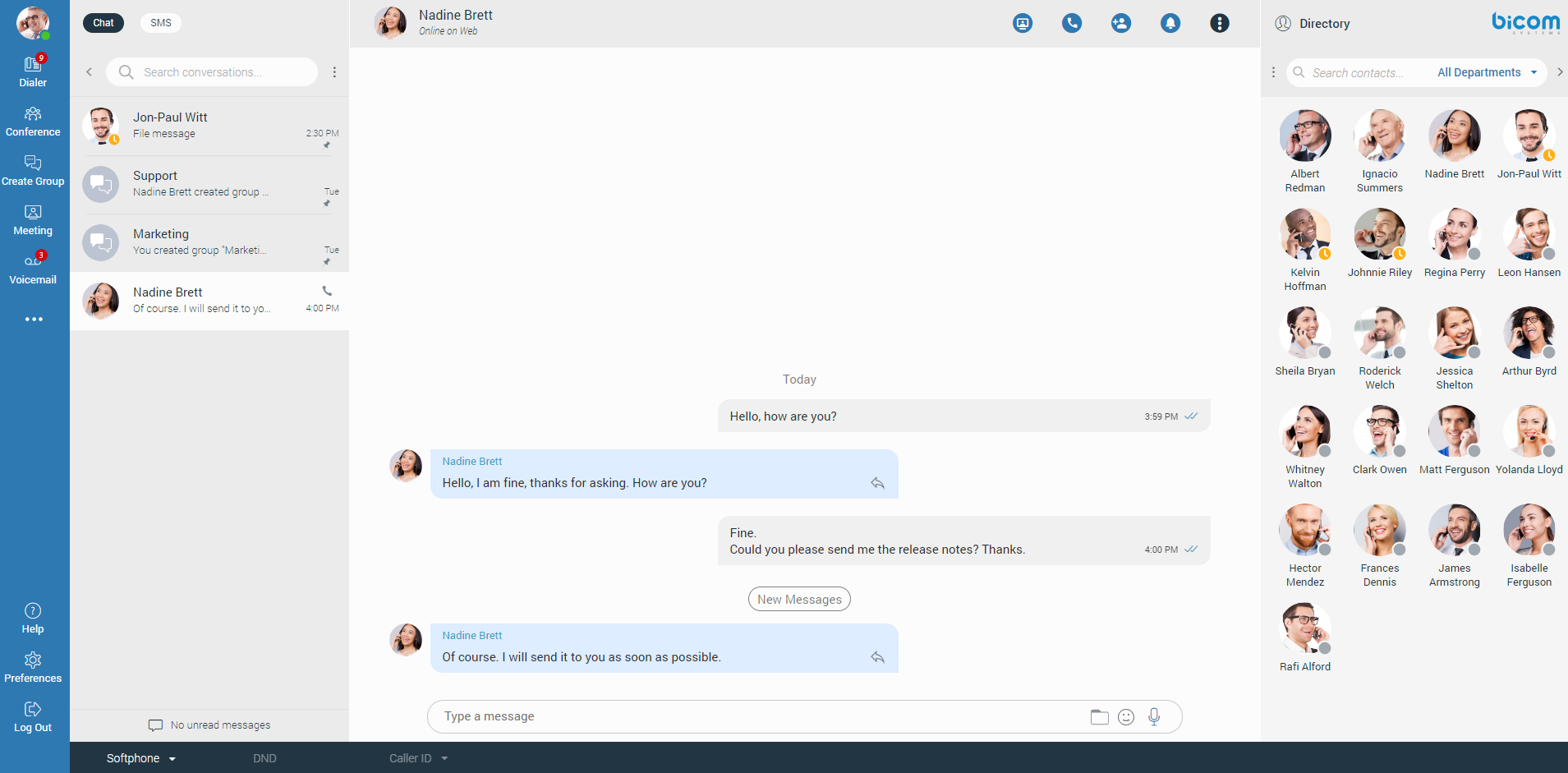
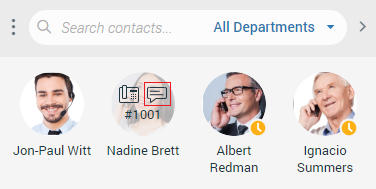
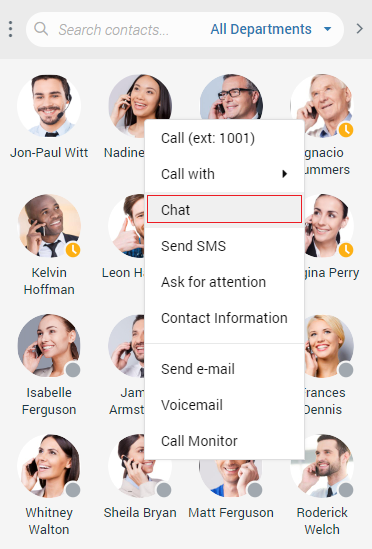
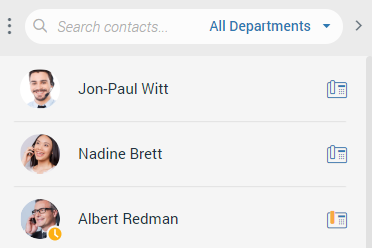
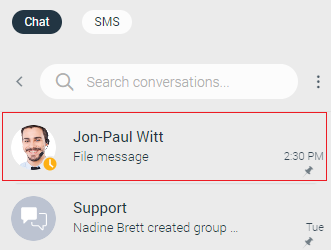
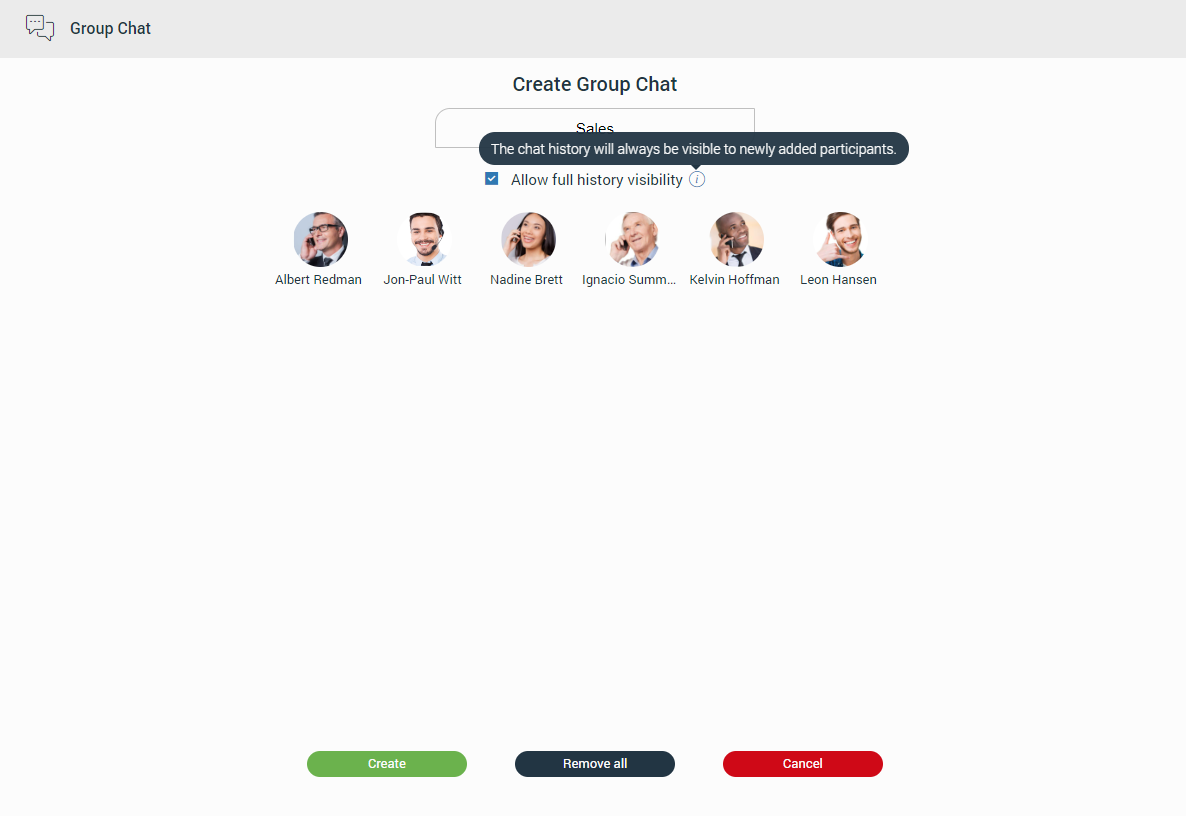
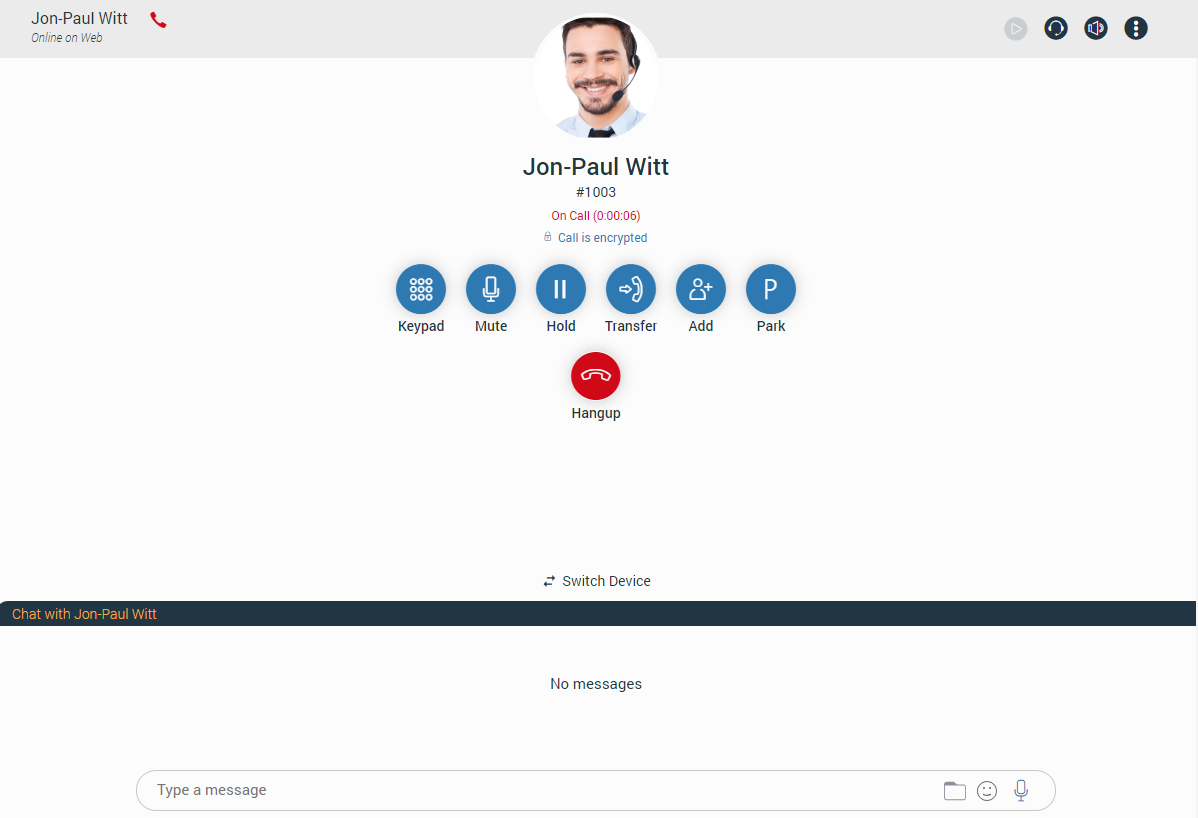
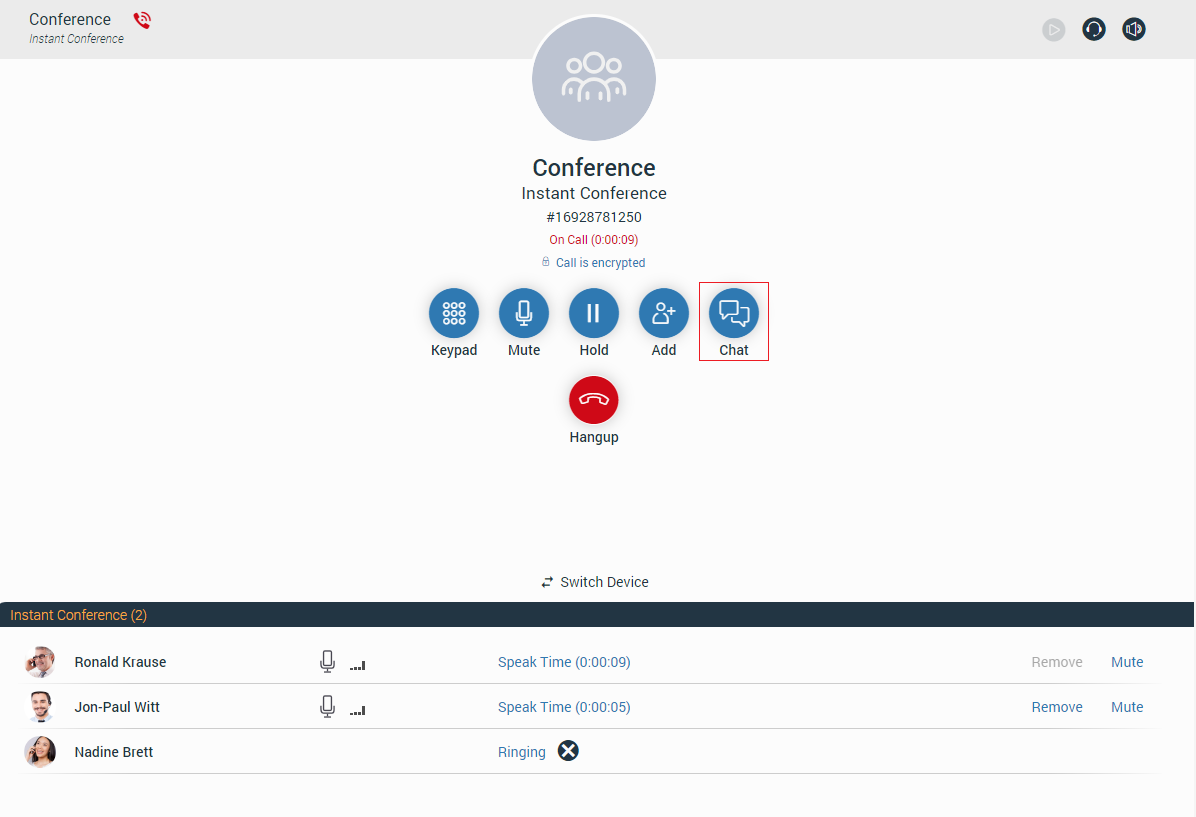

 Start a meeting from the chat (Start a Meeting from the chat
will automatically send an invite link into that chat.).
Start a meeting from the chat (Start a Meeting from the chat
will automatically send an invite link into that chat.). Call the currently selected contact (create a voice conference in case
of a group conversation).
Call the currently selected contact (create a voice conference in case
of a group conversation). Add more contacts into the currently selected conversation.
Add more contacts into the currently selected conversation. Ask the other side for immediate attention (Not available for group conversations.).
Ask the other side for immediate attention (Not available for group conversations.). More options gives options like:
More options gives options like:
 Group info opens a group info screen. The group info screen gives
information about the chat admin, participants, and an option to add more participants to the group.
Group info opens a group info screen. The group info screen gives
information about the chat admin, participants, and an option to add more participants to the group.
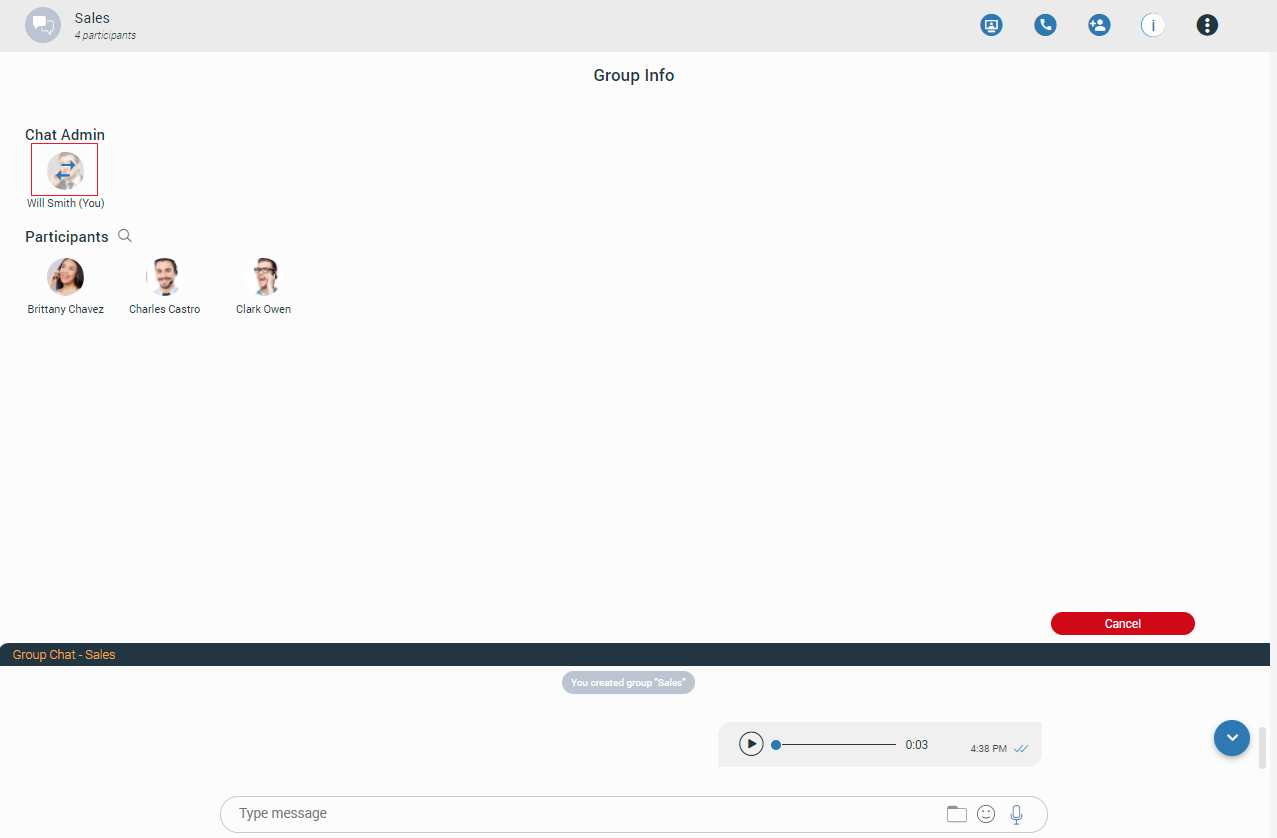
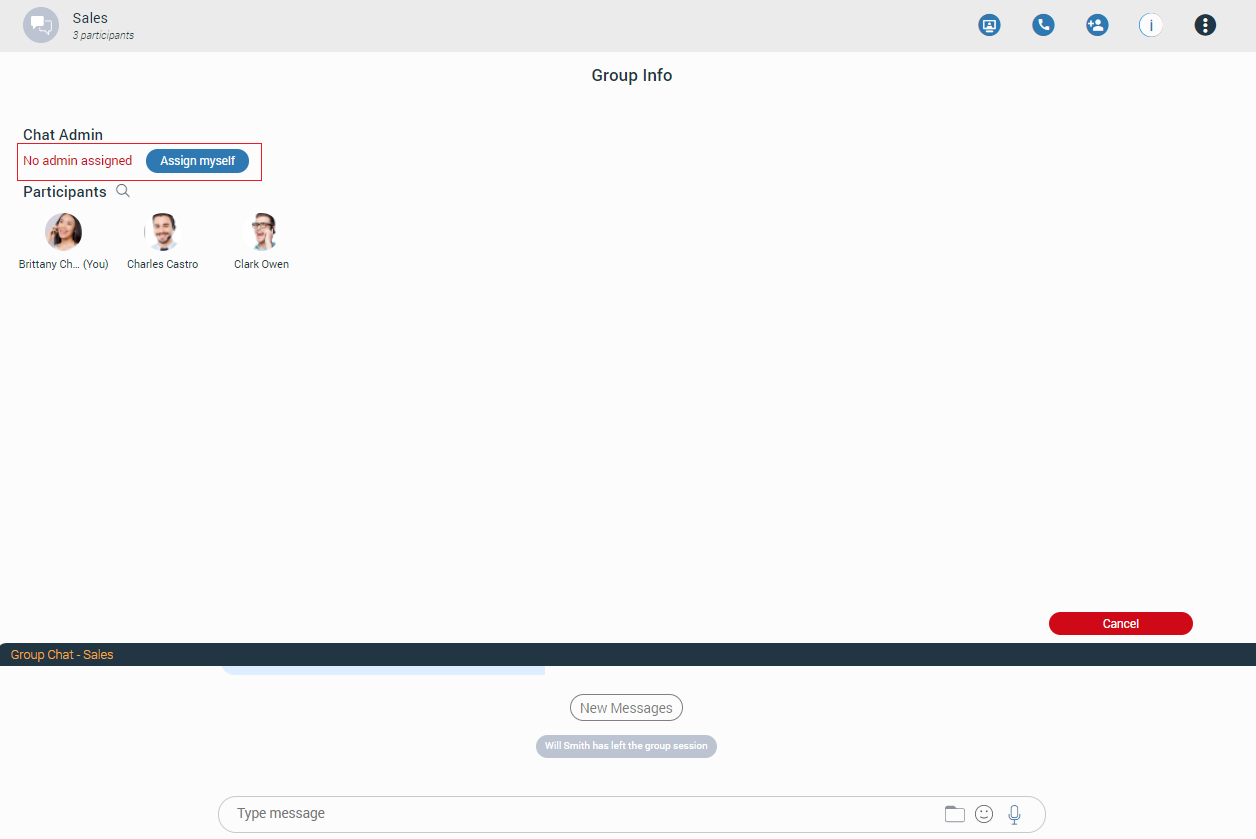
 - Indicates that the chat history is visible to newly added
participants.
- Indicates that the chat history is visible to newly added
participants.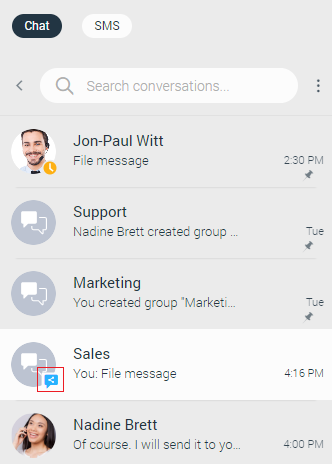
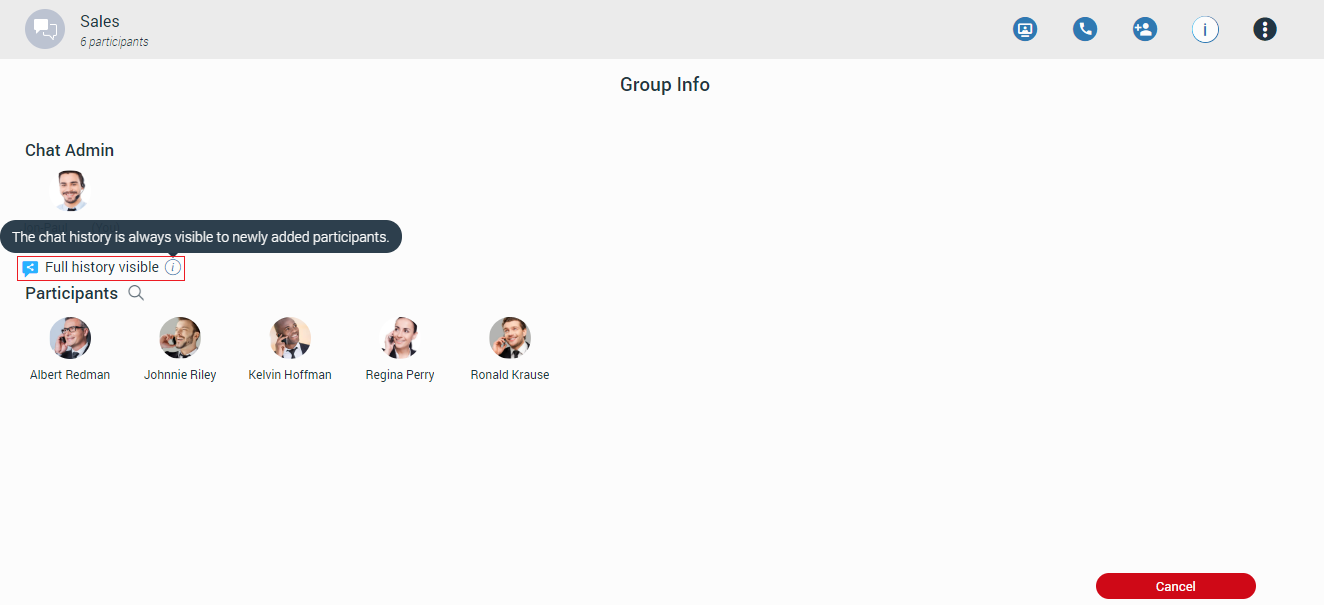
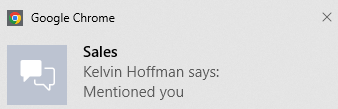
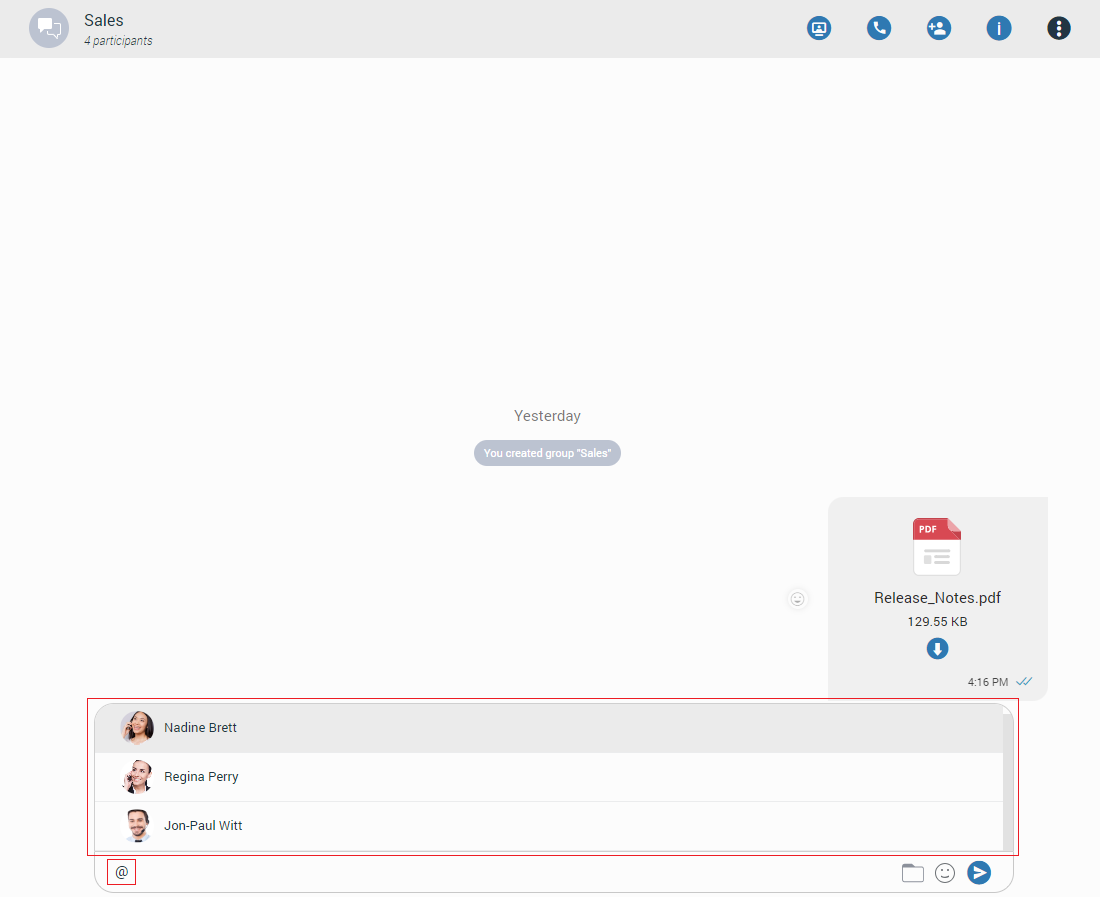
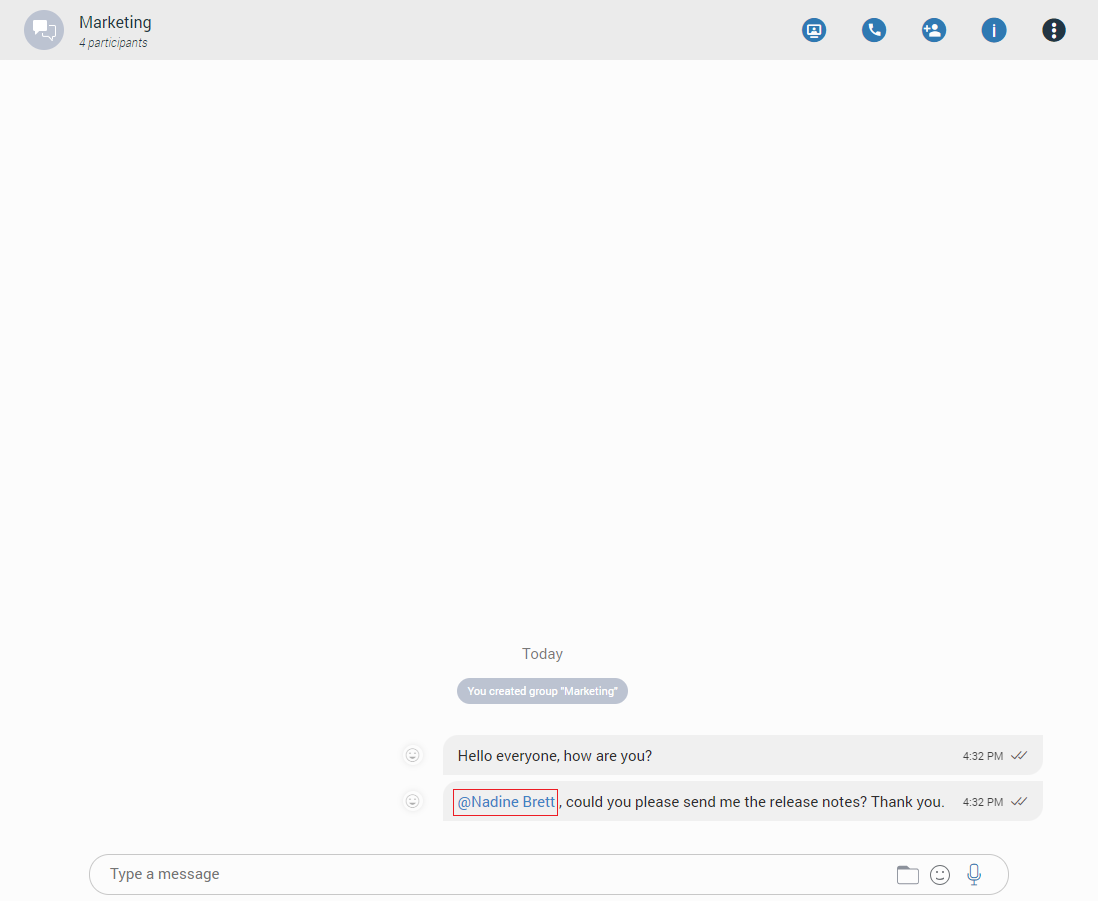
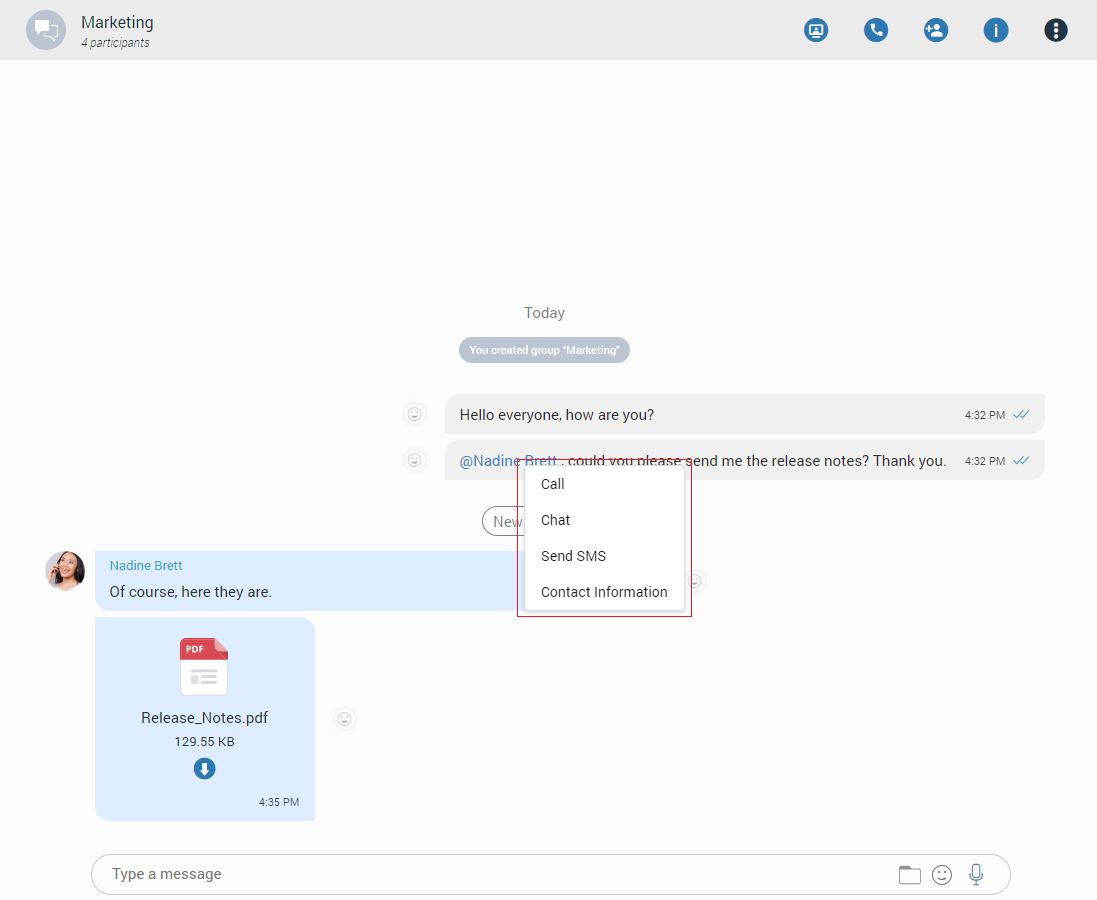
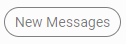 indicator to inform the user where new messages start.
indicator to inform the user where new messages start.
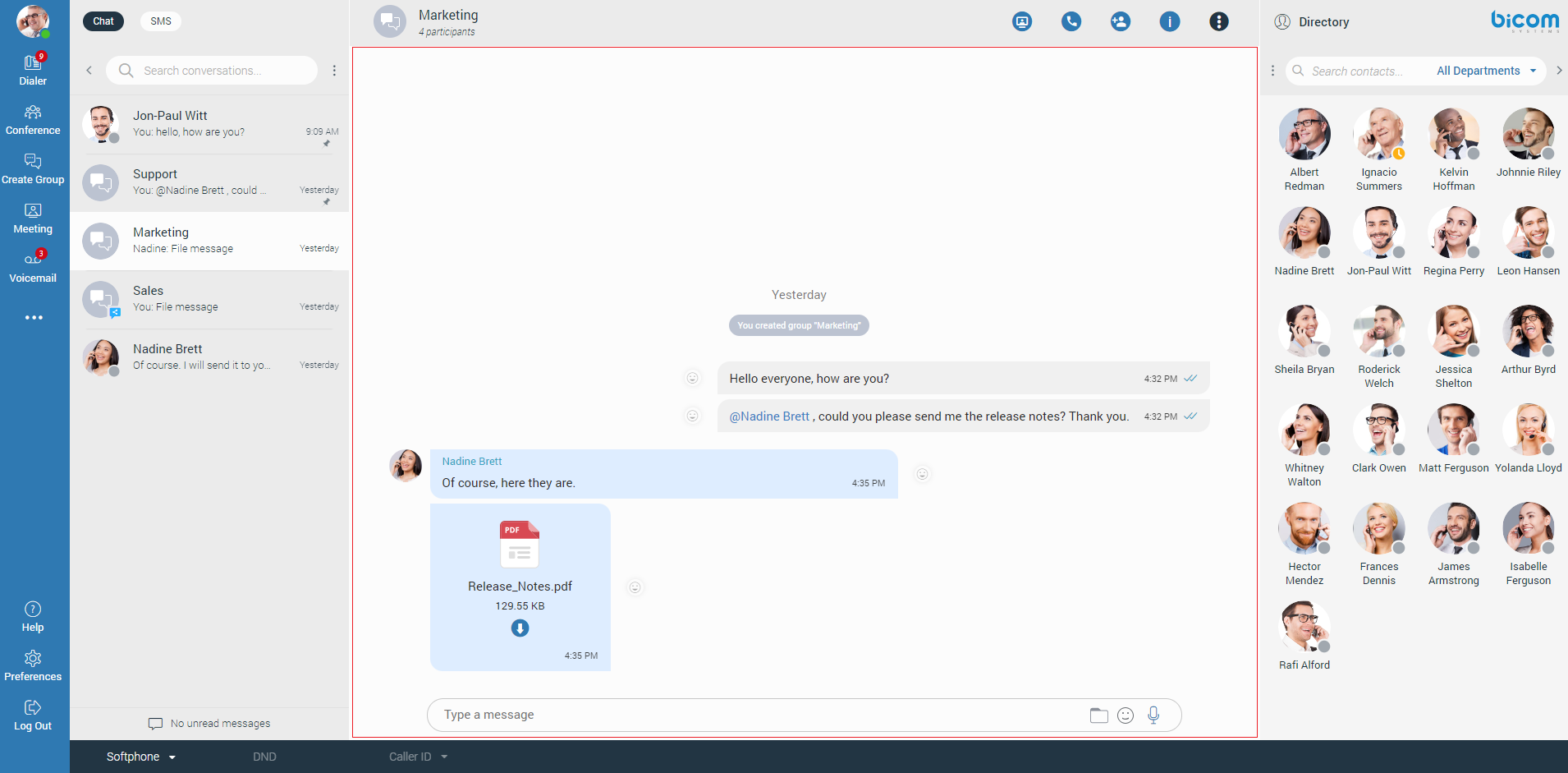
 button appears at the bottom right corner of the message’s view so the user can easily move to the
end of the conversation. In case new messages are received while scrolling, the Jump to the newest message
button appears at the bottom right corner of the message’s view so the user can easily move to the
end of the conversation. In case new messages are received while scrolling, the Jump to the newest message button shows the number of received messages. Clicking on it leads to the first received message.
button shows the number of received messages. Clicking on it leads to the first received message.
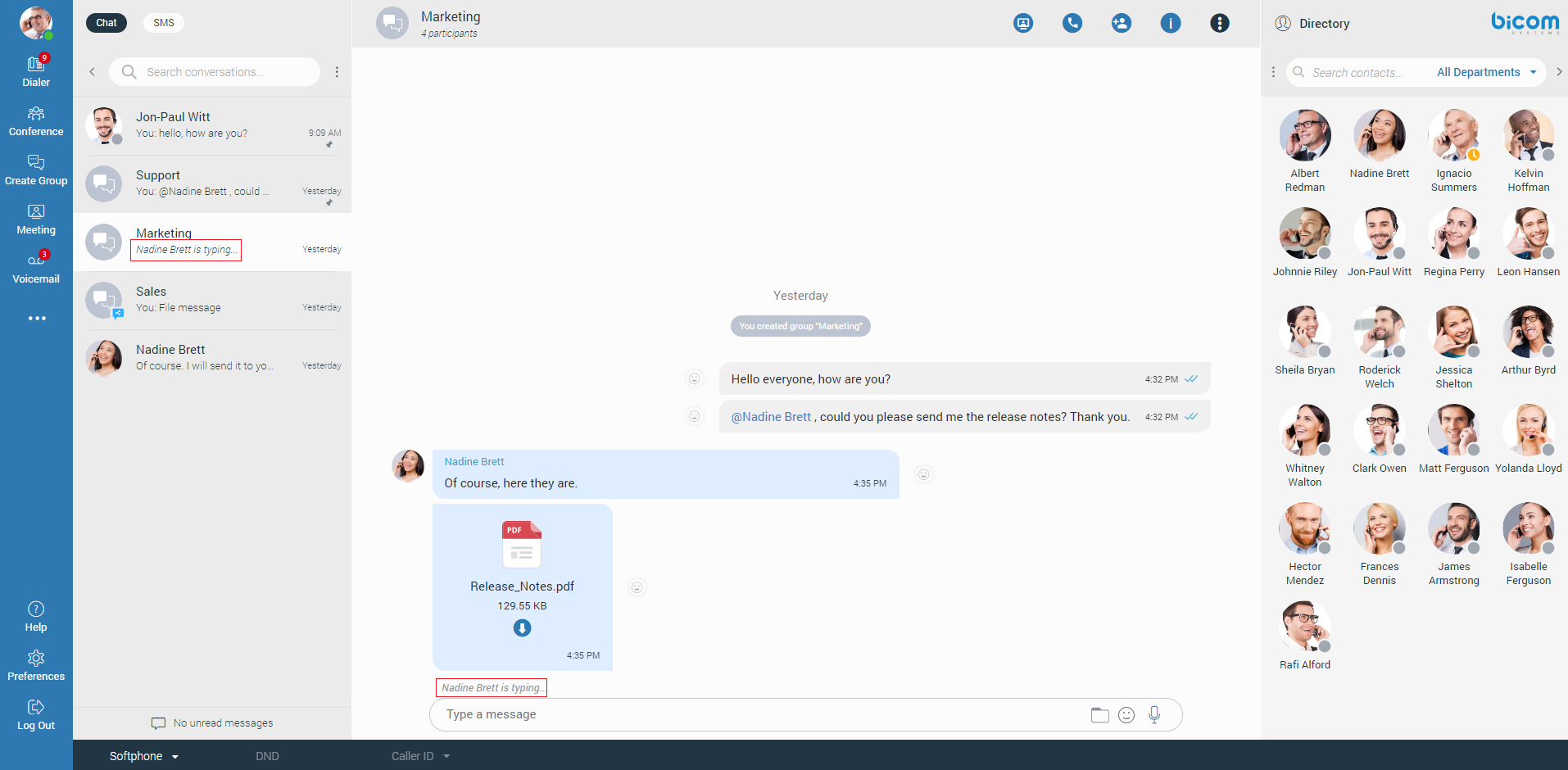
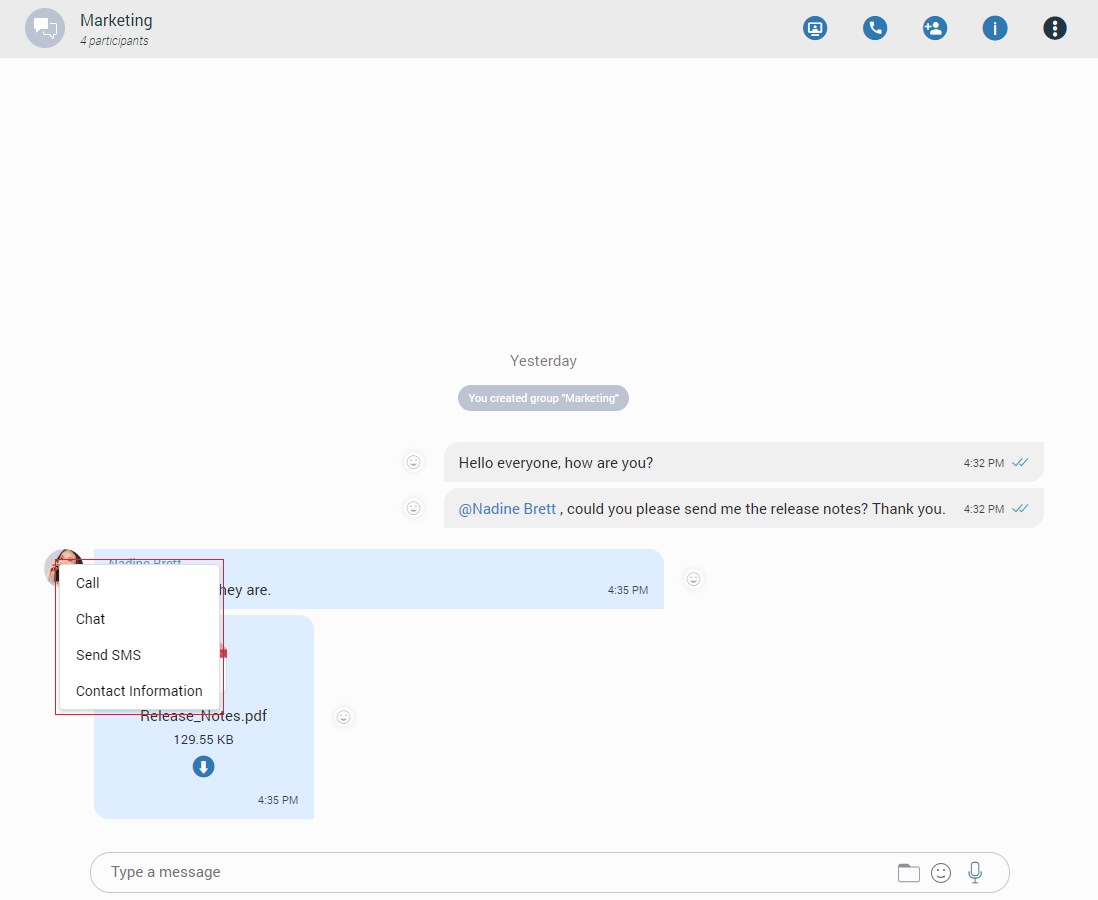
 The message is on its way to the server.
The message is on its way to the server. The message is sent and has reached the server.
The message is sent and has reached the server. The message is delivered to the other user(s).
The message is delivered to the other user(s). The message has been read by the other user(s).
The message has been read by the other user(s). The message could not reach the server.
The message could not reach the server.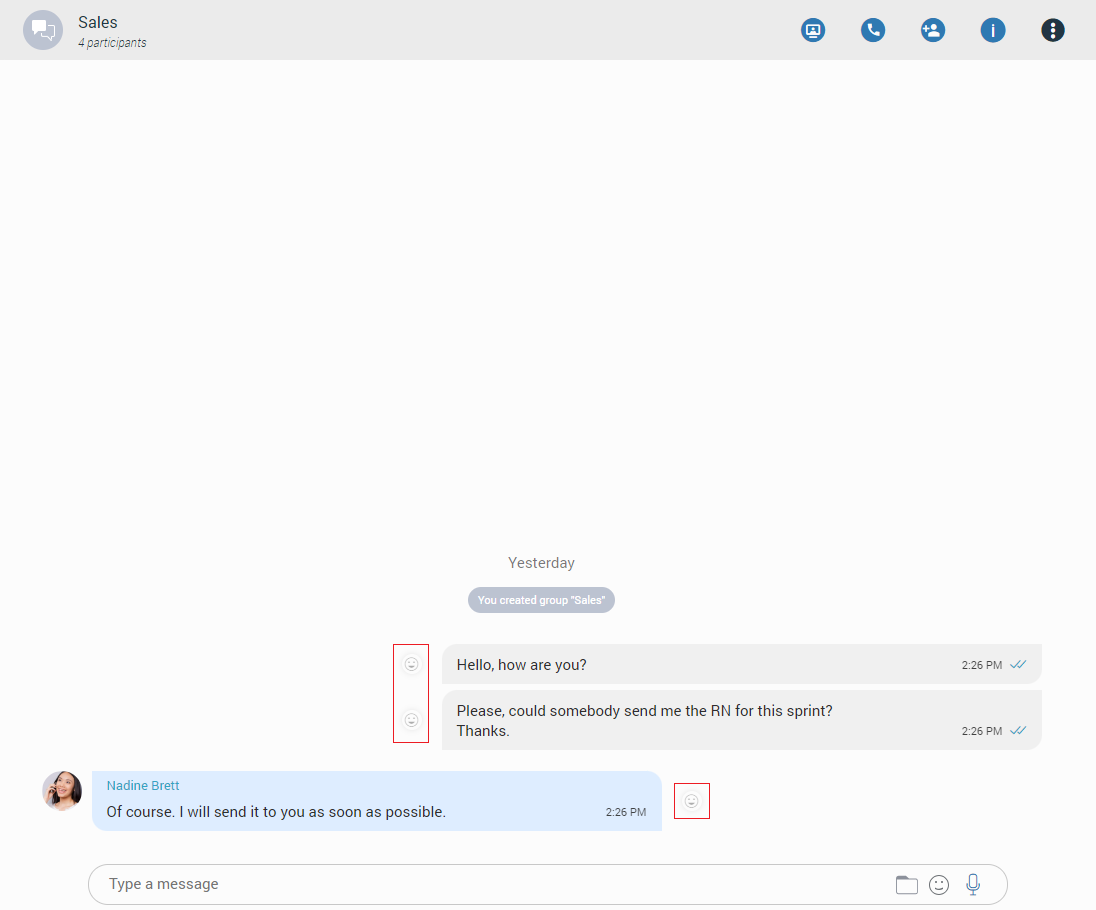
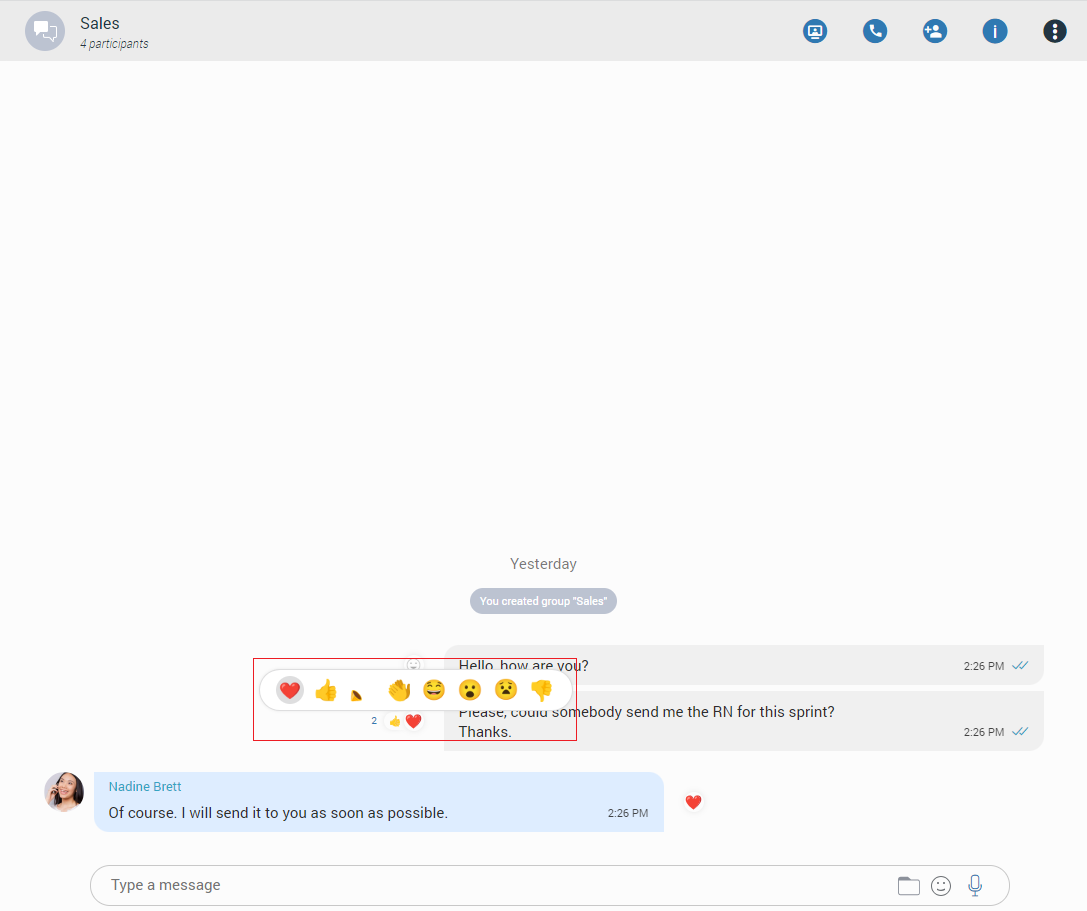
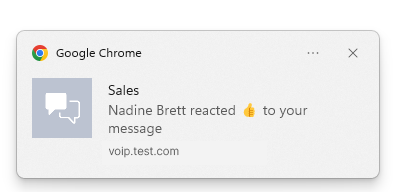
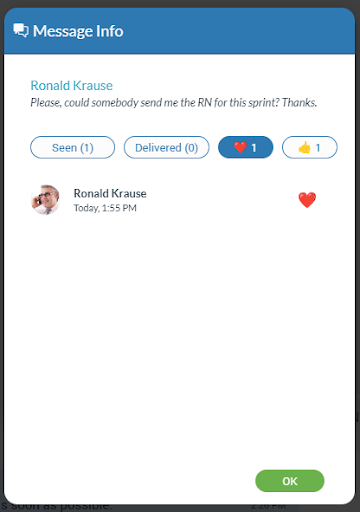
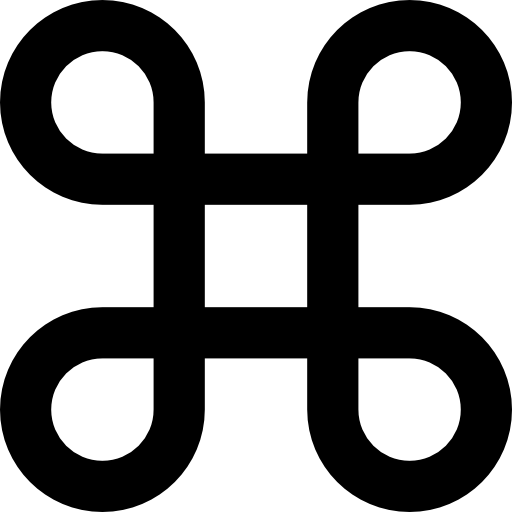 )+ C
on macOS to copy all selected messages in the clipboard.
)+ C
on macOS to copy all selected messages in the clipboard.
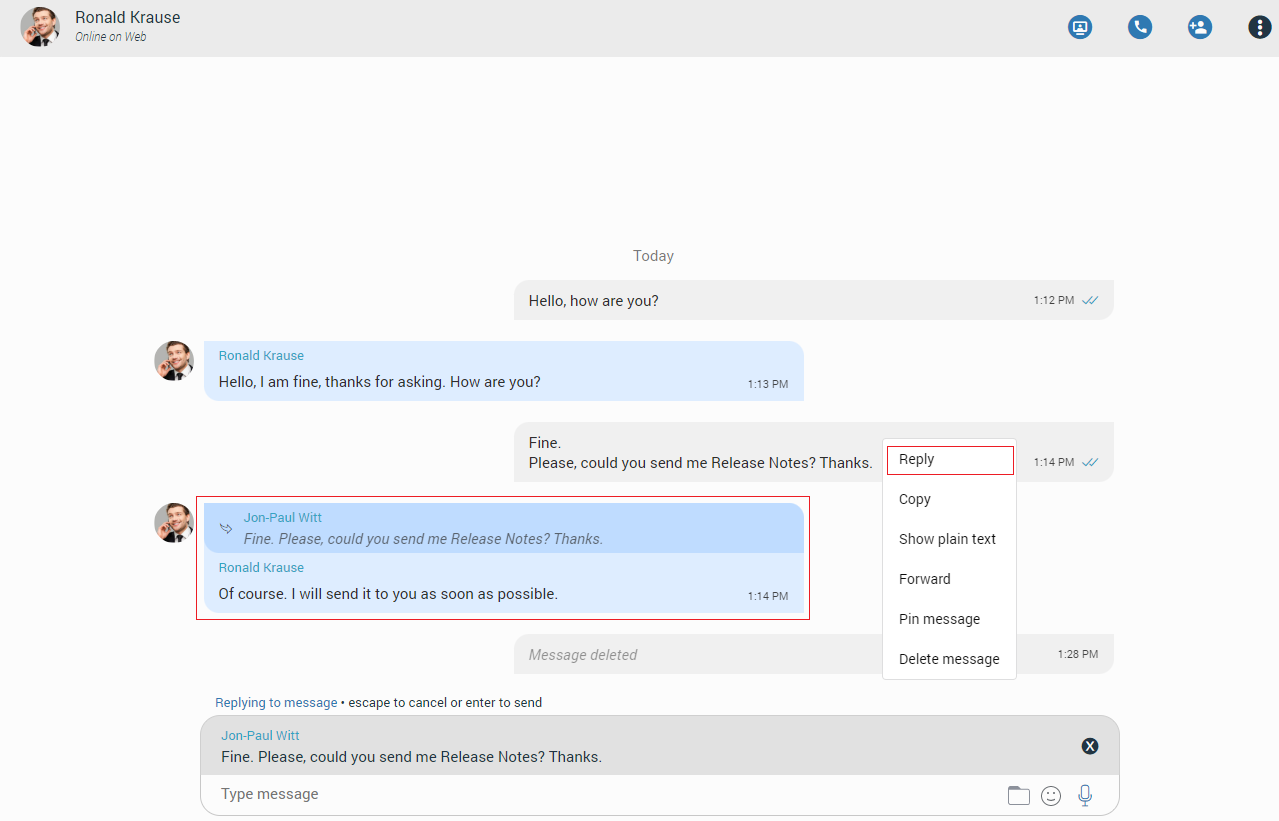
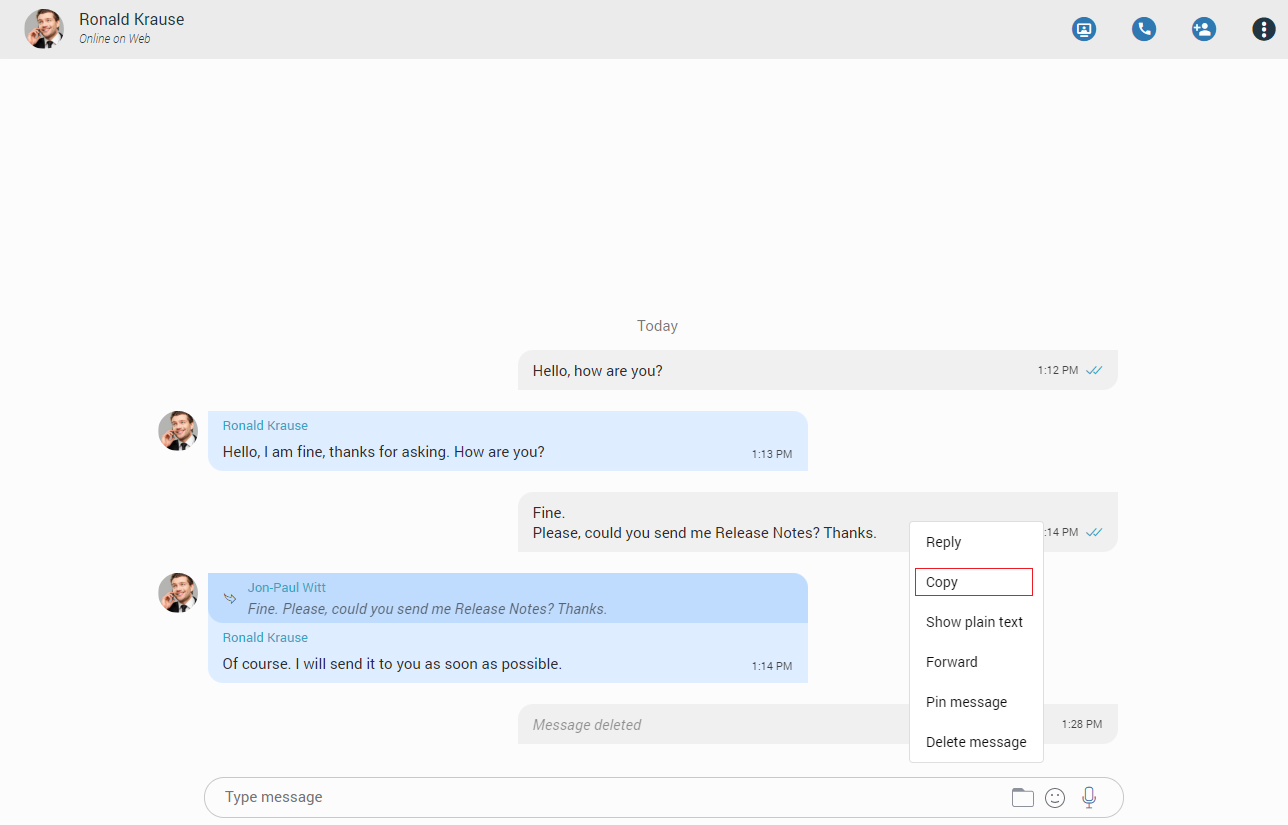
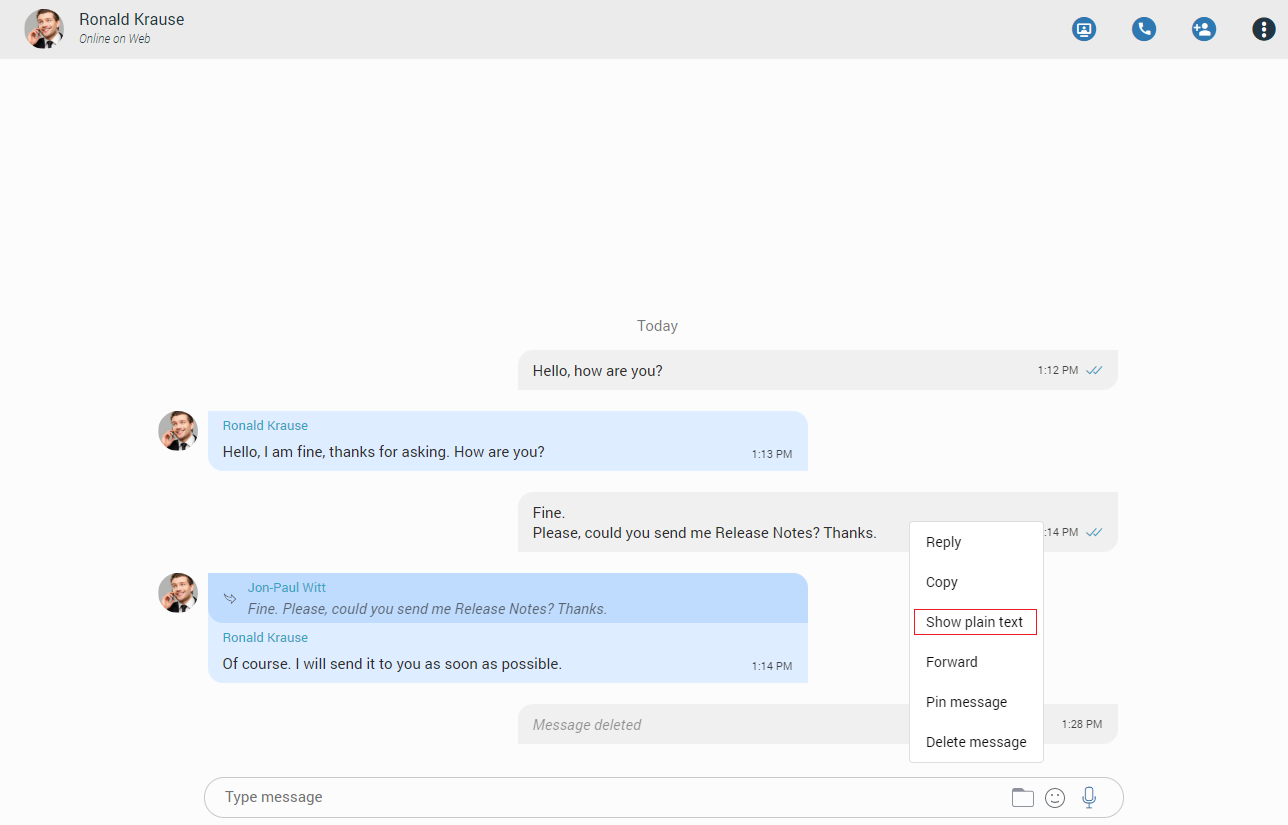
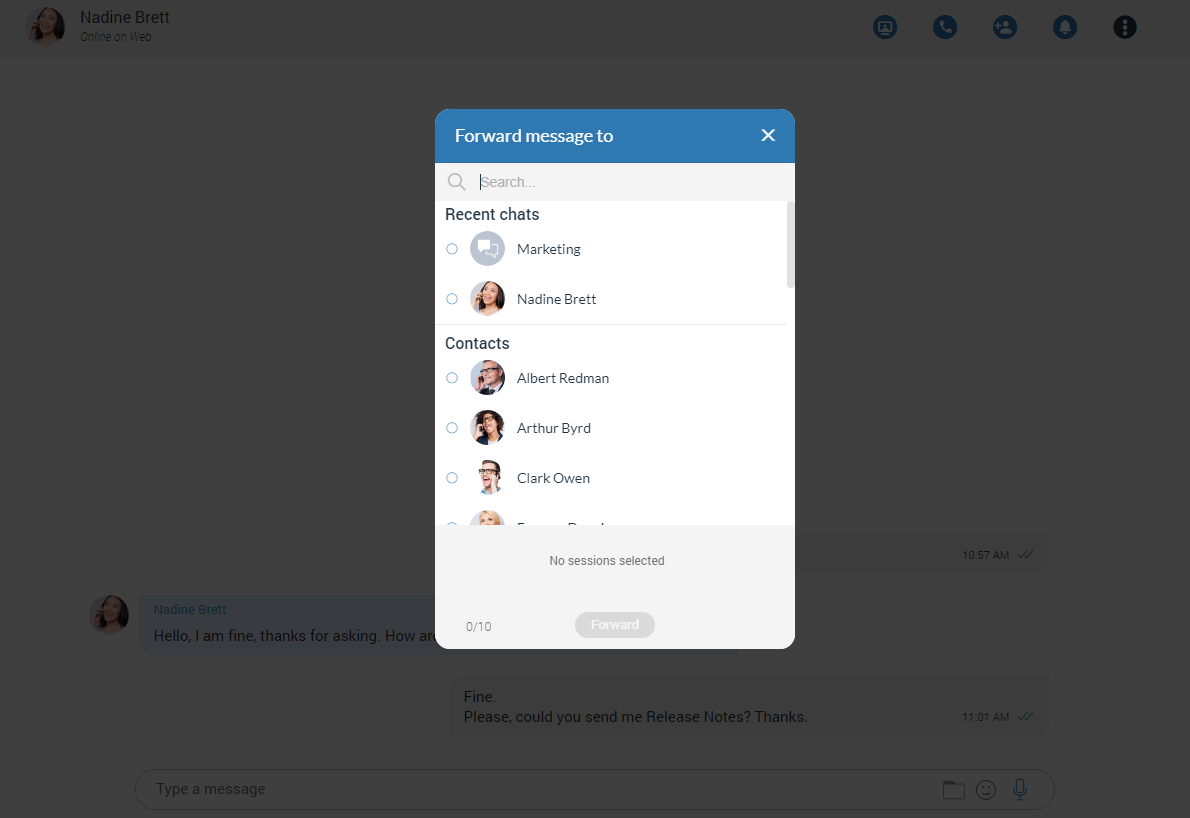
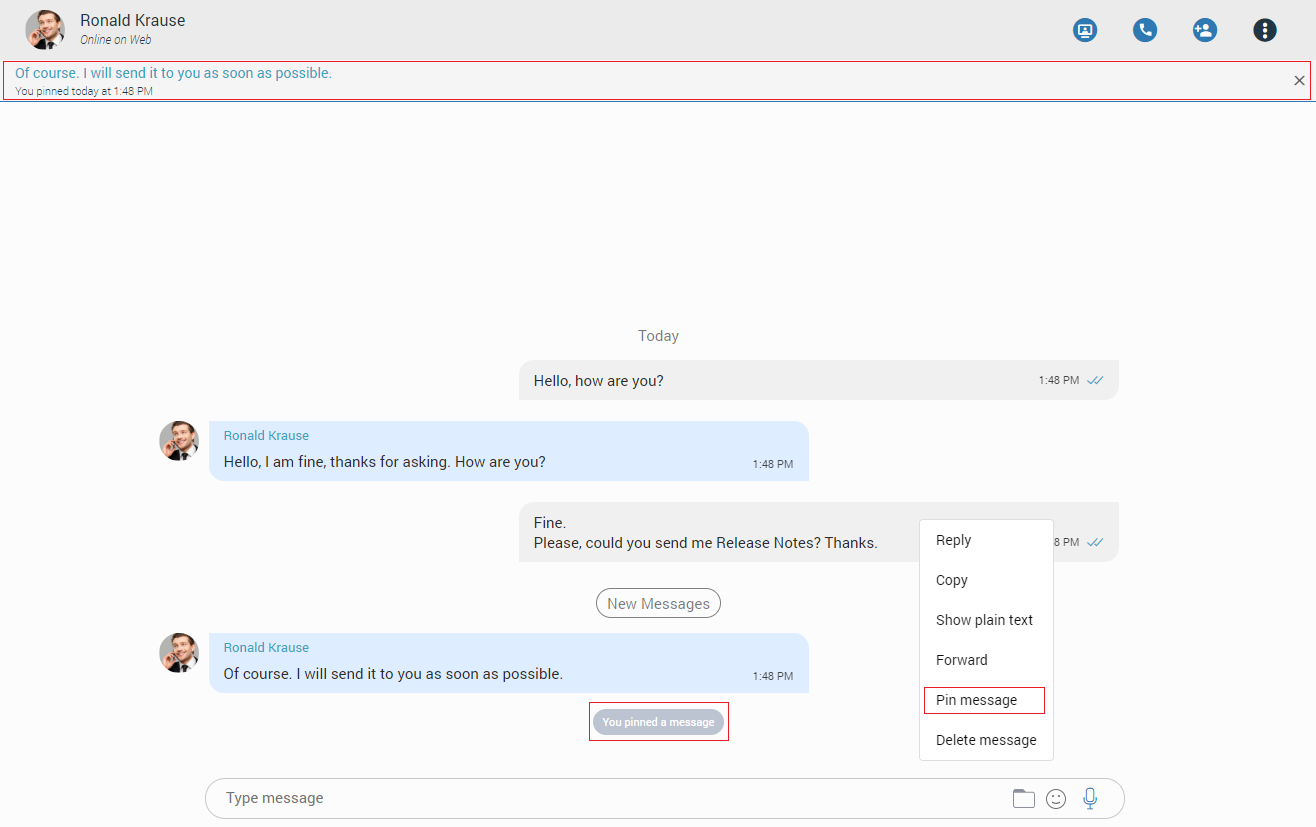
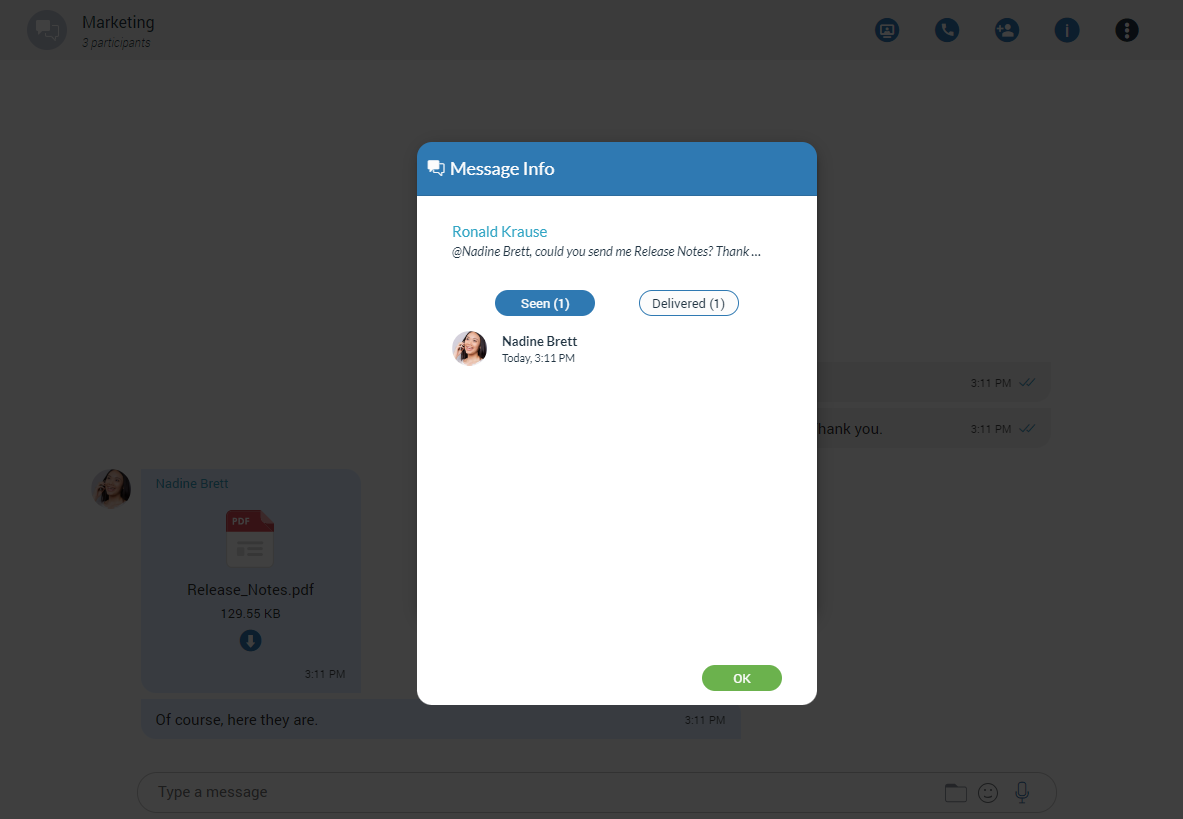
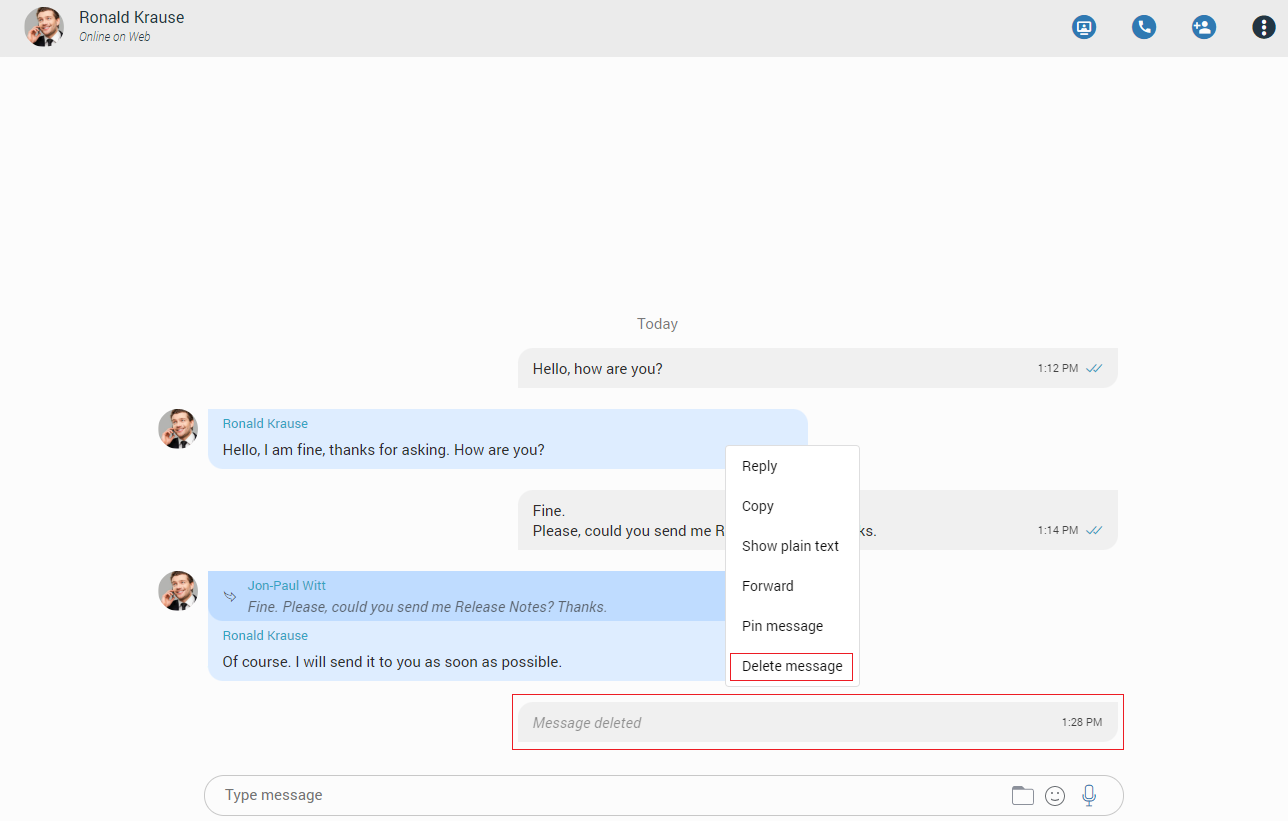

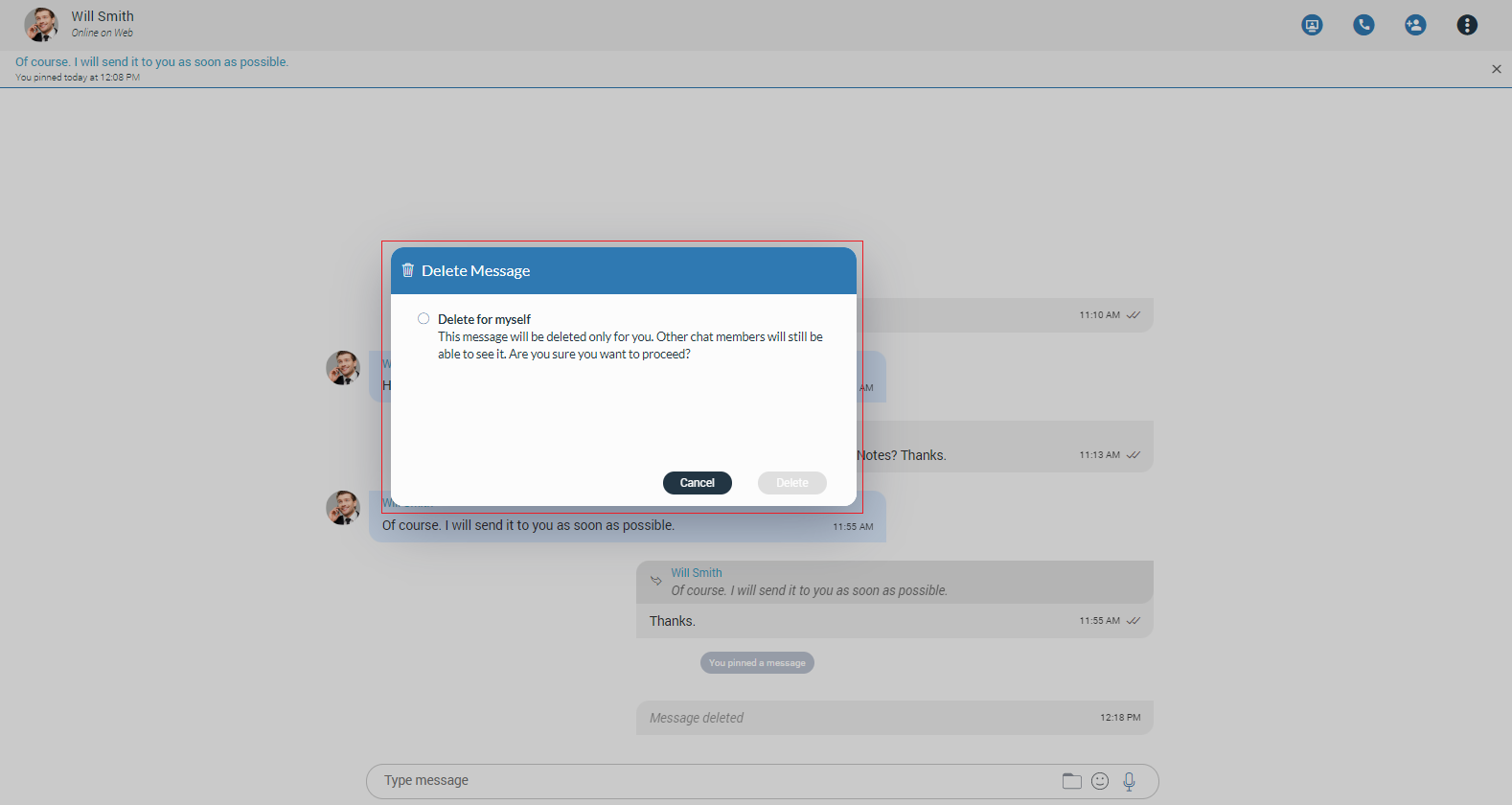
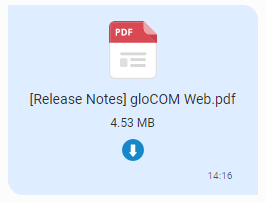
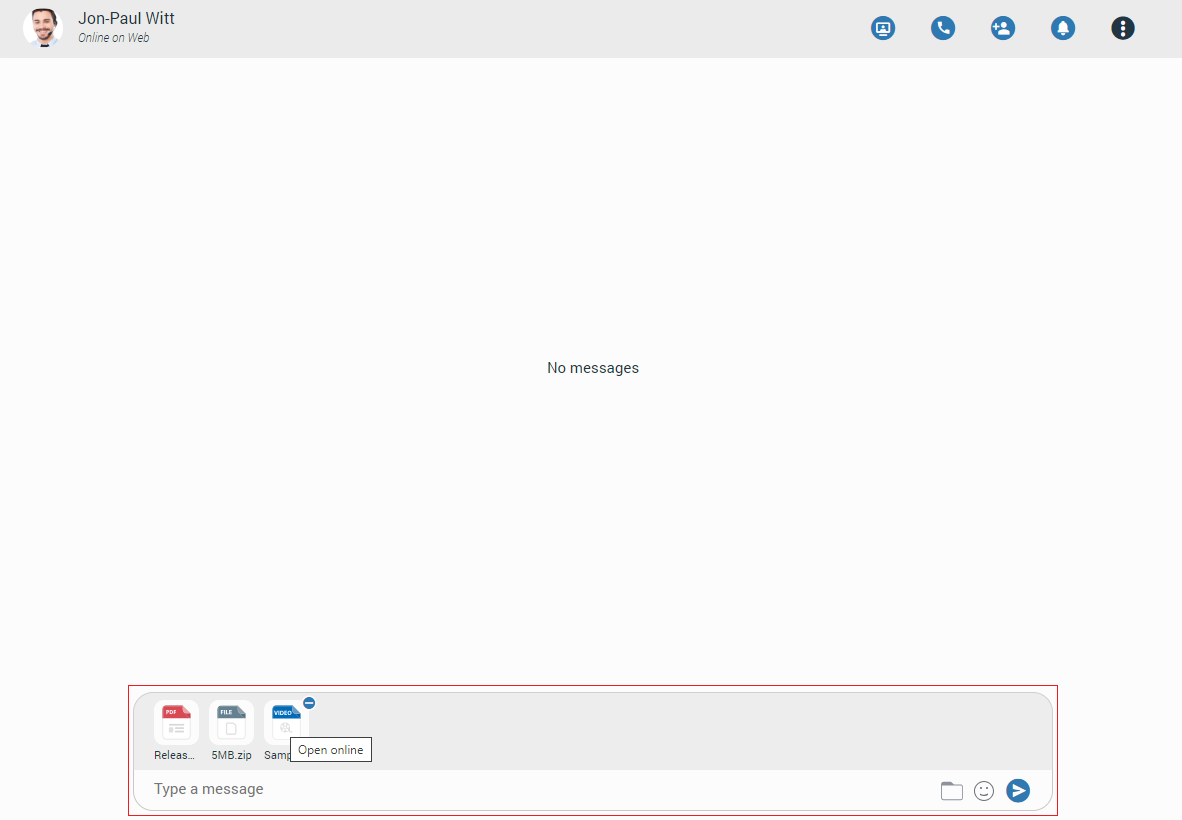

 A folder icon allows the user to send files. Clicking on it opens up a dialog where the
user can pick up to 5 files to be sent to the currently selected conversation. Also, the user can send files by dragging them from Windows Explorer (Finder
on macOS) to the messages area within the chat.
A folder icon allows the user to send files. Clicking on it opens up a dialog where the
user can pick up to 5 files to be sent to the currently selected conversation. Also, the user can send files by dragging them from Windows Explorer (Finder
on macOS) to the messages area within the chat.
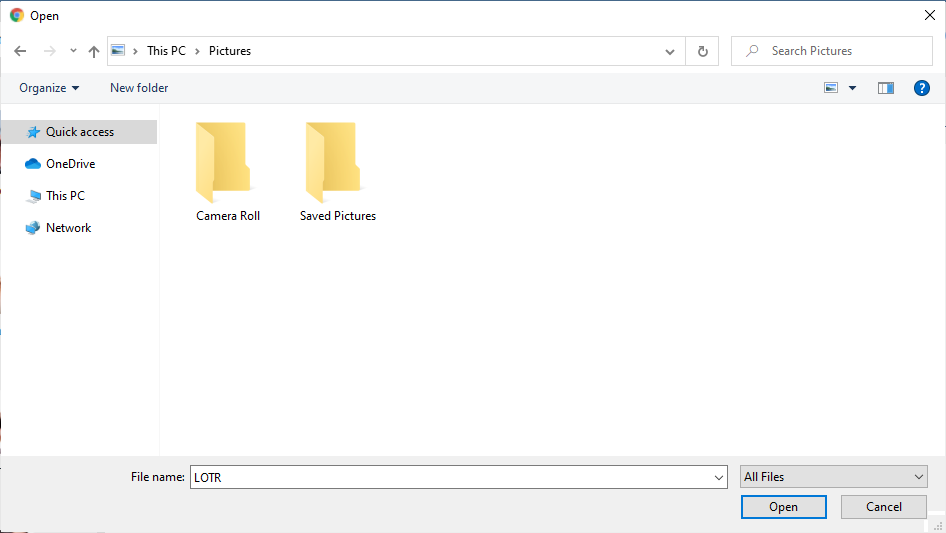
 An emoji icon allows the user to send emojis. Clicking on it shows an emojis window where
the user can browse through emojis separated into categories. On the top of the emojis window is a list of the most recently used emojis.
An emoji icon allows the user to send emojis. Clicking on it shows an emojis window where
the user can browse through emojis separated into categories. On the top of the emojis window is a list of the most recently used emojis.