¶ Deploying Homer 7 on SERVERware and Connecting PBXware for Data Analysis
¶ Prerequisites:
- SERVERware 4.7 or newer installed
- Functional PBXware VPS
¶ Step 1: Installing Homer 7 from Template
-
Navigate to the Templates Section:
- Go to System Settings > Templates > Community Templates.
- Search for Homer (7-latest) in the list of installed templates.
-
Check for Homer 7 Template:
- If Homer 7 is listed, proceed to the next steps for deployment.
- If Homer 7 is not listed, follow the steps below to install it.
-
Installing Homer 7 Template:
- Press the Add New Template button located in the upper right corner.
- A popup list will appear. Find Homer 7 in this list.
- Click the Download button on the right side of the template to install it.
- Wait for the template to finish downloading and installing. The process may take a few minutes depending on the network speed and SERVERware resources.
¶ Step 2: Creating the Homer 7 VPS
-
Navigate to the VPS Menu:
- Go to the VPS section and press the Create VPS button.
-
Select Homer 7 Template:
- Under Community Templates, choose Homer 7 from the dropdown list.
- Select the desired partition and host for the VPS.
- Enter the VPS name as HOMER7 or other and press Next.
-
Set VPS Password:
- Create a strong password for the VPS and press Next to proceed.
-
Configure Resources:
- Important: Homer 7 can potentially use significant resources based on the load, so allocate appropriate resources to avoid performance issues.
- Minimum recommended resources:
- 8 CPU cores
- 4 GB RAM
- 50 GB storage
- Ensure that IOPS and bandwidth are set as high as possible depending on resource availability.
- Minimum recommended resources:
- Important: Homer 7 can potentially use significant resources based on the load, so allocate appropriate resources to avoid performance issues.
-
Select Network Interface and Assign IP:
- In the Network Interface section, select the appropriate network interface.
- Add an IP address from the available pool.
Note: It is strongly recommended to use local NAT addresses for Homer traffic to ensure that unencrypted HEP traffic is not exposed over public networks.
-
Create the VPS:
- Once all configurations are set, press the Create VPS button.
-
Wait for VPS Creation:
- Wait for the VPS to be created. This may take a few minutes.
-
Start the VPS:
- After the VPS is created, select it from the list of VPSes.
- Press Start to power up the Homer 7 VPS.
Note: While the VPS is being started, the actual Docker files for Homer 7 are being downloaded and set up inside the template. This process can take some time before the Homer 7 GUI becomes accessible.
¶ Step 3: Accessing Homer 7 GUI
-
Open Your Web Browser:
- Once the VPS is running, open your web browser and navigate to the IP address of the VPS followed by port
9080.
Example:http://<VPS-IP>:9080.
- Once the VPS is running, open your web browser and navigate to the IP address of the VPS followed by port
-
Login to Homer 7 GUI:
- You should see the Homer 7 login page.
- Use the following credentials to log in:
- Username:
admin - Password:
sipcapture
- Username:
Important: Please change the default password immediately after logging in for security reasons.
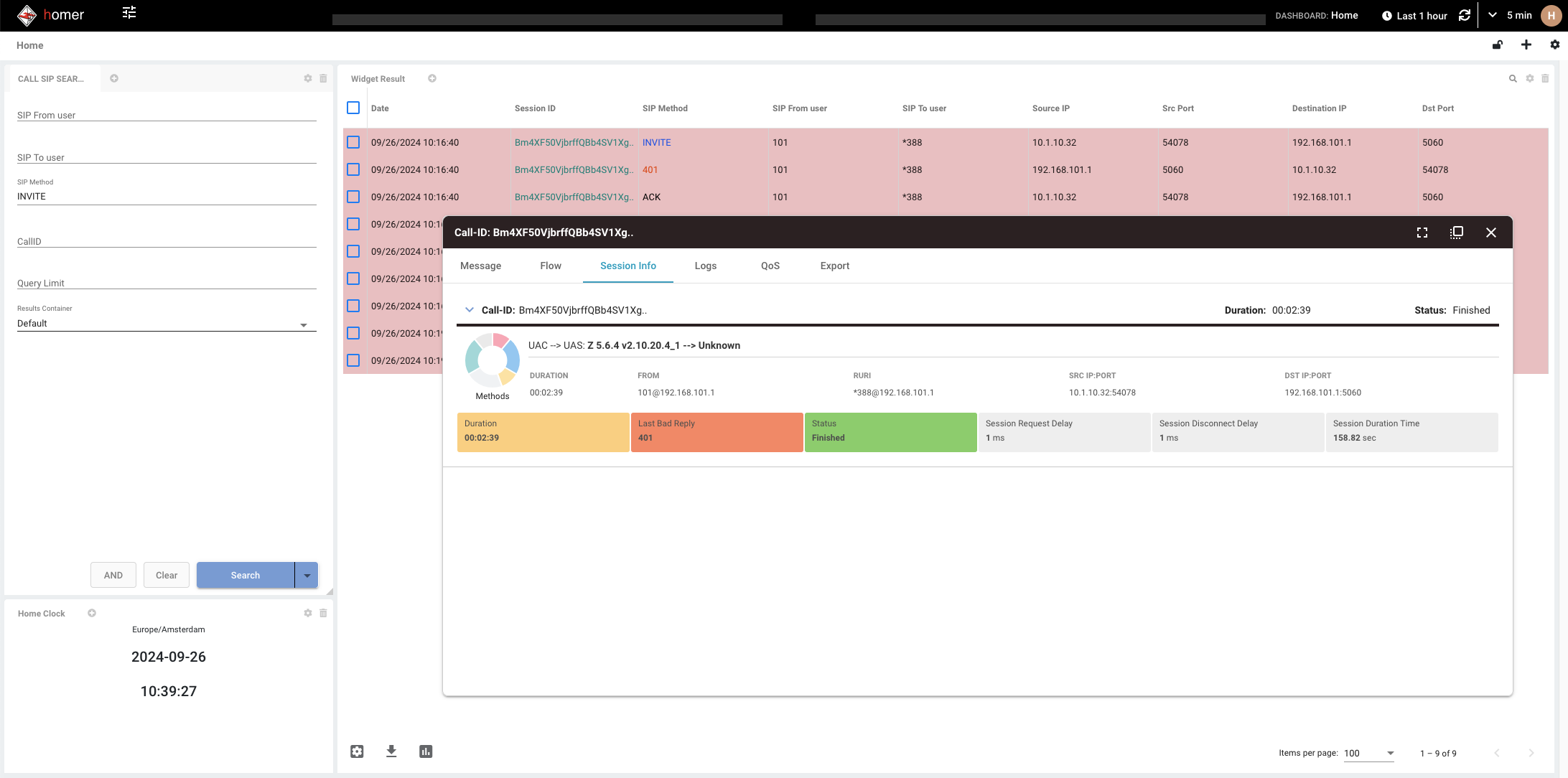
¶ Step 4: Configuring PBXware to Send Data to Homer 7
-
Locate and Edit the
hep.confFile:- Use SERVERware’s TTY functionality or any other SSH client-Terminal to access the PBXware CLI.
- Access your PBXware server and open the configuration file at:
/opt/pbxware/pw/etc/asterisk/hep.conf
-
Modify the HEP Configuration:
- Edit the
hep.conffile to point to your Homer 7 server and ensure that HEP is enabled. Example configuration:; ; res_hep Module configuration for Asterisk ; [general] enabled = yes ; Enable/disable forwarding of packets to a HEP server. Set to "yes". capture_address = <your-homer7-ip>:9060 ; Replace with the IP address of your Homer 7 server and port 9060. capture_password = foo ; If specified, enter the authorization password for the HEP server. capture_id = 1234 ; A unique integer identifier for this server, embedded in each packet.
- Edit the
-
Ensure the Following Settings:
- Enabled: Set to
yesto allow forwarding of packets. - Capture Address: Replace
<your-homer7-ip>with your actual Homer 7 server’s IP and ensure port9060is used. - Capture Password: Optionally configure a password if the Homer 7 server requires it.
- Enabled: Set to
-
Restart Asterisk:
- After saving the changes in
hep.conf, restart Asterisk to apply the new configuration:# /opt/pbxware/sh/pbxware reload asterisk
- After saving the changes in
-
Verify HEP Traffic:
- To ensure that HEP is working correctly, run a
tcpdumpcommand on the PBXware server to check if traffic is being sent to Homer 7:tcpdump -i <interface> host <your-homer7-ip> and port 9060 - Replace
<interface>with your network interface and<homer7-ip>with the IP address of your Homer 7 VPS.
Note: HEP sends unencrypted traffic, so it is recommended to use a private or dedicated network for this traffic if possible.
- To ensure that HEP is working correctly, run a
-
Warning: HEP Overhead:
- Be aware that HEP can create overhead, especially with high volumes of SIP traffic, which may cause the system to become unresponsive. This occurs because HEP sends all traffic to a single task processor. It is advised not to run HEP on a busy production system.
¶ Step 5: Finalizing the Connection and Security Considerations
Connection Completed:
This guide should help you configure PBXware and Homer 7 for VoIP and SIP data analysis. Please consider the following points before proceeding:
-
Security Considerations:
- It is strongly recommended to use local NAT addresses for Homer traffic to ensure that unencrypted HEP traffic is not exposed over public networks.
- Using a private or dedicated network is essential to avoid potential security risks associated with unencrypted data transmission.
-
Accessing Grafana:
- Grafana is included as part of the Homer 7 package and can be accessed from the same IP address but on a different port.
- Navigate to
http://<your-homer7-ip>:9030to access the Grafana interface. - Grafana is automatically connected to Homer 7 and will display live traffic data and statistics from your PBXware.
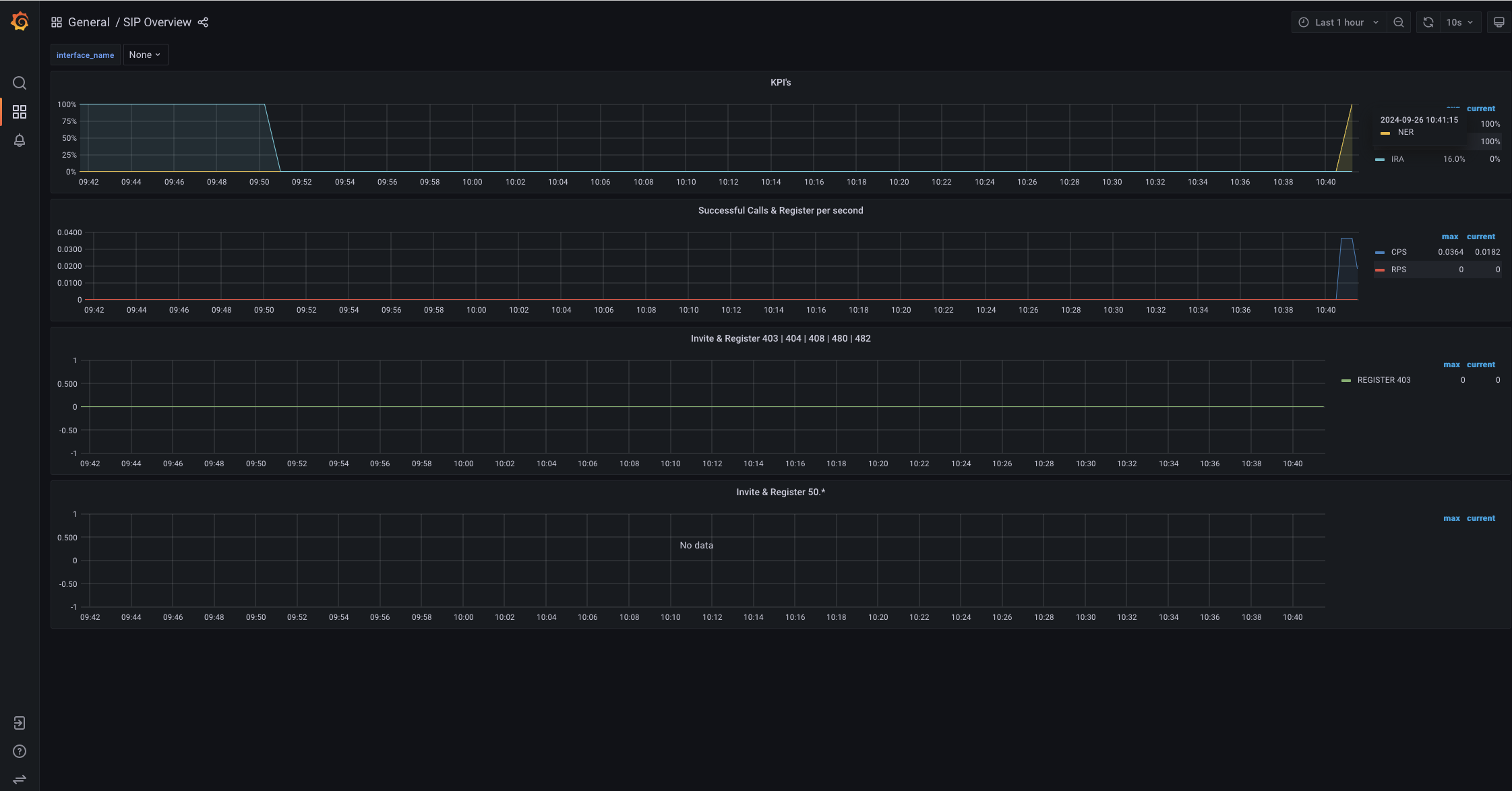
Grafana is a powerful tool for visualizing the VoIP data collected by Homer, offering a real-time view of traffic and trends.
- Additional Monitoring Services:
- Other services accessible on your Homer 7 installation:
- Prometheus:
http://<VPS-IP>:9090(admin/admin) - Loki:
http://<VPS-IP>:3100(admin/admin) - Alertmanager:
http://<VPS-IP>:9093(admin/admin)
- Prometheus:
- Other services accessible on your Homer 7 installation:
With this, your PBXware system is now set up to send data to Homer 7, and you can analyze it through both the Homer and Grafana dashboards.