Settings are used to set global system variables. These settings are applied on the entire system if not otherwise specified on a lower level.
For example: 'Settings: Voicemail: Send Attachment'='Yes' will set 'Set Attachment' for all local and remote extensions. But each extension can override this rule by setting 'Extensions: Edit: Advanced Options: Attach'='No'
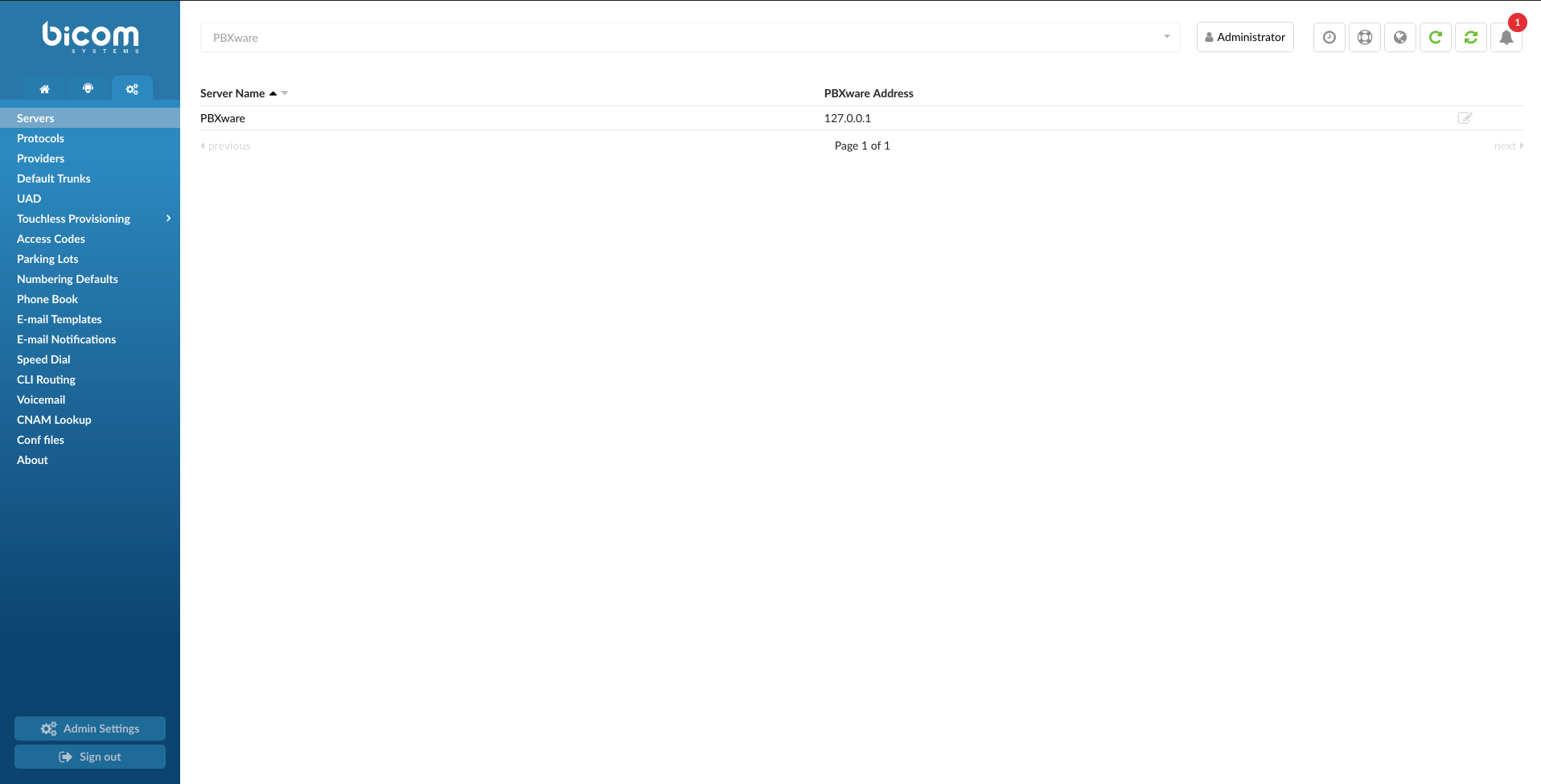
¶ Servers
The PBXware system administration allows for an unlimited number of servers to be administered from a single administration interface. The system servers can work in the following modes:
- Server Name:
Unique, custom set, server name on the network
(E.g. system@domain.com)
(Display)
- PBXware Address:
IP address that PBXware daemon is running on. As PBXware deamon will always be running on the same server this IP can't be changed and it is always 127.0.0.1
NOTE: The IP address 127.0.0.1 is a special purpose address reserved for use on each computer. 127.0.0.1 is conventionally a computer's loopback address.
Network software and utilities can use 127.0.0.1 to access a local computer's TCP/IP network resources. Messages sent to loopback IP addresses like 127.0.0.1 do not reach outside to the local area network (LAN) but instead are automatically re-routed by the computer's own network adapter back to the receiving end of the TCP/IP stack
 Edits the server configuration
Edits the server configuration
(E.g. Click to edit the server configuration)
(Button)
 Deletes a server from the system
Deletes a server from the system
(E.g. Click to delete a server from the system)
(Button)
¶ Server Edit
¶ Network Info
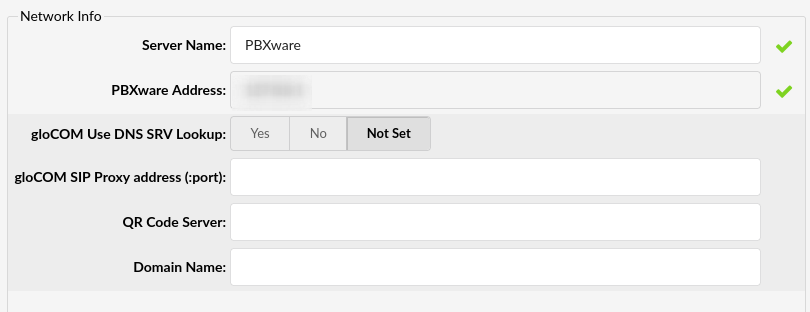
- Server Name:
Enter the custom server name (occasionally used in system notifications)
(E.g. domain.com)
([a-z][0-9])
- PBXware Address:
Enter the IP address that PBXware daemon is running on. As PBXware deamon will always be running on the same server, this IP can't be changed and it is always '127.0.0.1'
(value 127.0.0.1)
(Display)
- gloCOM Use DNS SRV Lookup
Select whether gloCOM will use DNS SRV Lookup or not
(E.g. Yes)
(Options button)
- gloCOM SIP Proxy address (:port):
Enter the Public IP address/domain of gloCOM SIP Proxy
(E.g. voip.domain.com or 192.168.1.59)
NOTE: In case users utilize SIP proxy for registration to PBXware, please set its address here and gloCOM will use value from this field for registration.
- QR Code Server:
Enter the public address of PBXware
(E.g. voip.domain.com or 192.168.1.59)
NOTE: In order to set up gloCOM Mobile with QR Code scanning, users have to enter the public address of their PBXware in this field, otherwise, the address information will not be inserted in the QR code and the mobile application will not know to what address it should register.
- Domain Name:
Provide the full domain name of this server
(E.g. voip.domain.com)
- Primary Domain
Primary Domain field, enter the exact domain which will be used on all of your PBXware instances connecting to PBXware SP.
NOTE:, unless all the PBXware systems connected to PBXware SP are on the same domain, most of the main functionalities of SP edition will not work.
- Enable Auto-Setup for Call Routing
If you only plan to use PBXware SP to control remote systems, make sure Enable Auto-Setup for Call Routing is set to No, however, in case you would like to use your PBXware SP as a gateway and route calls from all of your systems through it, set this option to Yes.
With this option set to Yes, whenever you add a new server to PBXware SP, a Multi-user extension will be automatically created on SP system and a new trunk will be created on the remote PBXware system with all the necessary registration details already configured. In addition, all the DIDs from the remote system will be re-created on SP edition and pointed to the MU extension.
In case you decide to use this feature, the call flow between the trunk provider and your PBXware should look like this:
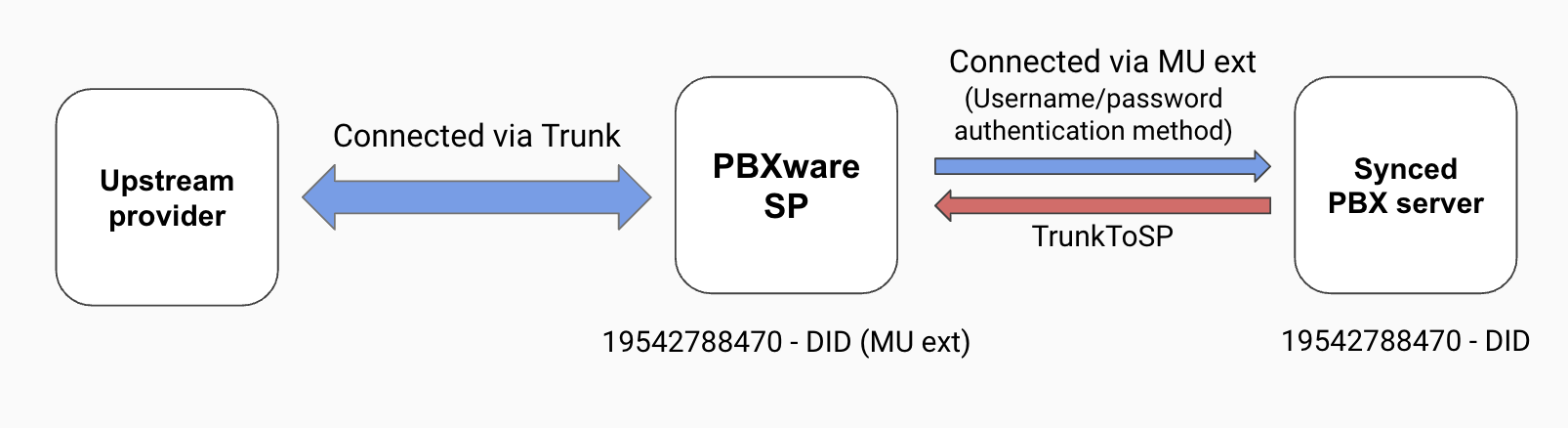
Please note, you will still need to modify the settings on the external system to make sure outbound calls are routed through the new trunk.
If created, Multi-user extensions will be located on the Extensions page, reachable from the left navigation pane.
¶ Auto Provisioning
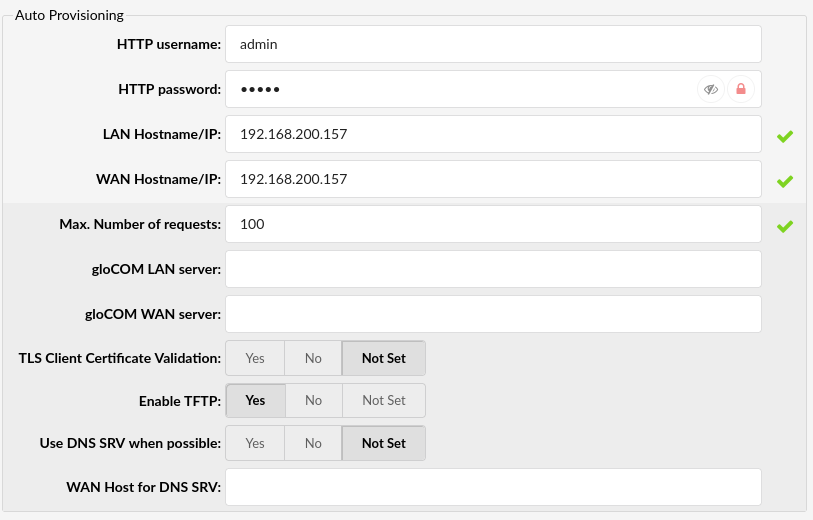
Auto-provisioning sets values to be used for the auto-provisioning system in order to create auto provisioning files correctly depending on the UAD locality (local/remote).
- HTTP username
Username for HTTP auto provisioning. Required for authentification of auto provisioning requests with the PBXware server.
- HTTP password
Password for HTTP auto provisioning. Required for authentification of auto provisioning requests with the PBXware server.
- LAN Hostname/IP:
Local area network IP address used to auto provision local UADs.
(E.g. 192.168.1.2)
(IP address)
- WAN Hostname/IP:
Wide area network IP address used to auto provision remote UADs.
(E.g. 192.168.1.2)
(IP address)
- Max. number of requests
The value presents the maximum number of requests for auto provisioning requests accepted by PBXware in a 1 minute period.
If the number of requests is larger than the number defined, the provisioning request IP address will be blocked for a period of 5 minutes.
The user will still be able to access the PBXware GUI.
(E.g. 100)
- gloCOM LAN server:
PBXware LAN IP address that users, connecting to PBXware from LAN, will use to register their gloCOM clients.
(E.g. voip.domain.com)
- gloCOM WAN server:
PBXware WAN IP address that users, connecting to PBXware from WAN, will use to register their gloCOM clients.
(E.g. voip.domain.com)
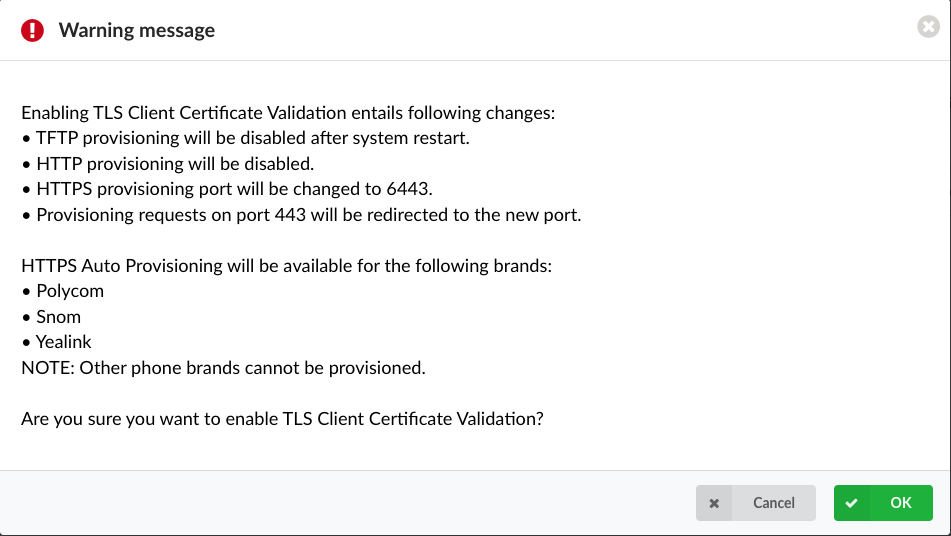
- TLS Client Certificate Validation
NOTE: Please note that this feature is part of the beta release and is only visible to beta testers. Once the stable version is released, it will be available for general use.
Enable TLS Client Certificate Validation
(E.g. Yes/No/Not Set)
(Option buttons)
NOTE: Please note that enabling TLS Client Certificate Validation entails the following changes:
- TFTP provisioning will be disabled after system restart.
- HTTP provisioning will be disabled.
- The HTTPS provisioning port will be changed to '6443'.
- The provisioning requests on the '443' port will be redirected to the new port, which is '6443'.
HTTPS Auto Provisioning will be available for the following brands:
- Polycom
- Snom
- Yealink
NOTE: Other phone brands cannot be provisioned.
- Enable TFTP:
TFTP service is disabled by default. To enable TFTP set this option to Yes and then start the service manually from the Services page.
(Option buttons)
- Use DNS SRV when possible:
Whether phones should use DNS SRV records to find out SIP port from the DNS server, if the phone supports it.
(Option buttons)
- WAN Host for DNS SRV:
WAN IP address/domain for the DNS SRV host.
(E.g. dnssrv.domain.com)

System during its operations sends email notifications and alerts to various users and administrators. These emails can be sent using a built-in 'local mail server' or remote SMTP server.
- From E-mail:
Used to set the From: field in emails.
¶ Locality
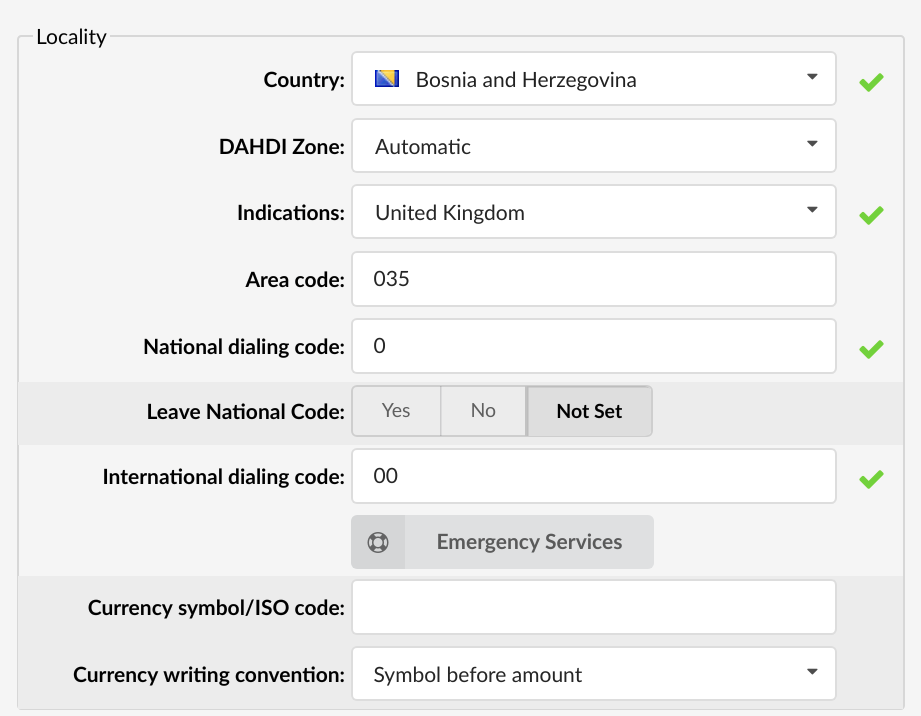
Locality sets where the system is operating.
- Country:
Country from which the server is operated.
(E.g. If PBXware is located in the USA, set USA here)
(Select box)
- DAHDI Zone:
Overrides Automatic Country Detection
It is recommended to keep this setting always set to 'Automatic'.
(Select box)
- Indications:
Which indications (Ringing, Busy, etc sounds) are to be used by the PBXware
(E.g. If the system is located in the USA, set USA here, otherwise select the closest country to yours)
(Select box)
- Area Code:
Area code that the system is located in or operating from.
(E.g. If the system is located in New York, set the New York area code here (212)).
([0-9])
- National Dialing Code:
Code needed for dialing national destinations.
(E.g. 1 for USA, 0 for United Kingdom and Germany)
([0-9])
- Leave National Code:
In some countries, the national code is stripped automatically. If set to 'Yes', the national code will not be stripped from the dialed number.
(E.g. 035123456 will not be striped of 0)
(Option buttons)
- International Dialing Code:
Code needed for dialing international destinations
(E.g. 011 for USA, 00 for United Kingdom and Germany)
(Option buttons)
- Currency symbol/ISO code:
Country's currency symbol where the server is located in
E.g. ( $ for USA)
- Currency writing convention:
- Symbol before amount - The currency symbol will be shown before the amount.
- Symbol after amount - The currency symbol will be shown after the amount.
- Dialed number minimum length (6.6.1)
Set a minimum number of digits dialed for a call to leave the system
The value has to be greater than 0 for this to have an effect. The dialed number minimum length set on a Trunk has priority over the Dialed number minimum length set on the system.
The dialed number length will be matched just before dialing through the trunk. The length will also include all the required prefixes and codes that are added to the dialed string.
Ex. If a user dials number 70, the national and international codes will be added to the number and we get 00170. The dialed number length is then 5 and that number will be matched to the option value.
¶ Emergency Services
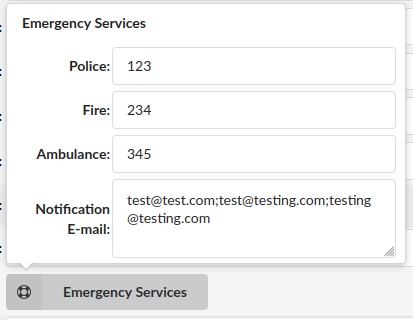
Upon clicking the 'Emergency Services' button, a pop-up window will appear where users can enter 'Police', 'Fire', and 'Ambulance' emergency numbers.
- Notification E-mail:
After dialing one of the emergency numbers, an e-mail will be sent to the address provided in this field. Users can enter one or multiple e-mail addresses depending on their preferences and needs.
If adding multiple addresses, they can be separated by using a new line or semicolon ';'.
NOTE: If the e-mail field is left empty, no e-mail will be sent.
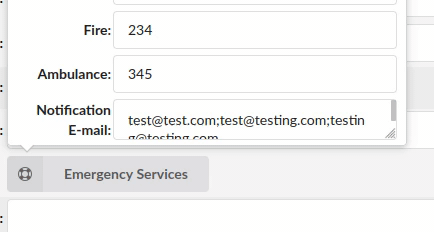
The box is resizable, which makes the usage more convenient.
For more information, please refer to the screenshots.
¶ Numbering Defaults
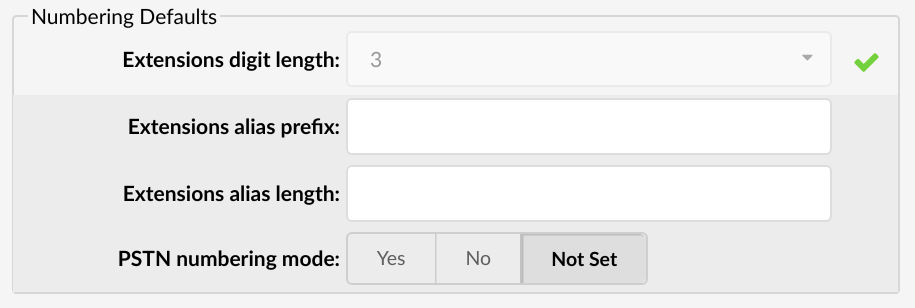
Numbering default is set during the initial system set up in order to set how many digits the system will use as default. You can select any value between 2 and 16.
- Extensions digit length:
Number of digits used by the system to create local extensions, IVRs, Queues, Voicemail boxes, Conferences, etc. This option is available for settings only during the setup wizard install process. In order to change the number of digits after the setup wizard, you will have to remove all the Extensions, Ring Groups, DIDs, Conferences, IVRs and Voicemail boxes. The recommended value for this field is 4.
(Select box)
- Extensions alias prefix:
Digit assigned before the dialed number on systems that have switched from 3 to 4 digit extensions, for example
(E.g. If your old system has used 3 digits and you wish to switch to 4, for example, set '1' here to assign '1' as a prefix to all system extensions. This way, the old 300 extension becomes 1300).
([0-9])
- Extensions alias length:
Length of the old numbering system.
(E.g. If your old system used 3 digits type 3 here)
([0-9])
- PSTN numbering mode:
If this option is turned on, when a number is dialed there is no need for DID, the system calls that extension automatically.
(Option buttons)
¶ LDAP
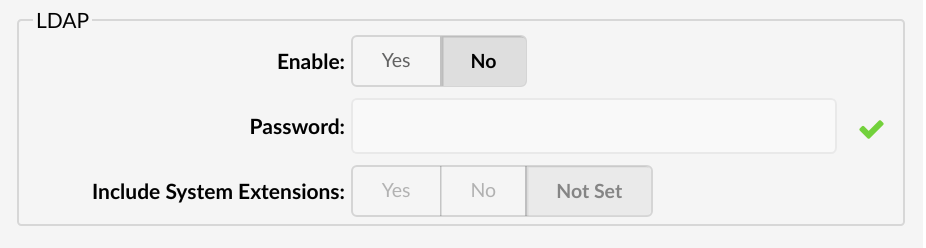
If enabled, instead of the system extensions, the auto provisioned phones will be served the Central Phone Book contacts. Currently, this feature is applied only on Yealink, Polycom and Cisco phones. Phones from other manufacturers will ignore this option and will use the directory as before.
- Enable:
Enables/Disables the LDAP Central Phone Book feature.
- Password:
Password sent to the phones with the auto provisioning configuratio and is used to authenticate the phone with the PBXware when searching/fetching contacts.
- Include system extensions:
By default, when LDAP is enabled, the phones are server only the contacts defined in the Central Phone Book. If this option is set to Yes then the contact list will include System extensions as well.
¶ STIR/SHAKEN
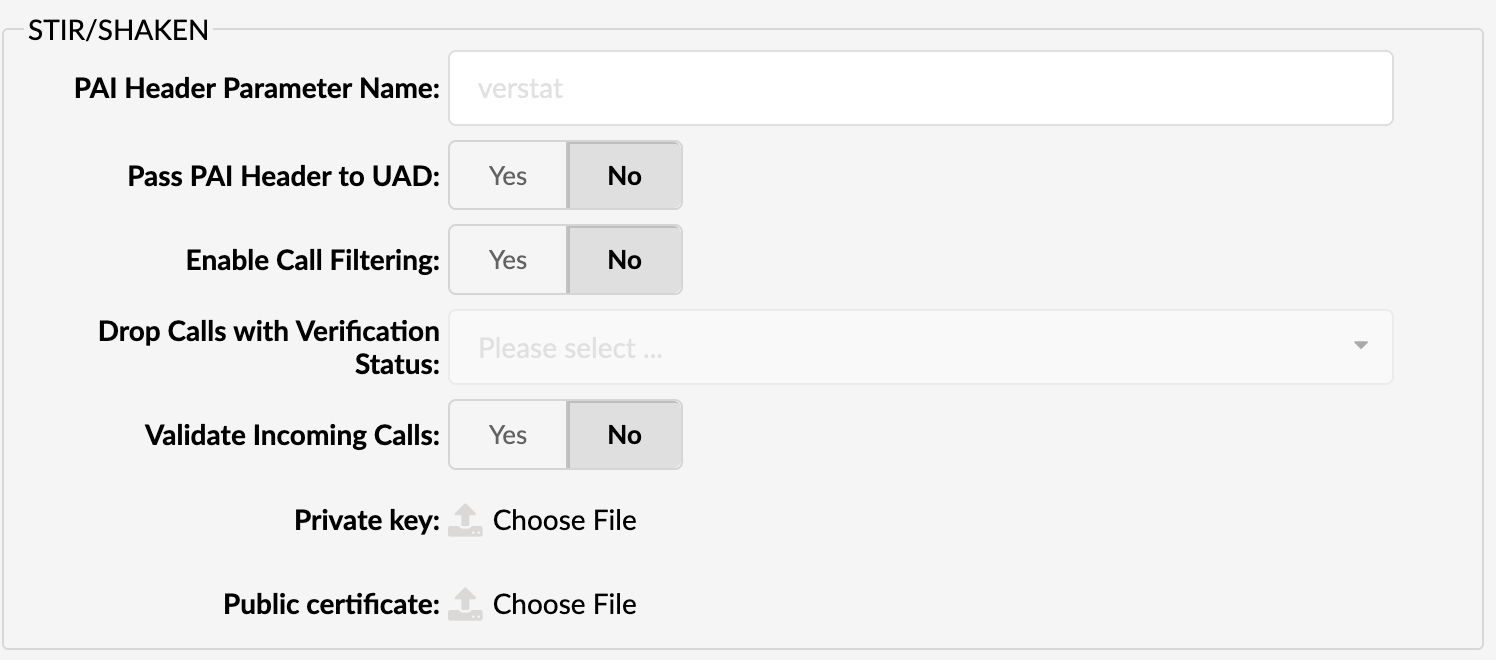
This will only work for calls from Trunks.
- PAI Header Parameter Name
Set this field to a desired value
(E.g. 'verstat')
NOTE: This parameter is parsed for the caller ID validation and it is generally named 'verstat'. Other variations depend on the Trunk provider.
- Pass PAI Header to UAD
Set this option to 'Yes' in order for Polycom phones to perform STIR/SHAKEN Caller ID Validation
(E.g. Yes/No)
- Enable Call Filtering
Enable PBXware STIR/SHAKEN Call Filtering
(E.g. Yes/No)
- Drop Calls with Verification status
Select for which verification status calls will be dropped
(E.g. 'TN-Validation-Failed')
Additional Information:
Example: "P-Asserted-Identity: <sip:+1234567890;verstat=TN-Validation-Passed@xx.xxx.x.xxx:xxxx>
P-Attestation-Indicator: B"
Please note that the additional header check is added for STIR/SHAKEN. 'P-Asserted-Identity' can have one of the following values: 'TN-Validation-Passed', 'TN-Validation-Failed', or 'No-TN-Validation', while the level can be seen in a new header, for example: 'P-Attestation-Indicator: B'.
In case a user selects 'TN-Validation-Failed-B' and 'No-TN-Validation' as values for 'Drop Calls with Verification Status', the call will be dropped as it matches 'TN-Validation-Passed' plus 'B'.
However, if there is no indicator provided, an exact match of the verstat value in the PAI header and the value specified in the 'Drop Calls with Verification Status' field is expected: "P-Asserted-Identity: <sip:+1234567890;verstat=TN-Validation-Passed-B@xx.xxx.x.xxx:xxxx>".
NOTE: Please note that this feature is part of the beta release and is only visible to beta testers. Once the stable version is released, it will be available for general use.
STIR/SHAKEN is a framework that helps reduce fraudulent robocalls and illegal phone number spoofing. STIR/SHAKEN is implemented in PBXware to be in compliance with the FCC STIR/SHAKEN rules. PBXware added its implementation of STIR/SHAKEN which allows signing and validating calls with valid STIR/SHAKEN certificates that customers own.
Please note that we do not provide any certificates.
- Validate Incoming Calls
Select whether incoming calls will be validated or not
(E.g. If set to 'Yes', the Identity header will be checked for incoming calls, and STIR/SHAKEN validation will be done. If the Identity header is not present or is invalid, the call will be dropped.)
The default value is 'No'.
- Public Certificate
Upload the public certificate
- Private Key
Upload the private key
¶ General Settings

- Announce Trunks
Set whether to announce over which Trunk the call goes
(E.g. John dials '55510205' and this call goes over the secondary default system Trunk. John will hear the following message: "Using the secondary Trunk to terminate your call.")
(Option buttons)
NOTE: This announcement will not be played if the primary Trunk is working fine. It will be used only in case the primary (or secondary) Trunk is not working so the system needs to use secondary (or tertiary).
- Absolute Timeout (sec)
Set the maximum time in seconds that a call can last
(E.g. If '3600' is set in this field, all calls will end after one hour.) [1 hour = 3600 seconds]
([0-9])
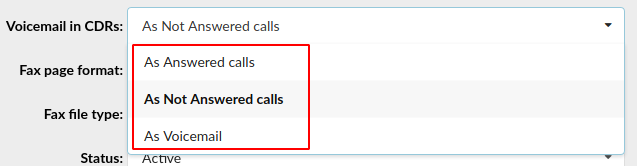
- Voicemail in CDRs
Set how the unanswered calls and the ones which were redirected to voicemail are displayed in the CDR
(E.g. 'As Voicemail')
The options are as follows:
- As Answered calls: When a call gets redirected to voicemail, it will show as "Answered" in the CDR.
- As Not Answered calls: When a call gets redirected to voicemail, it will show as "Not Answered" in the CDR.
- As Voicemail: When a call gets redirected to Voicemail, it will be shown as "Voicemail" in the CDR.
NOTE: The default value is "As Answered calls".
- Fax page format
Select the page format when downloading fax as a PDF
(E.g. 'letter')
The options are as follows:
- letter
- legal
- A4
- Auto
NOTE: The default value is "letter".
- Fax file type
Select the type of file used when downloading
(E.g. 'Only PDF')
The options are as follows:
- Both PDF and TIFF
- Only PDF
- Only Tiff
NOTE: The default value is "Both PDF and TIFF".
- Routing mode
Select what type of routing mode will be used for Routes
(E.g. 'Simple routing')
The options are as follows:
E.164 routing: Defines the routing mode where routes are set using the E.164 numbering rules
Simple routing: Defines the routing mode where users set routes manually to fit their needs
- Touchless Provisioning Credentials Expiry (6.6.1)
Set a time period in hours or days after which the touchless provisioning credentials will expire
(E.g. If the user sets TLP Credentials Expiry to '1 hour', this means that after the Registration request is sent, the user has one hour to reset the device to factory settings and pick up the configuration.)
- Default Extension Location
Select whether the default Extension location will be 'Remote' or 'Local'. Once selected, it applies to the whole system when creating new Extensions.
NOTE: The default value is 'Local'.
- Show Advanced Options by Default
Set whether to show 'Advanced Options' by default
(E.g. If set to Yes, all pages that have advanced options will display them automatically; without having to click the button on every page.)
- Default domain for OSC login
Set the default domain used for Online Self Care (OSC) login
(E.g. http://pbx.domain.com/)
- Find E.164 numbers in DIDs
Enable or disable the E.164 matching of numbers like set in the E.164 fields in DIDs
- Number of objects per page (Default 10):
Set the number of objects displayed per page
(E.g. If a user sets this value to '20', they will see the maximum of 20 Extensions on the Extensions page, 20 CDR entries on one page, and so on.)
- Number of objects displayed in statistics Breakdown
Set the number of objects that will be displayed in statistics Breakdown [IVR, Agent, Queue, and Dialer statistics]
(E.g. If users set this value to '50', this number of objects will be displayed in statistics Breakdown.)
NOTE: The default number is 10.
- Show Directory in OSC:
Set whether to show Directory in Online Self Care (OSC)
(E.g. Extensions visible in Directory will be the ones that have the 'Show in Directory' option set to Yes.)
- Emergency Trunks per Extension:
If the 'Show Directory in OSC' option is set to Yes, then under Extensions page, users will see a new group called 'Emergency Trunks'. These Trunks will override the Trunks set on the main Trunks page.
- SIP Response for non-existing DIDs
Select which SIP response will be sent to a provider if a DID that was called does not exist on the system
(E.g. System Default)
The following options are as follows:
- System Default
- 403 - Call Rejected
- 404 - Not Found
- 408 - Request Timeout
- 410 - Gone
- 480 - Temporarily Unavailable
- 484 - Address Incomplete
- 486 - Busy Here
- 488 - Not Acceptable Here
- 500 - Internal Server Error
- 501 - Not Implemented
- 502 - Bad Gateway
- 503 - Not Implemented
NOTE: Please note that if 'System Default' is chosen, PBXware will behave as if this option was never set. Additionally, the option set on 'Trunk' overrides the option set on 'Servers' if something else but 'System Default' is chosen. In case 'System Default' is set on 'Trunk', the option set on 'Servers' is applied.
- Emergency Location Header
Set an emergency location header
(E.g. Geolocation)
NOTE: When set on the Master Tenant, then that header name will be used in case there is no header name provided for the Tenant level. The option on the Master Tenant can be used to set a header name globally for the whole system. If the emergency location header is not set on the Trunk or Tenant level, then no location header will be sent.
- Devices Location ID
Set a device's Location ID that is provided by the Trunk providers by provisioning the E911 endpoint. The process of provisioning E911 endpoints is different for each provider.
([a-z][0-9])
NOTE: To get the location IDs, please contact your provider and refer to their documentation.
- ERG Abandoned check interval (min) (6.6.1)
Enter the check interval in minutes after which the mail will be sent to all defined notification e-mails containing information about abandoned calls.
The default value is 60 minutes.
- Operation Times:
Clicking this button will open a page where users can configure the system's operation times.
¶ Operation Times
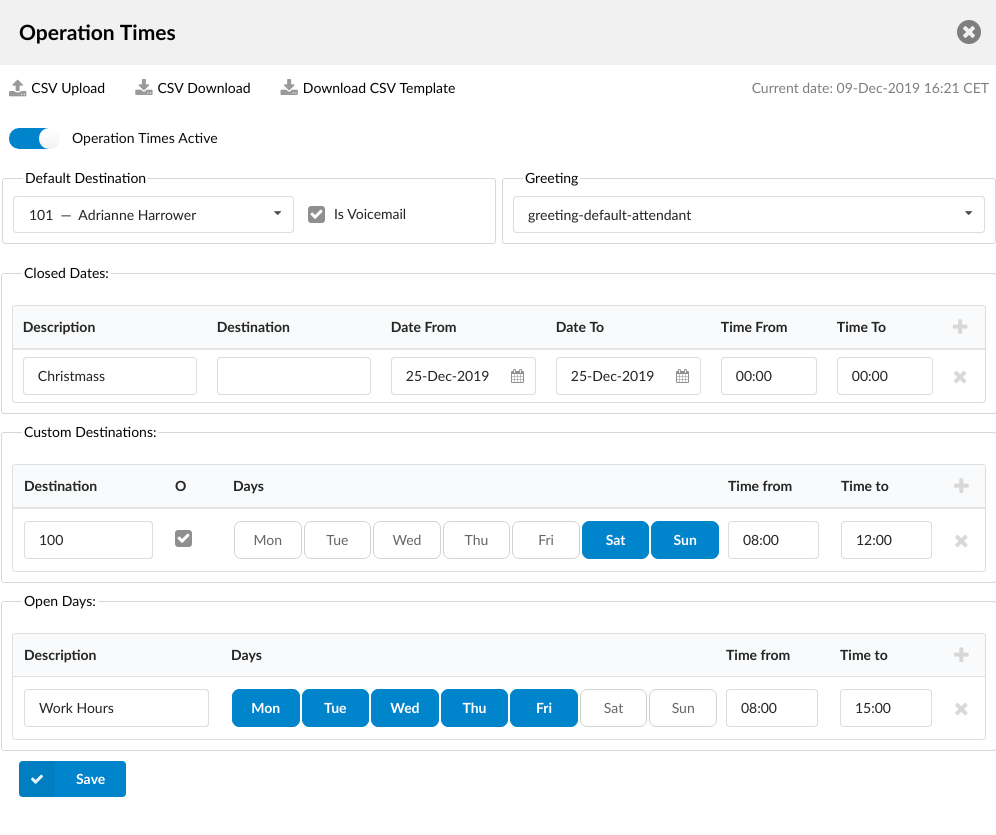
Set the system open/closed times. Depending on the time when the call is received, the call can be redirected to different destinations.
- CSV Upload
Click on this button to upload Operation Times configuration from a csv file.
To see which fields need to be set download the CSV template by clicking on the "Download CSV Template" button.
- CSV Download
Click on this button to download Operation Times configuration as a csv file.
- Download CSV Template
Download CSV Template button will present you with a file that already contains necessary headers which should help you create the CSV file easier.
- Enable operation times
Operation Times Active
If Enabled, then Operation Times rules will be applied on the system level.
If Disabled, then system level Operation Times rules will not be applied and the calls will be going through, if not defined otherwise.
- Default Destination
PBXware extension to which all calls are redirected during the closed time hours.
(E.g. 1000)
- Is Voicemail
Choose if the call for the Default Destination should go to the voicemail or not.
- Greeting:
Greeting sound file played to callers during the closed times.
(E.g. greeting-*)
- Closed Dates
Sets the specific date/s when all calls are redirected to the 'Default Destination'. If the 'Destination' field in the Closed dates is set, calls will go to the set destination instead of the default one.
- Custom Destinations
Redirects all calls received during set days/hours (E.g. weekend) to the extension provided as destination.
- Open dates:
Sets the system's working hours. If any call is received during the hours not set here the call is redirected to 'Default Destination'.
Note: Operation Times rules priority is the same as seen in the GUI. First, the Closed Dates section will be checked. If for the current time a rule from this section can be applied, then that rule will be used and other sections will not be checked. If no rules can be applied then the Custom Destinations section is checked. If no rules can be applied here either then the Open Days section will be checked as the last one. If a rule in Open Days can be applied then the system is in open hours and the call will go through, otherwise, the call will go to the Default Destination.
¶ Call Recordings
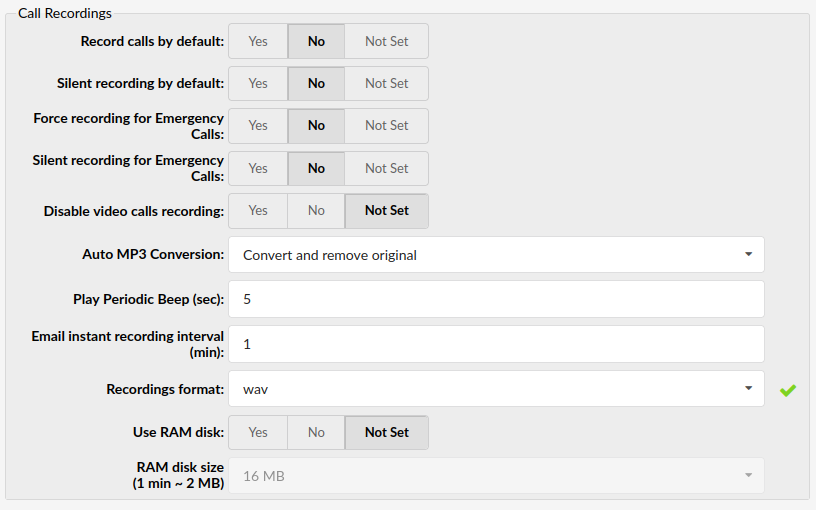
- Record calls by default:
Set this option to 'Yes' and enable call recordings on the system level
NOTE: This option will be used in case it is not set on Extensions.
- Silent recording by default:
Enable silent recording by default
NOTE: This option will be used in case it is not set on Extensions.
NOTE: If 'Record calls by default' is set to 'Yes' and 'Silent recording by default' set to 'No', then the "Recorded" message will be played to users before the call is connected informing them that the call is being recorded. Also, a beep sound will be played in intervals to notify that the call is being recorded. If set to 'Yes' or 'Not Set', no message will be played and the beep sound will not be heard.
- Force recording for Emergency Calls:
If set to 'Yes' recording will be forced for emergency calls.
- Silent recording for Emergency Calls:
If set to 'Yes', recordings on emergency calls will be silent (no sound, no beep denoting that a call is being recorded).
- Transmit silence during recording (6.7.1)
When set to Yes, this will transmit silence to the caller in cases where there is no other audio sources. This includes call recording, voicemail, and the Wait() family of dialplan applications, among other things. This might help to prevent call drops by the remote end when no RTP is being sent.
The default setting for this option is no.
- Disable video calls recording (6.6)
If set to 'Yes', large and unnecessary files will not be created when a video phone leaves a voicemail message
- Auto MP3 Conversion:
Convert recording files to mp3. This will apply to system-wide recordings.
- Convert and remove original
Convert all recording files to MP3 and delete original files.
- Convert and keep original
Convert all files to MP3 and keep original files.
- Convert on Listen/Download
Recordings are left in their original format and only converted to mp3 when requested for listening/download, leaving behind both the original and the mp3 version of the recording after listen/download.
- Do not convert
Will leave files in the original format without conversion. (recordings can't be played from GUI).
(Select box)
- Play Periodic Beep (sec):
Interval of the beep sound when the recording is not silent. If empty or set to 0 then no beep sound will be played.
(E.g. If this field is set to 5 then while a call is being recorded every 5 seconds a beep sound will be heard)
([0-9])
- Email instant recording interval (min):
Instant recordings are not e-mailed immediately after they are recorded, but rather periodically. This field will set how often PBXware will send recordings out.
(E.g. 3)
([0-9])
- Recordings format:
Format used for saving the system call and voicemail recordings. You can read more details about disk space usage at the bottom of this chapter
Choose one of the following formats: gsm, wav, wav49, or ogg. If wav is selected, all call recordings and voicemail recordings will be saved in wav format).
(Select box)
- Use RAM disk:
To speed up the process of recording, you can turn on the RAM disk which practically records all calls to RAM memory before storing them on the disk
(Option buttons)
- RAM disk size:
Amount of memory used for call recording. This value can only be changed if "Use RAM disk" is set to "Yes".
(Select box)
TIP
Disk Space Used By Call Recording:
With continuous tone for 60 seconds:
- wav49 = 84.5kb
- wav = 833.0kb
- gsm = 85.0kb
With continuous silent tone (without sound) for 60 seconds:
- wav49 = 84.0kb
- wav = 827.0kb
- gsm = 84.0kb
TIP
Disk Space Used By Voicemail Recording
With continuous tone for 60 seconds:
- wav49 = 91.0kb
- wav = 863.0kb
- gsm = 91.0kb
With continuous silent tone (without sound) for 60 sec:
- wav49 = 0.38kb
- wav = 3.0kb
- gsm = 0.32kb
¶ Administration
This section enables remote administration of the system.
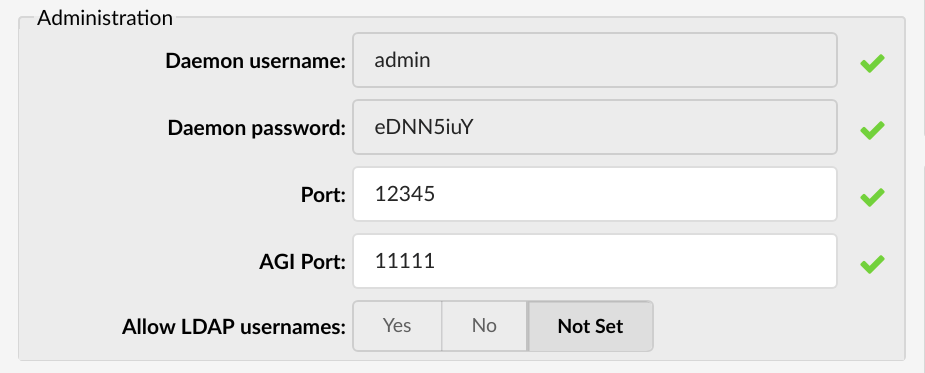
- Daemon username:
Username which PBXware uses to connect to Asterisk Manager.
(E.g. admin)
([a-z][0-9])
- Daemon password:
Password which PBXware use to connect to Asterisk Manager. The password is randomly generated during installation and can not be changed.
(E.g.GTaXfgtR)
([a-z][0-9])
- Port:
PBXware daemon connection port.
Default value 10001)
([0-9])
- AGI Port:
Agi connection port.
(E.g. 4573)
([0-9])
- Allow LDAP username:
This tells PBXware to accept registrations from gloCOM when it is using a Windows® username for this.
(Option buttons)
¶ Localization

- Audio Language:
Sets the language in which the sound files are played.
(E.g. en)
¶ Enhanced Call Parking
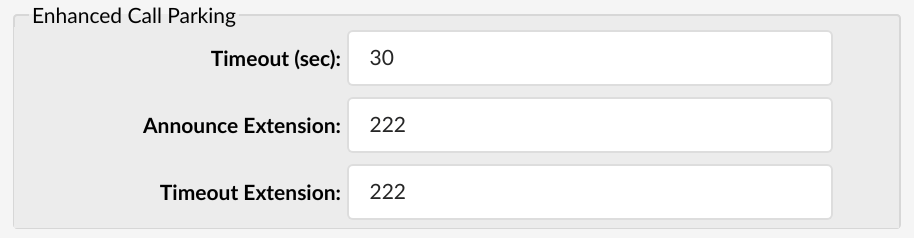
While on an active user can dial ‘#800’. The call will be parked and the ‘Announce Extension’ will ring for a set number of seconds.
- Timeout (sec):
Extension which will receive a call from PBXware and will be notified on which parking lot the call is being parked. If this extension doesn’t pick up a call after a timeout, the call will be directed to Timeout extension.
(E.g. 5)
([0-9])
- Announce Extension:
Extension which will receive a call from PBXware and will be notified on which parking lot the call is being parked. If this extension doesn’t pick up a call after a timeout, the call will be directed to Timeout extension.
(E.g. 1001)
([0-9])
- Timeout Extension:
Destination where the call will be directed if the call is not answered after parking timeout.
(E.g. 1002)
([0-9])
¶ Extensions channel limit notification
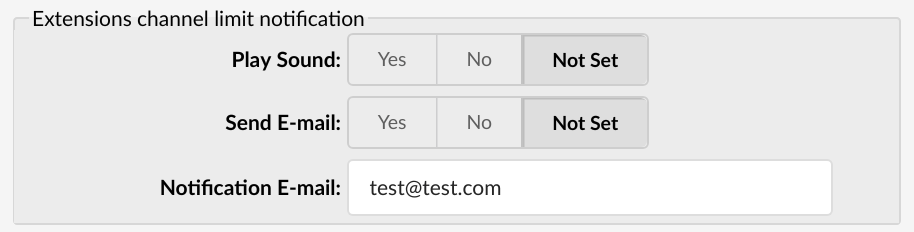
Extensions channel limit notification
Here you can set whether there will be any notification when users exceed their outgoing limits on calls. These options apply to all extensions.
- Play Sound:
This option tells the system to play a notification sound when any extension exceeds its outgoing call limit.
(Option buttons)
- Send E-mail:
Whether or not to send a notification mail when exceeding the limit.
(Option button)
- Notification e-mail:
E-mail address to which notification mail should be sent to if the number of calls exceeds the limit.
(E.g. user@domain.com)
([a-z][0-9] @)
¶ Channels
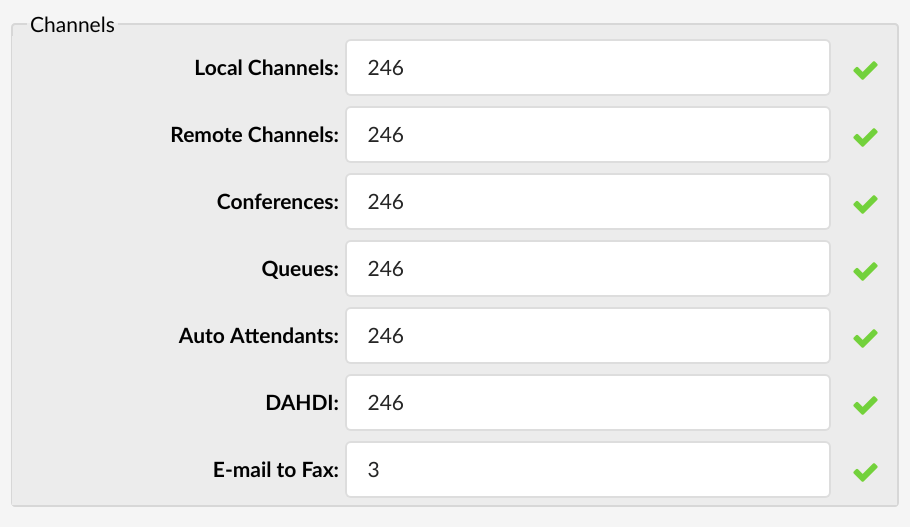
Depending on the CPU power of the server, a custom limit for channels can be assigned for various channel types.
- Local Channels:
Total number of all channels used by local UADs
(E.g. 12)
([0-9])
- Remote Channels:
Maximum number of active inbound or outbound channels for the server.
(E.g. 12)
([0-9])
- Conferences:
Total number of all system conferences.
(E.g. 8)
([0-9])
- Queues:
Total number of all system ACD queues.
(E.g. 8)
([0-9])
- Auto Attendants:
Total number of all system IVRs.
(E.g. 8)
([0-9])
- DAHDI:
Total number of all system trunks using DAHDI protocol.
(E.g. 8)
([0-9])
- E-mail to Fax
The maximum number of concurrent fax calls via the Email to Fax application.
(E.g. 3)
([0-9])
TIP
The System will limit the number of channels in order to achieve and maintain excellent call and other services quality.
¶ DIDs Missed Call Notifications
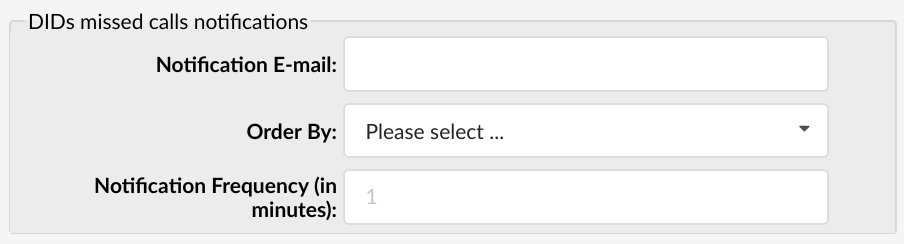
Missed calls on DIDs will be logged and sent as a digest e-mail. Here you can define where that mail will be sent, how the call entries will be ordered and the interval of sending the notification.
- Notification E-mail:
Recipient of the notification e-mail
- Order By:
How the calls are ordered in the e-mail
- Date: All entries are presented as one table ordered by call date.
- DID: Entries are split into multiple tables (one table per DID) and sorted individually by date in each table.
- Notification Frequency (in minutes):
Indicates how often (in minutes) the notification e-mail will be sent. If in this time no missed calls happened then no e-mail will be sent. E-mail is sent only if there was at least one missed call.
¶ Jitter Buffer
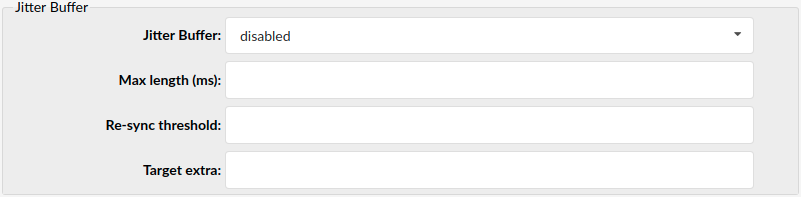
- Jitter buffer:
1. Fixed
Set a fixed jitter buffer on the channel.
2. Adaptive
Set an adaptive jitter buffer on the channel.
3. Disabled
Remove a previously set jitter buffer from the channel.
- Max lenght (ms):
Length in milliseconds for the buffer. By default it is 200 ms.
(E.g. 200)
([0-9])
- Re-sync threshold:
The length in milliseconds over which a timestamp difference will result in resyncing the jitter buffer. By default it is 1000ms.
(E.g. 1000)
([0-9])
- Target extra:
This only affects the adaptive jitter buffer. It represents the amount of time in milliseconds by which the new jitter buffer will pad its size. By default it is 40.
(E.g. 40)
([0-9])
¶ Default Codecs
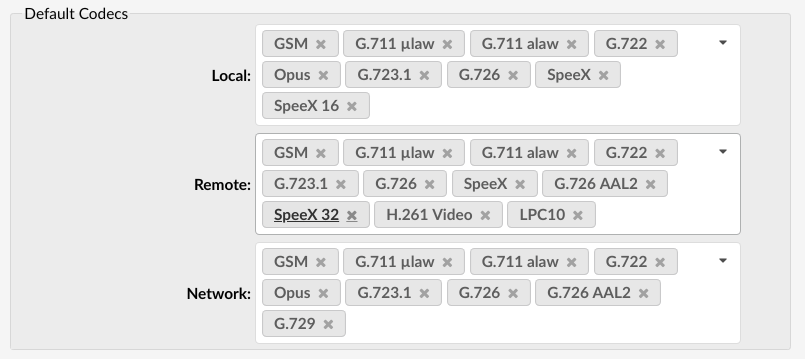
Default codecs can be set for the following groups:
- Local
Local extensions
- Remote
Remote extensions and Trunks
- Network
PBXware network (two or more servers)
TIP
Once a local/remote extension or a network is added/edited, only the codecs allowed here will be available for the extension/network usage.
Available Codecs:
- ITU G.711 ulaw - 64 Kbps, sample-based, used in US
- ITU G.711 alaw - 64 Kbps, sample-based, used in Europe
- ITU G.722 - 64 Kbps,
- Opus - 6-510 Kbps, 2.5 ms - 60 ms frame size
- ITU G.723.1 - 5.3/6.3 Kbps, 30ms frame size
- ITU G.726 - 16/24/32/40 Kbps
- ITU G.729 - 8 Kbps, 10ms frame size
- GSM - 13 Kbps (full rate), 20ms frame size
- iLBC - 15Kbps,20ms frame size: 13.3 Kbps, 30ms frame size
- Speex - 2.15 to 44.2 Kbps
- LPC10 - 2.5 Kbps
- H.261 Video - Used over ISDN lines with resolution of 352x288
- H.263 Video - Low-bit rate encoding solution for video conferencing
- H.263+ Video - Extension of H.263 that provides additional features that improve compression over packet switched networks.
- H.264 Video - Offers great balance between quality and size
¶ Monitoring
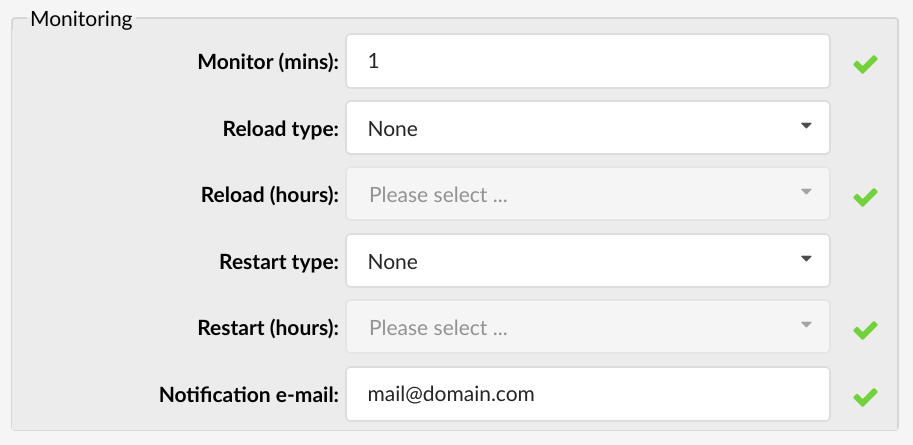
Monitoring sets alarms and notifications with which the system will monitor itself. Also, monitoring sets where notifications will be sent if alarms are triggered.
TIP
Reloading the system will not interrupt any services while restarting the system does stop and starts all system services.
- Monitor (mins):
Time interval at which the system should check if Asterisk is down. If down, the system will try to start it and will send a notification email about the stop/start action.
(E.g. 15)
([0-9])
- Reload Type:
Select whether to reload the system at some specific time of a day or in regular time intervals (hourly)
(E.g. Setting this option to 'Time of the day' and 'Reload (hours)' to '2' will reload the system every day at 02:00 hours.
Setting this option to 'Regular Interval' and 'Reload (hours)' to '2' will reload the system every two hours)
(Select box)
- Reload (hours):
This field is active only when the 'Reload Type' option is selected
(E.g. Setting 'Reload Type' = 'Time of the day' and this option to '2' will reload the system every day at 02:00 hours. Setting 'Reload Type' = 'Regular Interval' and this option to '2' will reload the system every two hours)
(Select box)
- Restart Type:
Select whether to restart the system at some specific time of a day or in regular time intervals (hourly)
(E.g. Setting this option to 'Time of the day' and 'Restart (hours)' = '2' will restart the system every day at 02:00 hours. Setting this option to 'Regular Interval' and 'Restart (hours)' = '2' will restart the system every two hours)
(Select box)
- Restart (hours):
This field is active only when the 'Restart Type' option is selected
(E.g. Setting 'Restart Type' = 'Time of the day' and this option to '2' will restart the system every day at 02:00 hours. Setting 'Restart Type' = 'Regular Interval' and this option to '2' will restart the system every two hours)
(Select box)
- Notification e-mail:
Email address to which the reload/restart notification will be sent.
(E.g. email@domain.com)
([a-z][0-9])
¶ Hot Desking
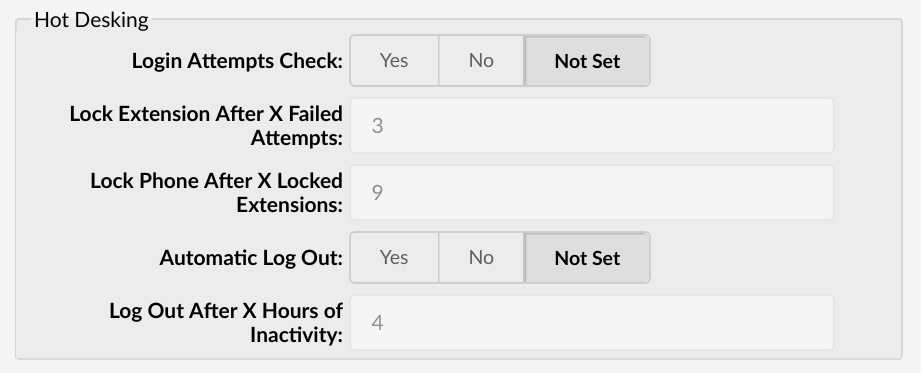
Here you can set Hot Desking security details.
- Login attempts check
Login attempts check option will turn on/off hot desking login attempts checking. When set to yes, users will be able to set two additional options: Lock Extension After X Failed Attempts and Lock Phone After X Locked Extensions.
- Lock Extension After X Failed Attempts
This option enables the user to set the maximum number of unsuccessful attempts before the extension is locked. The default value is 3, so if the phone operator makes 3 unsuccessful login tries in a row during the same day, the extension will be locked.
- Lock Phone After X Locked Extensions
This option will define after how many locked extensions phone (device) should be locked. The default value is 9, which means that after nine extensions are locked from on same device, the device will be locked.
- Automatic Log Out
When set to yes, this option will allow automatic logout feature. When turned on, hot desking phones will log out after X hours of inactivity.
This option can also be set per extension, under extensions Advanced options -> Hot Desking, and in that case, it will override this setting and use the value set in the extensions Hot desking section.
- Log Out After X Hours of Inactivity
In this field user can set inactivity time required for the phone to reboot, in hours. The default value is 4 hours.
On each login, the system will check if the number of blocked extensions per device is equal or greater than what is set on settings/servers page. This way you can unblock the phone just by increasing values on this page. For example, if “Lock Phone After X Locked Extensions" is set to 3, and there are 3 locked extensions for that day, the phone (device) will be blocked, and nobody will be able to log in from this device until an administrator unlocks the extensions.
Now, if someone sets “Lock Phone After X Locked Extensions" to 4, the phone will be available until one more extension is locked.
¶ Features
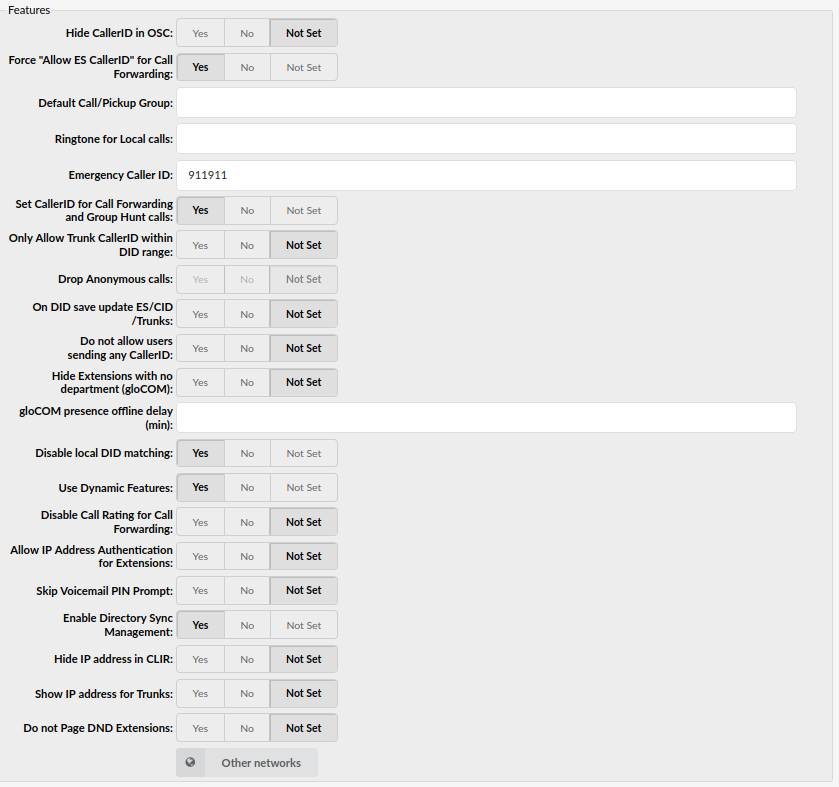
- Hide CallerID in OSC
Select whether to hide Enhanced Services 'Caller ID' in Online Self Care. Set this option to 'Yes' to prevent users from changing their Caller IDs.
(E.g. Yes/No/Not Set)
(Options button)
- Force "Allow ES CallerID" in Call Forwarding
Force showing CallerID of the user who forwarded the call.
(E.g. John calls Michael and Michael forwards call to Steven. Steven will see that Michael is calling him instead of seeing John.)
NOTE: If this option is set to ‘Yes’, the aforementioned scenario will occur. Otherwise, Steven will see that John is calling.
(E.g. Yes/No/Not Set)
(Options button)
- Default Call/Pickup group
Set which Call/Pickup group will be set by default for Extensions.
(E.g. 2)
([0-9])
- Ringtone for Local calls
Set a default Custom Ringtone for local calls
(E.g.)
([a-z][0-9])
- Emergency Caller ID
Caller ID entered here will be used only for calls to the Emergency Services' numbers.
(E.g. 123)
([0-9])
NOTE: In case an 'Emergency Caller ID' is not set on the Extension, an 'Emergency Caller ID' set on a system will be used.
- Set CallerID for Call Forwarding and Group Hunt calls
If numbers set in 'Call Forwarding and Group Hunt' have one or more remote numbers, those numbers will receive a different Caller ID on the call. That Caller ID is the one from the original caller set in its Enhanced Services 'Caller ID' for the Trunk where the call was going through.
(E.g. Yes/No/Not Set)
(Options button)
- Only Allow Trunk CallerID within DID range
If the calls from some other server are going through this system's Multi-User Extension, and the Caller IDs from the other server are matching DIDs on this server, they are properly shown to callees. Otherwise, the Caller ID is shown as 'Anonymous'.
(E.g. Yes/No/Not Set)
(Options button)
- Drop Anonymous Calls (6.6)
Enable this option to drop calls that have anonymous CallerID
(E.g. Yes/No/Not Set)
(Options button)
NOTE: In order for this option to be enabled successfully, the 'Only Allow Trunk CallerID within DID range' option must be set to 'Yes'. This ensures that calls that do not have CallerID within the allocated DID range for the Multiuser Extension in question, are considered 'anonymous', and when the 'Drop Anonymous Calls' option is set to 'Yes', such calls will be dropped on the system.
- On DID save update ES/CID/Trunks
When this option is turned on and a user saves a DID, it will set a number as a Caller ID on the Extension to which it points. The DID number will also be set for the Trunk where it is assigned, on the Extensions' Enhanced Services Caller ID.
(E.g. Yes/No/Not Set)
(Options button)
- Do not allow users sending any CallerID
Do not allow users to send any Caller ID when making a call. When this option is set to 'Yes', users will not be able to send Caller IDs when making a call.
(E.g. Yes/No/Not Set)
(Options button)
- Hide Extensions with no department (gloCOM)
If an Extension does not have a department assigned, (for example, the Department is set to 'None'), then this Extension will not be shown in gloCOM.
(E.g. Yes/No/Not Set)
(Options button)
- Disable local DID matching
If set to 'Yes', the system will disable local DID search and will, in turn, go through a trunk to search a match on another system.
(E.g. Yes/No/Not Set)
(Options button)
- Use Dynamic Features
Asterisk allows users to define custom features mapped to Asterisk applications.
By using dynamic features, a user can send a DTMF to activate a specific dial plan. For example, when set to 'No', a user will not be able to pause recordings, and s(he) will be able to use direct media.
(E.g. Yes/No/Not Set)
(Options button)
- Disable Call Rating for Call Forwarding
Select whether Call Rating will be disabled or enabled for the part of the call after it has been forwarded.
(E.g. Yes/No/Not Set)
(Options button)
- Log IVR Calls
Select whether IVR calls logging should be enabled. By default, the IVR calls are not logged, but if a user wants to use the IVR Statistics, s(he) needs to enable IVR Calls logging.
(E.g. Yes/No/Not Set)
(Options button)
- Allow IP Address Authentication for Extensions
Allow IP Address Authentication for Extensions and force the IP based authentication.
When this field is set, the following fields are enabled per Extension:
1.Incoming IP Addresses
2.Insecure
(E.g. Yes/No/Not Set)
(Options button)
- Skip Voicemail PIN Prompt
By default, when entering Extension's voicemail (by dialing *123), a user will be prompted to enter his/her PIN number. If this option is set to ‘Yes’, the system will not ask for the PIN and the user will immediately go to the Voicemail.
(E.g. Yes/No/Not Set)
(Options button)
- Enable Directory Sync Management
Set 'Yes' to enable Directory Sync Management. If 'No' or 'Not Set' is selected, Directory Sync Management won't be visible anywhere on the system including E-mail templates, Reports, and Settings.
(E.g. Yes/No/Not Set)
(Options button)
- Hide IP address in CLIR
Select whether the IP address will be hidden in CLIR or not
(E.g. Yes/No/Not Set)
(Options button)
NOTE: By default, this option is set to show the IP address on every call except for Trunk calls. To enable it for Trunk calls as well, please select the 'Show IP address for Trunks' option to 'Yes'.
- Show IP address for Trunks
Select whether the IP address will be shown for Trunks
(E.g. Yes/No/Not Set)
(Options button)
NOTE: You cannot edit this option, if the 'Hide IP address in CLIR' option is set to 'Yes'.
¶ Other Networks
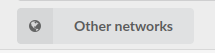
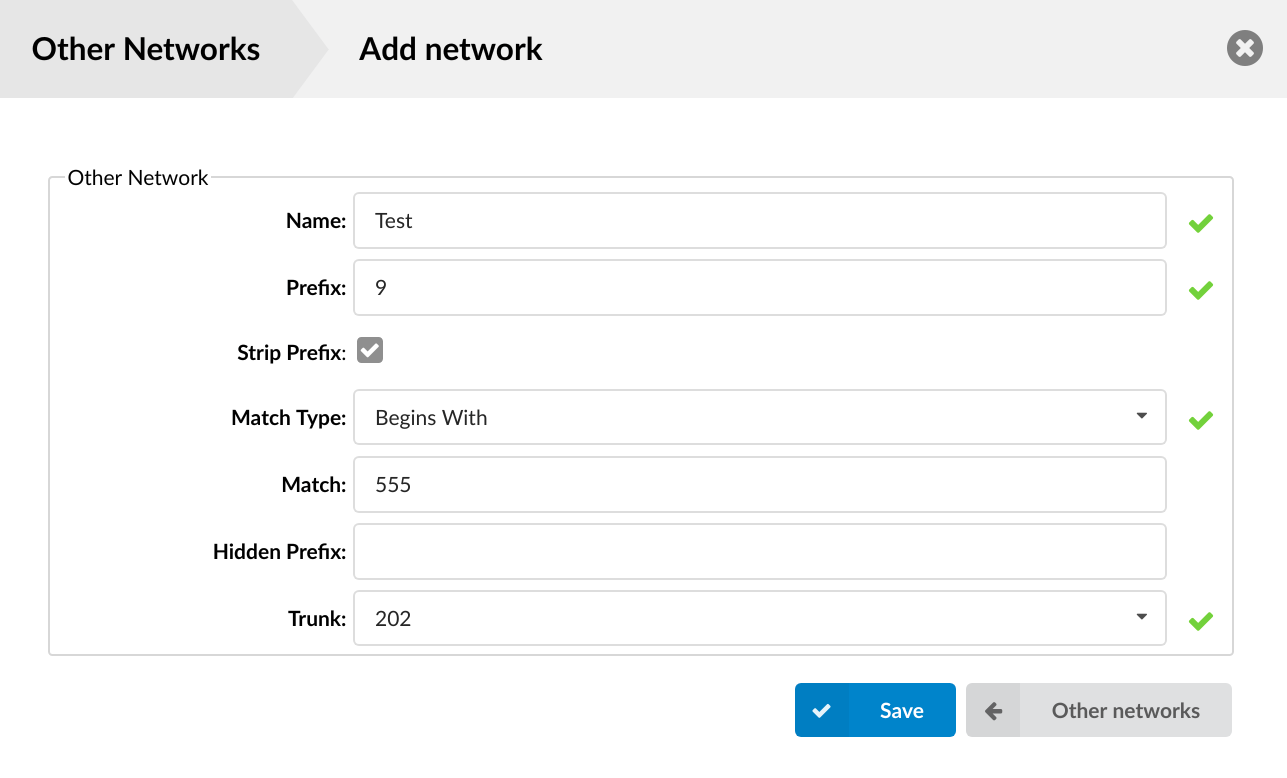
Other Networks
The system can be part of the 'default' PBXware network where all extensions share the same unified dial plan. This is achieved by selecting the PBXware network that the system belongs to from the select box.
Clicking on 'Other network' will open the following options:
- Mode:
Sets the way other PBXware networks are dialed
- With Access Code - Access code + network number + extension
(E.g. *18881000)
- Without Access Code - network number only + extension
(E.g. 8 1000)
(Select box)
- Name:
Other network's name.
(E.g. Network London)
(Display)
- Prefix:
Shows the other network's set prefix.
(E.g. 1)
(Display)
- Strip prefix:
Shows which value is chosen for the Strip prefix option when adding/editing the other network.
(E.g. Yes)
(Display)
- Match Type:
Shows which matching type is set for the Match Type option.
(E.g. Range)
(Display)
- Match:
Shows the value which will be used for matching.
(E.g. 555)
(Display)
- Hidden Prefix:
Shows the Hidden Prefix value.
(E.g. 555)
(Display)
- Trunk:
Trunk used once the other network number is dialed
(E.g. 2554433)
(Display)
 Click here to edits the other network configuration
Click here to edits the other network configuration
(Button)
 Click here to delete the other network connection.
Click here to delete the other network connection.
(Button)
In order for users to use prefixes that are 2 or 3 digits long, you will have to enable "Mode: * With Access Code" 2 or 3-digit dial prefix. After you set this up, you must dial *188 XXX YYYYYYY, where XXX is 3-digit prefix and YYYYYY is the phone number you want to dial.
In case you have "Mode: * Without Access Code" (1 digit dialing) enabled, users will be able to dial the numbers that are set with your single digit prefixes without using *188 access code, simply typing X YYYYYYY, where X is your 1-digit prefix and YYYYYYY is number you would like to dial.
¶ Add/Edit Network
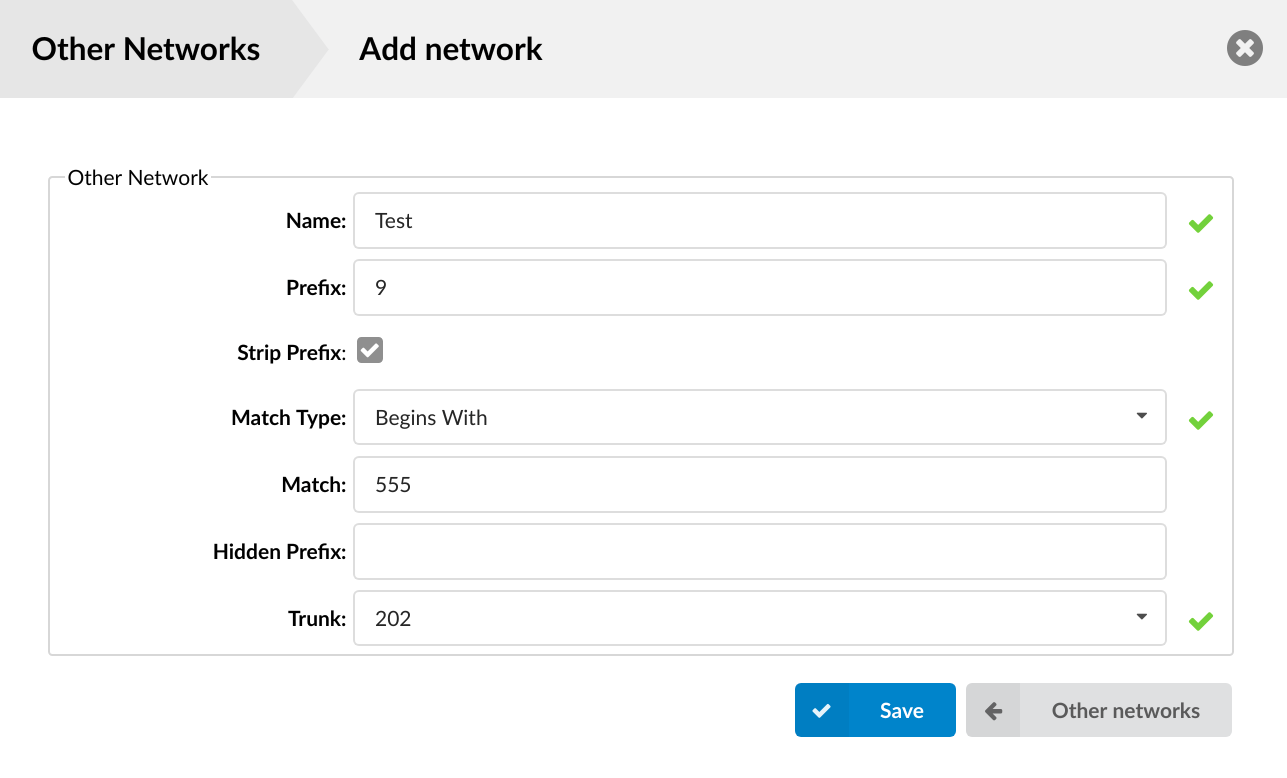
- Name:
Custom Other Network name/identifier
(E.g. London FO/7)
([a-z][0-9])
- Prefix:
Number used to access Other Networks (Up to 3 digits allowed)
(E.g. If this field is set to '7', dial '*188 7 {NETWORK NUMBER}')
([0-9])
- Strip Prefix:
Should the 'Prefix' number be stripped when dialing the Other network
(E.g. If the 'Prefix' field is set to '7' and this field is enabled, once the user dials *188 7 55510205 the system will dial 55510205. If this field is disabled, 755510205 will be dialed).
(Option buttons)
- Match Type:
Number range allowed to be dialed after the *188 Other Network Access Code
Different match types can be chosen:
- Range: Select the range of numbers allowed to be dialed in this network.
(E.g. 55510000-55599999)
- Begins With:
All numbers that begin with the entered digit(s) will be allowed to pass through the network.
(E.g. 555)
- Regex:
The type of an entry in the Match Type field must be a regular expression. Let's say we want to enter '7' as our Prefix number. In this case the correct input with prefix 7 is: [0-9]{3}. The first part of an expression [0-9] represents one digit from 0 to 9. And {3} represents quantity (3 digits from 0 to 9). The correct solution is also: [0-9][0-9][0-9]. It’s important to mention that the prefix number has to be excluded from the regular expression, since it’s already included by entering a number in the Prefix field.
- Match:
The value for which the Match Type rule will be applied. It can be one of the following:
- A range of numbers for the Range Match Type.
(E.g. 200000-200999)
- Starting digits for numbers for the Begins With Match Type.
(E.g. 555)
- A regular expression for the Regex Match Type.
(E.g. [0-9]{3})
- Hidden Prefix:
Prefix number added before dialed number
(E.g. If this field is set to 212 and we dialed *188 7 55510205, 21255510205 will be dialed. This is useful if the provider requires a certain code before dialing the destination, area code inserted automatically, etc.)
([a-z][0-9])
- Trunk:
Select the trunk that will be used for calls through in this network.
(E.g. London FO Trunk)
(Select box)
¶ Emergency Call Notifications
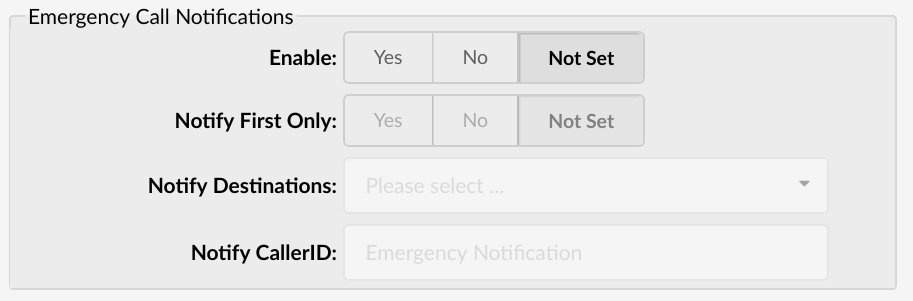
When an emergency number, such as 911, is dialed, an automated call goes out to a specified number or an extension or a ring group, playing an announcement that 911 was dialed from this extension.
- Enable:
Choose whether you want to enable or disable notifications for emergency calls.
- Notify First Only:
Select whether you want only the first destination to be notified when there's an emergency call. (If set to 'No', every configured destination will get the playback individually, if answered.)
- Notify Destinations:
Fill in the destinations you wish to be notified when there's an emergency call.
- Notify CallerID:
Add a custom callerID to be used for emergency calls (will show on the configured destination).
Example: Extension 101 dials 911. Automated call goes out to extensions 102, 103, and 104. Whoever answers will hear “9-1-1 was dialed from extension 1-0-1”.
¶ File Sharing

Options for file sharing service used by desktop and mobile applications.
- Maximum File Size (MB):
The maximum allowed file size when sending files with desktop and mobile applications.
¶ Additional Proxy Config
Users can here add custom/hidden proxy configuration parameters.
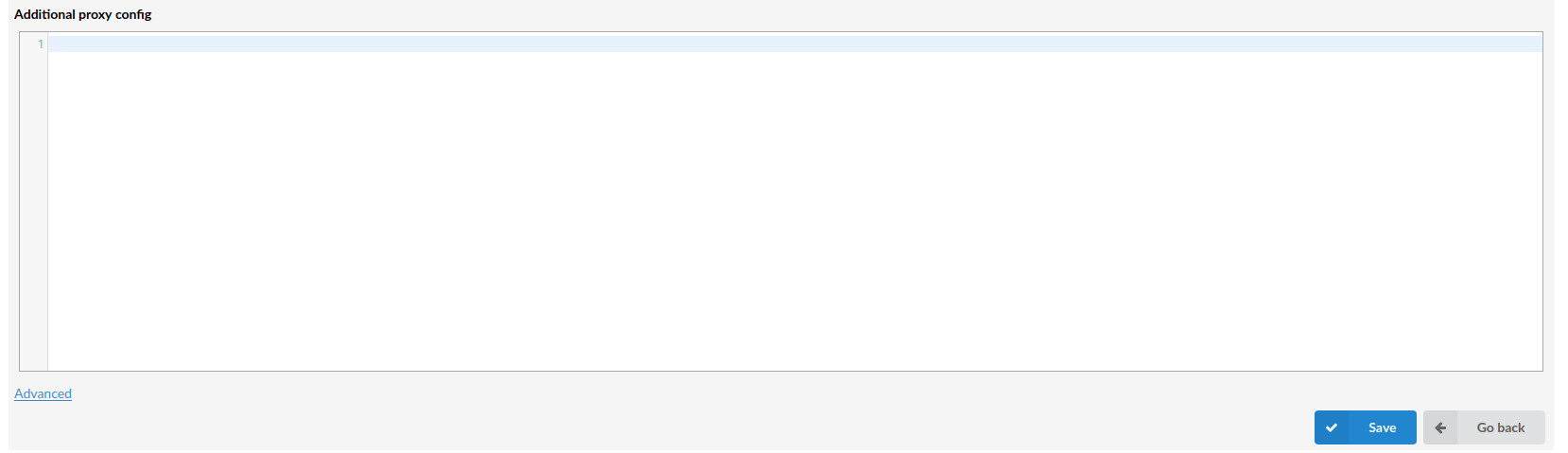
¶ Protocols
Protocol is a set of rules that allows UAD, systems, networks, etc. to communicate using a set standard.
Supported protocols are:
- SIP
- IAX
- RTP
NOTE: PBXware 5.1 does not support Woomera / BRI any more.
¶ SIP
SIP (Session Initiated Protocol, or Session Initiation Protocol), is a signaling protocol for Internet conferencing, telephony, presence, events notification, and instant messaging. The protocol initiates call setup, routing, authentication, and other feature messages to end points within an IP domain.
¶ General

- Port:
Port for SIP server to bind to
(default value 5060,)
([0-9])
NOTE: If PBXware is operating behind NAT, and you would like to change values for Port and External IP you also have to set External TCP port.
- Bind Address:
IP address for SIP server to bind to (0.0.0.0 binds to all interfaces)
(default value 0.0.0.0,)
([0-9])
- Default Context:
Default context for incoming calls
(E.g. For security reasons it is recommended to keep this field set at 'invalid-context')
([a-z][0-9])
- Default Language:
Default language settings for all users/peers
(E.g. Set this option to 'en' (English) for example)
([a-z])
- Default MoH:
Set the default MOH (Music on Hold) class for all SIP calls
(E.g. Set 'default', for example, to play 'default' MOH class to all SIP calls when placed on hold for example)
(Select box)
- Default Parking lot:
Sets the default parking lot for call parking.
This may also be set for individual users/peers. Parkinglots are configured in features.conf
([1-9][a-z])
- Allow SIP Transfers:
Disable all transfers (unless enabled in peers or users). Default is enabled.
(E.g. Yes, No, Not Set)
(Option buttons)
- Async operations:
- Allow transport reload:
(E.g. Yes, No, Not Set)
(Option buttons)
- Outbound proxy:
This option will set PBXware to send outbound signaling to this proxy, instead directly to the peer
E.g. proxy.provider-domain.com
type ([a-z]1-9|)
- Use loose routing for outbound proxy (6.7 beta)
By selecting Yes for this option, you will ensure “Loose routing” is used with Outbound Proxy, which will add “\;lr” flag after your Outbound Proxy address in SIP INVITE packets.
In case you manually entered this flag in the Outbound proxy field after your proxy address (I.e. your-outbound-proxy.com\;lr ), enabling or disabling Use Loose routing for outbound proxy should not have any effect.
This was implemented to ensure future compatibility and prevent any issues for customers that had this workaround in place to enable Loose routing for outbound proxy, before this feature was available.
(E.g. Yes, No, N/A)
¶ TCP Settings

- Enable TCP:
Enable server for incoming TCP connections. (Default value: No)
E.g. Yes, No, N/A
- External TCP Port:
This option allows you to define external port number for incoming TCP connections.
Default port used for TCP connections is 5060. ([0-9])
- TCP Keep-Alive Interval
This will send \r\n\r\n packets to TCP/TLS endpoints in order to prevent NAT from closing port due to inactivity.
Enter time in seconds after which \r\n\r\n packets will be sent. Default value is 20 seconds. ([0-9])
¶ TLS Settings
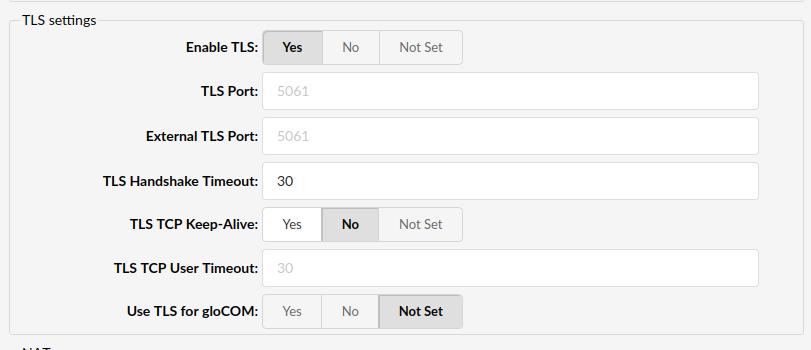
- Enable TLS:
Enable the server for incoming TLS (secure) connections
(E.g. Yes, No, Not Set)
(Options button)
NOTE: The default option is 'No'.
- TLS Port:
This port overrides any TCP/UDP settings in SIP protocol settings and applies for all users (external and internal).
(E.g. 5061)
([0-9])
NOTE: The default port used for TCP connections is 5061.
- External TLS Port:
This option allows you to define an external port number for incoming TLS connections.
(E.g. 5061)
([0-9])
NOTE: The default port used for TCP connections is 5061.
- TLS Handshake Timeout:
Control TLS handshake timeout
(E.g. 30)
([0-9])
- TLS TCP Keep-Alive:
Enable TLS TCP Keep-Alive socket option in order for kernel to remove stuck and established TCP connections.
(E.g. Yes, No, Not Set)
(Options button)
- TLS TCP User Timeout:
Enable TLS TCP_USER_TIMEOUT socket option for faster removal of stuck and established TCP connections.
(E.g. 30)
([0-9])
- Use TLS for gloCOM:
Set 'Yes' to force gloCOM Mobile/Desktop to use SIP TLS.
(E.g. Yes, No, Not Set)
(Options button)
¶ NAT
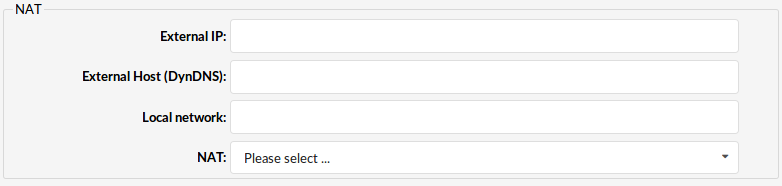
- External IP:
External IP/Public/Internet address system uses.
If your system is behind NAT, set this option to Public/Internet IP address system uses when registering with other proxies over the Internet. In case this field is not populated users will experience one way audio registering from WAN
([0-9])
- External Host (DynDNS):
DynDNS address system uses
If your system is behind NAT, along with the External IP address you may use the DynDNS service. Set this field to DynDNS host.
([0-9])
- Local network:
If the system is used in local network, set the local network address here
(E.g. 192.168.0.0/255.255.0.0)
- NAT:
Global SIP NAT setting which affects all users/peers.
Options:
- yes - forces RFC 3581 behavior and enables symmetric RTP support
- no - only enables RFC 3581 behavior if the remote side requests it and disables symmetric RTP support
- force_rport - forces RFC 3581 behavior and disables symmetric RTP support
- comedia - enables RFC 3581 behavior if the remote side requests it and enables symmetric RTP support
(Option buttons)
NOTE: Previously, a PBXware administrator needed to manually check and set the following information in the ‘NAT’ field found in the ‘Settings’ -> ‘SIP’ section in PBXware:
1. Enter the address into the ‘External IP address (:port)’ field
2. Enter the address into the ‘Local networks (separated by newline)’ field
We have added support to recognize the local and external IP addresses automatically even when the system is behind NAT. However, if the system has no connection with the outside world and can’t reach Google’s STUN server, this implementation will not be carried out successfully. After the system is started, all the required information will be obtained and stored.
Once the information is obtained and stored successfully, it will be added as ‘placeholders’ to the ‘External IP address (:UDP port)’ and ‘Local networks (separated by newline)’ fields located in the ‘NAT’ section of ‘Protocol -> SIP’ in PBXware. These 'placeholders' will be later on used for establishing peer-to-peer communication in case the administator did not populate these fields with any other values. If the PBXware administrator populates those fields with certain values, the entered values will have an advantage over the fetched values. However, even if those fields already contained some values, this will not break the functionality.
¶ Security

- Authenticate OPTION requests:
Enabling this option will authenticate OPTIONS requests just like INVITE requests are. By default this option is disabled.
Options: Yes, No, N/A
¶ RTP Timers

- RTP timeout:
Max RTP timeout
(E.g. All calls (if not on hold) will be terminated if there is no RTP activity for the number of seconds set here (60 for example))
([0-9])
- RTP hold timeout:
Max RTP hold timeout.
NOTE: This field must be a higher number than set under 'RTP timeout'
(E.g. All calls on hold will be terminated if there is no RTP activity for the number of seconds set here (300 for example))
([0-9])
- RTP keep-alive:
Send keep-alives in the RTP stream to keep NAT open (default is off - zero).
(E.g. 0)
([0-9])
¶ SIP Timers
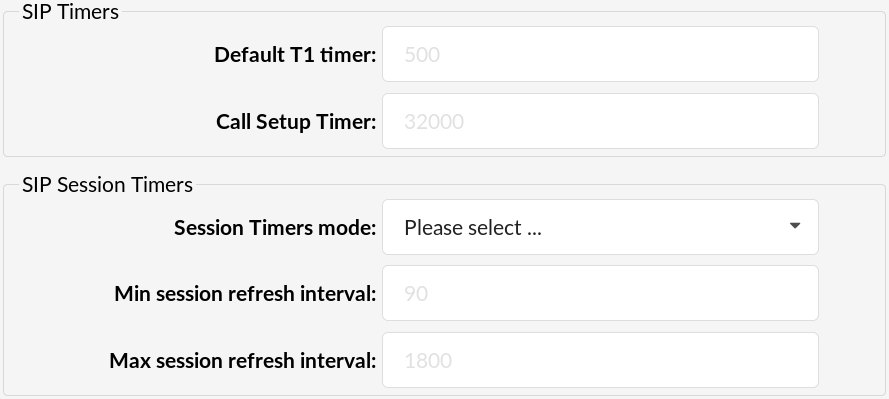
- Default T1 Timer:
Default T1 timer.
Defaults to 500 ms or the measured round-trip time to a peer (qualify=yes).
- Call Setup Timer
Call setup timer.
If a provisional response is not received in this amount of time, the call will autocongest. Defaults to 32000 ms.
¶ SIP Session Timers
- Session Timers mode:
Session-Timers feature operates in the following three modes:
originate: Request and run session-timers always
accept: Run session-timers only when requested by other UA
refuse: Do not run session timers in any case
The default mode of operation is 'accept'.
- Minimum session refresh interval:
Minimum session refresh interval in seconds.
Defaults to 90 secs.
(|0-9|)
- Max session refresh interval:
Maximum session refresh interval in seconds.
Defaults to 1800 secs.
(|0-9|)
¶ DTMF

- DTMF Mode:
Choices are inband, rfc2833, info or auto:
- inband: The device that you press the key on will generate the DTMF tones. If the codec is not ulaw or alaw then the DTMF tones will be distorted by the audio compression and will not be recognised. If the phone is set for RFC2833 and asterisk is set for inband then you may not hear anything.
- rfc2833: http://www.ietf.org/rfc/rfc2833.txt
- info: See SIP method info and SIP info DTMF or http://www.ietf.org/rfc/rfc2976.txt
- auto: Asterisk will use rfc2833 for DTMF relay by default but will switch to inband DTMF tones if the remote side does not indicate support of rfc2833 in SDP. This feature was added on Sep 6, 2005 and is not available in Asterisk 1.0.x.
NOTE:
Inband DTMF won't work unless the codec is ulaw or alaw (G711). Use out of band DTMF aka rfc2833 or info.
(Select box)
- Relax DTMF:
Relax DTMF handling
(E.g. Set this field to 'Yes' if having problems with DTMF modes)
(Option buttons)
¶ Quality of Service
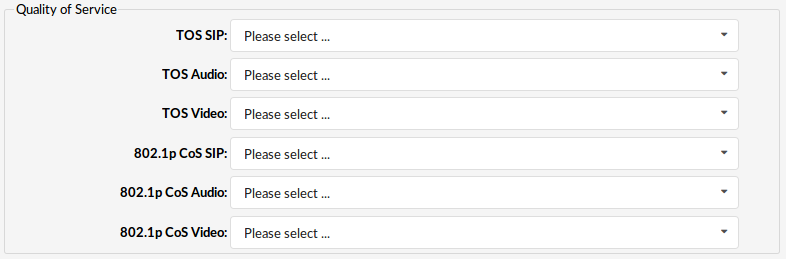
- TOS SIP:
(Select Box)
- TOS Audio:
(Select Box)
- TOS Video:
(Select Box)
Available options: CS0, CS1, CS2, CS3, CS4, CS5, CS6, CS7, AF11, AF12, AF13, AF21, AF22, AF23, AF31, AF32, AF33, AF41, AF42, AF43, EF
- 802.1p CoS SIP:
(Select Box)
- 802.1p CoS Audio:
(Select Box)
- 802.1p CoS Video:
(Select Box)
Available Options: 0-7
¶ Remote Party ID
The From header provides basic caller ID data but it is too easily modified, blocked or spoofed to be of use to the network. The Remote Party ID header is added by one of the network servers so it should provide a much more reliable and trustworthy identification than the From header which can be set by users at the client device. Another approach is described in RFC 3325. It explains the requirements for provision of an authenticated caller ID within a trusted network using the P-Asserted-Identity (PAI) header to convey the authenticated identity of a caller along with a separate Privacy header to show if this data must be hidden.

- Trust Remote-Party-ID:
Defines whether PBXware allow Remote-Party-ID header
(Option button)
- Send Remote-Party-ID:
Should 'Remote-Party-ID' be added to uri.
Options:
- Use Remote-Party-Id - Use the "Remote-Party-ID" header to send the identity of the remote party
- Use P-Asserted-Identity - Use the "P-Asserted-Identity" header to send the identity of the remote party
(Select Box)
¶ Misc
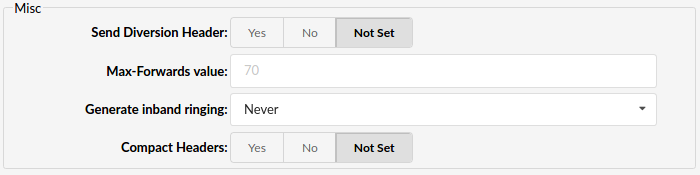
- Send Diversion Header:
New PBXware version includes new SIP header which will display standard caller ID details along the information on number call is forwarded from.
"From" and "Via" information are enabled by default but can be disabled by setting this option to No. (Option: Yes, No).
- Max-Forwards value:
Max-Forwards header limits the number of hops a request can make on the way to its destination. It consists of an integer that is decremented by one at each hop. If the Max-Forwards value reaches 0 before the request reaches its destination, it is rejected with a 483 (Too Many Hops) error response.
Default value is 70
(|0-9|)
- Generate inband ringing:
Inband means that DTMF is transmitted within the audio of the phone conversation, i.e. it is audible to the conversation partners. Set whether the system generates in-band ringing.
(E.g. You're recommended to set this option to 'Never')
(Select box)
- Compact Headers:
You can set compact headers to yes or no. If it's set to yes, the SIP headers will use a compact format, which may be required if the size of the SIP header is larger than the maximum transmission unit (MTU) of your IP headers, causing the IP packet to be fragmented. Do not use this option unless you know what you are doing.
(E.g. You're recommended to set this option to 'No' unless required otherwise)
(Option buttons)
¶ Authentication

- User Agent:
Set the 'User Agent' string
(E.g. 'Custom string')
([a-z][0-9])
- Realm:
Realm for digest authentication
(E.g. 'Custom string')
([a-z][0-9])
¶ Registration
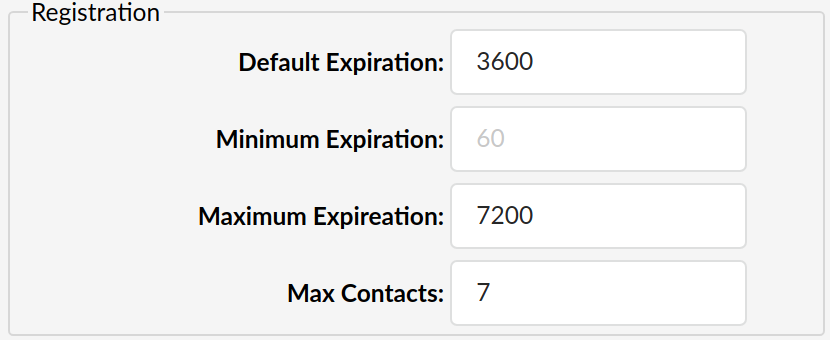
- Default Expiration:
Default duration (in seconds) for incoming/outgoing registrations.
Default value 3600 seconds.
([0-9])
- Minimum Expiration:
Minimum duration (in seconds) for incoming registrations
Default value 60 seconds.
([0-9])
- Maximum Expiration:
Maximum duration (in seconds) for incoming registrations.
Default value 7200 seconds.
([0-9])
- Max Contacts
Maximum number of contacts per extension. This number is set as default globally.
This can be overwritten by changing max contacts number per Extension.
([0-9])
¶ MWI

- MWI From: header:
When sending MWI NOTIFY requests, use this setting in the From: header as the "name" portion. Also fill the "user" portion of the URI in the From: header with this value if no fromuser is set. Default: empty
([a-z][0-9])
- Outgoing MWI Expiry:
Expiry time for outgoing MWI subscriptions (seconds).
Default value 3600.
(|0-9|)
- MWI Task Processor Queue Size:
This option is giving us information about the number of queue task processor for a number of messages which it should process
¶ Subscriptions

- Allow Subscriptions:
Disable support for subscriptions. Default is Yes.
(E.g. Yes, No, N/A)
(Option buttons)
¶ Codecs

- Auto-Framing (RTP Packetization):
If auto framing is turned on, the system will choose packetization level based on remote ends preferences.
(E.g. Yes, No, N/A)
(Option buttons)
¶ Session Description Protocol

- T.38 support
Setting this field to any value will enable T.38 Fax support on SIP calls with different options. Default value is off.
- Session name
This field allows you to change the SDP session name string, Like the useragent parameter, the default user agent string also contains the Asterisk version.
([A-Z, 0-9])
- Session owner
This field allows you to change the username field in the SDP owner string, This field MUST NOT contain spaces.
([A-Z, 0-9])
¶ Threadpool
Asterisk threadpool can be tweaked to get better performance.
NOTE: This requires more asterisk knowledge to do it right, and changing this is not recommended unless you know what are you doing.
In asterisk logs you could find message like:
The "name" task processor queue reached "number" scheduled tasks.
In that case you probably suffering from threadpool overload, and below parameters gives you possibility to improve performance.
Worst case scenario is that PJSIP dialogs starts to drop.
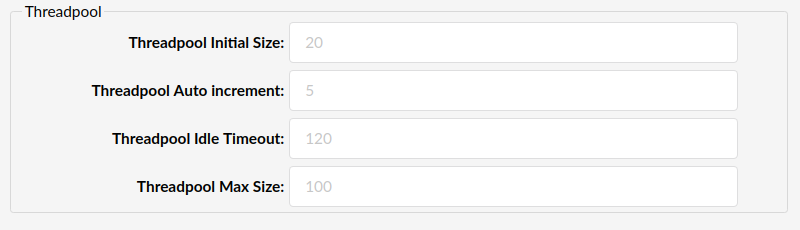
- Threadpool Initial Size
Initial size of the threadpool. Default value is 10.
([0-9])
- Threadpool Auto increment
When more threads are needed, how many should be created. Default value is 5.
([0-9])
- Threadpool Idle Timeout
Number of seconds a thread should be idle before dying. 0 means threads never time out. Default value is 120.
([0-9])
- Threadpool Max Size
Maximum number of threads in the Stasis threadpool. Default value is 100.
([0-9])
¶ Additional Config
This option is used for providing additional config parameters for SIP configuration files. Values provided here will be written into these configuration files.
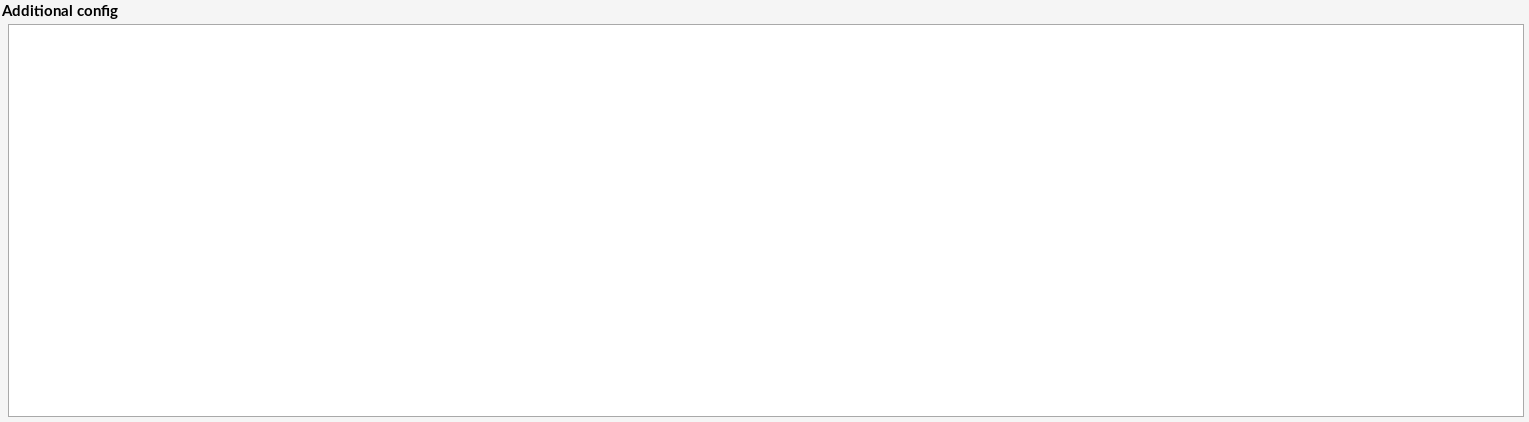
¶ IAX
IAX (Inter asterisk exchange) is a simple, low overhead and low bandwidth VoIP protocol designed to allow multiple PBXwares to communicate with one another without the overhead of more complex protocols.
¶ General
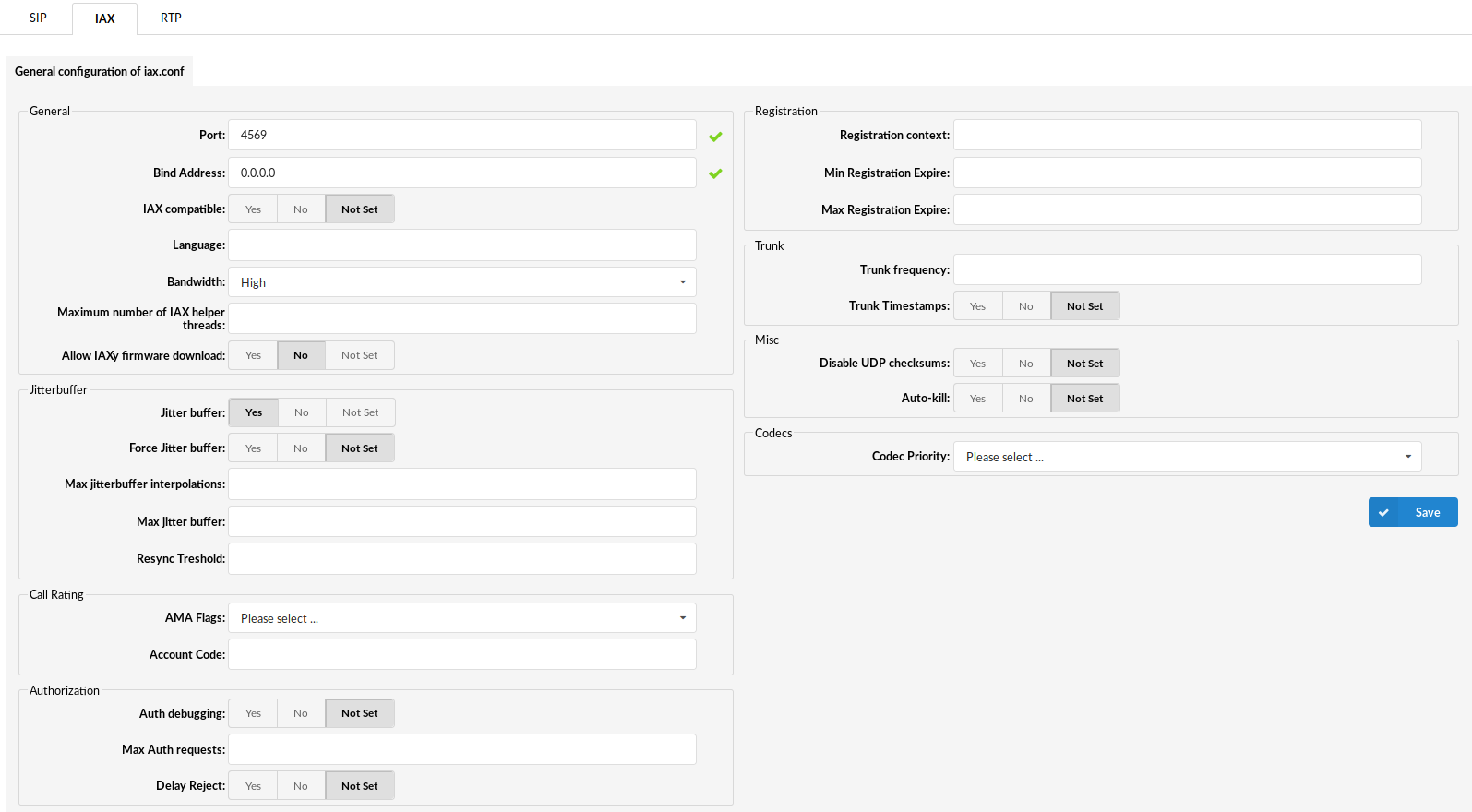
- Port:
IAX bind port
(E.g. 4569, (default))
([0-9])
- Bind Address:
This allows you to bind IAX to a specific local IP address instead of binding to all addresses. This could be used to enhance security if, for example, you only wanted IAX to be available to users on your LAN.
(E.g. 0.0.0.0, (default))
([0-9])
- IAX compatible:
Should layered switches or some other scenario be used
(E.g. Set to yes if you plan to use layered switches or some other scenario which may cause a delay when doing a lookup in the dial plan)
(Select box)
- Language:
Default language settings for all users/peers
(E.g. Set this option to 'en' (English), for example)
([a-z])
- Bandwidth:
Set the bandwidth to control which codecs are used in general
(E.g. Select between low, mid, or high)
(Select box)
- Maximum number of IAX helper threads:
Establishes the number of extra dynamic threads that may be spawned to handle I/O.
(E.g. 150)
([0-9])
- Allow IAXy firmware download:
Controls whether this host will serve out firmware to IAX clients which request it.
(E.g. Yes, No, N/A)
(Option buttons)
¶ JitterBuffer
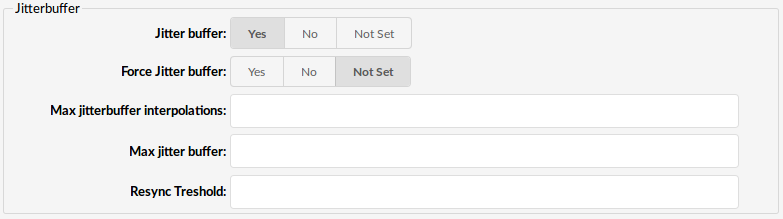
- Jitter Buffer:
Turn off the jitter buffer for this peer
(E.g. Yes, No, N/A)
(Option buttons)
- Force Jitter Buffer:
Should we force jitter buffer (default value 10)
(E.g. Jitter buffer is usually handled by the UADs/Phones. But in case, if these do this poorly, the jitter buffer can be enforced on PBXware side)
([0-9])
- Max. jitterbuffer interpolations:
The maximum number of interpolation frames the jitter buffer should return in a row
(E.g. 1000)
([0-9])
- Max. Jitter buffer:
A maximum size for the jitter buffer. Setting a reasonable maximum here will prevent the call delay from rising to silly values in extreme situations; you'll hear SOMETHING, even though it will be jittery.
(E.g. 1000)
([0-9])
- Resync Treshold:
Resync the threshold for noticing a change in delay measured
(E.g. 1000)
([0-9])
¶ Call Rating

- AMA Flags:
AMA = Automated Message Accounting.+
These flags are used in the generation of call detail records (e.g 'default')
- default: Sets the system default.
- omit: Do not record calls.
- billing: Mark the entry for Call Rating
- documentation: Mark the entry for documentation
(Select box)
- Account code:
Default account for CDRs (Call Detail Records)
(E.g. lars101)
([a-z][0-9])
¶ Authorization

- Auth debugging:
Should authentication be debugged
(E.g. Setting this option to 'Yes' will increase the amount of debugging traffic)
(Option buttons)
- Max Auth requests:
Maximum number of outstanding authentication requests waiting for replies. Any further authentication attempts will be blocked
(E.g. 10)
([0-9])
- Delay Reject:
Set this option to 'Yes' for increased security against brute force password attacks
(E.g. Yes)
([0-9])
¶ Registration

- Registration context:
If the specified PBXware will dynamically create and destroy a NoOp priority 1 extension for a given peer who registers or unregisters with us
(E.g. iaxregistration)
([a-z][0-9])
- Min Registration Expire:
Minimum amounts of time that IAX peers can request as a registration expiration interval (in seconds).
(E.g. 60)
([0-9])
- Max Registration Expire:
Maximum amounts of time that IAX peers can request as a registration expiration interval (in seconds).
(E.g. 60)
([0-9])
¶ Trunk

- Trunk frequency:
How frequently to send trunk msgs (in ms)
(E.g. 20)
([0-9])
- Trunk Timestamps:
Should we send timestamps for the individual sub-frames within trunk frames
(E.g. Yes)
(Option buttons)
¶ Misc

- Disable UDP checksums:
Should checksums be calculated
(E.g. Yes)
(Option buttons)
- Auto-kill:
If no response is received within 2000ms, and this option is set to yes, cancel the whole thing
(E.g. Yes)
(Option buttons)
¶ Codecs

- Codec Priority:
This option controls the codec negotiation of an inbound IAX calls.
Example:
- caller - Consider the callers preferred order ahead of the host's.
- host - Consider the host's preferred order ahead of the caller's.
- disabled - Disable the consideration of codec preference altogether (this is the original behaviour before preferences were added)
- reqonly - Same as disabled, but does not consider capabilities if the requested format is not available the call will only be accepted if the requested form
(Read only)
¶ Additional Config
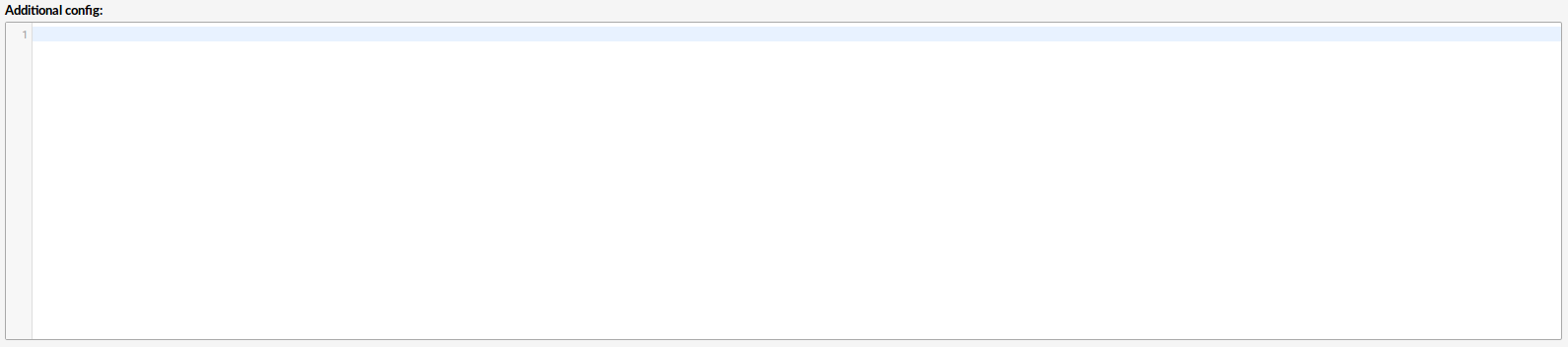
This option is used for providing additional config parameters for IAX configuration files.
Values provided here will be written into these configuration files.
¶ RTP
¶ General
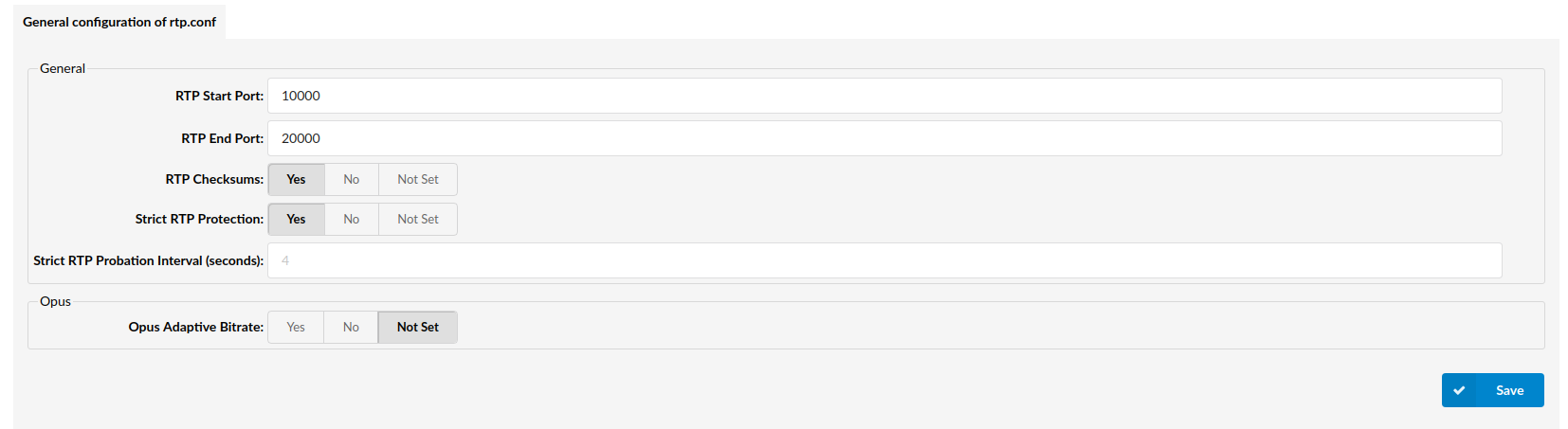
- RTP Start Port:
Start Port used for RTP
- RTP End Port:
End Port used for RTP
- RTP Checksums:
Whether to enable or disable UDP checksums on RTP traffic
- Strict RTP Protection:
This will drop RTP packets that do not come from the recognized source of the RTP stream. Strict RTP qualifies RTP packet stream sources before accepting them upon initial connection and when the connection is renegotiated (e.g., transfers and direct media).
Initial connection and renegotiation start a learning mode to qualify stream source addresses. Once Asterisk has recognized a stream it will allow other streams to qualify and replace the current stream for 5 seconds after starting learning mode. Once learning mode completes the current stream is locked in and cannot change until the next renegotiation.
This option is enabled by default.
- Strict RTP Probation Interval (seconds):
Number of packets containing consecutive sequence values needed to change the RTP source socket address. This option only comes into play while using strictrtp=yes.
Consider changing this value if rtp packets are dropped from one or both ends after a call is connected.
This option is set to 4 by default.
¶ Opus
- Opus Adaptive Bitrate::
It is used for mobile devices to perform better audio in case of bad network.
¶ E-mail Templates
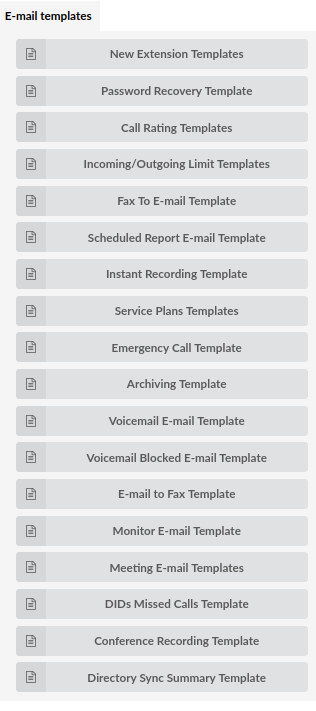
Users can select a specific template for the e-mails sent by the system. By default, several macros are used and it is easy for users to modify the templates.
NOTE: The settings can be reset to default by clicking the 'Reset' button.
- New Extension Templates
Set e-mail templates which are used to send basic information about a newly created Extension.
NOTE: After introducing PBXware 4, the system started providing users with an e-mail and user password used for gloCOM registration. However, in some cases, when phones were not auto-provisioned, users still required their desk phone registration details to be sent which was not possible at that moment.
For this reason, we have added variables for a SIP User ID - %USERNAME% and the Extension Secret - %SECRET% that can be used to add the information to the e-mail template if required. We have also introduced the variable %PROXY% to e-mail templates that reference the value of gloCOM SIP Proxy in Tenant Settings.
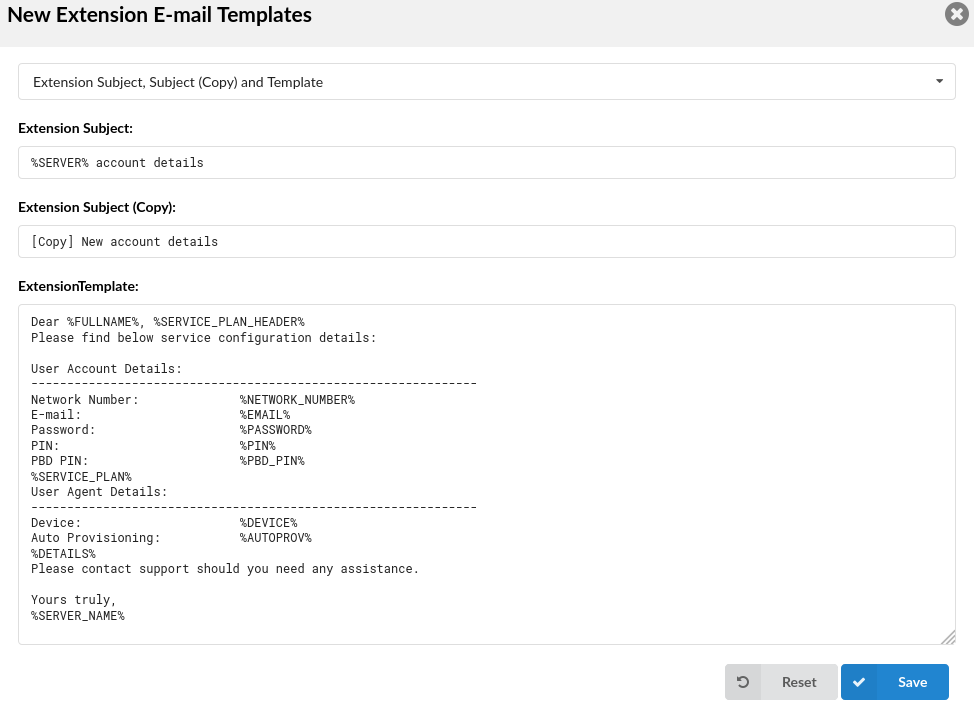
| New Extension Templates | |||||||||
|---|---|---|---|---|---|---|---|---|---|
| Variable | Meaning | ||||||||
| SUBJECT | %SERVER% | Server/Tenant Name | |||||||
| TEMPLATE | %FULLNAME% | Extension Name | |||||||
| %SERVICE_PLAN_HEADER% | Service Plan (Name) | ||||||||
| %NETWORK_NUMBER% | Extension Number | ||||||||
| %EMAIL% | E-mail of an Extension | ||||||||
| %PASSWORD% | User Password | ||||||||
| %PIN% | PIN | ||||||||
| %PBD_PIN% | PBD PIN | ||||||||
| %SERVICE_PLAN% | Service Plan of an Extension | ||||||||
| %DEVICE% | UAD | ||||||||
| %AUTOPROV% | Auto Provisioning | ||||||||
| %DETAILS% | Extension Details (E-mail, Password, Server) | ||||||||
| %SERVER_NAME% | Server/Tenant Name |
- Password Recovery Template (5.4 update)
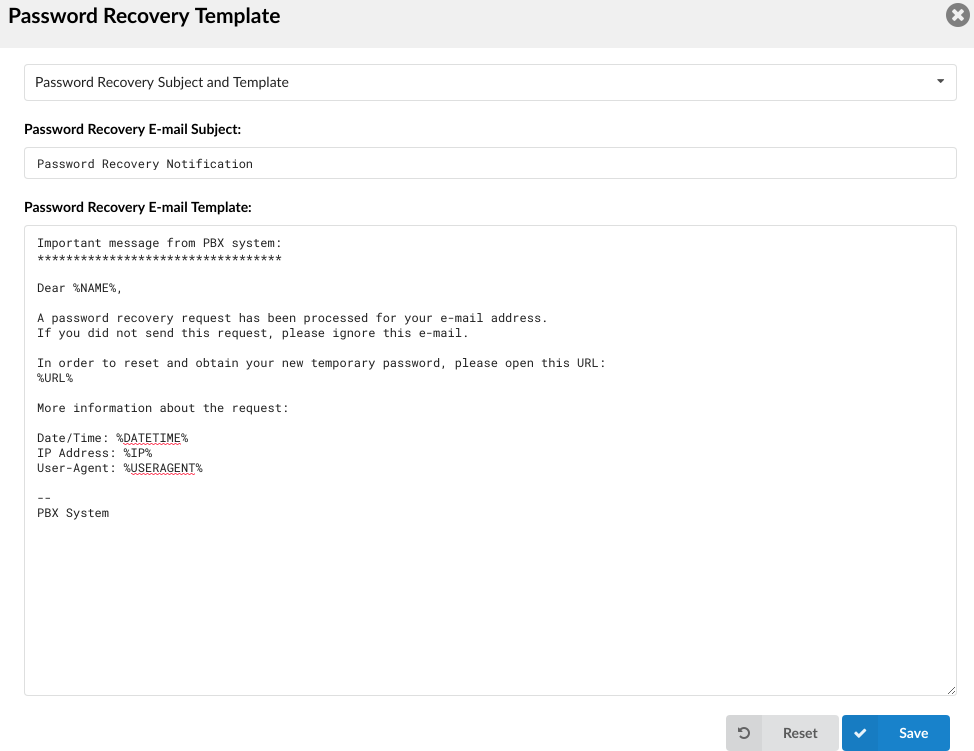
The ability to change the e-mail template for Forgot my password when users request a password change.
| Password Recovery Template | |||||||||
|---|---|---|---|---|---|---|---|---|---|
| Variable | Meaning | ||||||||
| TEMPLATE | %NAME% | Name | |||||||
| %URL% | URL for Password Recovery | ||||||||
| %DATETIME% | Date/Time of a Password Recovery Request | ||||||||
| %IP% | IP Address of a Request | ||||||||
| %USERAGENT% | User Agent Used for a Request |
- Call Rating Templates
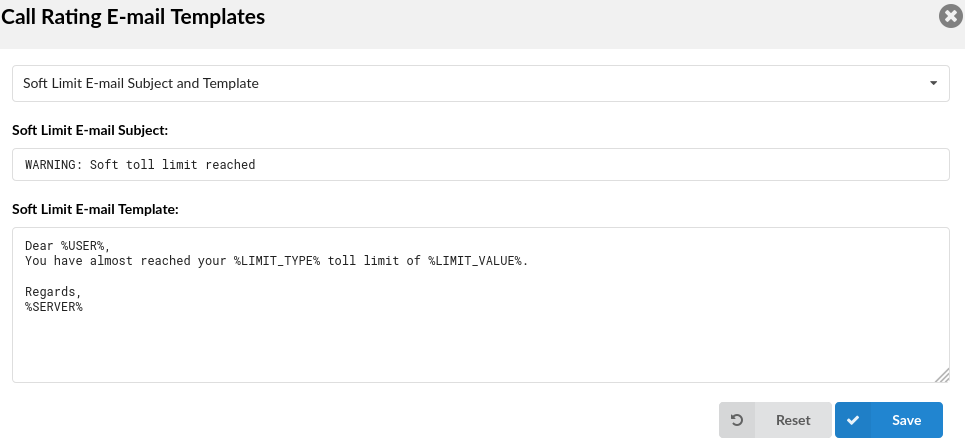
This is used to set an e-mail template for Extensions' soft and hard call rating limits.
NOTE: %CALLERID% is added to e-mail templates in 'Subject' and will be replaced with a Caller ID number.
| Call Rating Templates | |||||||||
|---|---|---|---|---|---|---|---|---|---|
| Variable | Meaning | ||||||||
| TEMPLATE | %USER% | Extension Name | |||||||
| %LIMIT_TYPE% | Limit Type | ||||||||
| %LIMIT_VALUE% | Limit Value | ||||||||
| %SERVER% | Server/Tenant Name |
- Incoming/Outgoing Limit Templates
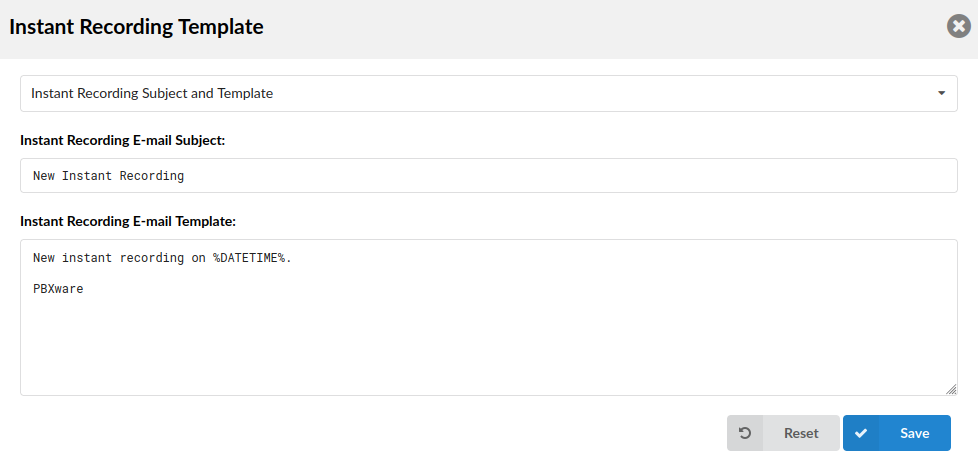
Set the e-mail template used for sending e-mails when an Extension reaches its limit for incoming/outgoing number of channels.
NOTE: %CALLERID% is added to e-mail templates in 'Subject' and will be replaced with a Caller ID number.
| Incoming/Outgoing Limit Templates | |||||||||
|---|---|---|---|---|---|---|---|---|---|
| Variable | Meaning | ||||||||
| SUBJECT | %LIMIT_TYPE% | Incoming/Outgoing Limit | |||||||
| TEMPLATE | %USER% | Extension Name | |||||||
| %LIMIT_TYPE% | Incoming/Outgoing Limit | ||||||||
| %SERVER% | Server/Tenant Name |
- Fax To E-mail Template
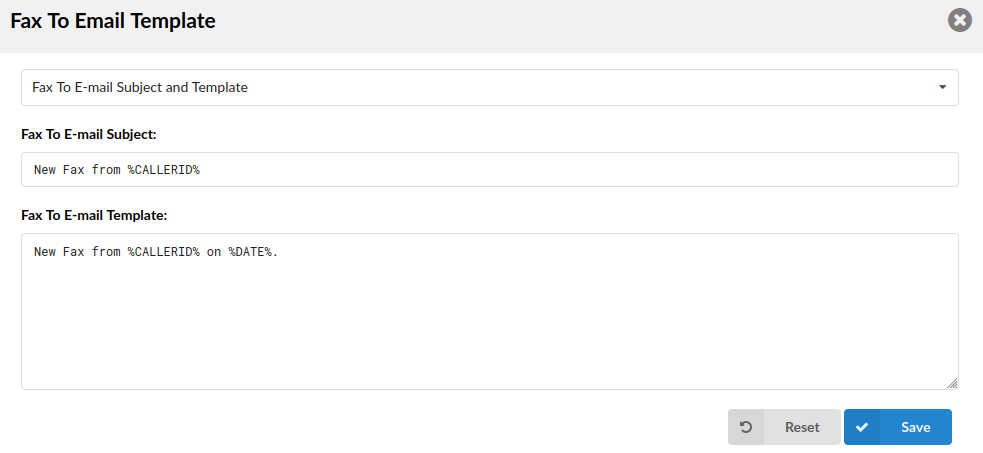
Set the e-mail template used for sending fax to e-mail when a fax is received.
NOTE: %CALLERIDNAME% will be replaced with a Caller ID Name. %DESTNUM% will be replaced with the DID number.
NOTE: Please note that this feature - '%RSID%' is part of the beta release and is only visible to beta testers. Once the stable version is released, it will be available for general use.
NOTE: %RSID% can be added to the subject of a template and to a template itself.
| Fax To E-mail Template | |||||||||
|---|---|---|---|---|---|---|---|---|---|
| Default Variables | Meaning | Can Be Applied to | |||||||
| %CALLERID% | CallerID | Subject; Template | |||||||
| %DATE% | Date of a Fax | Template | |||||||
| Other Available Variables | Meaning | Can Be Applied to | |||||||
| %RSID% | Remote Station ID | Subject; Template | |||||||
| %CALLERIDNAME% | CallerID Name | Template | |||||||
| %DESTNUM% | DID number | Template |
- Scheduled Report Email Template
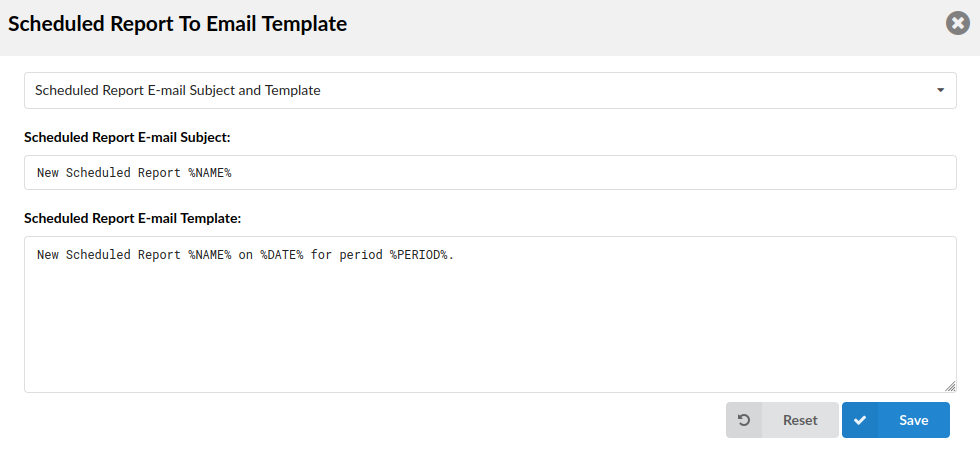
Scheduled Report Email Template
Set the e-mail template used for sending scheduled reports from a Queue.
| Scheduled Report Email Template | |||||||||
|---|---|---|---|---|---|---|---|---|---|
| Variable | Meaning | ||||||||
| SUBJECT | %NAME% | Name of a Scheduled Report | |||||||
| TEMPLATE | %NAME% | Name of a Scheduled Report | |||||||
| %DATE% | Date of a Scheduled Report | ||||||||
| %PERIOD% | Period That It Observed |
- Instant Recording Template
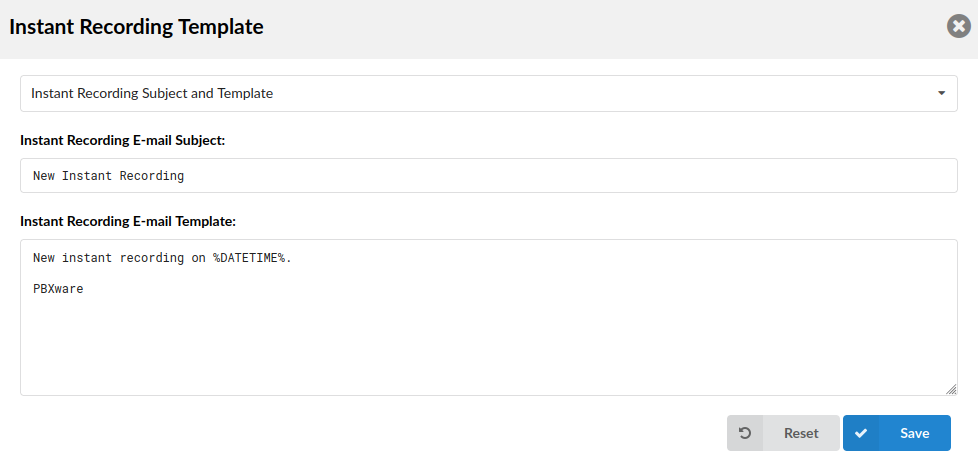
Set the e-mail template used for sending out instant recording e-mails.
NOTE: %CALLERID% is added to e-mail templates in 'Subject' and will be replaced with a Caller ID number.
| Instant Recording Template | |||||||||
|---|---|---|---|---|---|---|---|---|---|
| Variable | Meaning | ||||||||
| TEMPLATE | %DATETIME% | Date/time of an Instant Recording |
- Service Plans Template
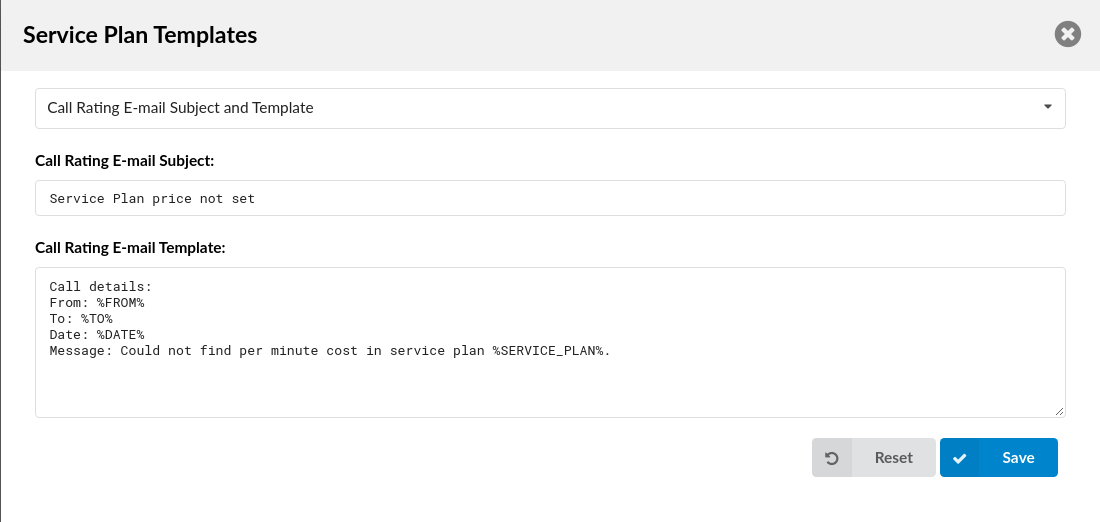
Set the e-mail template used for sending e-mails when a service plan price is not set.
NOTE: %CALLERID% is added to e-mail templates in 'Subject' and will be replaced with a Caller ID number.
| Service Plans Templates | |||||||||
|---|---|---|---|---|---|---|---|---|---|
| Variable | Meaning | ||||||||
| TEMPLATE | %FROM% | From | |||||||
| %TO% | To | ||||||||
| %DATE% | Date | ||||||||
| %SERVICE_PLAN% | Service Plan of an Extension |
- Emergency Call Template
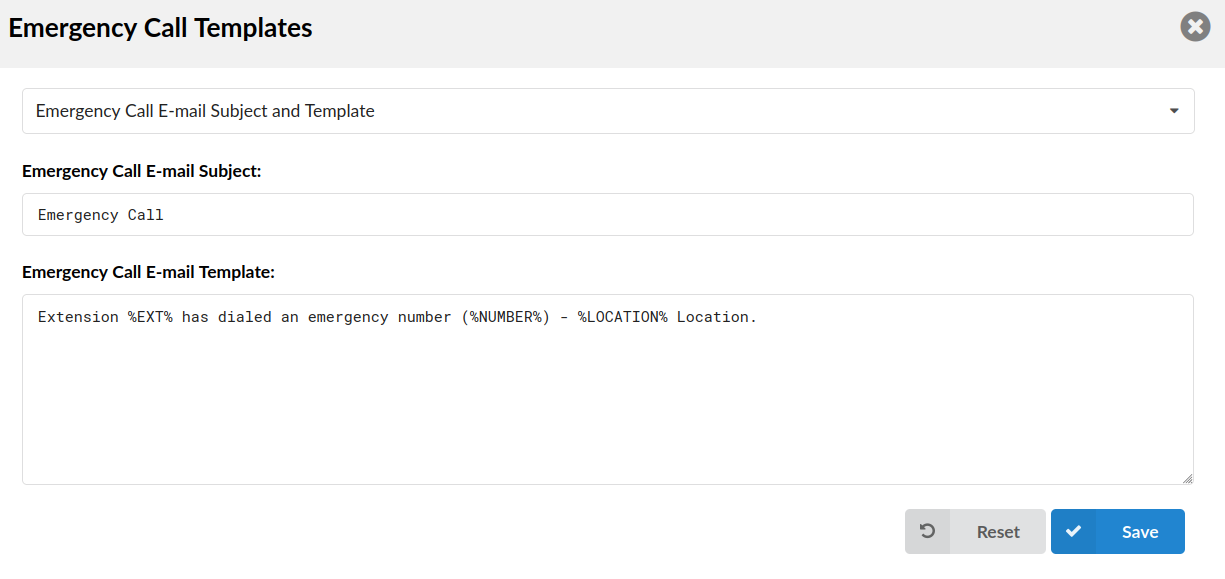
Set the e-mail template used for sending e-mails when a new Emergency Call is created.
NOTE: %CALLERID% is added to e-mail Templates in 'Subject' and will be replaced with a Caller ID number. %TENANT_CODE% and %SERVER_NAME% can be added to the 'Subject' field and the body of an e-mail.
| Emergency Call Template | |||||||||
|---|---|---|---|---|---|---|---|---|---|
| Variable | Meaning | ||||||||
| TEMPLATE | %EXT% | Extension Number | |||||||
| %NUMBER% | Emergency Number | ||||||||
| %LOCATION% | Location |
- Archiving E-mail Template
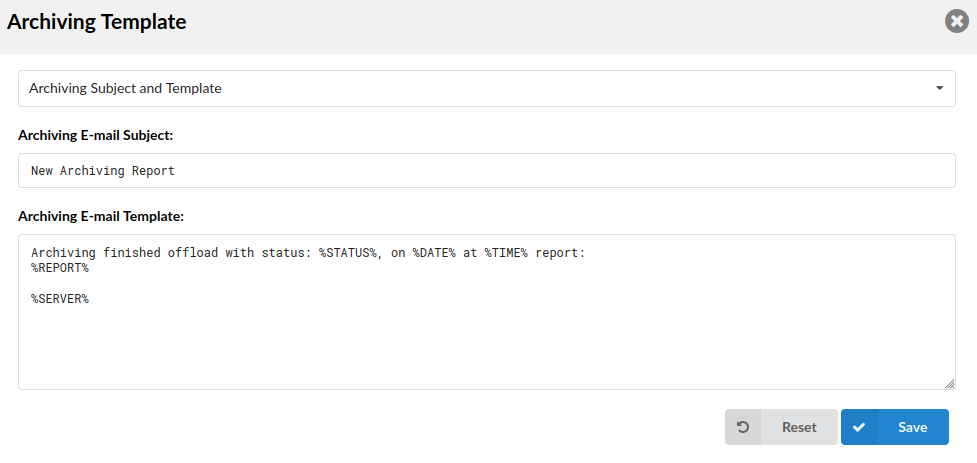
Set the e-mail template used for sending e-mails when the Archiving status changes.
| Archiving Template | |||||||||
|---|---|---|---|---|---|---|---|---|---|
| Variable | Meaning | ||||||||
| TEMPLATE | %STATUS% | Status of Offload | |||||||
| %DATE% | Date of Finishing | ||||||||
| %TIME% | Time | ||||||||
| %REPORT% | Report | ||||||||
| %SERVER% | Server/Tenant Name |
- Voicemail E-mail Template
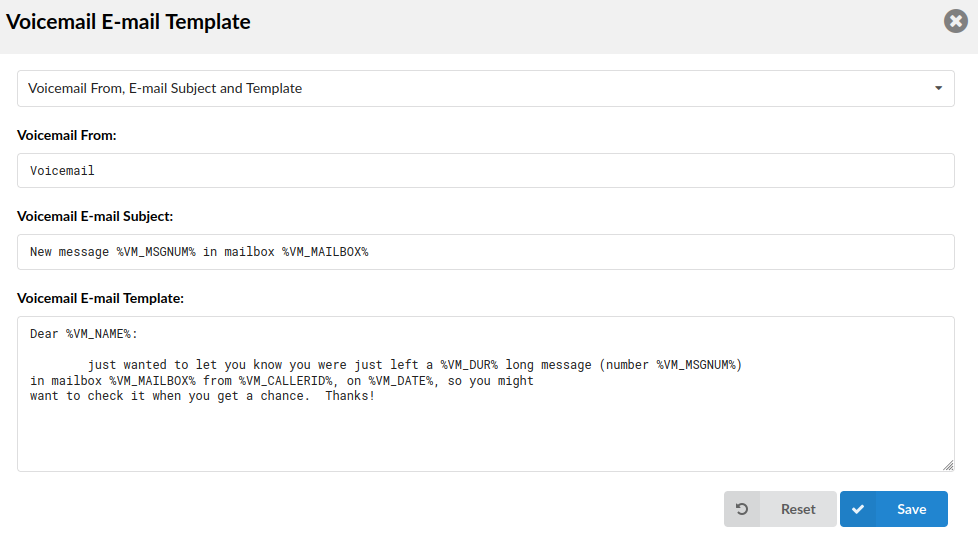
Set the e-mail template used for sending e-mails when a new voicemail is received.
| Voicemail E-mail Template | |||||||||
|---|---|---|---|---|---|---|---|---|---|
| Variable | Meaning | ||||||||
| SUBJECT | %VM_MSGNUM% | Number of a Voicemail Message | |||||||
| %VM_MAILBOX% | Voicemail Mailbox | ||||||||
| TEMPLATE | %VM_NAME% | Voicemail Name | |||||||
| %VM_DUR% | Duration of a Voicemail Message | ||||||||
| %VM_MSGNUM% | Number of a Voicemail Message | ||||||||
| %VM_MAILBOX% | Voicemail Mailbox | ||||||||
| %VM_CALLERID% | CallerID of a Voicemail Sender | ||||||||
| %VM_DATE% | Date of a Voicemail |
- Voicemail Blocked E-mail Template
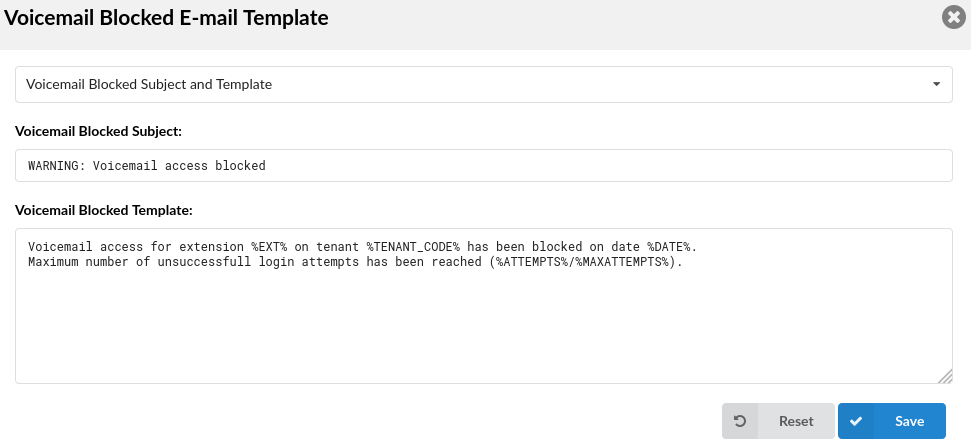
Set the e-mail template used for sending e-mails when a new voicemail is blocked.
NOTE: Please note that emails regarding voicemail blocked notifications will be sent to all Administrators set under 'Site Accounts' > 'Administrators'.
| Voicemail Blocked E-mail Template | |||||||||
|---|---|---|---|---|---|---|---|---|---|
| Variable | Meaning | ||||||||
| TEMPLATE | %EXT% | Extension Number | |||||||
| %DATE% | Date of a Blocking Voicemail | ||||||||
| %ATTEMPTS% | Number of Attempts | ||||||||
| %MAXATTEMPTS% | Number of Max. Attempts |
- E-mail to Fax Template
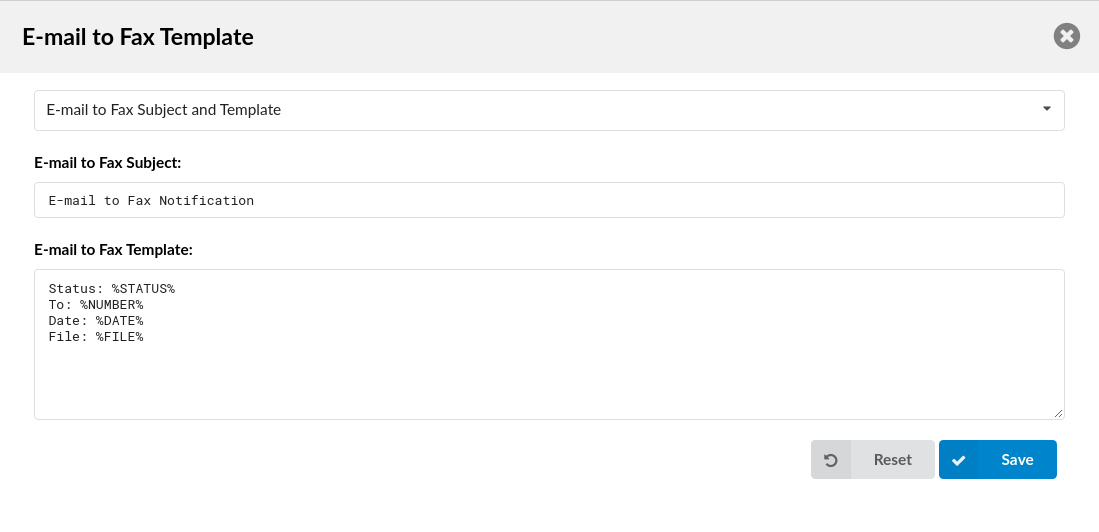
Set the e-mail template used for sending e-mails when a new e-mail to fax is sent.
| E-mail to Fax Template | |||||||||
|---|---|---|---|---|---|---|---|---|---|
| Variable | Meaning | ||||||||
| TEMPLATE | %STATUS% | Sent Fax Status | |||||||
| %NUMBER% | Extension number to which the fax was sent | ||||||||
| %DATE% | Date | ||||||||
| %FILE% | File to be sent |
- Monitor E-mail Template
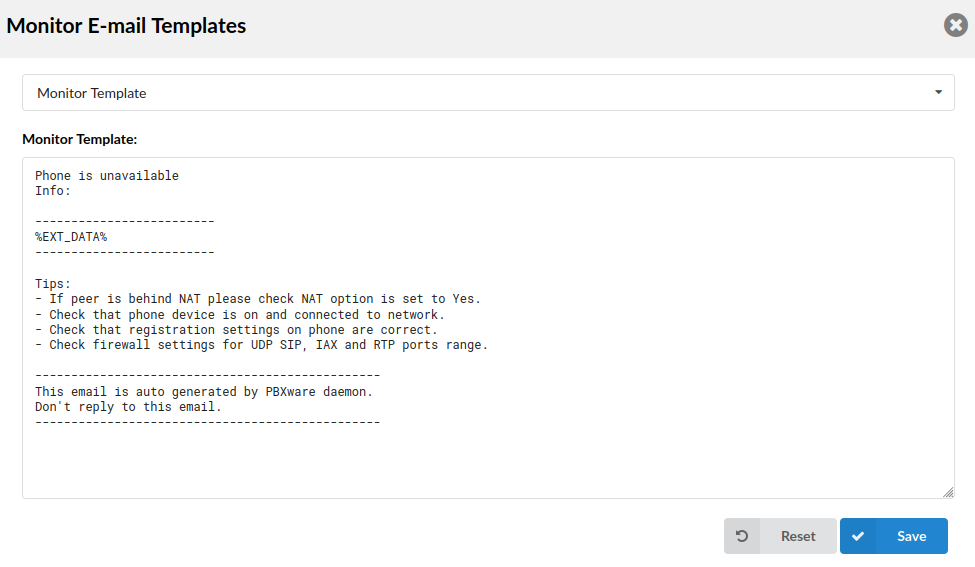
Set the e-mail template to receive additional information regarding monitoring.
| Monitor E-mail Template | |||||||||
|---|---|---|---|---|---|---|---|---|---|
| Variable | Meaning | ||||||||
| TEMPLATE | %EXT_DATA% | Extension Data |
- Meeting E-mail Templates
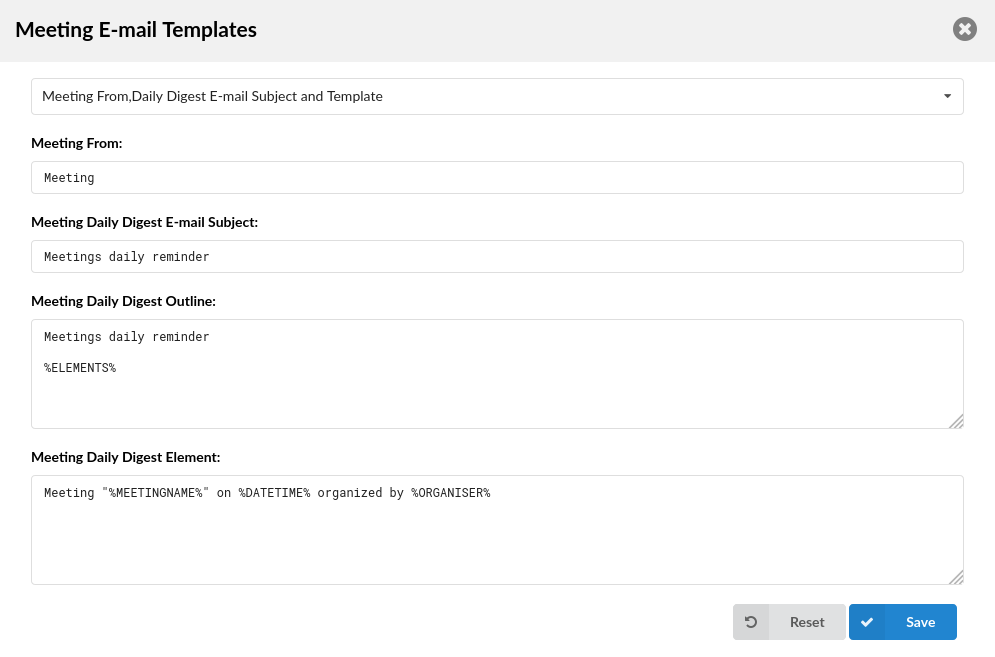
Set the e-mail template used for sending e-mails when a new meeting is created, updated, or canceled.
NOTE: %DURATION% represents the meeting's time duration. %DIDS% shows DIDs to dial, if joining the meeting's audio conference only. %DID_LINKS% is similar to DIDs, but formatted as a tel:// link. The link contains the appropriate user information which the dialing client can use to send DTMF signals i.e. 'Meeting Number' and 'Participant Number' so that the user does not have to type them.
- Meeting Daily E-mails
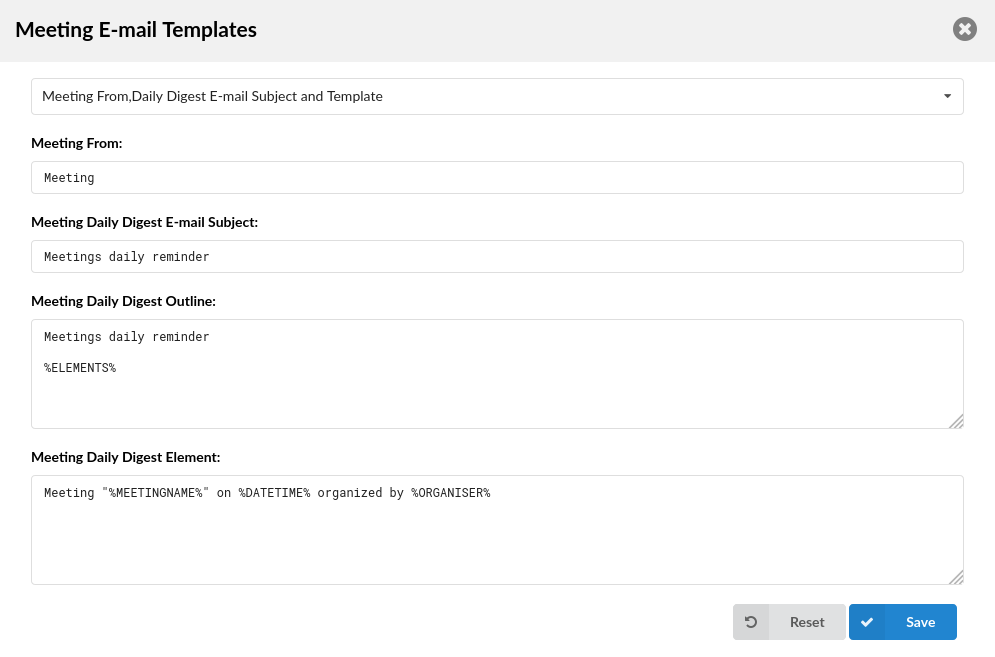
Set the e-mail template used for sending daily meeting e-mails containing information on any scheduled meetings for the day. For daily meetings, the Outline and Element templates work together to form an e-mail.
NOTE: The list of upcoming meetings for that day will get placed where the %ELEMENTS% tag is. The Element template describes a single entry in the list, which will get repeated accordingly.
| Meeting Daily E-mails | |||||||||
|---|---|---|---|---|---|---|---|---|---|
| Variable | Meaning | ||||||||
| OUTLINE | %ELEMENTS% | Elements of a Meeting | |||||||
| ELEMENT | %MEETINGNAME% | Meeting Name | |||||||
| %DATETIME% | Date/Time of a Meeting | ||||||||
| %ORGANISER% | Organiser of a Meeting | ||||||||
| %APPNAME% | Name of the application | ||||||||
| %ELEMENTS% | Elements of a Meeting | ||||||||
| %YEAR% | Current Year | ||||||||
| %MEETINGNUMBER% | Number of a Meeting | ||||||||
| %TIME% | Meeting Start Time | ||||||||
| %JOINLINK% | Link to web application meeting link |
- Meeting Invite E-mails
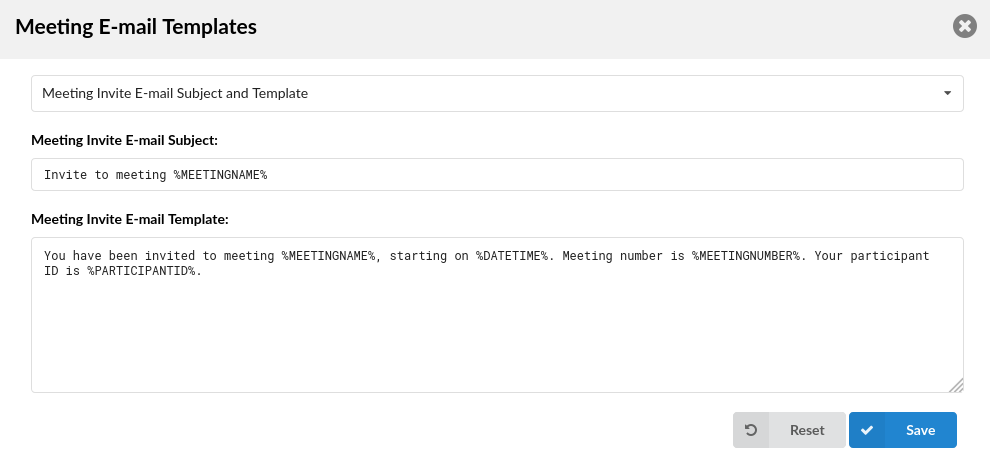
Set the e-mail template used for sending e-mails to participants when a new meeting is created.
| Meeting Invite E-mails | |||||||||
|---|---|---|---|---|---|---|---|---|---|
| Variable | Meaning | ||||||||
| SUBJECT | %MEETINGNAME% | Name of a Meeting That You Were Invited To | |||||||
| TEMPLATE | %MEETINGNAME% | Name of a Meeting That You Were Invited To | |||||||
| %DATETIME% | Start Time of a Meeting | ||||||||
| %MEETINGNUMBER% | Number of a Meeting | ||||||||
| %PARTICIPANTID% | Your Participant's ID | ||||||||
| %APPNAME% | Name of the application | ||||||||
| %ORGANISER% | Meeting Organiser | ||||||||
| %JOINLINK% | Link to web application meeting link | ||||||||
| %DURATION% | Duration of the meeting | ||||||||
| %DID_LINKS% | Link to Call-in number | ||||||||
| %YEAR% | Current Year |
- Meeting Update E-mails
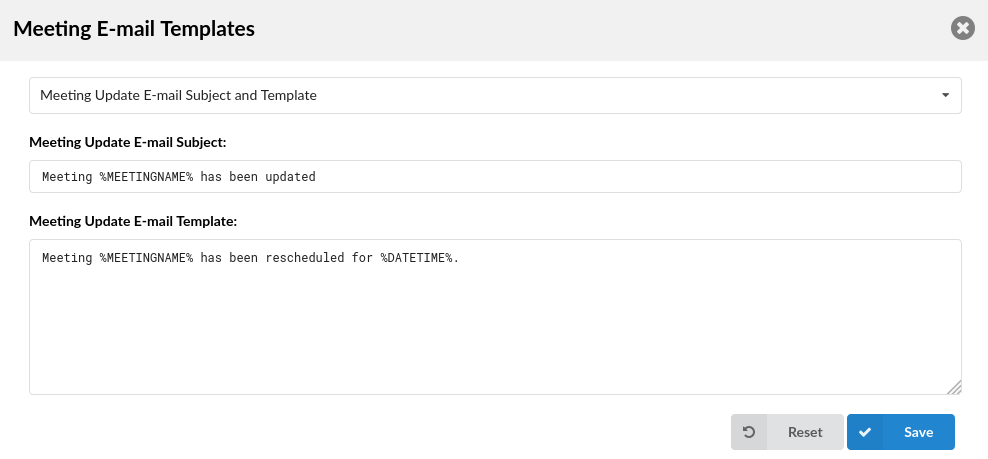
Set the e-mail template used for sending e-mails to participants when the meeting has been updated.
| Meeting Update E-mails | |||||||||
|---|---|---|---|---|---|---|---|---|---|
| Variable | Meaning | ||||||||
| SUBJECT | %MEETINGNAME% | Name of a Meeting That Has Been Updated | |||||||
| TEMPLATE | %MEETINGNAME% | Name of a Meeting That Has Been Updated | |||||||
| %DATETIME% | New Start Time of a Meeting | ||||||||
| %APPNAME% | Name of the application | ||||||||
| %ORGANISER% | Meeting Organiser | ||||||||
| %MEETINGNUMBER% | Number of a Meeting | ||||||||
| %DURATION% | Duration of the meeting | ||||||||
| %PARTICIPANTID% | Your Participant's ID | ||||||||
| %DID_LINKS% | Link to Call-in number | ||||||||
| %YEAR% | Current Year |
- Meeting Cancel E-mails
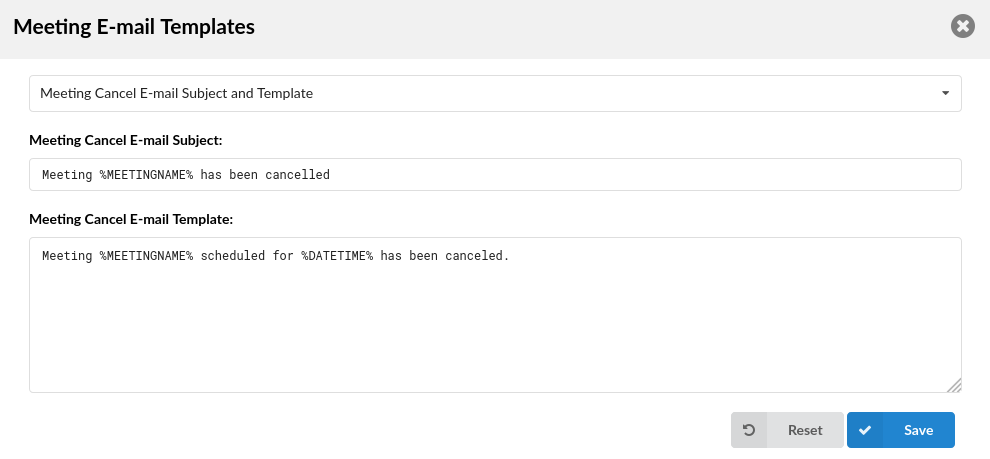
Set the e-mail template used for sending e-mails to participants when the meeting has been canceled.
| Meeting Cancel E-mails | |||||||||
|---|---|---|---|---|---|---|---|---|---|
| Variable | Meaning | ||||||||
| SUBJECT | %MEETINGNAME% | Name of a Meeting That Has Been Canceled | |||||||
| TEMPLATE | %MEETINGNAME% | Name of a Meeting That Has Been Canceled | |||||||
| %DATETIME% | Start Time of a Canceled Meeting | ||||||||
| %APPNAME% | Name of the application | ||||||||
| %MEETINGNUMBER% | Number of a Meeting | ||||||||
| %DURATION% | Duration of the meeting | ||||||||
| %PARTICIPANTID% | Your Participant's ID | ||||||||
| %YEAR% | Current Year |
- DIDs Missed Calls Template
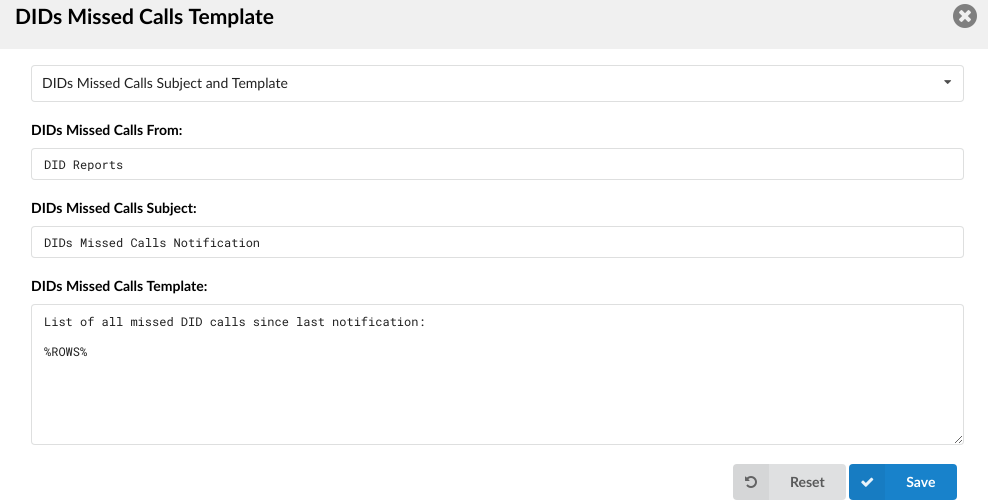
Set the e-mail template to be generated for any missed calls on a DID.
| DIDs Missed Calls Template | |||||||||
|---|---|---|---|---|---|---|---|---|---|
| Variable | Meaning | ||||||||
| TEMPLATE | %ROWS% | Rows of All Missed DID Calls |
- Conference Recording Template
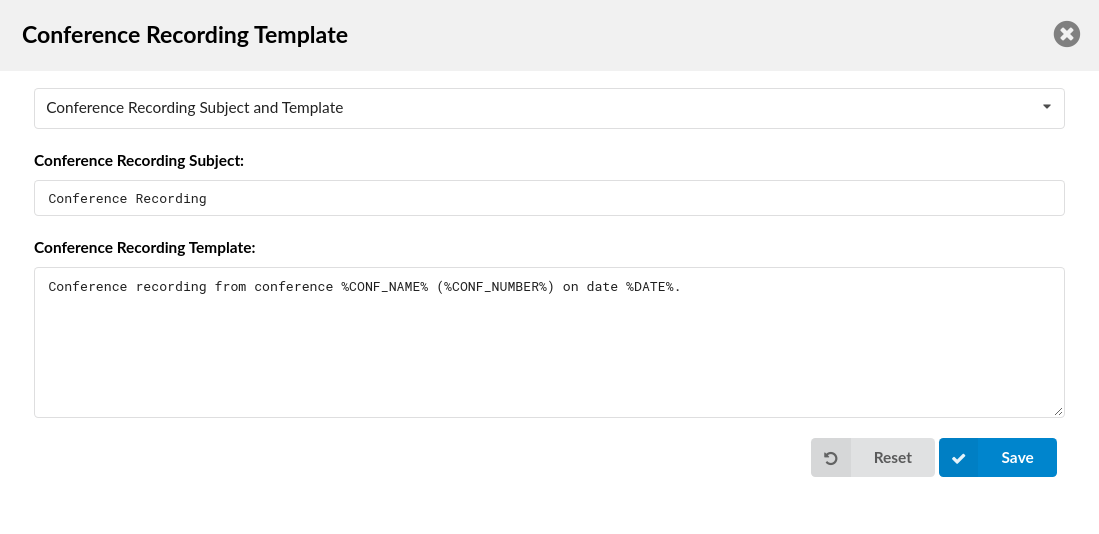
Set the e-mail template used for sending e-mails when a new conference recording is created.
| Conference Recording Template | |||||||||
|---|---|---|---|---|---|---|---|---|---|
| Variable | Meaning | ||||||||
| TEMPLATE | %CONF_NAME% | Conference Name | |||||||
| %CONF_NUMBER% | Conference Number | ||||||||
| %DATE% | Date of a Conference Recording |
- Directory Sync Summary Template
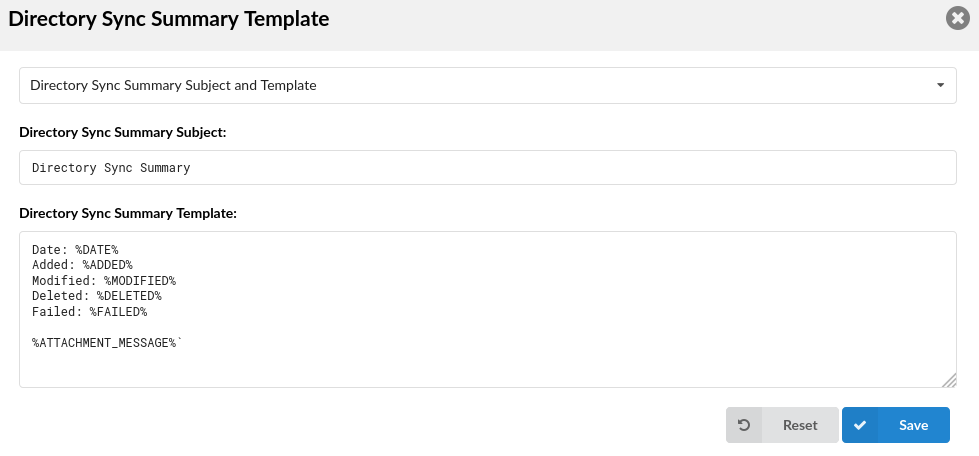
Set the e-mail template to be generated for any changes, errors, or failed Extension syncs. The %ATTACHMENT_MESSAGE% variable refers to the .txt file that will be sent together with the e-mail. It contains further information about why the sync failed or the problem arose.
NOTE: The %SERVER% variable can be added to the e-mail template.
| Directory Sync Summary Template | |||||||||
|---|---|---|---|---|---|---|---|---|---|
| Variable | Meaning | ||||||||
| TEMPLATE | %DATE% | Conference Name | |||||||
| %ADDED% | Added | ||||||||
| %MODIFIED% | Modified | ||||||||
| %DELETED% | Deleted | ||||||||
| %FAILED% | Failed | ||||||||
| %ATTACHMENT_MESSAGE% | Attachment Message |
¶ E-mail Notifications
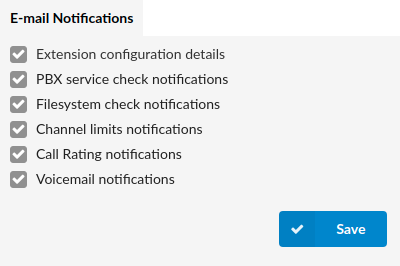
Here you can choose which notifications will you receive on email.
- Extension configuration details
Check this option if you want to receive configuration details of extensions you create on your system.
- PBX service check notifications
Whether you want to receive notifications on PBX services.
- Filesystem check notifications
Whether you want to receive filesystem notifications.
- Channel limits notifications
Check this option if you want to receive notifications on your channel limits.
- Call Rating Notifications
Whether you want to receive notifications on Call Rating.
- Voicemail Notifications
Whether you want to receive notifications on Voicemail.
¶ Conf Files
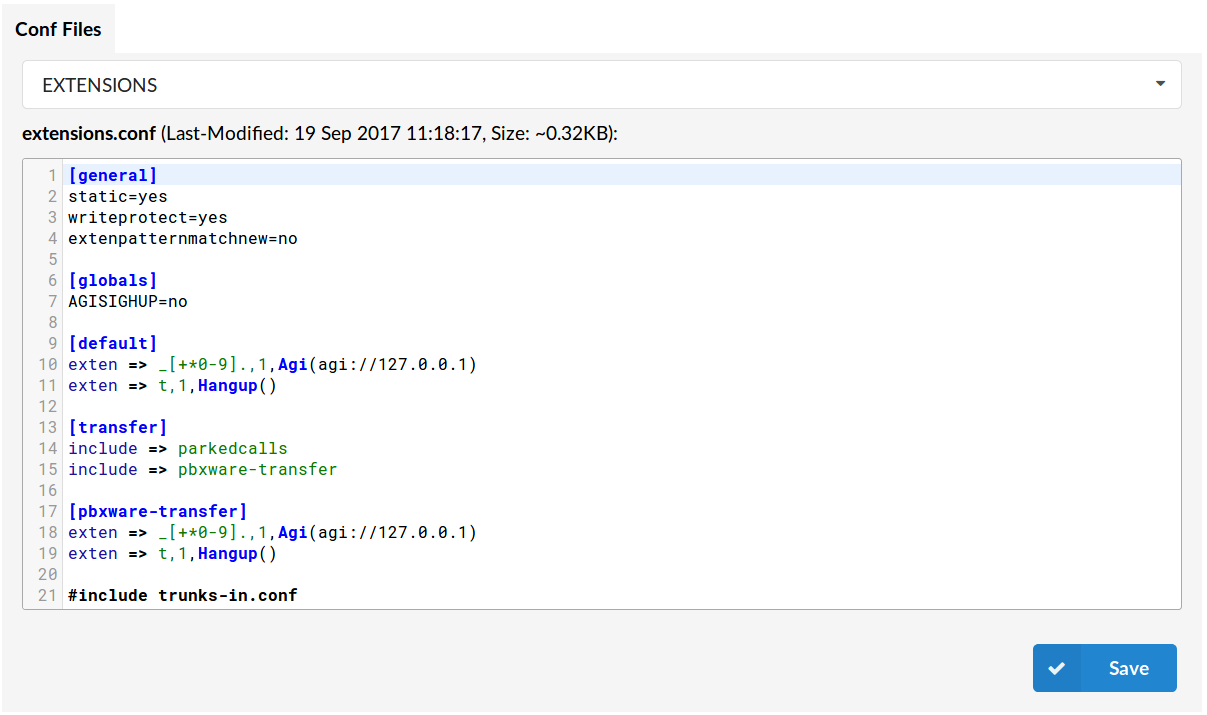
System configuration files are accessible through this section. Only trained users should modify configuration files.
First, select a configuration file from the dropdown menu. The file will open in a big text box from where it can be modified. Once the file is changed, click on the 'Save' button.
If there is a message saying 'Configuration files not updated' visible, click on the 'Import current file' or 'Import All Files' button to update the files. This error usually happens if the configuration file is changed through the system console (shell).
TIP Once any kind of file update is done, be sure to Reload PBXware to apply the changes.
E.g.: An assistant rolls calls into conference rooms and when the buttons light up on the executive phones, the executive would know the call is now in the conference room.
The config needs to be set as follows (example for CC, Conference 119):
- [default]
- exten => 119,hint,confbridge:119
¶ About
The About section provides detailed information on the system's edition, current release versions, including other licensing and application information. For better layout, the page is divided into two separate sections:
- License
- Versions
¶ Licence
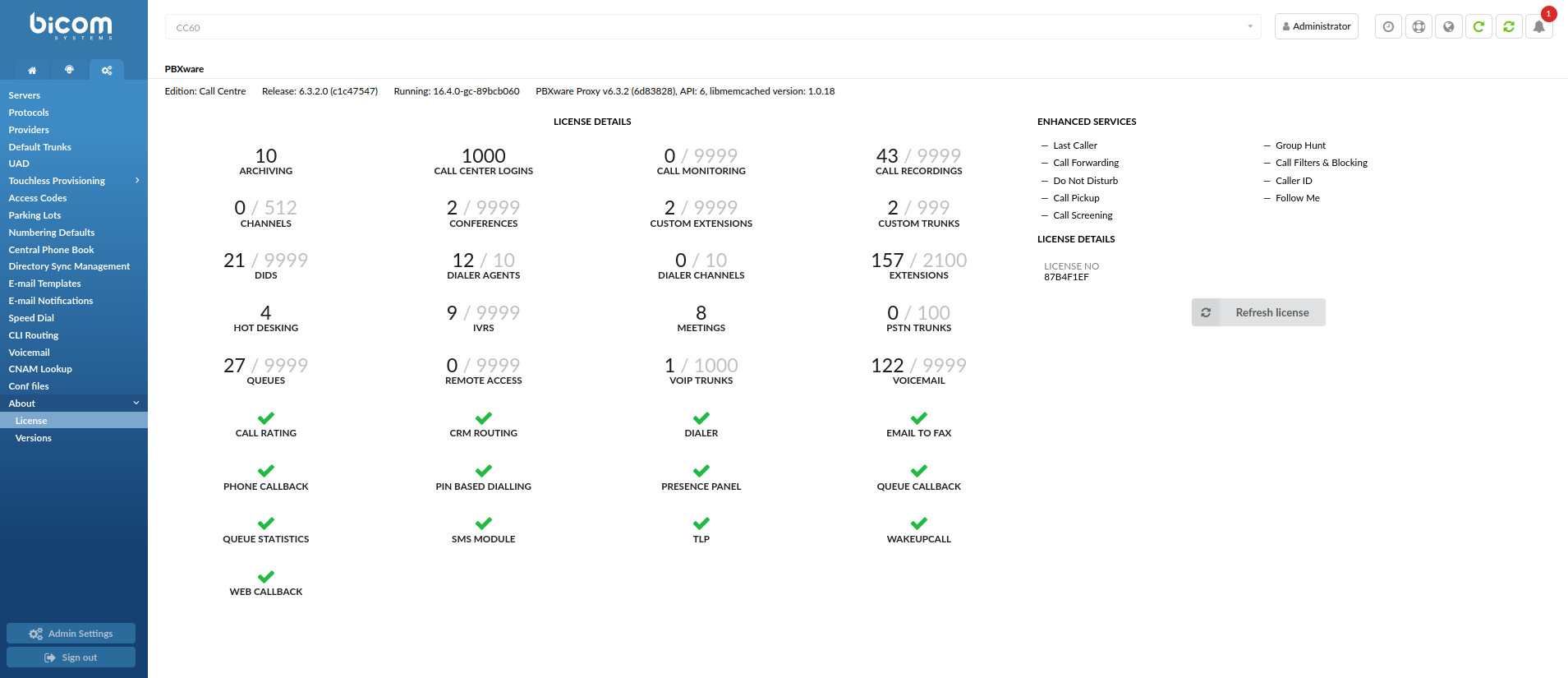
The Licence section displays the system's edition, version, Enhanced Services and licensing details.
- PBXware
This line identifies the PBXware Edition, Release, and Asterisk running.
(E.g. Edition: Call Center Release: 6.1.2.0 (d4ccf434) Running: 16.4.0-gc-11e60f76 PBXware Proxy v6.1.1 (b5e8561), API: 6, libmemcached version: 1.0.18)
(Display)
- Licence Details:
Licence details section displays all enabled features on the licence, for example:
- Channels
- DIDs
- Extensions
- Hot Desking
- Dialer Agents
- Custom Trunks
- Wakeup Call
- Meetings
- SMS Module
(E.g. 33/9999 DIDs, 10/10 Dialer Agents, 10/9999 Queues...)
(Display)
- Enhanced Services:
This section identifies the system's Enhanced Services:
(E.g. Last Caller, Group Hunt, Call Forwarding...)
(Display)
- License Details:
Displays license details.
(E.g. License No: 87B4F1EF)
(Display)
NOTE: If 'Branding' is enabled, only license number is visible.
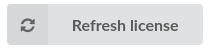
Updates the licence information, if any.
(E.g. Click the 'Refresh licence' button to update the licence information.)
(Button)
¶ Versions
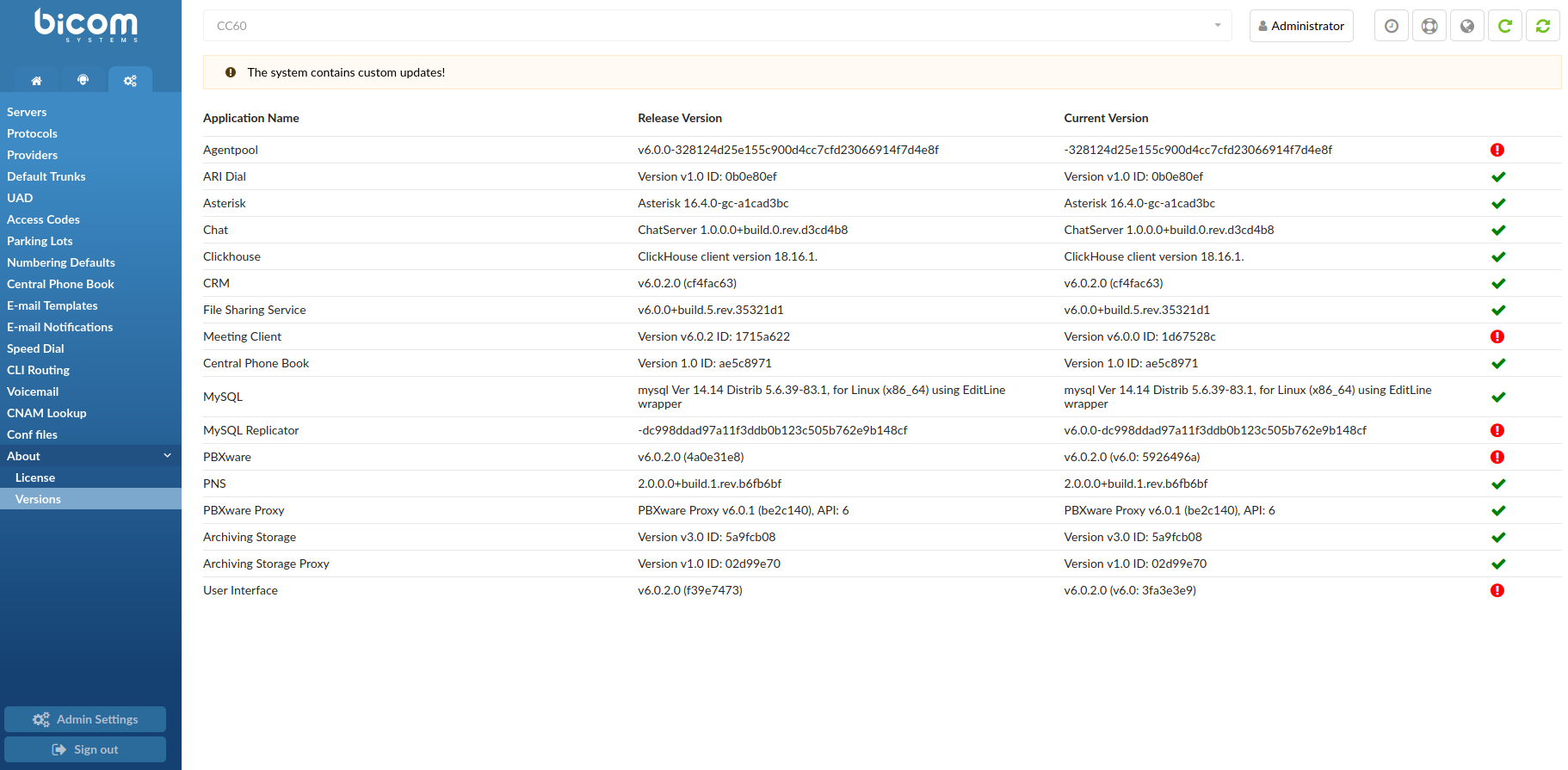
The Versions section displays information on 'Application Name', 'Release Version', and 'Current Version'. By having this layout, users may detect if an application version is different from the release version, which would indicate that the application has custom changes on the system.
- Application Name
Displays the name of the application.
(E.g. ARI Dial)
(Display)
- Release Version
Displays the release version of the specified application.
(E.g. Version v1.0 ID: 0b0e80ef)
(Display)
- Current Version
Displays the current version of the specified application on the system.
(E.g. Version v1.0 ID: 0b0e80ef)
(Display)
 When the check mark is shown, it implies that the Release Version and Current Version are the same .
When the check mark is shown, it implies that the Release Version and Current Version are the same .
(E.g. 'ARI Dial' -> Release Version: Version v1.0 ID: 0b0e80ef & Current Version: Version v1.0 ID: 0b0e80ef)
(Display)
![]() When the exclamation icon is shown, it implies that the Release Version and Current Version are not the same.
When the exclamation icon is shown, it implies that the Release Version and Current Version are not the same.
(E.g. 'Meeting Client' -> Release Version: Version v6.0.2 ID: 1715a622 & Current Version: Version v6.0.0 ID: 1d67528c).
(Display)

NOTE: Apart from the exclamation icon being shown, there is a message displayed at the top of the page, saying: "The system contains custom updates!". This enables users to check whether there are any custom codes on his/her system.