¶ Trunks
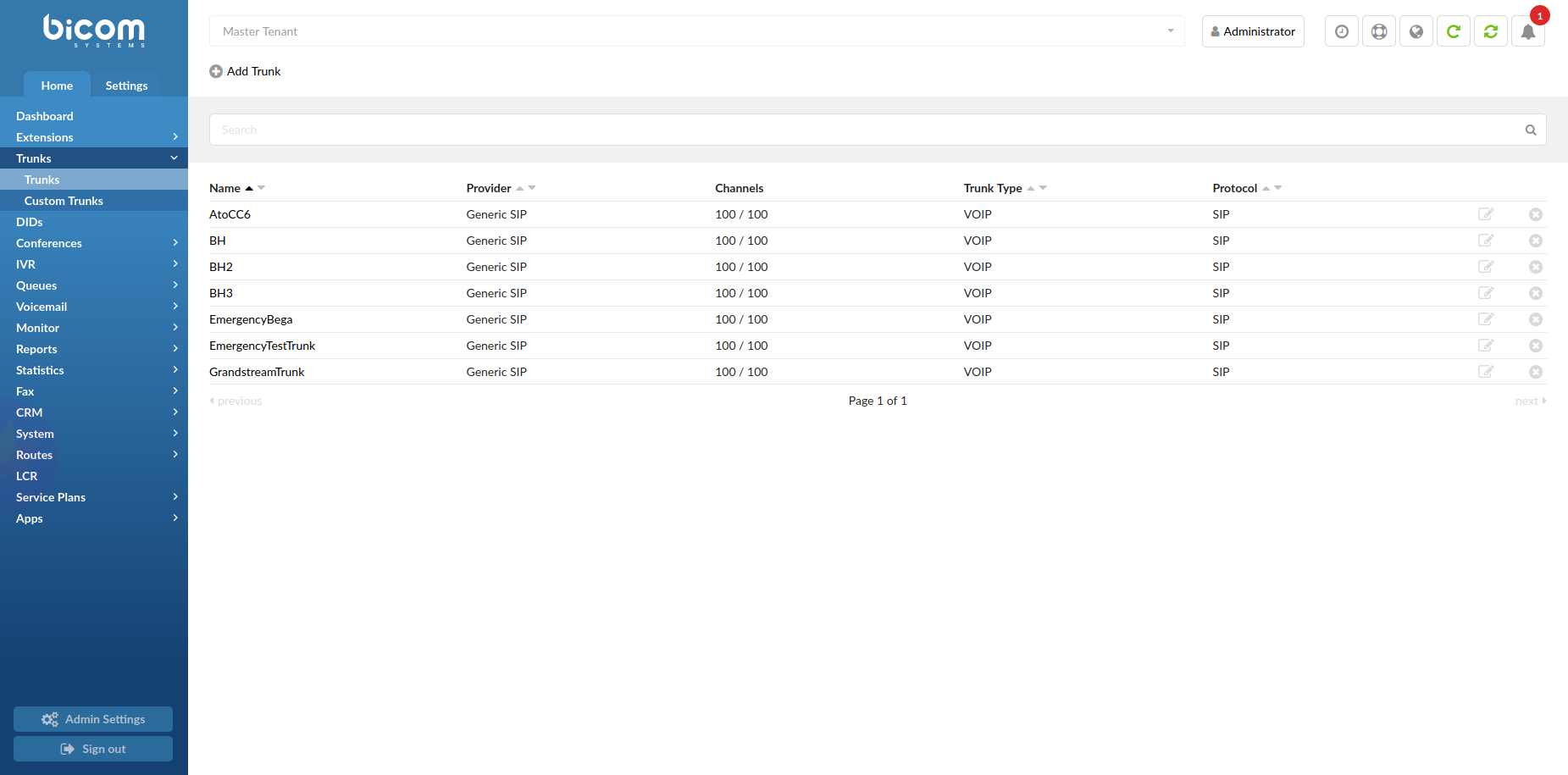
Trunks are a transmission lines between two systems. This transmission is done using a wide range of PSTN and VOIP technologies. Trunks can be found in: Home -> Trunks. This screen lists all system Trunks with the following details:
- Name
Here we can see the name of a trunk. It can be a name or an IP address.
(Display)
- Provider
Provider template name.
(E.g. SIP TRUNK)
- Channels
Maximum number of inbound/outbound channels available for the trunk.
E.g. 10/10
- Trunk Type
Type of a trunk
(E.g. PSTN, VOIP etc.)
- Protocol
Protocol used by the trunk
(E.g. SIP, IAX etc.)
 Click this button if you want to edit trunk configuration.
Click this button if you want to edit trunk configuration. Click this button in order to delete a trunk from the system
Click this button in order to delete a trunk from the system
¶ Search
The search bar filters trunks by its name and provider.

- Search
Provide a search phrase here and hit enter to filter the records.
([a-z][0-9])
¶ Add/Edit Trunk
When adding a new trunk, the first step requires 'Provider' and 'Device' selection.
TIP:
Although a new trunk can be created without it, it is recommended to first create ‘Provider template’ under Settings -> Providers.
Basic info about provider and trunk can be found here: HOWTO Create a Trunk
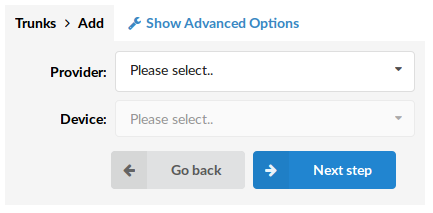
- Provider
Select a service provider template.
(Select box)
- Device
If the provider requires a device in order to provide the service, this field will become visible.
(E.g. None, T100)
(Select box)
¶ VoIP (SIP/IAX)
The second step of the trunk installation and trunk edit command, opens the following options:
¶ General
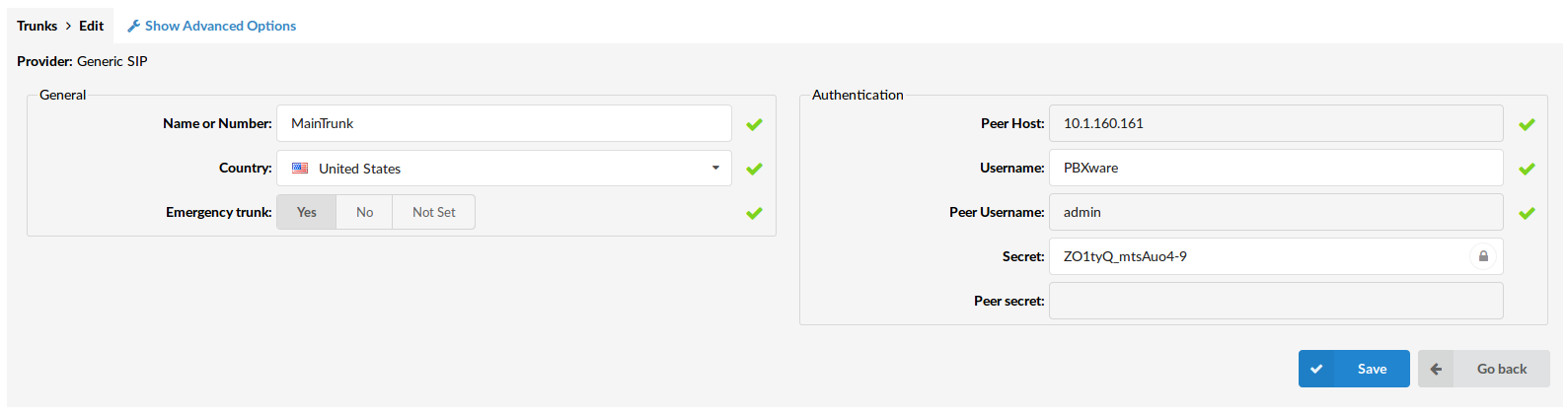
- Name or Number
Some providers require this field to be equal to the DID number (e.g.55510205); but if connecting two systems, the IP address may be used as well.
(E.g. 2554433, myvoiceboxlink)
([a-z] [0-9])
- Country
Country where the service provider resides.
(Select USA, for example, if the provider is from the United States)
(Select box)
- Emergency Trunk
Whether emergency services (Police, Ambulance etc.) should be dialed through this trunk.
(E.g. 911)
(Option buttons)
¶ Authentication
- Peer Host
The IP address of a peer host system sends the calls to.
(E.g. 192.168.1.1)
(IP Address)
- Username
The username for authenticating with the service provider.
(E.g. 2554433)
([0-9])
- Peer Username
The peer username for authenticating with the service provider.
(E.g. 2554433)
([a-z] [0-9])
- Secret
The Secret/Password used for authenticating with the service provider.
(E.g. 123456)
([a-z] [0-9])
- Peer Secret
The peer secret/password used for authenticating with the service provider.
(E.g. 123456)
([a-z] [0-9])
¶ Advanced Options
¶ General
These options are used frequently and are required for normal trunk operation. Some of these fields are pre-configured with the default values. It is not recommended to change them.
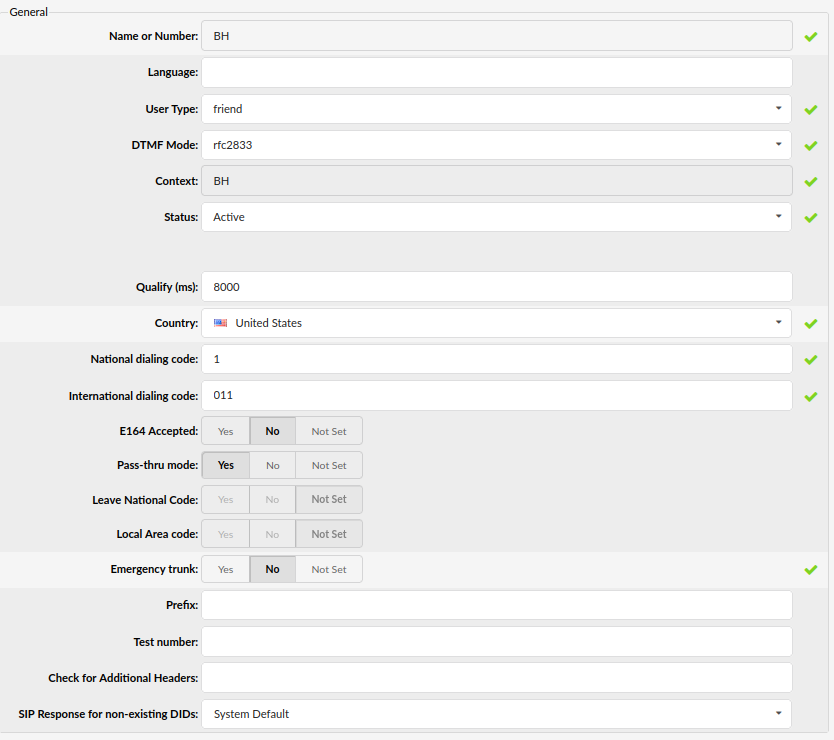
- User Type
The user's relationship to the system
- user - The trunk accepts incoming calls only
- peer - The trunk makes outgoing calls only
- friend - The trunk does both incoming and outgoing calls
(Select box)
- DTMF Mode (Dual Tone Multi-Frequency)
Trunk DTMF mode. A specific frequency (consisting of two separate tones) to each key so that it can be easily identified by a microprocessor
Example:
- inband - inband audio (requires 64 kbit codec - alaw, ulaw)
- rfc2833 - default
- info - SIP INFO messages
- Auto - Asterisk will use rfc2833 for DTMF relay by default but will switch to inband DTMF tones if the remote side does not indicate support of rfc2833 in SDP
(Select box)
- Context
Contexts define a scope within PBXware. The trunk context cannot be modified and is the same as the trunk name or number.
(E.g. 2554433)
([a-z][0-9])
- Status
Set trunk status on the system. (Active/Not Active/Suspended)
(E.g. Rather than deleting the trunk, you can disable it on the system level by selecting 'Not Active' here)
(Select box)
- Qualify
Timing interval in milliseconds at which a 'ping' is sent to a host in order to find out its status. In PBXware 5.1 'Qualify' is set to 8000 by default.
(E.g. You set this field to 2000, if more time than this is needed to reach the host, the host is considered offline)
([0-9])
- National Dialing Code
National dialing code used at the trunk destination.
(E.g. For the United States it is number 1, for the United Kingdom or Germany it is number 0)
(Select box)
- International Dialing Code
International dialing code used at the trunk destination.
(E.g. For USA 011. For the United Kingdom and Germany 00)
([0-9])
- E164 Accepted
Whether the trunk will support dialing destinations in the E164 format.
(By enabling this option every dialed number will be transformed to this form: COUNTRY_CODE + AREA_CODE + DIALED_NUMBER.
(E.g. If you dial ‘5551020’, the system will dial ‘12125551020’.)
(Option buttons)
- Pass-Thru Mode
Pass the digits dialed without any conversion (E164, National, Area code).
NOTE: When active, 'Leave National Code and 'Local Area Code' will be disabled.
(NOTE: If this option is disabled, PBXware will convert all dialed numbers to E164 format (COUNTRY_CODE + AREA_CODE + DIALED_NUMBER) and then make a call to converted number. If this option is enabled, PBXware will directly call the DIALED_NUMBER without making any number conversions)
(Option buttons)
- Leave National Code
In some countries, the national code is stripped automatically. If set to 'Yes', the national code will not be stripped from the dialed number.
NOTE: Before setting this option to 'Yes', go to 'Settings: Servers' and enable this option as well.
(E.g. 035123456 will not be striped of 0)
(Option buttons)
- Local Area Code
Add the local area code to the dialed number, if required by the service provider. (By default, the local area code is stripped when dialing).
(E.g. The user dials 55510205, the local area code is 212. If the call goes through this trunk, PBXware will dial 21210205)
(Option buttons)
- Dialed number minimum length (6.6.1)
Set a minimum number of digits dialed for a call to leave the system
The value has to be greater than 0 for this to have an effect. The dialed number minimum length set on a Trunk has priority over the Dialed number minimum length set on the system.
The dialed number length will be matched just before dialing through the trunk. The length will also include all the required prefixes and codes that are added to the dialed string.
Ex. If a user dials number 70, the national and international codes will be added to the number and we get 00170. The dialed number length is then 5 and that number will be matched to the option value.
- Prefix
Value added to all dialed numbers going over the trunk.
(E.g. Prefix 5 + Dialed number 123 = System dials 5123)
([0-9])
- Test Number
This is the number that the trunk will try to call when Trunk Monitoring is turned on. If the answer is not: ANSWER, BUSY, CANCEL, or NOANSWER, this call is considered non-functional and the monitoring system will send a notification email.
([0-9])
- Check for Additional Headers
Some trunk providers can send incoming INVITEs with additional headers (X-Mnet-InLeg) containing some custom strings. When a call enters PBXware, and the call flow results in some kind of Call Forwarding back to the provider, they could request the same custom header with the same value so they know which call is in question.
E.g.: System 1 > Trunk > Custom SIP Headers > X-Mnet-Inleg: 1alpha457908
System 2 > Trunk > Check for Additional Headers > X-Mnet-Inleg
System 1 Calls System 2. System 2 should detect the X-Mnet-Inleg header and preserve it.
IMPORTANT: Please note that if a phone transfer is used, the headers CANNOT be preserved. The reason is that after the transfer is initiated, the call is treated as a completely new call and we cannot get the information about preserved headers and their values. If # is used for transfer, everything should be okay.
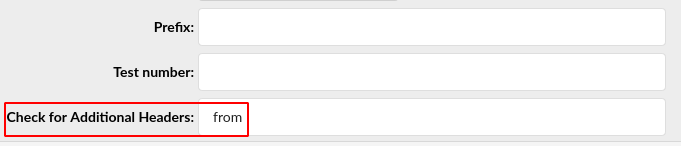
NOTE: When checking for additional headers, make sure to avoid using all default invite headers.
Here is the list of unsupported headers which should be case insensitive: "via", "from", "to", "cseq", "call-id", "contact", "allow", "user-agent", "accept-language", "supported", "allow-events", "max-forwards", "content-type", "content-length", "p-asserted-identity", "privacy", and "remote-party-id".
E.g.: Trunk > Show Advanced Options > Check for Additional Headers
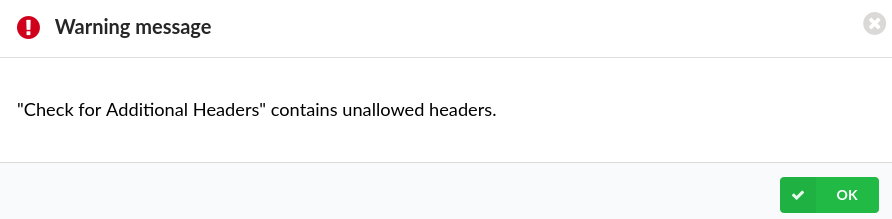
If one of the aforementioned headers is typed in as shown in the screenshot, the warning message should appear saying that the header is not allowed.
- SIP Response for non-existing DIDs
Select which SIP response will be sent to a provider if a DID that was called does not exist on the system
(E.g. System Default)
(Select box)
The following options are as follows:
- System Default
- 403 - Call Rejected
- 404 - Not Found
- 408 - Request Timeout
- 410 - Gone
- 480 - Temporarily Unavailable
- 484 - Address Incomplete
- 486 - Busy Here
- 488 - Not Acceptable Here
- 500 - Internal Server Error
- 501 - Not Implemented
- 502 - Bad Gateway
- 503 - Not Implemented
NOTE: Please note that if 'System Default' is chosen, PBXware will behave as if this option was never set. Additionally, the option set on 'Trunk' overrides the option set on 'Servers' if something else but 'System Default' is chosen. In case 'System Default' is set on 'Trunk', the option set on 'Servers' is applied.
¶ Authentication
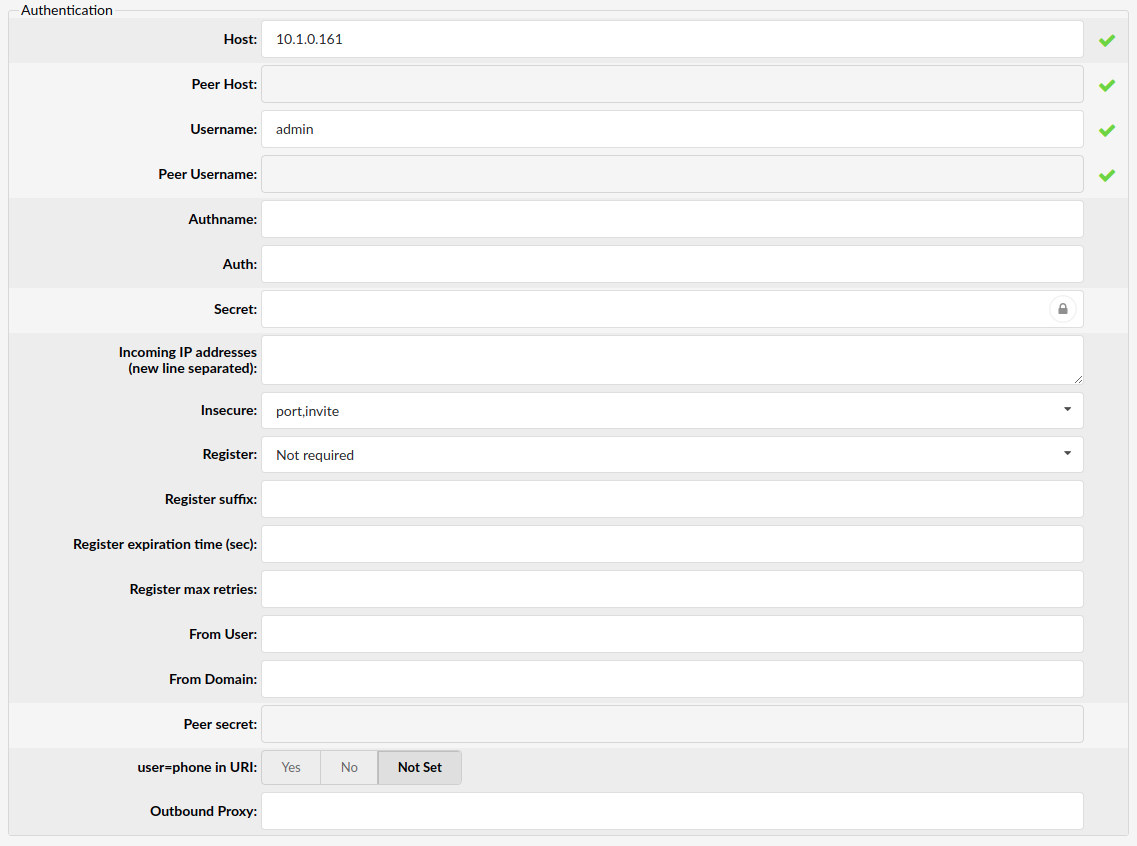
- Host
The IP address that the host trunk is connecting to.
(E.g.:192.168.1.1)
([0-9][a-z])
NOTE:
Please note that only one IP can be added as a host, you cannot add multiple IPs.
- Authname
Value assigned to the Digest username = SIP header
(E.g. 2222)
([0-9][a-z]
- Auth
Authenticate for outbound calls to other realms.
(E.g. user:secret@realm)
([0-9][a-z])
- Incoming IP Address (new line separated)
You may limit SIP traffic to and from this peer to a certain IP or network.
If your trunk provider has multiple IP addresses from which it is
sending traffic, all those IP’s need to be listed here, new line separated.
(E.g. 10.1.1.9)
([0-9])
- Insecure
Typically used to allow incoming calls while having a "friend" type entry defined with a username and password
Example:
- Port - Ignores the port number where the request came from
- Invite - Does not require authentication of incoming INVITEs
- Port-Invite - Does not require initial INVITE to authenticate and ignore the port where the request came from
- Very - Ignore authentication (user/password)
(Select box)
- Register
Method for registering to the remote server.
(E.g. Providers may require a different form of registration to their server. You may choose between 'registration not required', 'register with phone number', 'register with username', 'register with authname', 'register with authname@host', and 'register with authname@trunk-name').
(Select box)
- Register Suffix
The service provider may request different registration methods for their services. Select the proper method, as required by the provider.
(E.g. 1234567)
([0-9])
- Register Expiration Time (sec)
Expiration time for registrations in seconds (default is 3600)
(E.g. 5000)
- Register Max. Retries
Maximum number of registration attempts (default is 10)
(E.g. 15)
- From Sser
What to show when calling TO this peer FROM asterisk.
(E.g. 152)
([0-9])
- From Domain
From domain data is required by some providers.
(E.g. If your provider requires this information, provide the exact value here).
([a-z][0-9])
- user=phone in URI
If this option is set to 'Yes', "user=phone" is added to uri that contains a valid phone number.
(E.g. Yes, No, N/A)
(Option buttons)
- Outbound Proxy
Send outbound signaling to this proxy, not directly to the peer.
(E.g. outbound.proxy.com)
([0-9][a-z].)
- Use loose routing for outbound proxy (6.7 beta)
By selecting Yes for this option, you will ensure “Loose routing” is used with Outbound Proxy, which will add “\;lr” flag after your Outbound Proxy address in SIP INVITE packets.
In case you manually entered this flag in the Outbound proxy field after your proxy address (I.e. your-outbound-proxy.com\;lr ), enabling or disabling Use Loose routing for outbound proxy should not have any effect.
This was implemented to ensure future compatibility and prevent any issues for customers that had this workaround in place to enable Loose routing for outbound proxy, before this feature was available.
(E.g. Yes, No, N/A)
¶ Network Related
These options set important network related values regarding NAT.
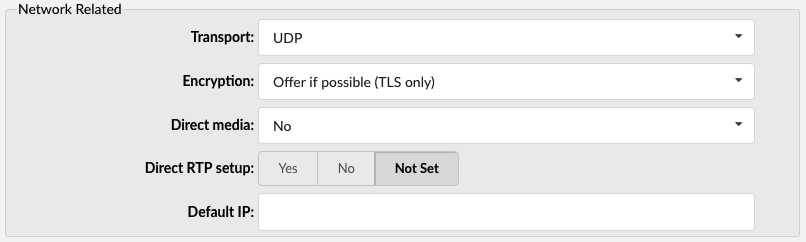
- Transport:
Type of transfer protocol that will be used on PBXware.
UDP (User Datagram Protocol) - With UDP, computer applications can send messages, in this case referred to as datagrams, to other hosts on an Internet Protocol (IP) network without prior communications to set up special transmission channels or data paths.
TCP (Transmission Control Protocol) - provides reliable, ordered, error-checked delivery of a stream of octets between programs running on computers connected to an intranet or the public Internet.
TLS (Transport Layer Security) - cryptographic protocol that provide communication security over the Internet.[1] They use asymmetric cryptography for authentication of key exchange, symmetric encryption for confidentiality, and message authentication codes for message integrity.
NOTE: Changing transport to TLS will automatically set Encryption to Required. If you change the Encryption to another value and Save, it will be set back to Required in the background.
Type: Dropdown
- Encryption:
This option enables or disables encryption in PBXware transport.
Available options:
- Offer if possible (TLS only)
Offer encryption only if it is possible and only with TLS protocol
- Required
Encryption always required
- Offer (TLS only)
Always offer encryption with TLS
- Direct Media
Should you allow RTP voice traffic (Real-time Transport Protocol - RTP, is a network protocol for delivering audio and video over IP networks) to bypass PBXware.
NOTE: All enhanced services for the extension have to be disabled.
NOTE: Some devices do not support this especially if one of them is behind a NAT.
(Options buttons)
- Direct RTP Setup:
Here you can enable or disable the new experimental direct RTP setup. Setting this value to yes sets up the call directly with media peer-2-peer without re-invites. Will not work for video and cases where the callee sends RTP payloads and fmtp headers in the 200 OK that does not match the callers INVITE. This will also fail if directmedia is enabled when the device is actually behind NAT.
Options: Yes, No, N/A
- Default IP
The IP address which will be used until the registration.
(E.g. 192.168.1.1)
(IP Address)
¶ Caller ID
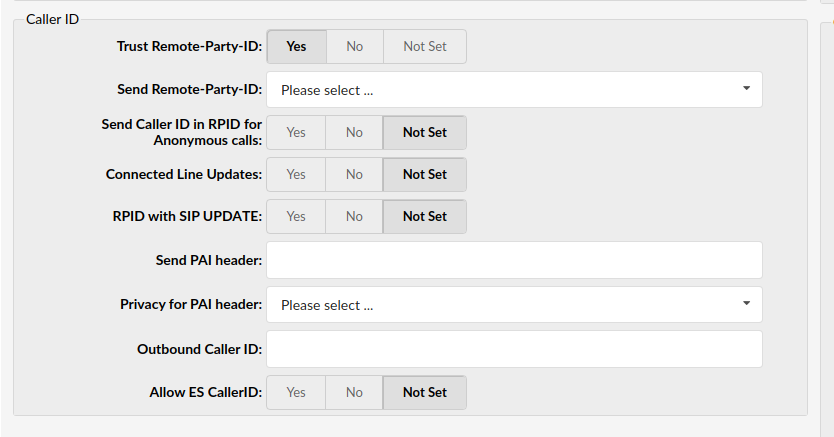
- Trust Remote-Party-ID
Define whether PBXware allows the 'Remote-Party-ID' header
(Options button)
- Send Remote-Party-ID
Select whether 'Remote-Party-ID' should be added to URI
The options are as follows:
- Use Remote-Party-ID - Use the 'Remote-Party-ID' header to send the identity of the remote party
- Use P-Asserted-Identity - Use the 'P-Asserted-Identity' header to send the identity of the remote party
(Select box)
- Send Caller ID in RPID for Anonymous calls
Select whether to send the original Caller ID in RPID
NOTE: When making anonymous calls, FROM and PAI are presented as anonymous, while PAI should also send the original CallerID. Some providers require this setting and would not present anonymous Caller ID otherwise.
(Options button)
- Connected Line Updates
Enable or prevent RPID updates to be sent after the call is established
NOTE: This option is particularly useful with some providers. If Use PAI is enabled, calls might start dropping short time after the update is sent. Setting 'Connected Line Updates' to 'No' will prevent these call drops.
(Options button)
- RPID with SIP UPDATE
In certain cases, the only method by which a connected line change may be immediately transmitted is with a SIP UPDATE request. If communicating with another Asterisk server, and users wish to transmit such UPDATE messages to it, then they must enable this option. Otherwise, we will have to wait until we can send a reinvite to transmit the information.
(Options button)
- Send PAI header
The P-Asserted-Identity contains the Caller ID information for the call on the INVITE SIP packet. This is the acceptable way of specifying privacy information for calls. This field enables users to send the preferred PAI header by using one fo the following variables:
- %CALLERIDNUM%
- %EXT%
([0-9])
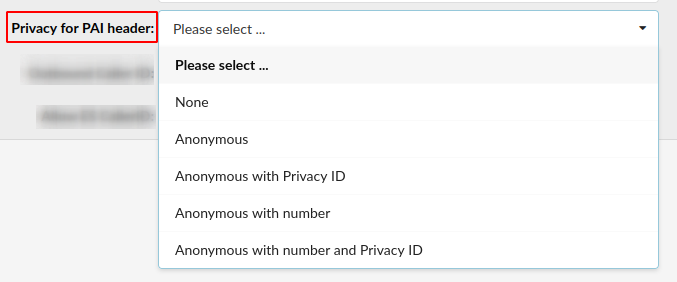
- Privacy for PAI header
Set privacy for a PAI header
Users can select one of the privacy options from the drop-down menu:
- None - The CallerID name and number are not anonymous when dialing out of the Trunk
- Anonymous - The CallerID name and number are anonymous when dialing out of the Trunk
- Anonymous with Privacy ID - The CallerID name and number are anonymous when dialing out of the Trunk, but the Privacy ID is added to the SIP header
- Anonmymous with number - The CallerID name is set to anonymous, but the number is displayed
- Anonymous with number and Privacy ID - The CallerID name is set to anonymous, but the number is displayed and the Privacy ID is added to the SIP header
(E.g. Anonymous with Privacy ID)
(Select box)
NOTE: If nothing is set in this field, the privacy will be set to 'none' by default.
- Outbound Caller ID
If the Caller ID is not set by the UAD, the value provided here will be used for all outgoing calls.
(E.g. 55599999)
([0-9])
- Allow ES Caller ID
This option defines whether the ES (Enhanced Services) Caller ID will be allowed over this Trunk. Any Extension can set a custom Caller ID for each system Trunk. When this option is set to ‘Yes’, that Caller ID will be used instead of the Trunk outbound Caller ID.
(Options button)
¶ Channels
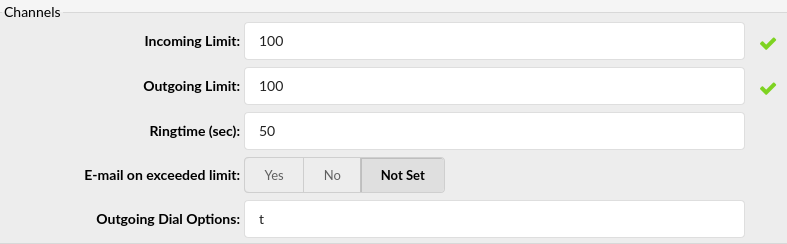
- Incoming Limit
Define the number of simultaneous incoming calls that the Trunk can handle
(E.g. Setting this option to 4 means that 4 simultaneous incoming calls are possible. Any additional call will get a busy sound.)
([0-9])
- Outgoing Limit
Define the number of simultaneous outgoing calls that the Trunk can handle.
(E.g. Setting this option to 4 means that 4 simultaneous outgoing calls are possible. Any additional call attempting to use this Trunk will be rejected or redirected to other Trunks depending on what is set under the system/Extensions.)
([0-9])
- Ringtime (sec)
Define the ring timeout (in seconds) for outbound calls through the Trunk
(E.g. 50)
([0-9])
- E-mail on exceeded limit
Send an e-mail when the outgoing limit is reached
(E.g. Yes/No/Not Set)
(Options button)
- Outgoing Dial Options
Set advanced dial options for all outgoing calls
(E.g. trT)
([a-z])
¶ Codecs
Codecs are used to convert voice signals from analog to digital and vice versa. These options set preferred codecs used by the extension.
TIP:
If some of the desired codecs cannot be selected, go to 'Settings: Servers: Edit: Default Codecs' and enable them under the 'Remote' group.
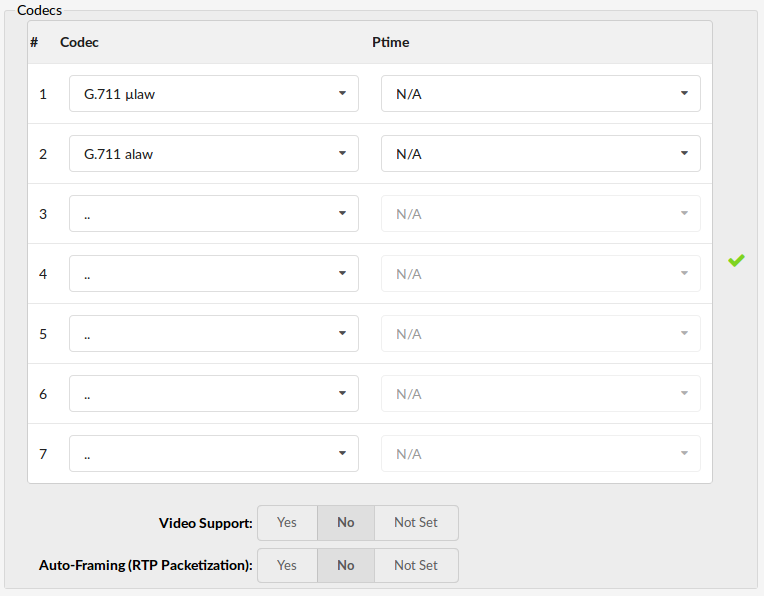
Codecs
- ITU G.711 ulaw - 64 Kbps, sample-based, used in US
- ITU G.711 alaw - 64 Kbps, sample-based, used in Europe
- ITU G.723.1 - 5.3/6.3 Kbps, 30ms frame size
- ITU G.726 - 16/24/32/40 Kbps
- ITU G.729 - 8 Kbps, 10ms frame size
- GSM - 13 Kbps (full rate), 20ms frame size
- iLBC - 15Kbps,20ms frame size: 13.3 Kbps, 30ms frame size
- Speex - 2.15 to 44.2 Kbps
- LPC10 - 2.5 Kbps
- H.261 Video - Used over ISDN lines with resolution of 352x288
- H.263 Video - Low-bit rate encoding solution for video conferencing
- H.263+ Video - Extension of H.263 that provides additional features that improve compression over packet switched networks.
(Dropdown menu)
Ptime
- Set the Ptime for each Codec.
(Dropdown Menu)
(E.g. : 20ms)
- Video Support
Enable or disable SIP video support.
(Option buttons)
- Auto-Framing (RTP Packetization)
If auto framing is turned on, system will choose packetization level based on remote ends preferences.
(E.g. If the remote end requires RTP packets to be of 30 ms, your PBXware system will automatically send packets of this size if this option is turned on. Default is set to 20 ms and also depends on the codecs minimum frame size like G.729 which has 10 ms as a minimum)
(Option buttons)
¶ Additional Config
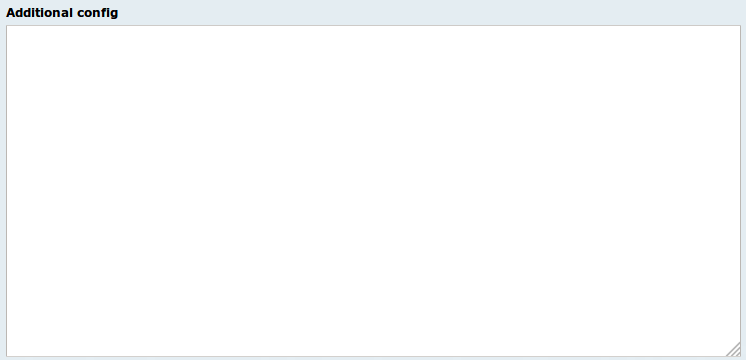
This option is used for providing additional config parameters for SIP, IAX, and MGCP configuration files. The values provided here will be written into these configuration files.
NOTE: Unless absolutely sure, do not change or add to this template.
¶ SIP Custom Headers (separated by new line)
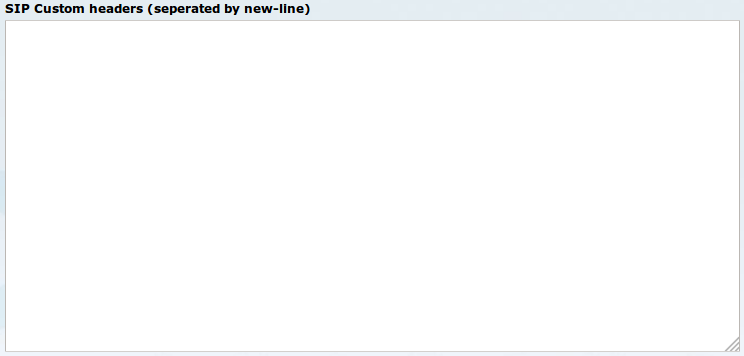
SIP header is a function of SIP. These headers help convey message attributes to ensure that information packets travel along the correct path when communicating between devices existing on separate networks.
In order to use SIP Custom headers, these are the variables which can be used:
- %CALLERIDNUM%
- %EXT%
NOTE: Unless absolutely sure, do not change or add to this template.
¶ PSTN (Public Switched Telephone Network)
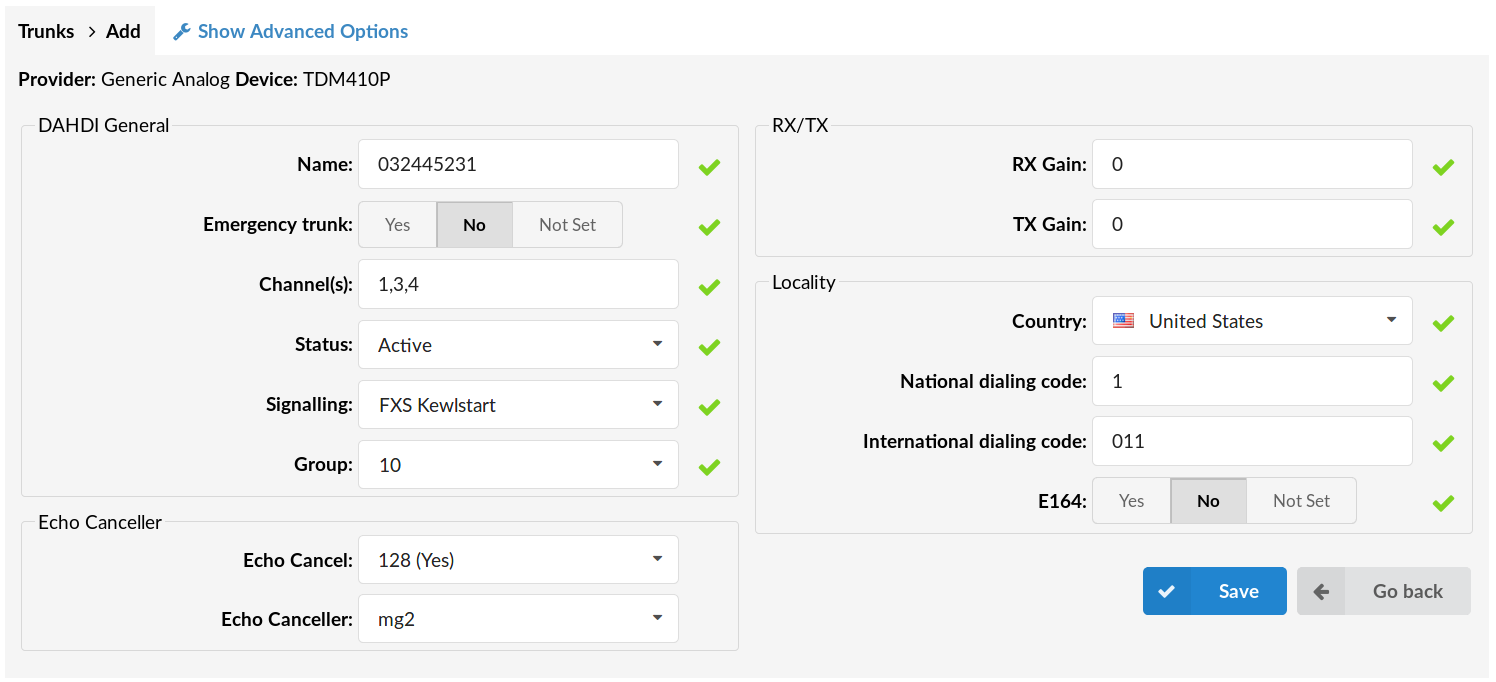
NOTE: To see these options user needs to create PSTN Trunk first. To do that PSTN card is needed.
These options can be found when adding a trunk and selecting the device.
¶ DAHDI General
- Name
Trunk name/number.
(E.g. 032445231)
([a-z][0-9])
- Channel(s)
Which card channels are used, separated by commas.
(E.g. If channel 2 and 4 are used on your card, set '2, 4' here. If all four channels are used set '1-4' here).
([0-9], [,-])
- Status
Set the status of the trunk.
(Dropdown Menu)
- Signaling
Signaling protocol for analog circuits that better detects far-end disconnects.
(Dropdown Menu)
- Group
Every PSTN trunk has to belong to a group. Selecting any group will enable the trunk.
(NOTE: With most of the cards, this option is auto detected and set. If that is the case with your card - do not change this field.).
(Dropdown Menu)
¶ Echo Canceller
- Echo Cancel
Enable Echo Canceller.
(Dropdown Menu)
- Echo Canceller
Select the type of Echo Canceller.
(Dropdown Menu)
¶ RX/TX
- RX Gain
Receive signal decibel.
(E.g. If the incoming sound is low and you cannot hear the other party well, set this option to 2. That should increase incoming sound by 2 decibels).
([0-9])
- TX Gain
Transmit signal decibel.
(E.g. If the outgoing sound is low and the other party cannot hear you well, set this option to 2. That should increase outgoing sound by 2 decibels).
([0-9])
¶ Locality
- Country
Destination of the trunk connection.
(E.g. If your system is located in the USA, select USA here)
(Dropdown Menu)
- National Dialing Code
National dialing code used at the trunk destination.
(E.g. For USA it is 1, for the United Kingdom and Germany it is 0.)
([0-9])
- International Dialing Code:
The international dialing code at the trunk destination.
(E.g. For the USA 011, for the United Kingdom and Germany 00 etc.)
([0-9])
- E.164
Whether the trunk will support dialing destinations in the E164 format. By enabling this option every dialed number will be formatted in the following form: COUNTRY_CODE+AREA_CODE+DIALED_NUMBER.
(E.g. If you dial 5551020, the system will dial 12125551020).
(Option buttons)
¶ Advanced Options
¶ DAHDI General
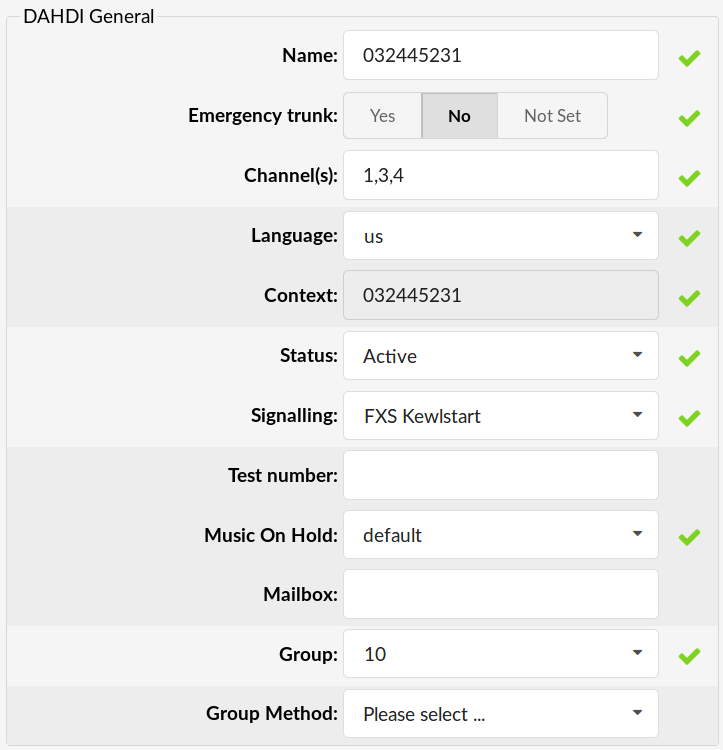
DAHDI General Settings
- Language
Default language.
(E.g. us)
(Select box)
- Context
Contexts define a scope within the PBXware.
([a-z][0-9])
- Status:
Trunk status
- Active
- Not Active
(Dropdown Menu)
- Signalling
Signaling method
- E&M
- E&M Wink
- FXS Loopstart
- FXS Groundstart
- FXS Kewlstart
- FXO Loopstart
- FXO Groundstart
- FXO Kewlstart
- PRI CPE side
- PRI Network side
- BRI CPE side
- BRI Network side
- BRI CPE PTMP
- BRI Network PTMP
- Test Number
This is the number which the trunk will try to call when Trunk Monitoring is turned on. If the answer is not: ANSWER, BUSY, CANCEL, or NOANSWER, this call is considered non-functional and the monitoring system will send a notification email.
(E.g. 1009)
([0-9])
- Music on Hold
Select which class of music to use for music on hold. If not specified, the 'default' will be used.
(Dropdown Menu)
- Mailbox
Define a voicemail context.
(E.g. 1234, 1234@context)
([a-z][0-9)
- Group Method
([a-z][0-9])
This option specifies how to choose a channel to use in the specified group.
The four possible options are:
- g: select the lowest-numbered non-busy DAHDI channel (aka. ascending sequential hunt group).
- G: select the highest-numbered non-busy DAHDI channel (aka. descending sequential hunt group).
- r: use a round-robin search, starting at the next highest channel than last time (aka. ascending rotary hunt group).
- R: use a round-robin search, starting at the next lowest channel than last time (aka. descending rotary hunt group).
¶ RX/TX
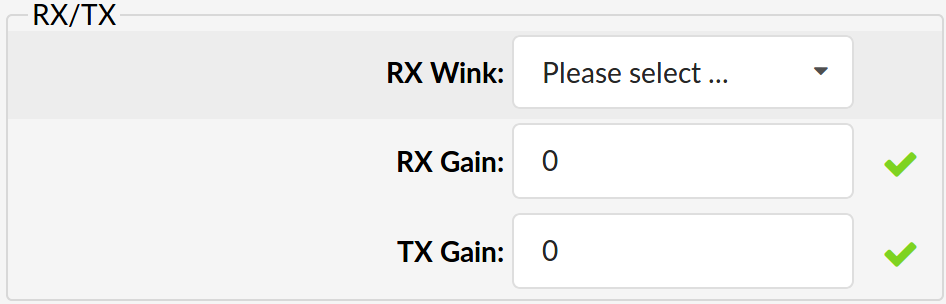
- RX Wink
Set timing parameters
- Pre-wink (50ms)
- Pre-flash (50ms)
- Wink (150ms)
- Receiver flashtime (250ms)
- Receiver wink (300ms)
- Debounce timing (600ms)
(Dropdown Menu)
- RX Gain
Receive signal decibel.
(E.g. If the outgoing sound is low and the other party cannot hear you well, set this option to 2. That should increase outgoing sound by 2 decibels).
([0-9])
- TX Gain
Transmit signal decibel.
(E.g. If the outgoing sound is low and the other party cannot hear you well, set this option to 2. That should increase outgoing sound by 2 decibels).
([0-9])
¶ PRI
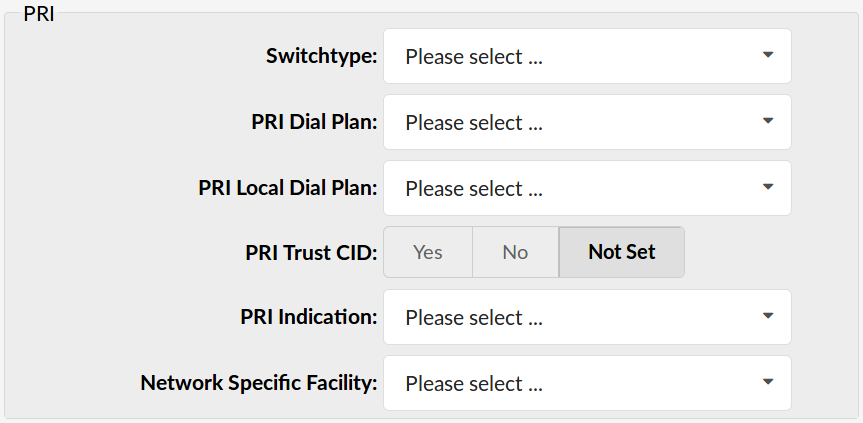
- Switchtype
Set switch type
Example:
- National ISDN 2
- Nortel DMS100
- AT&T 4ESS
- Lucent 5ESS
- EuroISDN
- Old National ISDN 1
(Dropdown Menu)
- PRI Dial Plan
Set the dial plan used by some switches
Example:
- Unknown
- Private ISDN
- Local ISDN
- National ISDN
- International ISDN
(Dropdown Menu)
- PRI Local Dial Plan
Set the numbering dial plan for destinations called locally
Example:
- Unknown
- Private ISDN
- Local ISDN
- National ISDN
- International ISDN
(Dropdown Menu)
- PRI Trust CID
Trust provided Caller ID information.
(Option buttons)
- PRI Indication
How to report 'busy' and 'congestion' on a PRI
Example:
- outofband - Signal Busy/Congestion out of band with RELEASE/DISCONNECT
- inband - Signal Busy/Congestion using in-band tones
(Dropdown Menu)
- Network Specific Facility
If required by switch, select the network specific facility
Example:
- none
- sdn
- megacom
- accunet
(Dropdown Menu)
¶ Caller ID
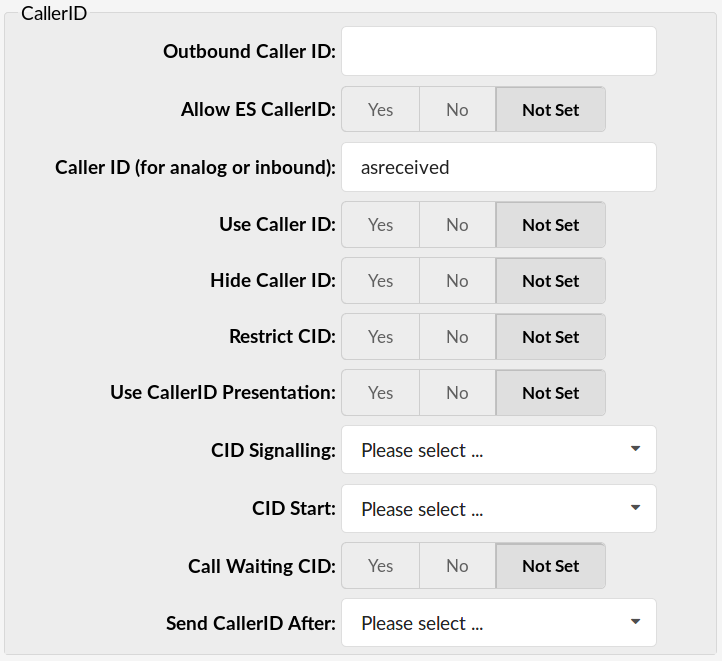
- Outbound Caller ID
Caller ID set for all outbound calls where the Caller ID is not set or supported by a device.
(E.g. john@domain.com)
([0-9])
- Allow ES Caller ID
This option defines whether the ES (Enhanced Services) Caller ID will be allowed over this trunk. Any extension can set a custom Caller ID for each system trunk. When this option is set to ‘yes’ that Caller ID will be used instead of the trunk outbound Caller ID.
([0-9])
- Caller ID (for Analog or Inbound)
CallerID can be set to 'asreceived' or a specific number if you want to override it.
NOTE: Caller ID can only be transmitted to the public phone network with supported hardware, such as a PRI. It is not possible to set external caller ID on analog lines.
(E.g. 'asreceived', 555648788)
([a-z][0-9])
- Use Caller ID
Whether or not to use the caller ID.
(Option buttons)
- Hide Caller ID
Whether or not to hide the outgoing caller ID.
(Option buttons)
- Restrict CID
Whether or not to use the caller ID presentation for the outgoing call that the calling switch is sending.
(Option buttons)
- Use CallerID Presentation
Whether or not to use the caller ID presentation for the outgoing call that the calling switch is sending.
(Option buttons)
- CID Signalling
Set the type of caller ID signaling
Example:
- bell - US
- v23 - UK
- dtmf - Denmark, Sweden and Netherlands
(Dropdown Menu)
- CID Start
What signals the start of the Caller ID
Example:
- ring = a ring signals the start
- polarity = polarity reversal signals the start
(Dropdown Menu)
- Call Waiting CID
Whether or not to enable call waiting on FXO lines.
(Option buttons)
- Send CallerID After
Some countries, like the UK, have different ring tones (ring-ring), which means the Caller ID needs to be set later on, and not just after the first ring, as per the default.
(Dropdown Menu)
¶ Echo Canceller
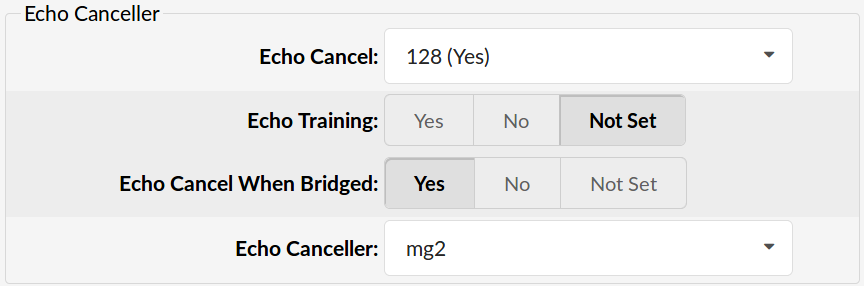
- Echo Cancel
Level of enabled echo cancellation.
(Dropdown Menu)
- Echo Training
Mute the channel briefly, for 400ms, at the beginning of the conversation, cancelling the echo. (Use this only if 'Echo Cancel' doesn't work as expected).
(Option buttons)
- Echo Cancel When Bridged
Enable echo cancellation when bridged. Generally not necessary, and in fact undesirable, to echo cancel when the circuit path is entirely TDM.
(Option buttons)
¶ Call Features
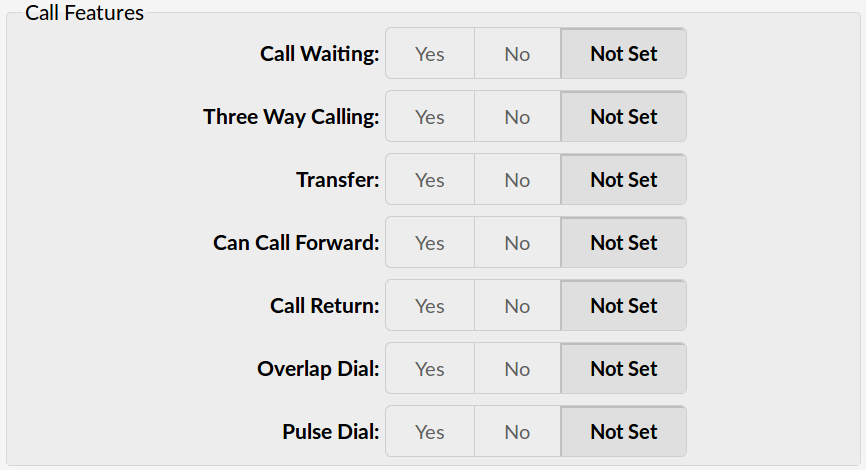
- Call Waiting
Whether or not to enable call waiting on FXO lines.
(Option buttons)
- Three Way Calling
Support three-way calling. If enabled, the call can be put on hold and one is able to make another call.
(Option buttons)
- Transfer
Supports call transfer and also enables call parking (overrides the 'canpark' parameter). NOTE: Requires 'Three Way Calling' set to 'Yes'.
(Option buttons)
- Can Call Forward
Supports call forwarding.
(Option buttons)
- Call Return
Whether or not to support Call Return '*69'. Dials last caller extension number.
(Option buttons)
- Overlap Dial
Enables overlap dialing mode (sends overlap digits).
(Option buttons)
- Pulse Dial
Use pulse dial instead of DTMF. Used by FXO (FXS signalling) devices.
(Option buttons)
¶ Call Indications
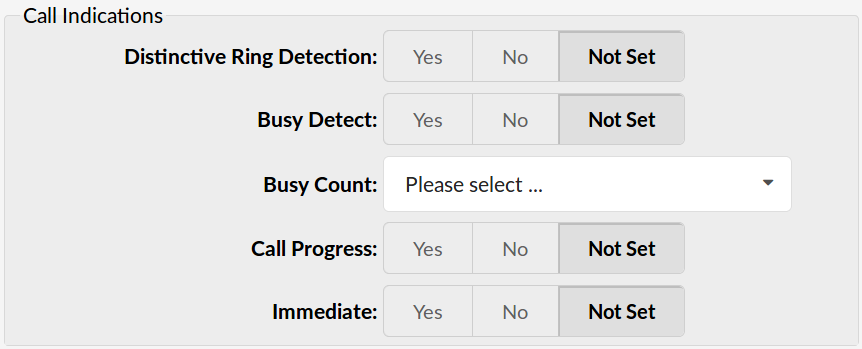
- Distinctive Ring Detection
Whether or not to do distinctive ring detection on FXO lines.
(Option buttons)
- Busy Detect
Enable listening for the beep-beep busy pattern.
(Option buttons)
- Busy Count
How many busy tones to wait before hanging up. Bigger settings lower the probability of random hang ups. 'Busy Detect' has to be enabled.
- 4
- 6
- 8
(Dropdown Menu)
- Call Progress
Easily detect false hangups.
(Option buttons)
- Immediate
Should the channel be answered immediately or should the simple switch provide dialtone, read digits, etc.
(Option buttons)
¶ Call Groups

- Call Group
Which group is allowed to pick up incoming calls by dialing *8. The default value is empty.
(E.g. 1, 1-4)
([0-9])
- Pickup Group:
Which groups are allowed to pick up calls by dialing *8. The default value is empty.
(E.g. 1, 1-4)
([0-9])
¶ FXS Channels
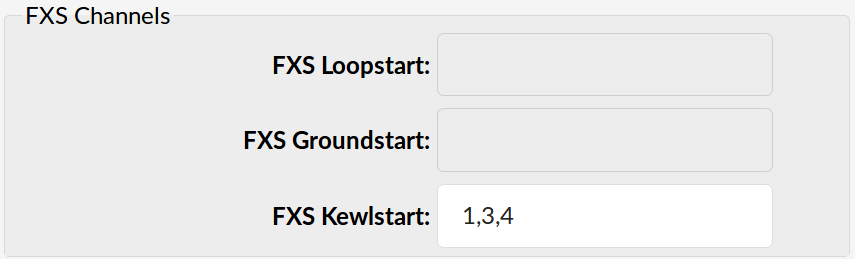
- FXS Loopstart
Signals the far end that it wants the dial tone by shorting the leads.
([0-9])
- FXS Groundstart
Signals the far end that it wants the dial tone by grounding one of the leads.
([0-9])
- FXS Kewlstart
Signaling protocol for analog circuits that better detects far-end disconnects.
(E.g. Select card channels to be monitored with it. For example '1, 4' or '1-4'. These numbers should match the 'Channel(s)' field).
([0-9], [,-])
¶ Locality
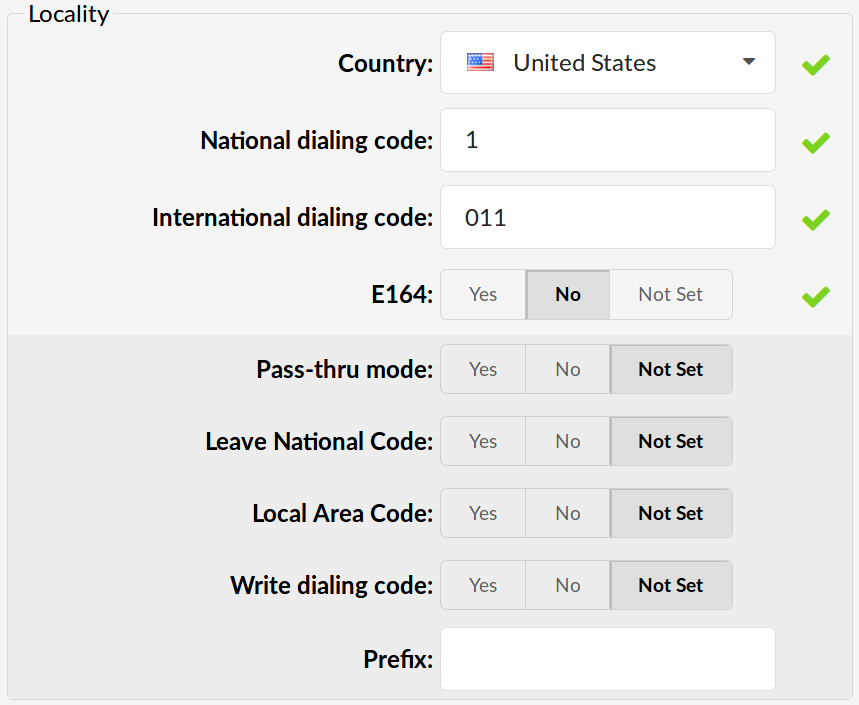
- Country
Destination of the trunk connection
(E.g. USA)
(Select box)
- National Dialing Code
The national dialing code at the trunk destination.
(E.g. For the USA the number is 1. For the United Kingdom and Germany 0 etc.)
([0-9])
- International Dialing Code
International dialing code at the trunk destination.
(E.g. For the USA numbers are 011. For the United Kingdom and Germany 00 etc.)
([0-9])
- E.164 Accepted
Whether the trunk will support dialing destinations in E164 format.
(E.g. Enabling this option will reformat any dialed number into the following form COUNTRY_CODE+AREA_CODE+DIALED_NUMBER. For example, if you dial 5551020, the system will dial 12125551020).
(Option buttons)
- Pass-Thru Mode
If this option is enabled, the number which is dialed is passed through trunk without modification.
(Option buttons)
- Leave National Code
In some countries, the national code is stripped automatically. If set to 'Yes', the national code will not be stripped from the dialed number.
NOTE: Before settings this option to 'Yes', go to 'Settings: Servers' and enable this options as well.
(E.g.John dials 121255510205. With this option enabled whole number will be seen.)
([0-9])
- Local Area Code
Add the local area code to the dialed number, if required by the service provider. (By default, the local area code is stripped when dialing)
(E.g. The user dials 55510205, the local area code is 212. If the call goes through this trunk PBXware will dial 21255510205).
([0-9])
- Write Dialing Code
Should the National and International prefix be written into the configuration files.
(E.g. Enable this option if required by provider).
([0-9])
- Prefix
Value added to all dialed numbers going over the trunk.
(E.g. If the Prefix is 5, Dialed number is 123 System will dial 5123).
([0-9])
¶ Other PSTN Options
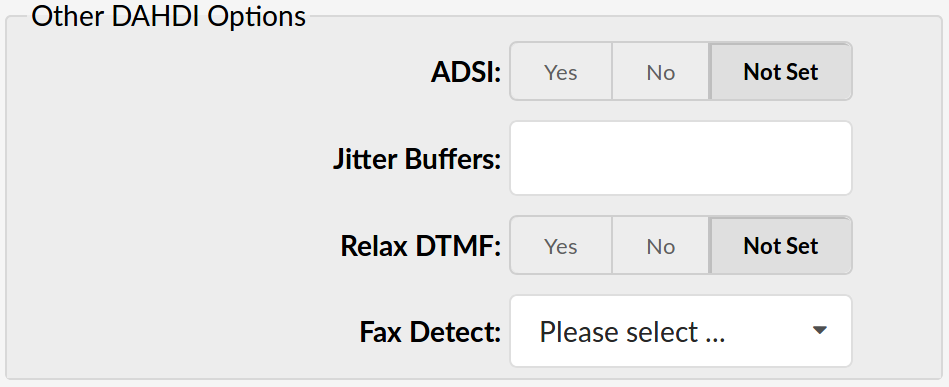
- ADSI (Analog Display Services Interface)
Enable remote controlling of the screen phone with softkeys. (Only if you have ADSI compatible CPE equipment).
(Option buttons)
- Jitter Buffers
Configure jitter buffers. Each one is 20ms long.
(E.g. 4)
([0-9])
- Relax DTMF
If you are having trouble with DTMF detection, you can relax the DTMF detection parameters.
(Option buttons)
- Fax Detect
Enable fax detection
Example:
- both
- incoming
- outgoing
- no
(Dropdown Menu)
¶ Span
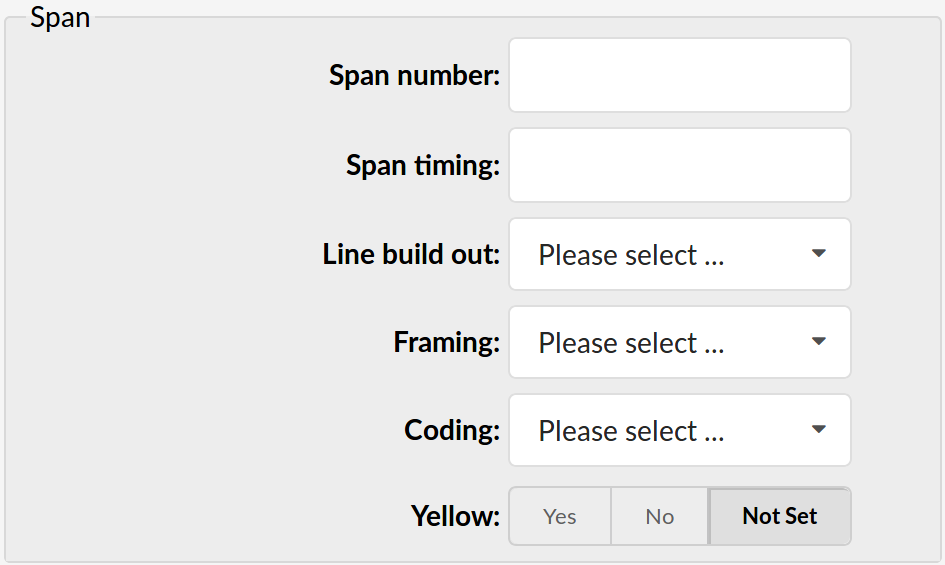
- Span Number
Number of the span.
(E.g. 1)
([0-9])
- Span Timing
How to synchronize the timing devices
Example:
- 0 - do not use this span as sync source
- 1 - use as primary sync source
- 2 - set as secondary and so forth
([a-z])
- Line Build Out
Length of the last leg of the connection and is set to zero if the length is less than 133 feet
Example:
- 0 db (CSU) / 0-133 feet (DSX-1)
- 133-266 feet (DSX-1)
- 266-399 feet (DSX-1)
- 399-533 feet (DSX-1)
- 533-655 feet (DSX-1)
- -7.5db (CSU)
- -15db (CSU)
- -22.5db (CSU)
(Dropdown Menu)
- Framing
How to communicate with the hardware at the other end of the line
Example:
- For T1: Framing is one of d4 or esf.
- For E1: Framing is one of cas or ccs.
(Dropdown Menu)
- Coding
How to encode the communication with the other end of line hardware.
Example:
- For T1: coding is one of ami or b8zs
- For E1: coding is one of ami or hdb3 (E1 may also need crc)
(Dropdown Menu)
- Yellow
Whether the yellow alarm is transmitted when no channels are open.
(Option buttons)
¶ Dynamic Span
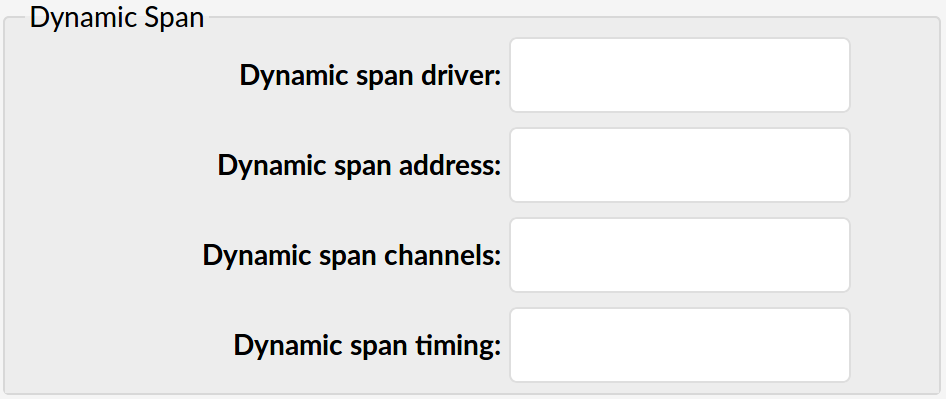
- Dynamic Span Driver
The name of the driver (e.g. eth).
([0-9][a-z])
- Dynamic Span Address
Driver specific address (like a MAC for eth).
([0-9][a-z])
- Dynamic Span Channels
Number of channels.
(E.g. 6)
- Dynamic Span Timing
Sets timing priority, like for a normal span. Use '0' in order to not use this as a timing source, or prioritize them as primary, secondary, etc.
(E.g. 0)
¶ FXO Channels
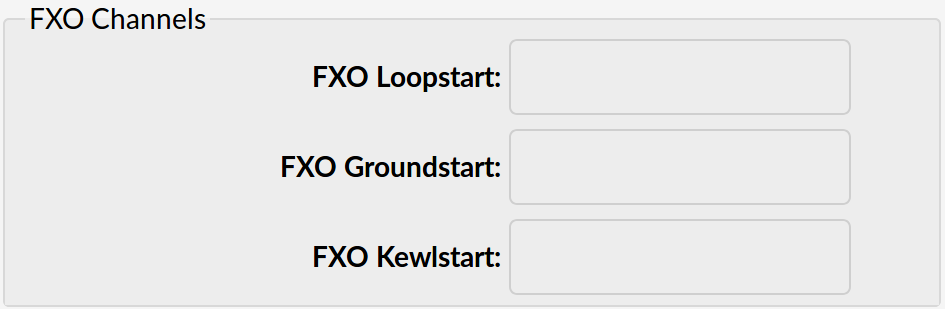
- FXO Loopstart
Channel(s) are signaled using FXO Loopstart protocol.
- FXO Groundstart
Channel(s) are signaled using FXO Groundstart protocol.
- FXO Kewlstart
Channel(s) are signaled using FXO Kewlstart protocol.
¶ PRI Channels
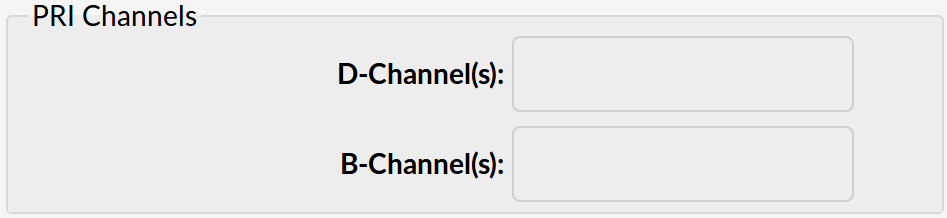
- D-Channel(s)
For example, every ISDN BRI card has 1 D- (control) channel.
(E.g. 1)
([0-9])
- B-Channels(s)
For example, every ISDN BRI card has 2 B- (data) channels.
(E.g. 2)
([0-9])
¶ Custom Trunks
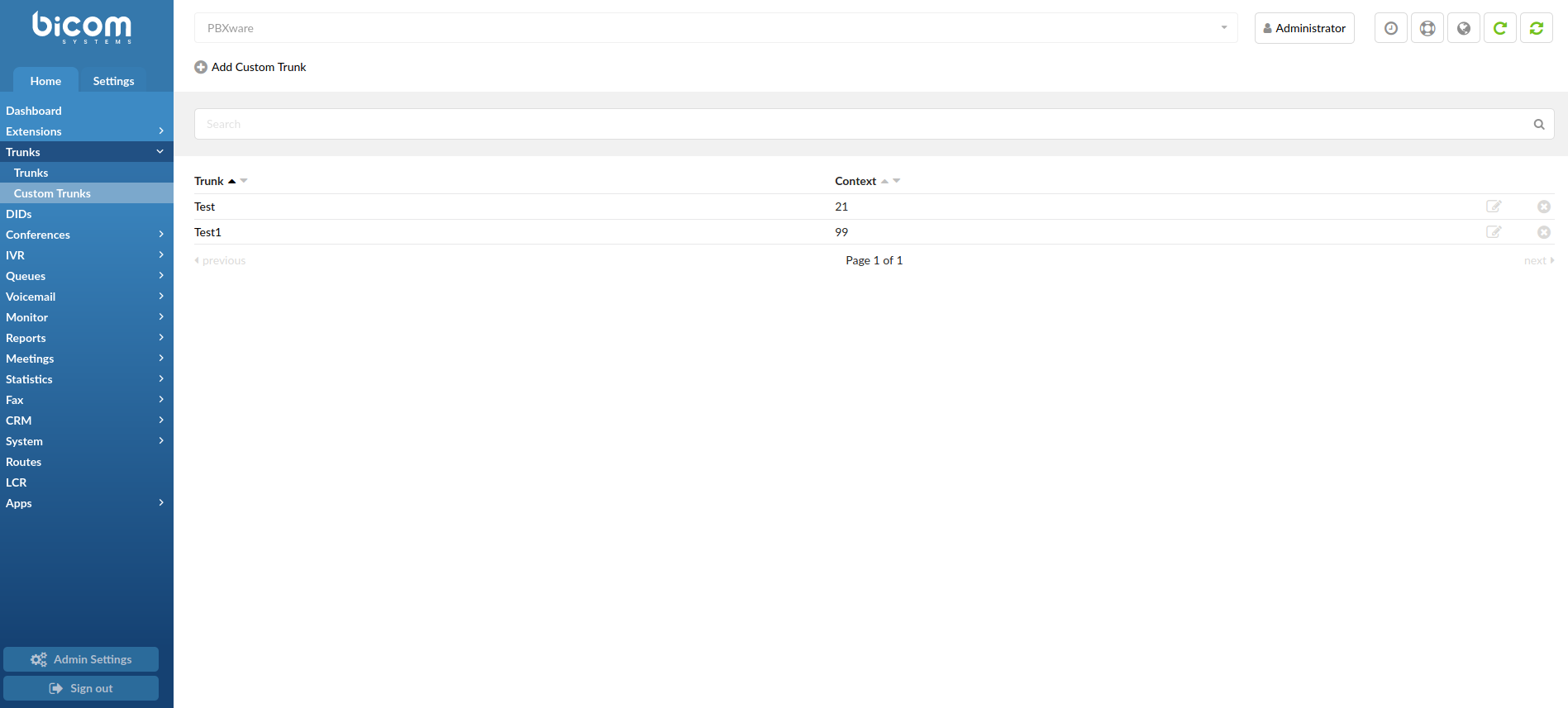
Custom Trunks are used in rare cases where the PBXware Trunk setup features do not provide enough flexibility for some provider configuration. In such cases, users need to create a custom Trunk, and then change the dialplan in the trunks-in.conf file.
- Search
Users can search the existing Custom Trunks by using the search bar.
(E.g. Test)
([a-z][0-9])
- Trunk
Displays the name of the Custom Trunk
(E.g. Test)
(Display)
NOTE: Hovering the mouse over the name of a Custom Trunk and clicking it will prompt users to the 'Custom Trunk -> Edit' window.
- Context
Displays the context of the specific Custom Trunk
(E.g. 21)
(Display)
 Click this button to edit the existing Custom Trunk.
Click this button to edit the existing Custom Trunk.
NOTE: Upon clicking the 'Edit' button, users will be prompted to a 'Custom Trunk -> Edit' window where they can edit details regarding existing Custom Trunks.
(Button)
 Click this button to delete the existing Custom Trunk.
Click this button to delete the existing Custom Trunk.
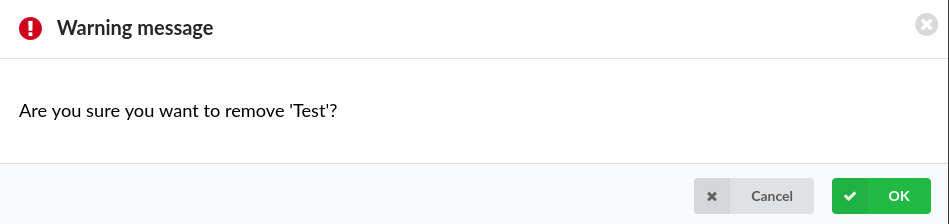
NOTE: Upon deleting the existing Custom Trunk, the warning message will appear saying "Are you sure you want to remove XYZ?". If a user confirms his/her action of deletion by clicking 'OK', the specified Custom Trunk will be deleted.
(Button)
¶ Add Custom Trunk
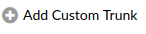
Once this button is clicked, users will be prompted to a different window where they can create new Custom Trunks.
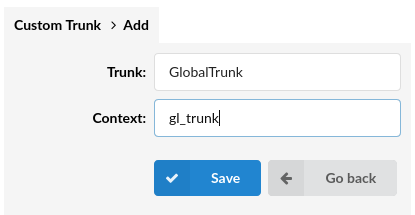
- Trunk
Enter the name of a Custom Trunk that will be visible in the PBXware GUI
(E.g. Test)
([a-z][0-9])
NOTE: Please be notified that spaces are not allowed while adding the name of a Custom Trunk. Please refer to the further visual explanation.
| Custom Trunk Example Names | |
|---|---|
| 1. Without Space Character (accepted) | GlobalTrunk |
| 2. With Space Character (not accepted) | Global Trunk |
- Context
Enter the context by which the system sees this Custom Trunk. This will be used when editing the dialplan.
(E.g. If a user sets the context as 'gl_trunk', then, when sending calls to the Trunk, s(he) would use this to refer to the given Trunk).