¶ Skype for Business Module
Skype For Business module is used for integration between Skype For Business and gloCOM. The idea behind this module is to provide integration between Skype For Business client and the user’s phone system (PBXware).
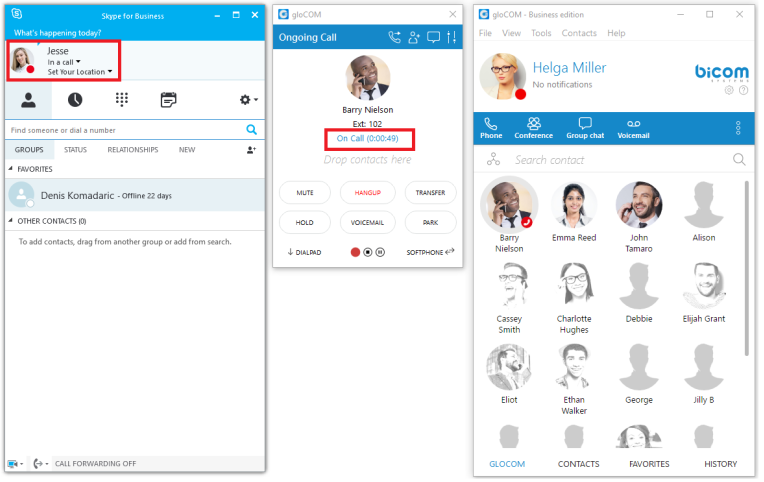
It consists of four parts:
- Presence
- Click to dial
- Conferencing
- Control of ANY SIP deskphone/softphone/mobile device registered on the PBXware telephony platform from the PC.
¶ Presence
Whenever a user is on a call with ANY of their devices, including deskphone, softphone, or mobile phone, Skype For Business will change its presence automatically, and other Skype users will see this presence as On a call. Once the call is completed, Skype presence will revert back to the previous state.
Red marked squares are showing status change inside Skype for Business.
¶ Click to Dial
The click-to-dial plugin allows you to make regular or conference calls from Skype For Business using the PBXware phone system. It allows the user to use ANY of their devices to make the call through their Phone System.
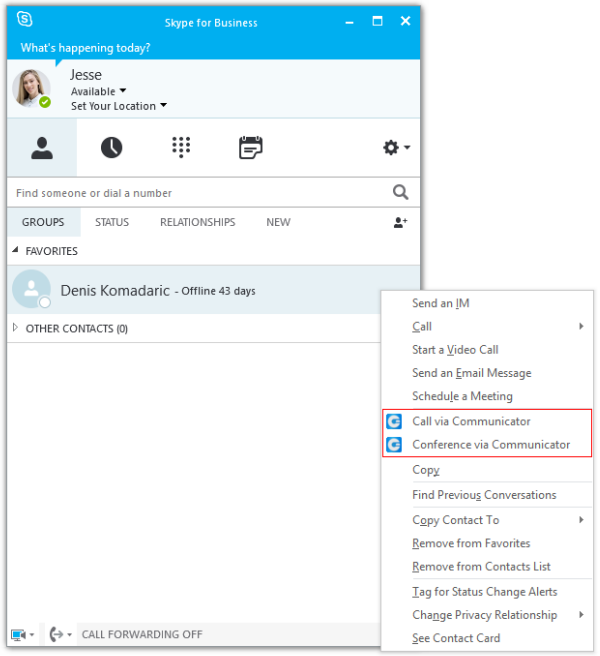
This includes: deskphone, softphone, and mobile phone. The user can even make a call from Skype with a single click through the mobile network (GSM) and Skype will still show its status as On Call until the user hangs up on GSM. When click to dial plugin is enabled, two options appear in Skype For Business: Call via gloCOM and Conference via gloCOM.
When we click on the Call via gloCOM option, a dialogue appears, as seen in the next image. We have to choose the contact number that we want to call and the device from which we want to make a call. Only one Skype For Business contacts can be selected if we want to use this option. If the check box below Show this window before placing a call is selected, every time we are placing a call from Skype for Business this window will popup (this can be changed in preferences). Once we press Call, the call will be placed, in this case using our deskphone.
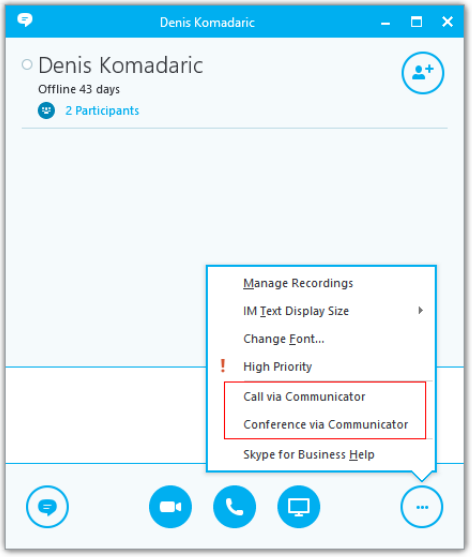
¶ Conferencing
We can also invite gloCOM contacts to this conference. We add them by typing their name or number into the search field where we can also enter any other number we want and then press Enter. X button is used to remove contact/number from the list of users that we want to invite to the conference. Once we press Start Conference, an audio bridge will be automatically created on the PBX, and all the invitees will join automatically. We will join on our deskphone in this example. Although the call is in progress on our deskphone, we can see and control this audio conference on the PC in the gloCOM app, as displayed in the next image.
¶ Settings
If we want to enable/disable Skype For Business module plugins for all gloCOM users on one computer, we need to navigate to Preferences --> Modules --> Skype. After we enable/disable Skype For Business module plugins, we have to restart the Skype For Business application in order to apply the changes made. Even if these plugins are enabled, we can use them only if the logged user has Skype For Business module enabled by the supplier.
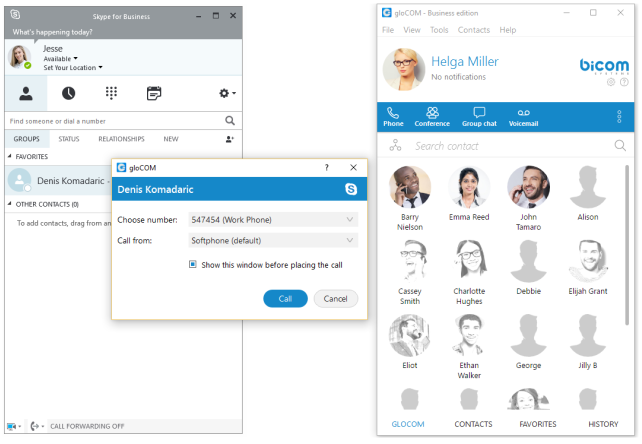
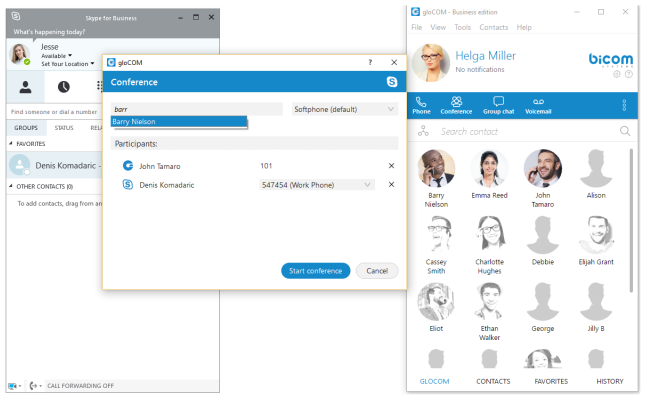
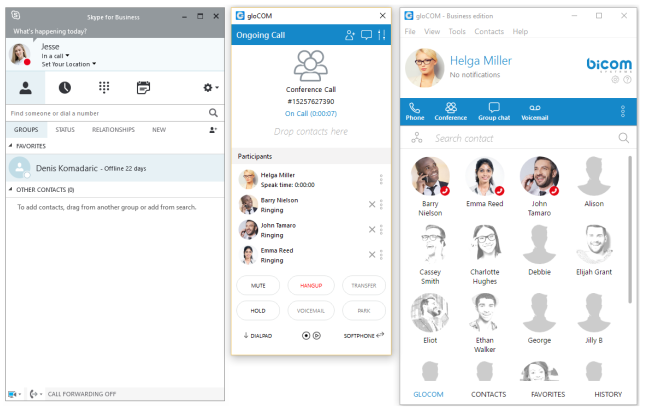
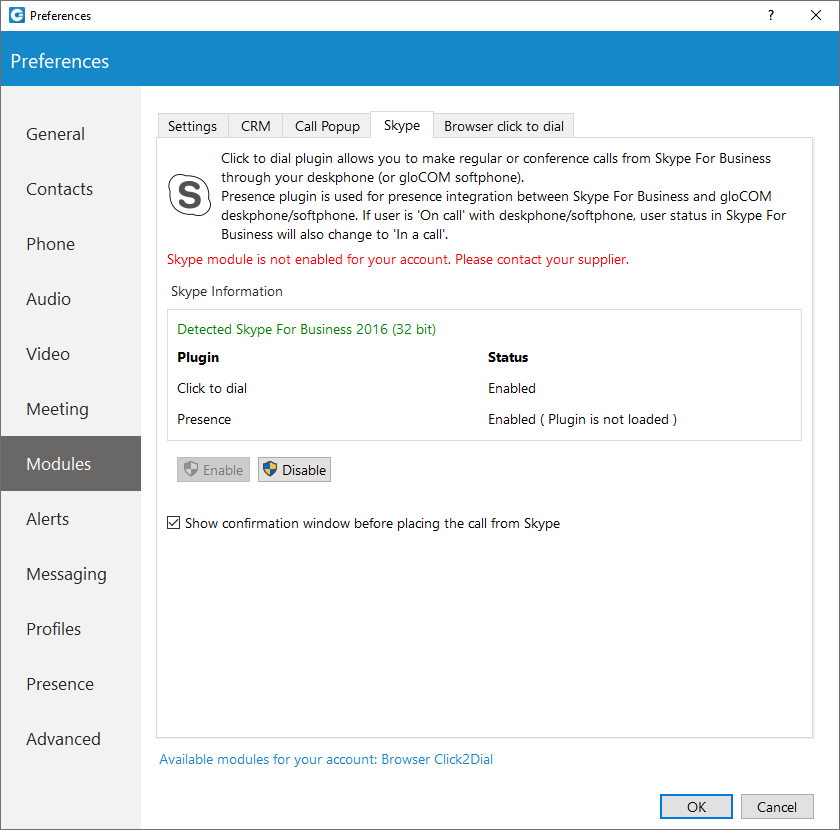
Previous: Preferences