¶ Preferences
Any changes made within the Preferences of the gloCOM Desktop application will be applied only to the gloCOM Desktop application on which they were made.
¶ General
General settings
To start click on the Settings icon inside the toolbar.
Inside the General Settings section, checking the box next to Launch application at startup will start the application when your operating system starts, while checking the Log in automatically on startup will log the user in automatically every time the application is launched.
Checking the box next to Disable application scaling will disable operating system-managed scaling, which fixes issues regarding the window being too enlarged on monitors with a scaling set up in Display Settings. This option is available only for Microsoft Windows. Note that the application has to be restarted for this option to take effect.
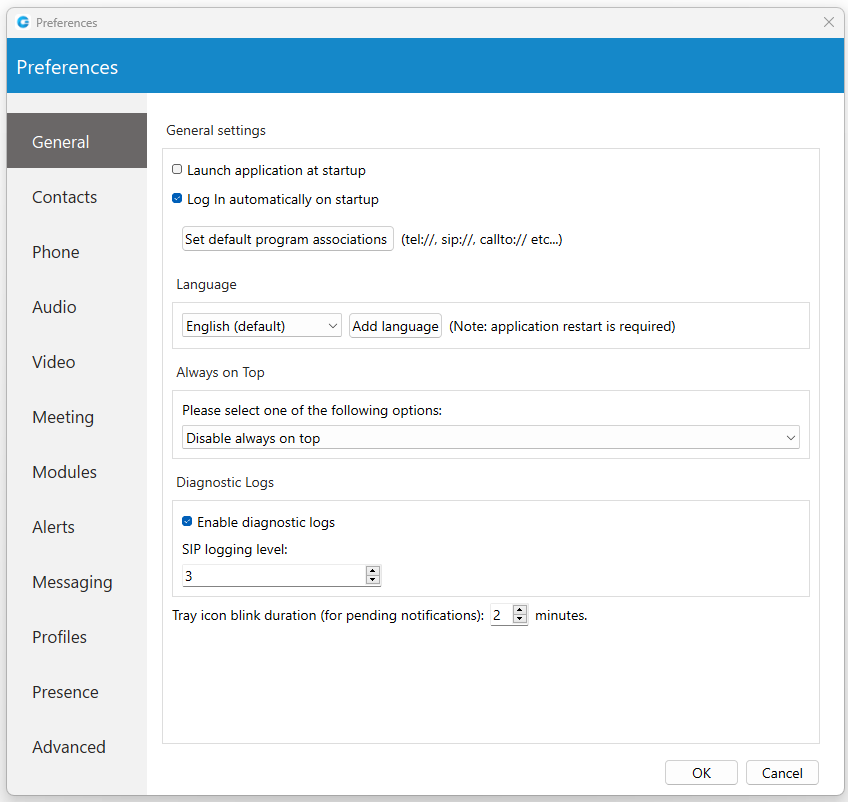
Depending on your Operating System, the Set default program associations button will allow you to choose which protocols the application will open by default (tel://, sip://, callto://, etc.).
From the drop-down menu, you can select the language and if you have your own language file you can add it by clicking the Add language button, then select the language that you wish to add from a list and then choose your language file. You will need to restart the application for the language change to take effect.
Please be informed that some pages in the Supervisor panel will be translated into a language set on PBXware.
Under the Always on Top section, you can choose whether you would like to have a call or call and contacts window always on top or if you wish to disable the always on top option. This feature will keep the gloCOM window on top even if another window, e.g., a web browser window is selected.
You can turn on or off diagnostic logs by checking the box next to it. When turned on, gloCOM will store all logs on your computer/machine. You can specify how much data/information you want to store by editing SIP and Jabber logging levels. By default, the SIP level is set at 3.
Depending on the situation you can choose between 1 to 10 levels where Level 1 would store the least amount of information and Level 10 would store all information.
You can set for how long the gloCOM tray icon will blink while you have notifications pending such as missed calls or unread messages.
¶ Contacts
To start click on the Settings icon inside the toolbar, and navigate to the Contacts settings section. At the top, you have 3 tabs: General, Google, and Outlook.
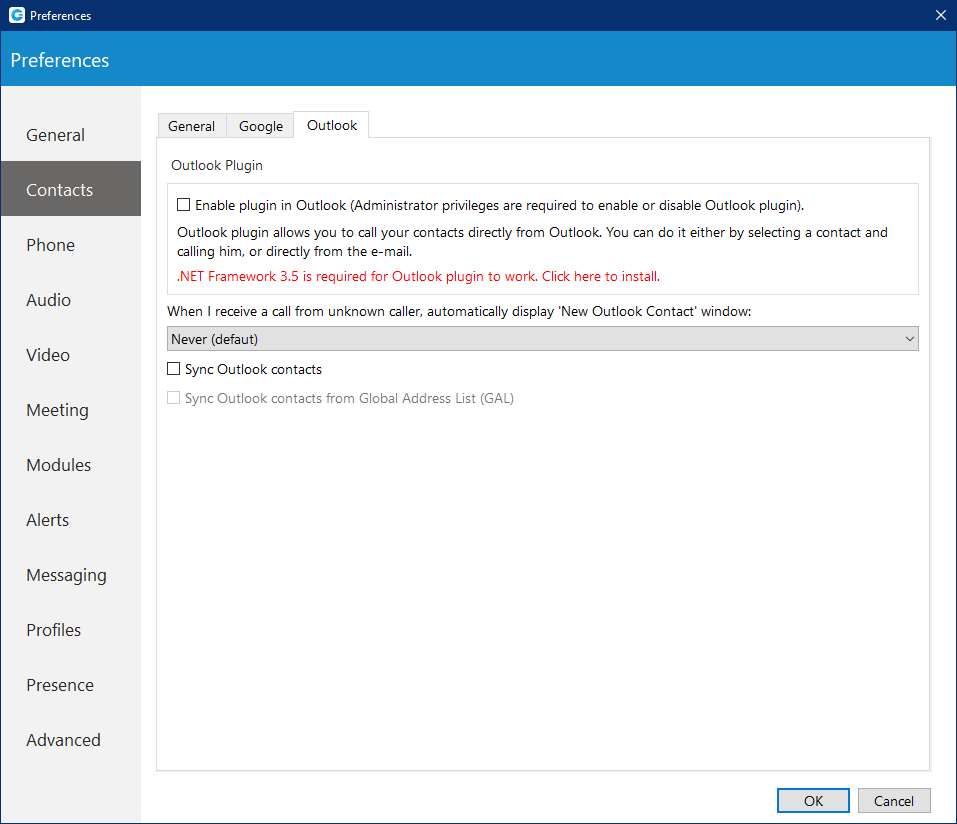
Under the Default contact double-click action you can set what action will be initiated when the user double-clicks on a contact. If chat is selected then a chat window with contacts will open, and if a call is selected then double-clicking the contact will call the contact. If you wish to sync your contacts daily, check the box next to Sync my contacts daily. Furthermore, if the user wants to convert contact numbers to E164 format, they can check the box next to Convert contact numbers to E164 format.
Next, go to the Google tab. Here you can choose to integrate your Google account contacts with gloCOM. Simply check the Enable Google contacts integration, enter your Google email and your Google contacts will sync automatically.
Outlook Plugin with gloCOM navigate to the Outlook tab and check the Enable Plugin in Outlook Contacts box. This will enable you to initiate calls directly from Outlook.
Users can control if Outlook’s add new contact windows shows up on Call started, answered or finished.
gloCOM automatically syncs your Outlook contacts. (When I receive a call from an unknown caller, automatically displays the new Outlook contact window) option, when turned on, it will open a new Outlook contact form every time you receive a call on gloCOM from a number that is not on your contacts list.
To disable syncing Outlook contact from the Global Address List, please navigate to Preferences -> Contacts -> Outlook and uncheck the Sync Outlook contacts from the Global Address List (GAL) option. By default, it is enabled.
¶ Phone
To start click on the Settings icon inside the toolbar, and navigate to the Phone Settings section.
Softphone is not supported in the Office Edition.
When turned on, Confirm the Number when calling from a web browser and other apps will ask you to confirm the number and will also give you an option to make corrections if necessary.
If Call Waiting is turned off, the softphone automatically rejects incoming calls if the user is already on another call. The caller will hear a message indicating the user is busy on another call.
On the other hand, when Call Waiting is turned on, incoming calls will not be automatically rejected, allowing the user to receive a second call. This feature also includes an optional "Call Waiting audio notification (BEEP Sound)" option, which alerts the user with a short beep when a second call comes in. The beep will repeat every ten seconds until the call is either rejected or ended. By default, this notification option is enabled.
If Call Waiting is turned off, users will not receive calls or hear a beep.
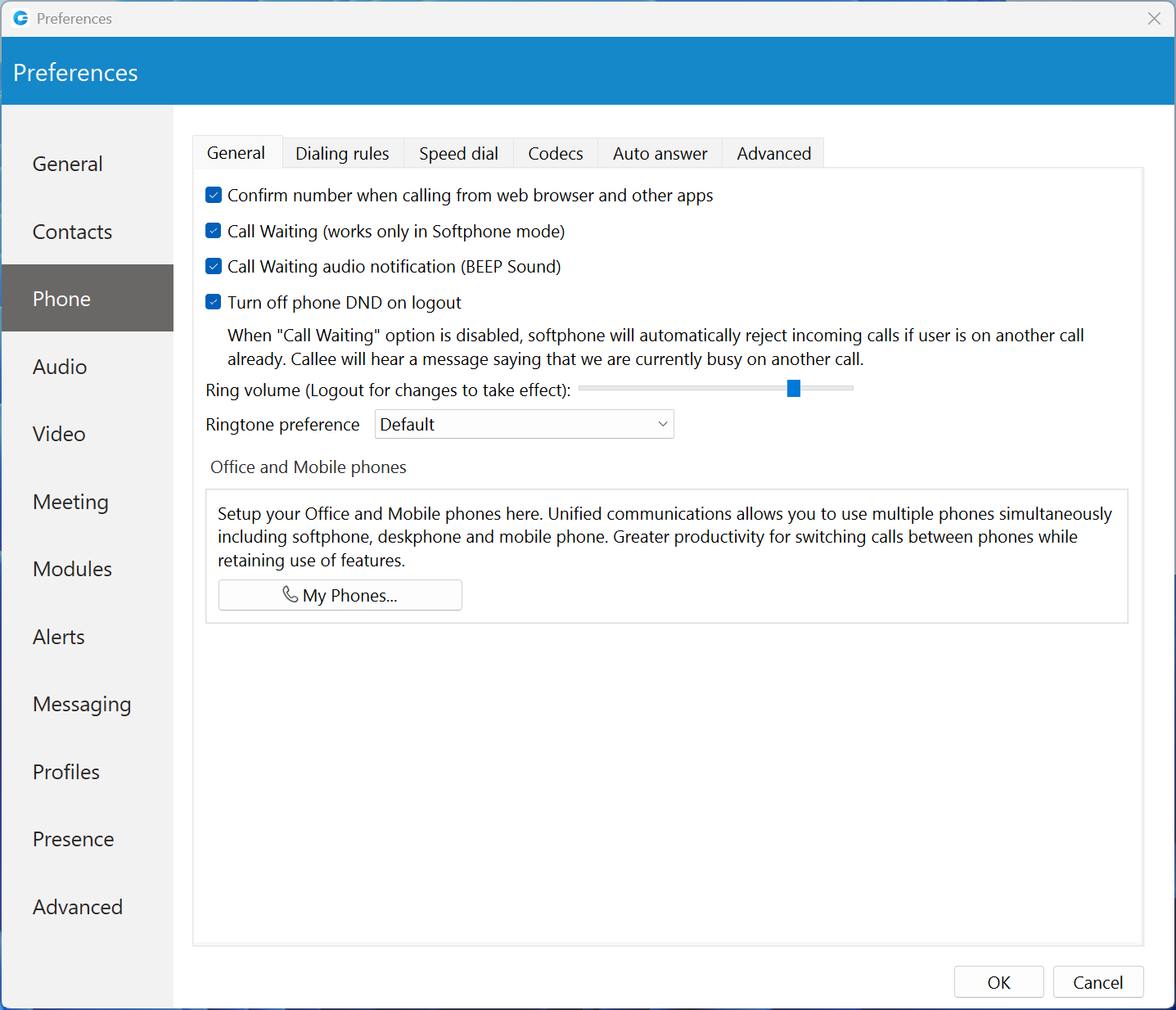
The Turn off phone DND on logout option by default is enabled. When enabled, phone DND will be turned off on logout. Otherwise, phone DND will not be turned off on logout.
Use the ring Volume slider to adjust the ring volume.
The Ringtone preference option allows the user to select between Default, Silent, and Custom ringtone mode for incoming calls.
A Default mode will generate a standard ringtone of gloCOM upon receiving a call. As the name suggests, gloCOM will remain silent upon receiving a call by selecting the ''Silent'' mode.
Additionally, suppose the user decides to use the Custom ringtone mode. After selecting it, the file picker window will be displayed, allowing the user to select the desired audio file as a ringtone for incoming calls. The selected audio file must be in mp3 or wav format. However, thanks to the implemented filter, a file picker window will not display audio files that are not in the formats specified above. This way, the application ensures that the user will not be able to select an audio file with an unsupported format.
You will need to restart the application for changes to take effect. My phones... button allows you setup your deskphone, softphone, and add a mobile number.
Under the Default tab in Agent Panel setting, Agents can choose between "Phone" and "Calls" from the dropdown. For example, if an Agent selects "Phone" as the default, the system will automatically switch back to the "Phone" tab after ending a call, making it easier to quickly dial another number. Alternatively, they can leave it on "Calls" if that serves them better. This feature allows Agents to streamline their workflow and prioritize tasks based on their preferences, improving efficiency and user experience.
Inside the Dialing rules tab users can set rules for outbound calls. e.g., If they enter 061 under text to replace and under replacement text they enter 0038761, gloCOM will replace every phone number that has 061 with 0038761. However, sometimes users would only want to replace numbers that begin with 061, and not the ones ending in 061...
For a more precise replacement, you can use regular expressions. For example, if you enter 061{6}/d under text replacement, and 0038761/1 under replacement text and you turn regular expressions on, this will replace 061 digits of every number that begins with 061 and has 6 more digits with 0038761 followed by those 6 digits. E.g. 061-123-456 would be replaced with 0038761-123-456.
Dialing rules can be applied when transferring calls by enabling the Apply dialing rules when transferring calls option. By default, this option is disabled.
Enabling the Detect and format USA and UK phone numbers for outbound calls option will auto-detect and format your local USA & UK numbers so that they can go through the system. This may cause problems in some countries so be careful when using this feature.
Inside the Speed Dial tab click on the Add button and from a drop-down menu and choose a number from 1 to 99, and in the field next to it assign the phone number that you want to Speed dial. For example, dialing #7 will dial 061-123-456 To edit an existing speed dial number select the number from the list and click the Edit button or press Remove to remove the number.
Inside the Codecs tab, select the codecs that you wish to use. Some codecs offer higher quality but take more bandwidth, some offer better compression so they are less heavy on network resources, depending on your needs you might want to turn some codecs on or off, and if you have more than one codec you can sort them by priority using the up and down arrows on the right.
Opus codec is not supported in the Office Edition.
Inside the Auto answer tab, users can enable the Auto Answer feature, which automatically answers incoming calls.
Inside the Call forwarding tab, users can enable the Call Forwarding feature, which forwards calls to provided extension/number (local/remote) or voice boxes.
Inside the Emergency Location tab, users can enable the Emergency Location feature, which allows them to enter their Emergency Location Address.
Inside the Advanced tab, you can choose to turn the encryption on or off for voice and video calls, or you can select Use the settings from server to use the settings that your admin has set.
Under the Register field, you can set how often gloCOM will send the SIP register to the SIP Server or VoIP provider to let it know where it is. It is recommended to leave the local sip port empty to allow SIP Protocol to use any port available. However, if you wish to restrict SIP (outgoing) traffic to a specific port you can enter the port number here.
Check the Send keep alives option to send SIP keep-alive to the server.
Check the Enable QoS to enable the Quality of Service feature. QoS is a set of technologies that work on a network to guarantee its ability to dependably run high-priority applications and traffic under limited network capacity (must be supported by the user network).
¶ Emergency Location - Ray Baum’s act
Ray Baum’s Act requires that first responders have the necessary information needed to pinpoint the “dispatchable location”, and quickly reach a 911/112 caller regardless of the device they dial from or their exact location inside a large building.
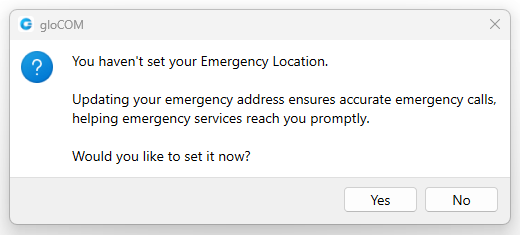
For VoIP trunk testing purposes, please use the number 933.
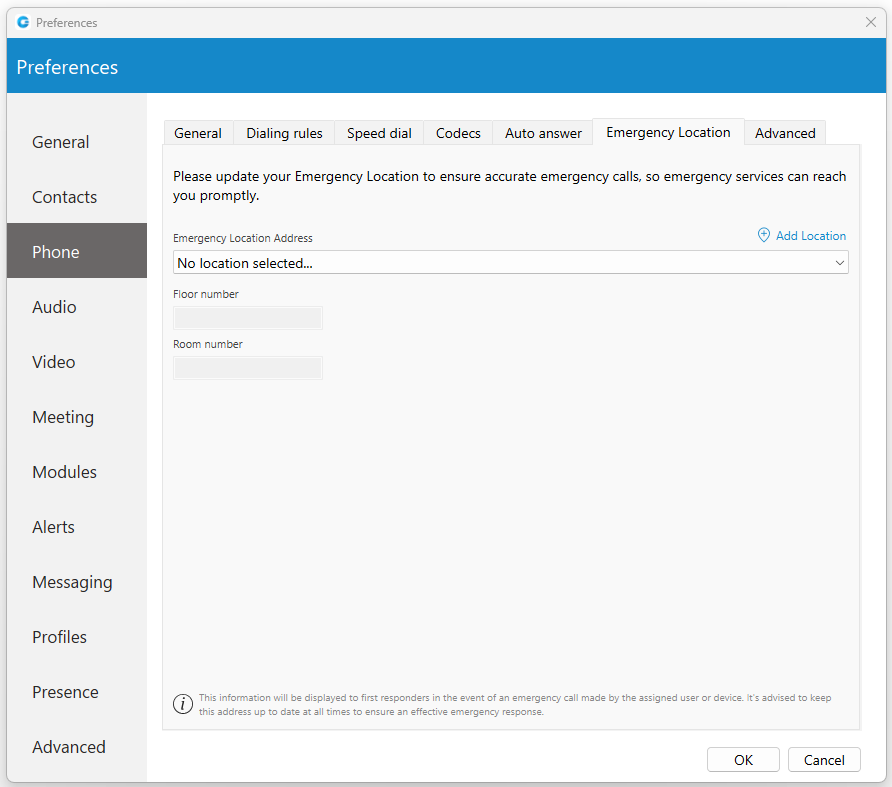
Regarding the above, the Emergency Location feature will only be available when the server locality is set to the United States.
If a user's Emergency Location is not set within the app, a pop-up message will appear on login asking them to set their location.
Also, the location can be set by navigating to the Preferences -> Phone -> Emergency Location tab, where the user can set their Emergency Location Address, Floor number, and Room number or add a new location.
Emergency Location will be displayed within the Phone window after entering the 911/112/933 number, with the possibility to change or set it.
Users should always keep their Emergency Location up to date to ensure an accurate location is provided to the emergency call dispatcher.
Also, it will be displayed within the Call window.

Emergency Location - Ray Baum’s act is not supported in the Office Edition.
¶ Audio
You can set input, output, and ringtone devices, or test your devices. To test your microphone, say something on it and watch the changes in the microphone progress bar. For testing your speaker or ringing device, press the Test button to hear a sound on the selected device.
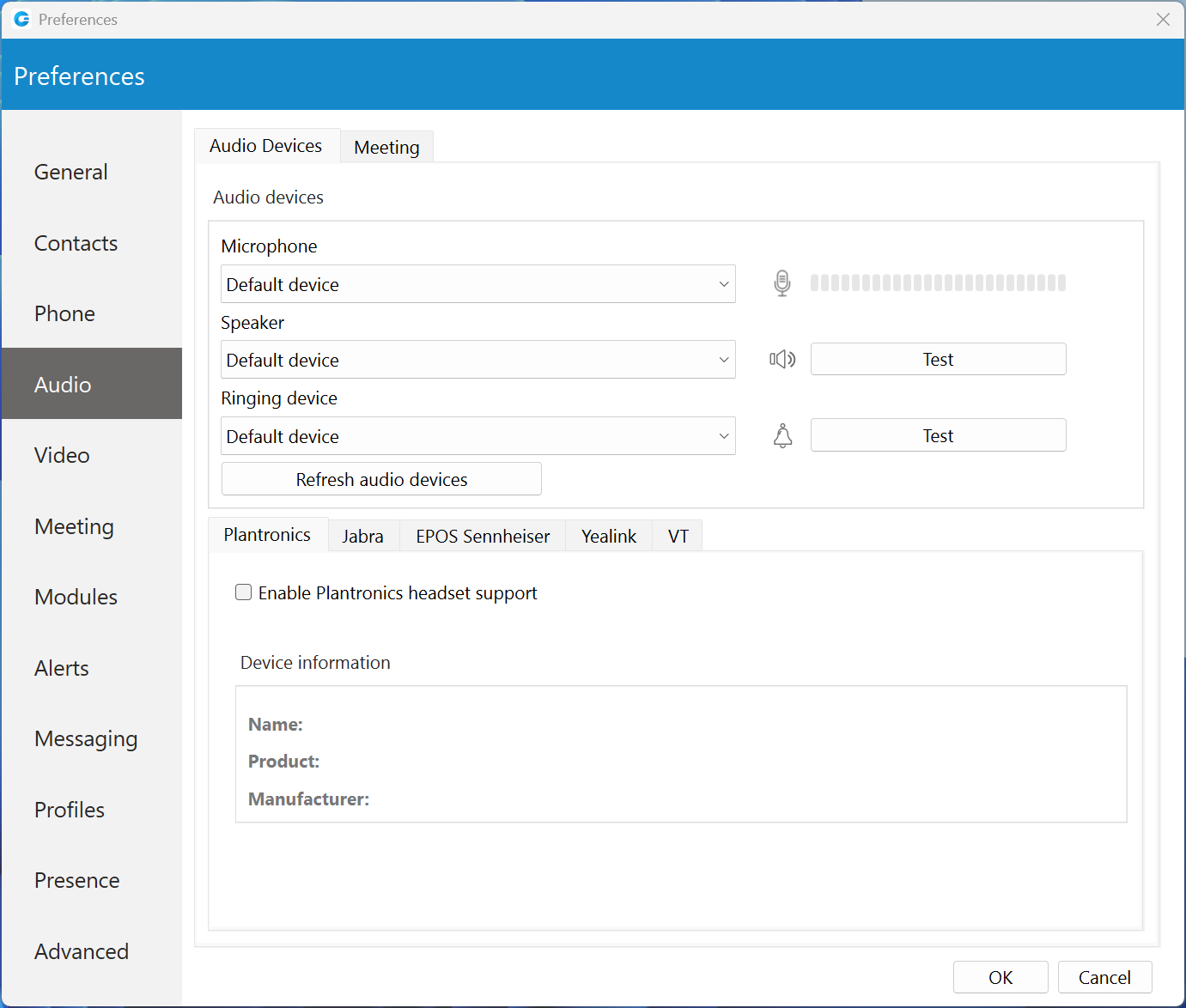
Check the Enable Plantronics headset support option to integrate a Plantronics headset with gloCOM. This will enable the use of Plantronics headset buttons such as answer, hold, etc.
The Plantronics integration requires the Plantronics Hub Software to be installed and running for it to work properly.
The same applies for Jabra and EPOS Sennheiser headsets. Turn on the Enable Jabra headset support option, in order to integrate a Jabra headset with gloCOM. Turn on the Enable EPOS Sennheiser headset support option, in order to integrate an EPOS Sennheiser headset with gloCOM.
Check the Enable Yealink headset integration option to integrate a Yealink headset with gloCOM. It will enable Yealink headset buttons such as answer, hold, etc...
Check the Enable VT headset integration option to integrate a VT headset with gloCOM. It will enable VT headset buttons for answering, holding, etc.
Changing audio devices and softphone integrations are not supported in the Office Edition.
¶ Video
Video Settings section is divided into 5 tabs. Inside the Quality tab, you can set the resolution of the video call. You should adjust these settings based on the quality of your network connection.
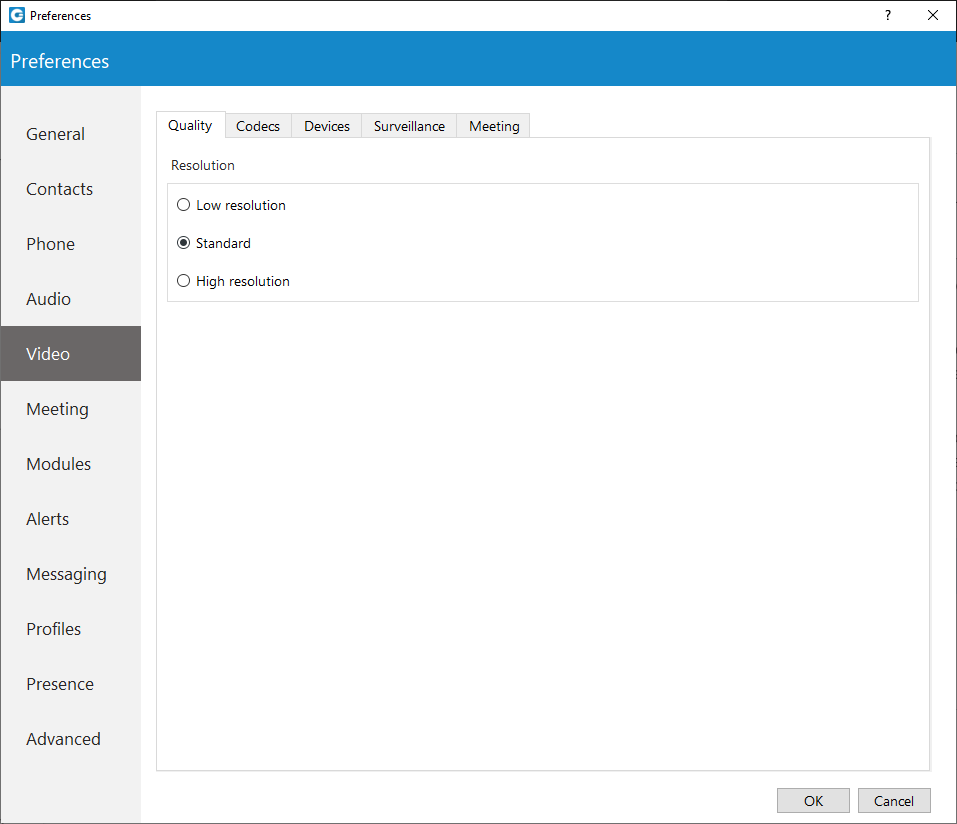
For example: If your bandwidth is low or you are experiencing temporary network issues, you can set the video quality to Low resolution to get better video call performance. Inside the Codecs tab, you can enable or disable video codecs, and if you have more than one codec you can sort them by priority using the up and down arrows on the right.
Under Advanced codecs settings, you can adjust how much compression the codecs will use. The higher the bitrate the less compression codecs will use, which directly relates to better video quality but also larger files. Use default values for codecs if you are not familiar with video codecs.
Inside the Devices tab, you can select the video capture device. e.g., if you have a laptop with an integrated web camera, and you connect another web camera to your laptop, you can specify which camera gloCOM will use for video the call from a drop-down menu. Next, inside the surveillance camera tab, you can enable or disable the surveillance camera and choose if the surveillance camera video should always stay on top even if another window is selected. Under the URL field, enter the URL of your IP surveillance camera stream.
Please be aware that only MJEPG stream over HTTP is supported at the moment.
¶ Meeting
The meeting settings section is divided into two tabs: General and Recording.
¶ General
Under the General tab, the user can find the following options:
- Maximize Meeting window when a participant shares their screen.
- Scale shared screen to fit in the window.
- Show meeting join link message in chat if meeting is started from chat window.
- Show reactions.
- Play sound notification on raise hand.
- Remind to record on meeting join.
- Show scheduled meeting notification.
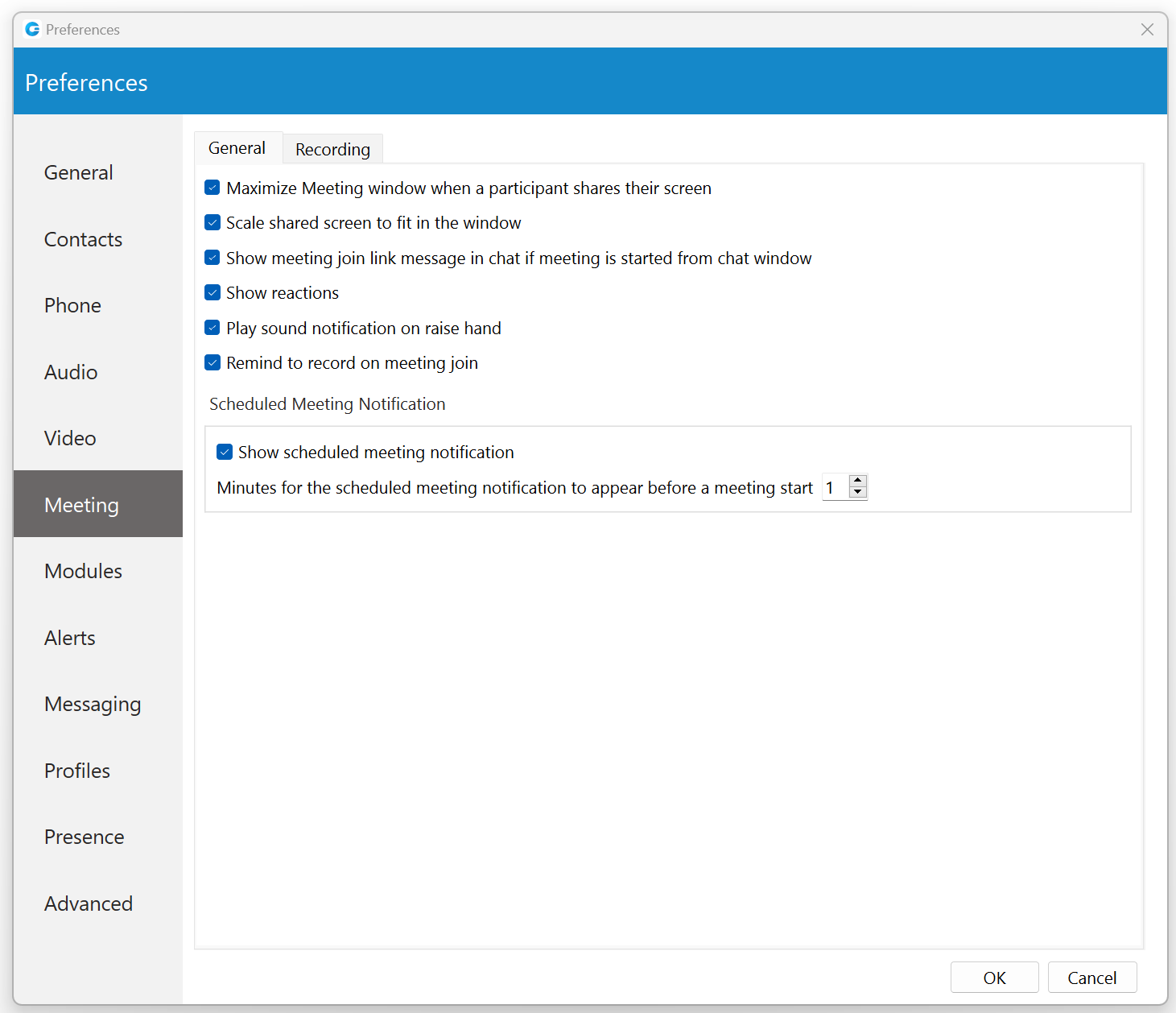
¶ Recording
Under the Recording tab, the user can find the following options:
- Save recordings to.
- Draw duration timestamp on video in the corner.
- Delete temporary files after converting them to video.
- Automatically convert recordings after meeting is ended.
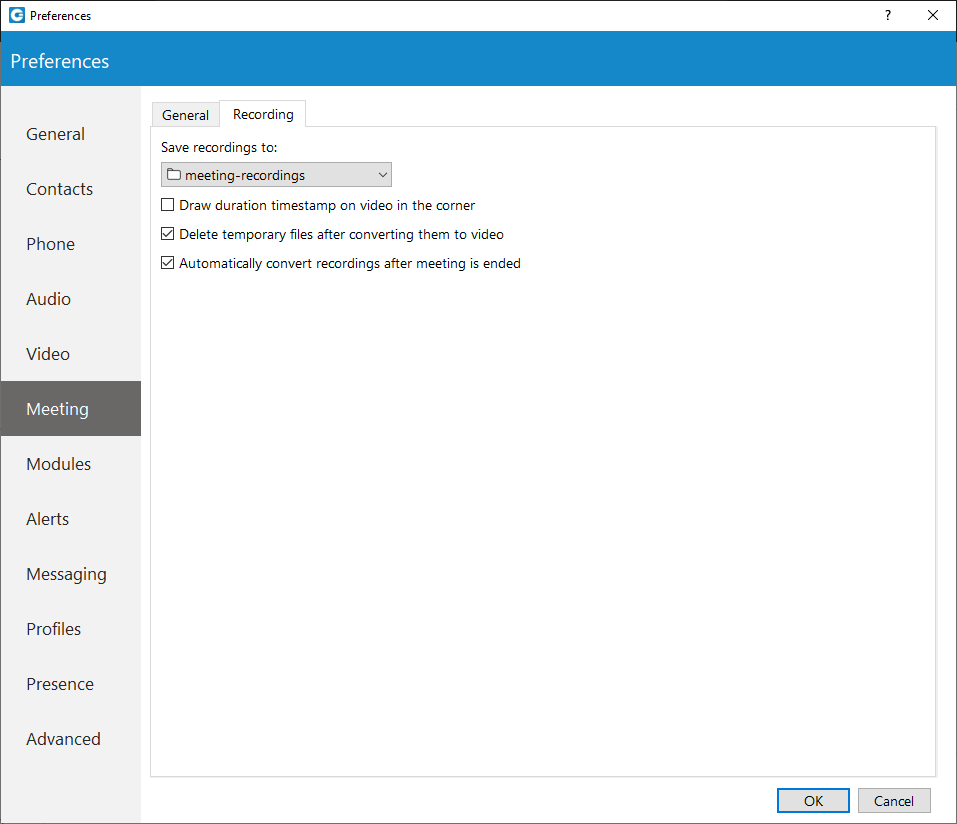
¶ Modules
Modules section is divided into six tabs: Settings, CRM, Call Popup, Skype, Browser click to dial, and Fax.
¶ Settings
Users can set options for the Screen Pop feature related to the Agent and Supervisor editions in this tab.
¶ CRM
gloCOM is compatible with several Customer Relationship Management solutions, such as Salesforce, SugarCRM, Zoho, Microsoft Dynamics, Bullhorn, Zendesk, Pipedrive and Hubspot.
To enable CRM integration with gloCOM, click on the Settings icon, navigate to the CRM section and check the box next to Enable CRM integration.
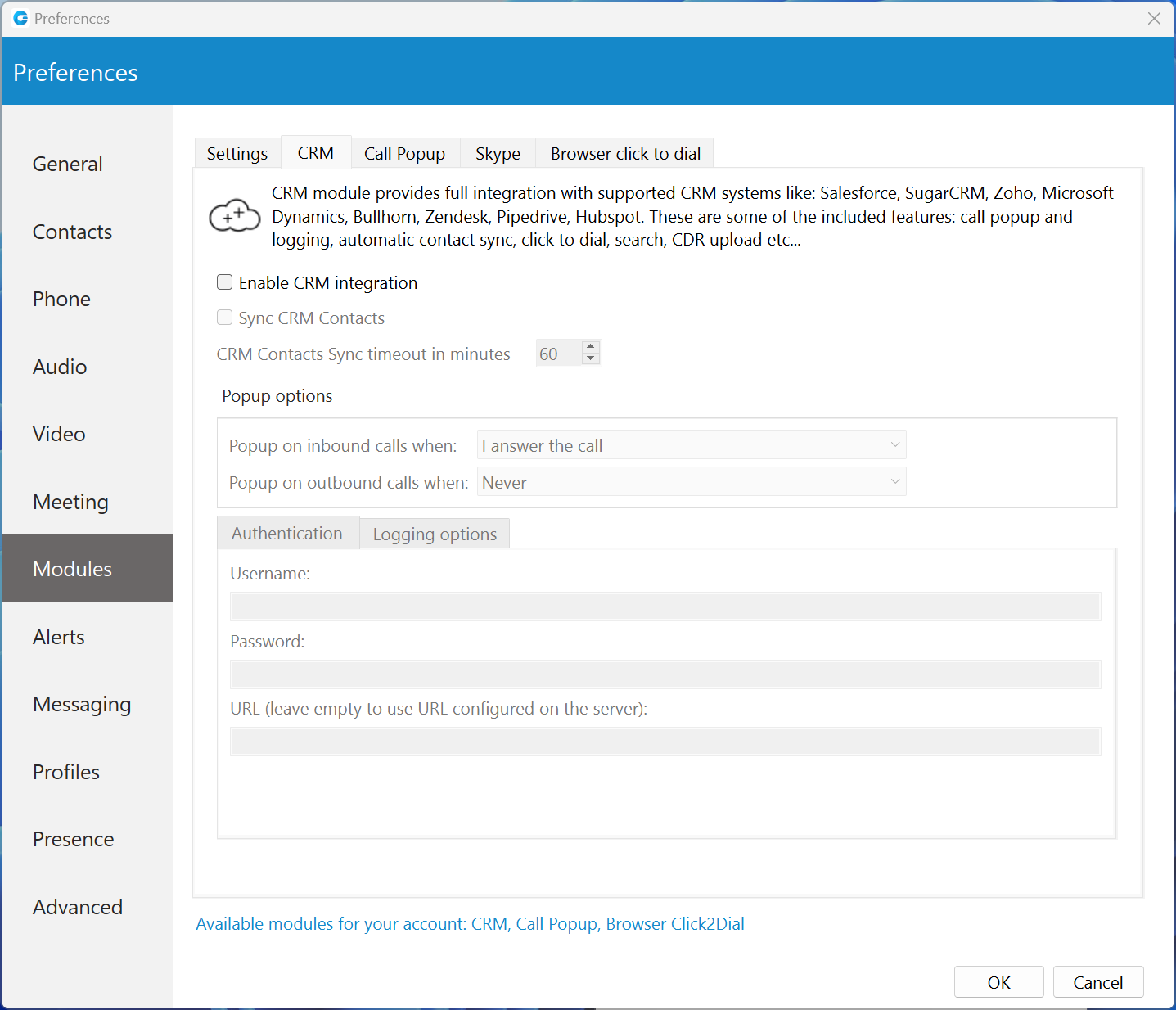
Under the Popup Options the users can set:
- When a page with customer information should open (This can be set to open when answering the call, or immediately when the phone starts ringing before even answering, and not to open at all for Incoming calls).
- For Outbound calls, the users can set it to pop up when the call is initiated or when the call is answered, and same as with Incoming calls this can be disabled by selecting the option Never.
Under the Authentication, users can enter account details for CRM. Each CRM is different and requires from the user to enter a security token, password, or a combination of both.
Under the Logging options, users can specify which information they want to log. Also, users can choose to log information that their admin has set by selecting the Use the settings from the server option.
¶ Call Popup
Call Popup module can be used to push the call details to the browser or third-party software.
It is possible to do a Call popup based on the URL, and this can be set per Queue and ERG. This can be done only if the option "Enable Queue/ERG URL Popup. If enabled, application will use URL configured on server." is checked. (Preferences --> Modules --> Call Popup).
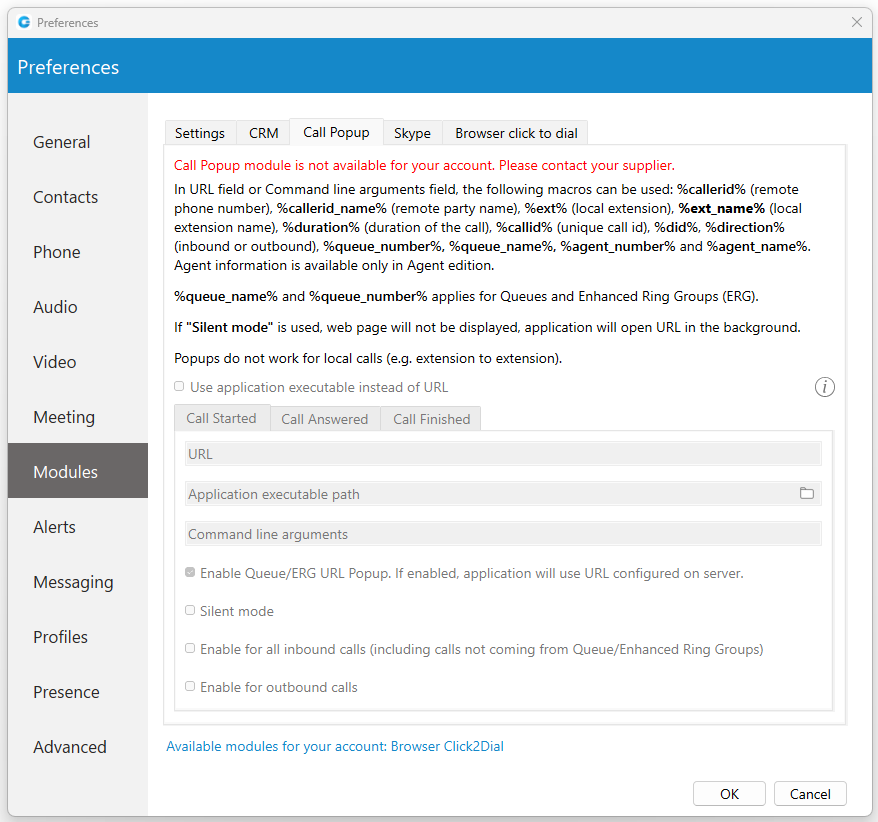
Users can set the Call popup to open when the call has started/answered or when the call has finished. For each setting, the user can specify to enable it for Inbound and/or Outbound calls, and turn it on Silent mode. In the Silent mode, a URL request will silently be sent to the server, meaning it will not open a web browser.
Call popup is macro-based. In the URL field the following macros can be used: callerid, callerid_name, ext, ext_name, duration, callid, did, direction, queue_number, queue_name, agent_number and agent_name.
(e.g., In Call started URL field the user may enter yourcrm.com/calls?id=�llerid% and check the Inbound calls below. Now, whenever the user receives a call from a customer Call popup will open a web browser and will write the customer’s phone number.).
All this information can be sent silently to the user's CRM server and create reports such as how many inbound calls the user has received, how many outbound calls the user has made, average call duration, etc.
Specify EXE file, APP in MacOS, or URL that will be executed in Call Popup module.
¶ Skype
The click-to-dial plugin allows users to make regular or conference calls from Skype for Business through their deskphone or gloCOM softphone.
¶ Browser click to dial
A browser click-to-dial extension allows users to dial any telephone number on a web page by clicking on the number. Once the extension is downloaded, some browsers require manual installation.
¶ Fax
Users can predefine the custom message per Caller ID to avoid typing an optional message for each fax for a particular Caller ID within the Send Fax dialog.
¶ Alerts
To start click on the Settings icon inside the toolbar and navigate to the Alerts section. Check the bring application to front when I receive a call option to bring gloCOM to the front whenever someone calls you. You might not want to have your work interrupted by call alerts, in that case, you can uncheck this option. You will still be able to receive the calls, however, you will have to navigate to the application yourself.
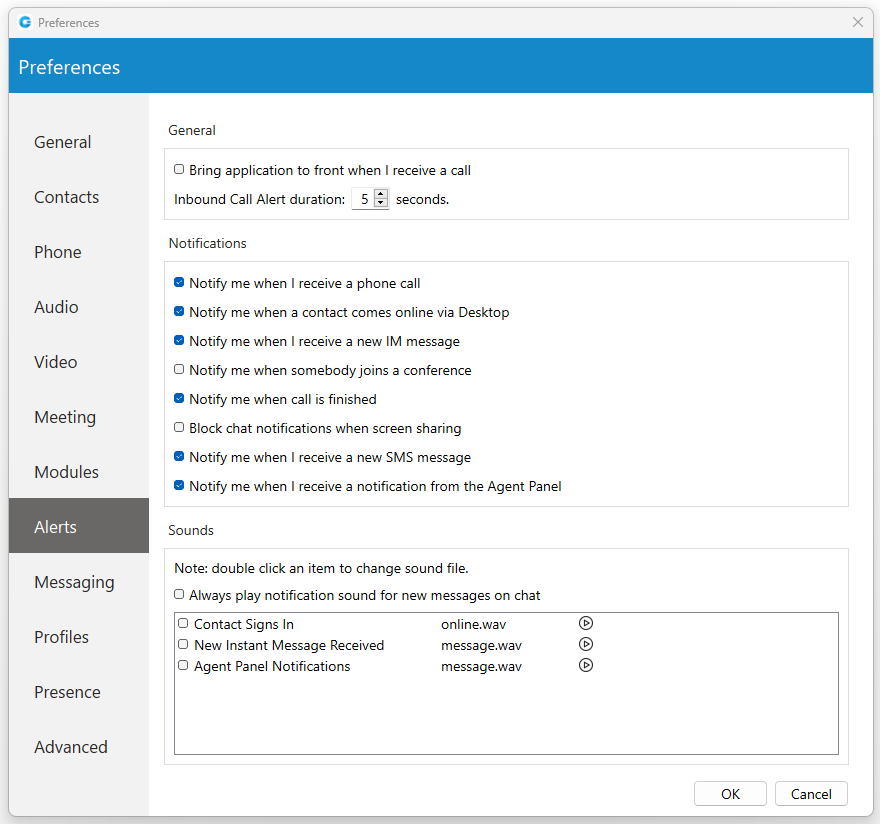
If you want the Agent panel to pop up when you receive a call please navigate to the Alerts section in Preferences and check the option Bring application to front when I receive a call.
Inbound Call Alert duration can be set between 5 and 15 seconds. This option controls the duration of a small notification window that pops up in a lower right corner of the screen whenever you receive a call.
To turn off the inbound call alert completely, simply uncheck the Notify me when I receive a phone call option. You can also set to receive notifications when a contact comes online, when you receive a new message, when somebody joins a conference, when a call is finished, and etc. Only the duration of the call alert notification can be adjusted, all other notifications have a fixed duration of 5 seconds.
Under the Sounds section, you can choose to turn sound notifications on or off for contact sign-in and or for new chat messages. If you select Always play notification sound for new messages, you will hear a sound notification for every message received, even if you have a chat window currently open. For this feature to work the New instant message received option has to be selected as well, otherwise, you will hear no sound.
To preview a sound, click on the play button on the right, and if you wish to change a sound, double-click an item and select the sound file you wish to use. Please note that only .wav files are supported.
¶ Messaging
Click on the drop-down menu below the Save received files to and select Other to specify the location where gloCOM will save received files. Under the Change font menu, the user can choose the default font for the chat layout.
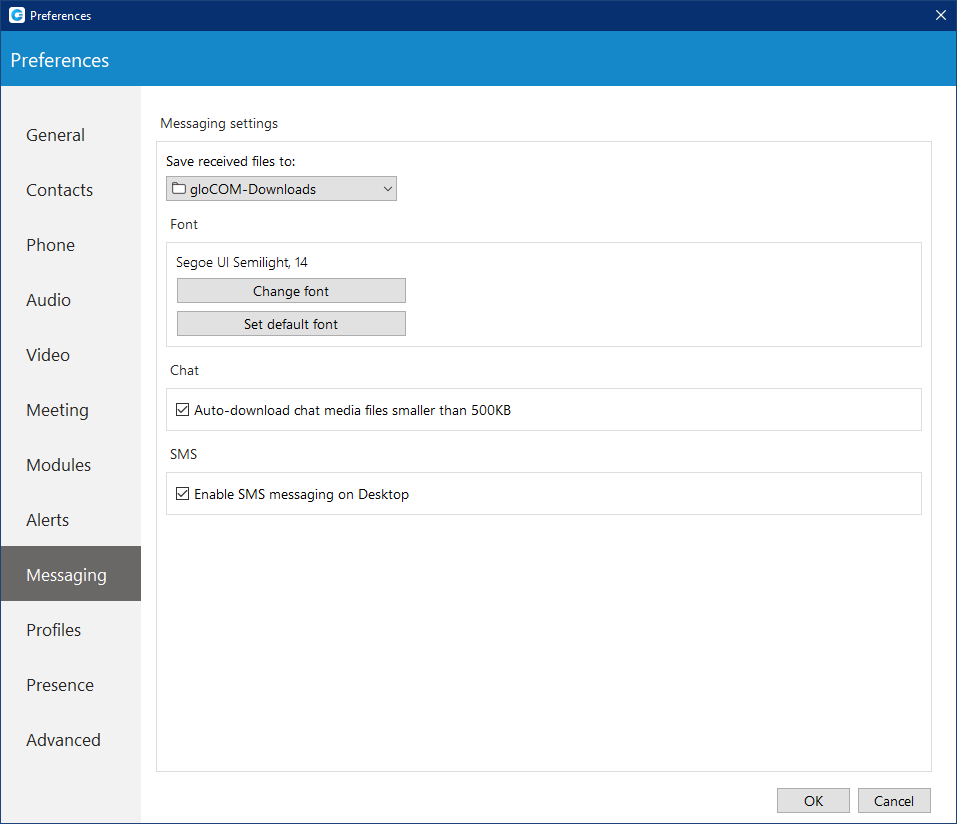
The Auto-download chat media files smaller than 500 KB option allows the user to enable/disable auto-download for media files smaller than 500 KB within the chat conversations. By default, this option is enabled. (Does not apply to SMS conversations.)
Changes in this section will apply to both Chat and SMS messages.
¶ Profiles
To enable profiles click on the Enable multiple login profiles mode. With this option enabled you can add, edit or remove an existing profile.
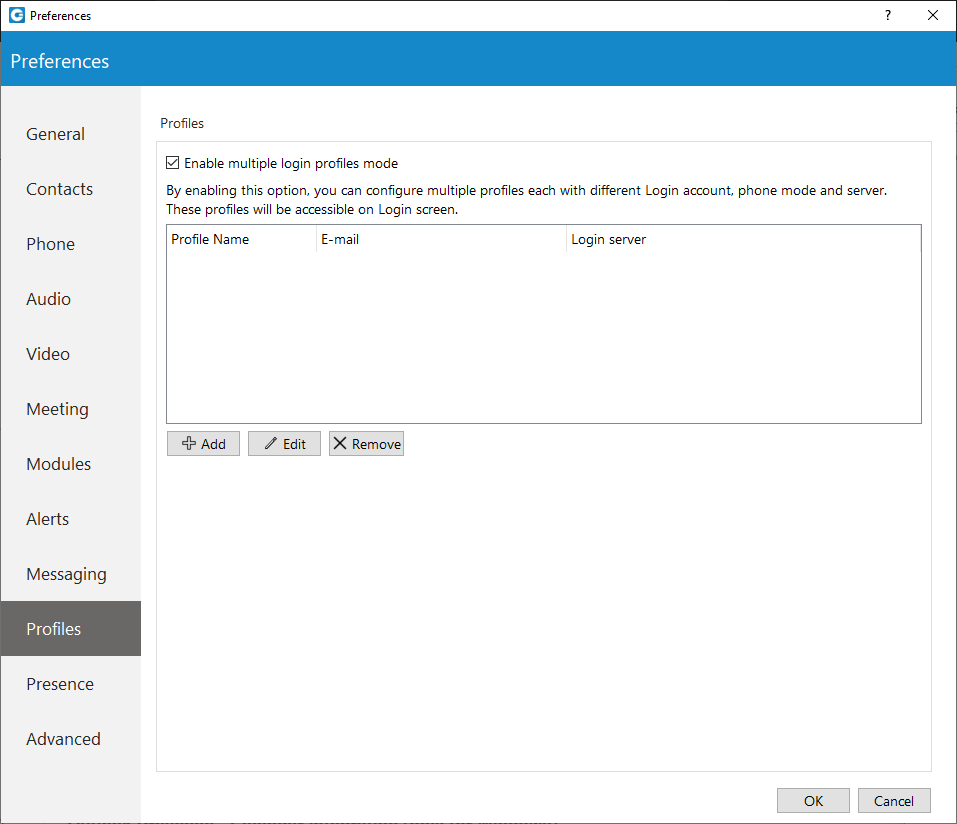
To add a profile click the Add button, follow the setup wizard, enter the profile name, enter your gloCOM email and password, and under the Advanced tab enter the server address, and if needed specify the SIP proxy as well. When done click Next to continue.
Adjust the phone settings to your preference and click Next, review your information once more, and click Finish to create a profile. Once created you can edit the profile by selecting it from the list, and clicking the Edit button or you can remove the selected profile by clicking the Remove button.
To log in with your newly created profile on the gloCOM login screen, from a profile drop-down menu select your profile and click on the Login button.
¶ Presence
¶ Busylight
Busylight integration allows users to use their Busylight devices as a part of the gloCOM Desktop application. This way, they can inform colleagues about their current presence status.
To start using Busylight integration, click on the Settings icon placed on the right side of the main window just above the blue bar, navigate to the Busylight section, and check the Enable Busylight integration option. On the right side of the window, the user can see the status message, which gives them information on whether their device is connected or not.
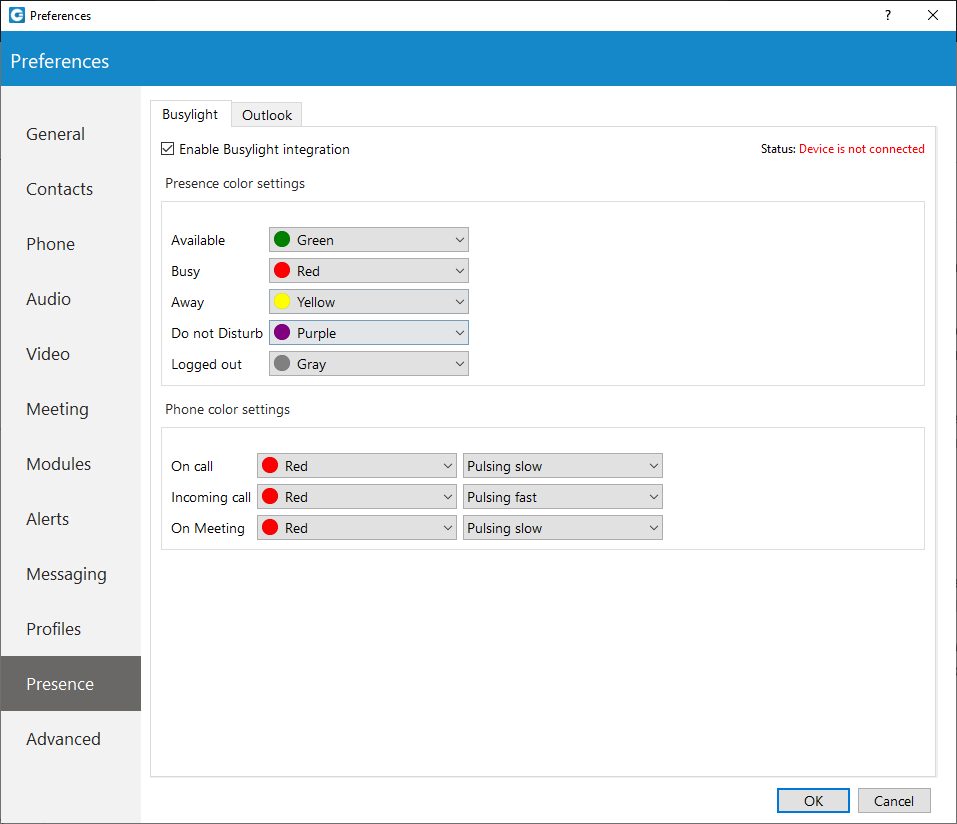
Furthermore, users can change the Presence status color for each status per their wish. By default, these colors match the Presence status colors within the gloCOM app, and we do not recommend changing them. Additionally, users can change Phone status color and pulse rate as well.
¶ Outlook Presence - Calendar integration (only for Windows)
Outlook presence integration works only for Windows. To enable Outlook integration with the gloCOM Desktop application, please, navigate to the Preference --> Presence --> Outlook and check the Enable Presence - Outlook Calendar Integration option, which is disabled by default.
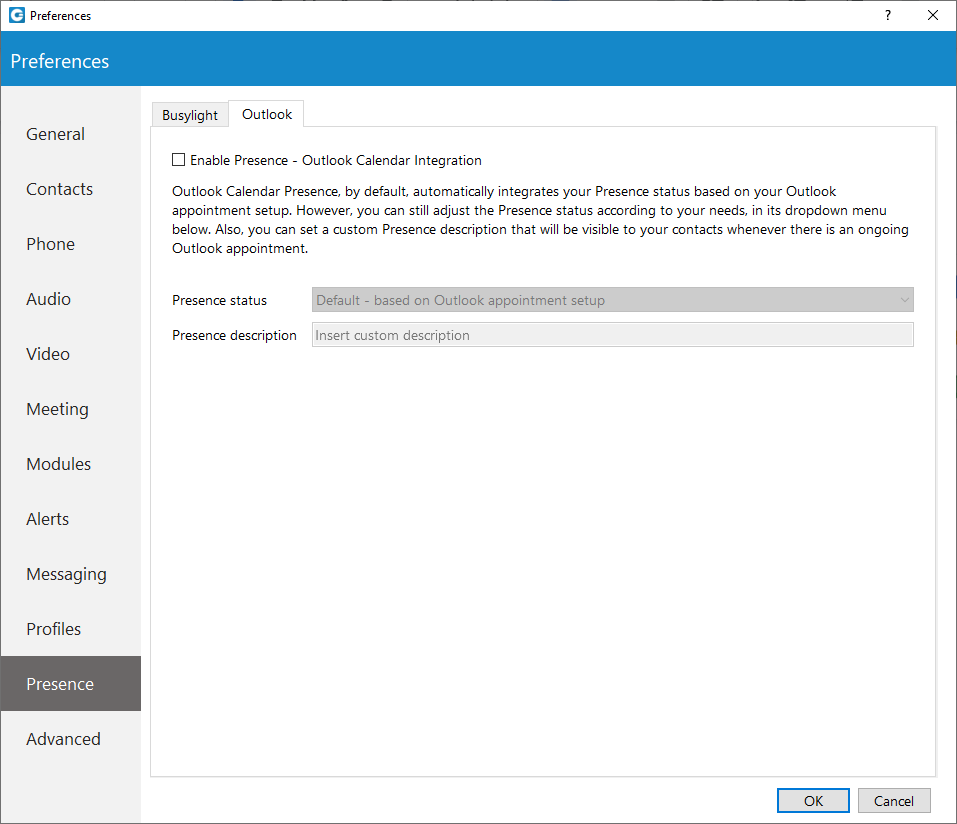
Outlook Calendar Presence, by default, automatically integrates users' Presence status based on their Outlook appointment setup. However, the user can still adjust their Presence status according to their needs. Also, they can set a custom Presence description that will be visible to their contacts whenever there is an ongoing Outlook appointment.
¶ Advanced
In the Advanced menu you can change the Polycom listening port to suit requirements of your Polycom phone.
The default port is set to 10983 which can be changed by clicking inside the box and entering your listening port number.
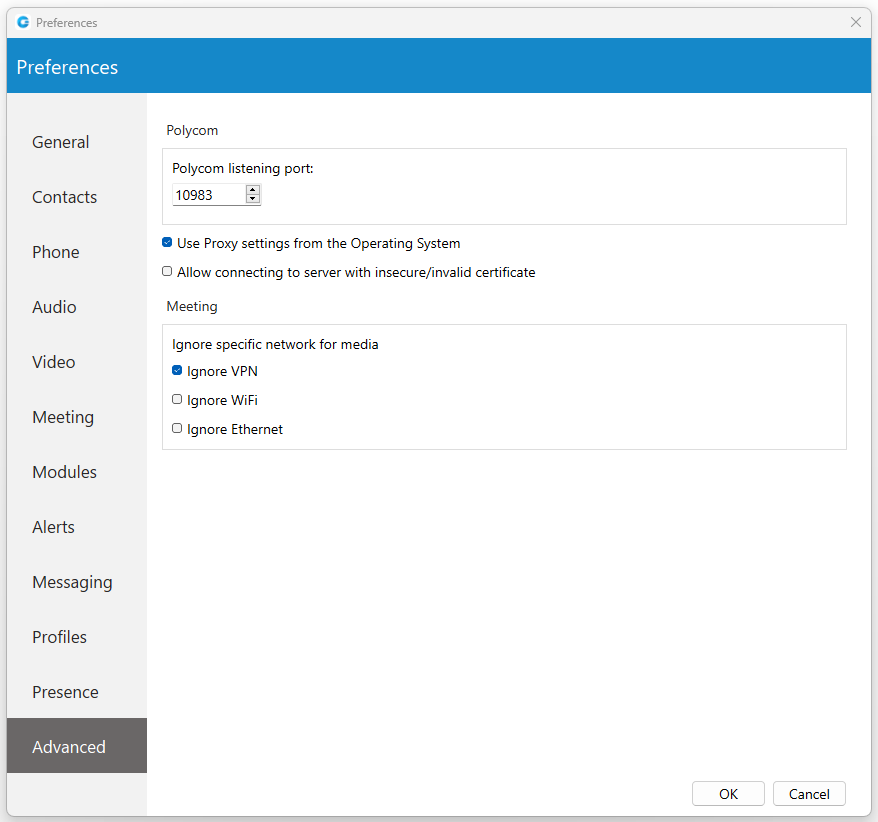
Previous: SMS